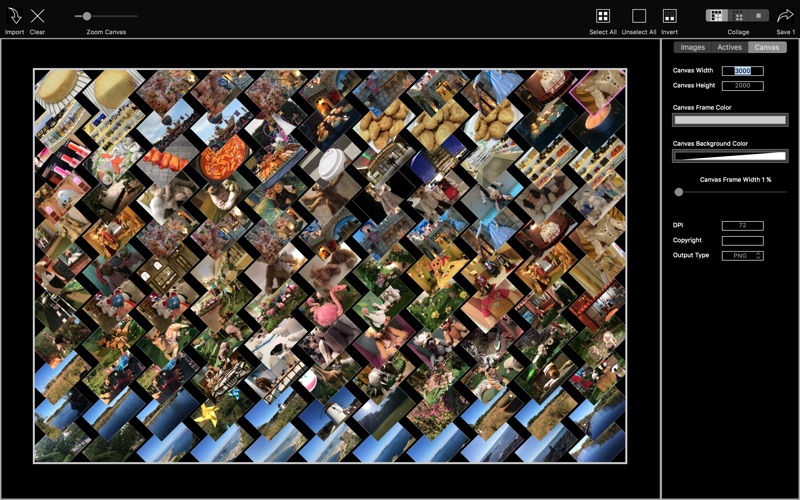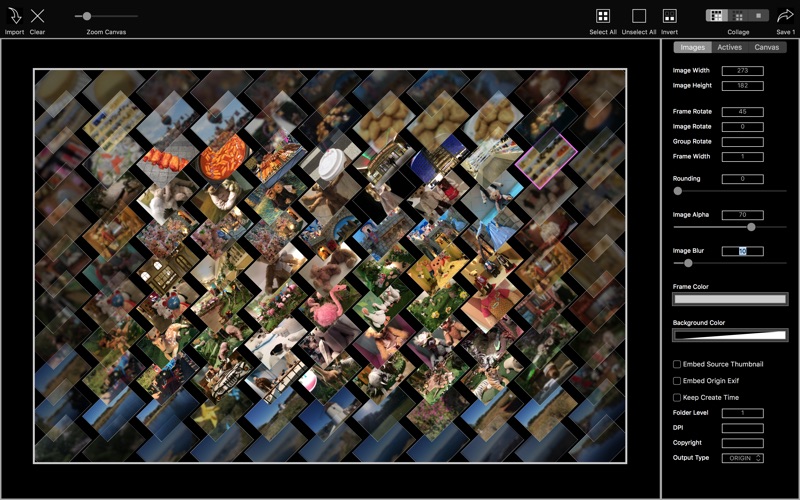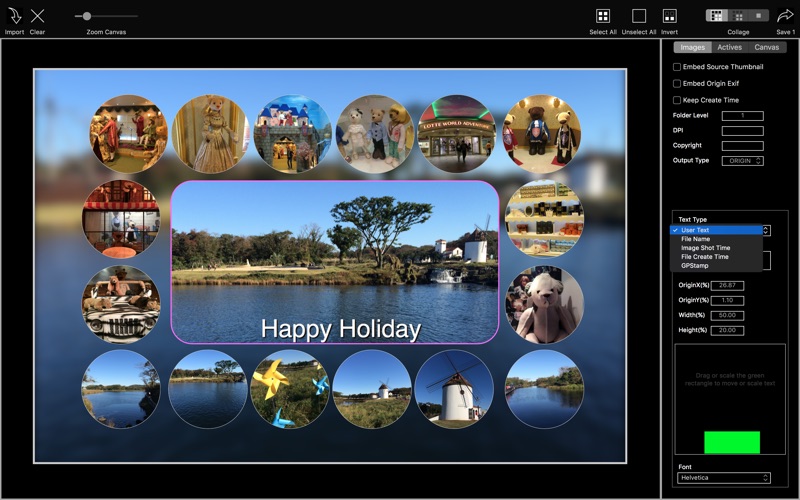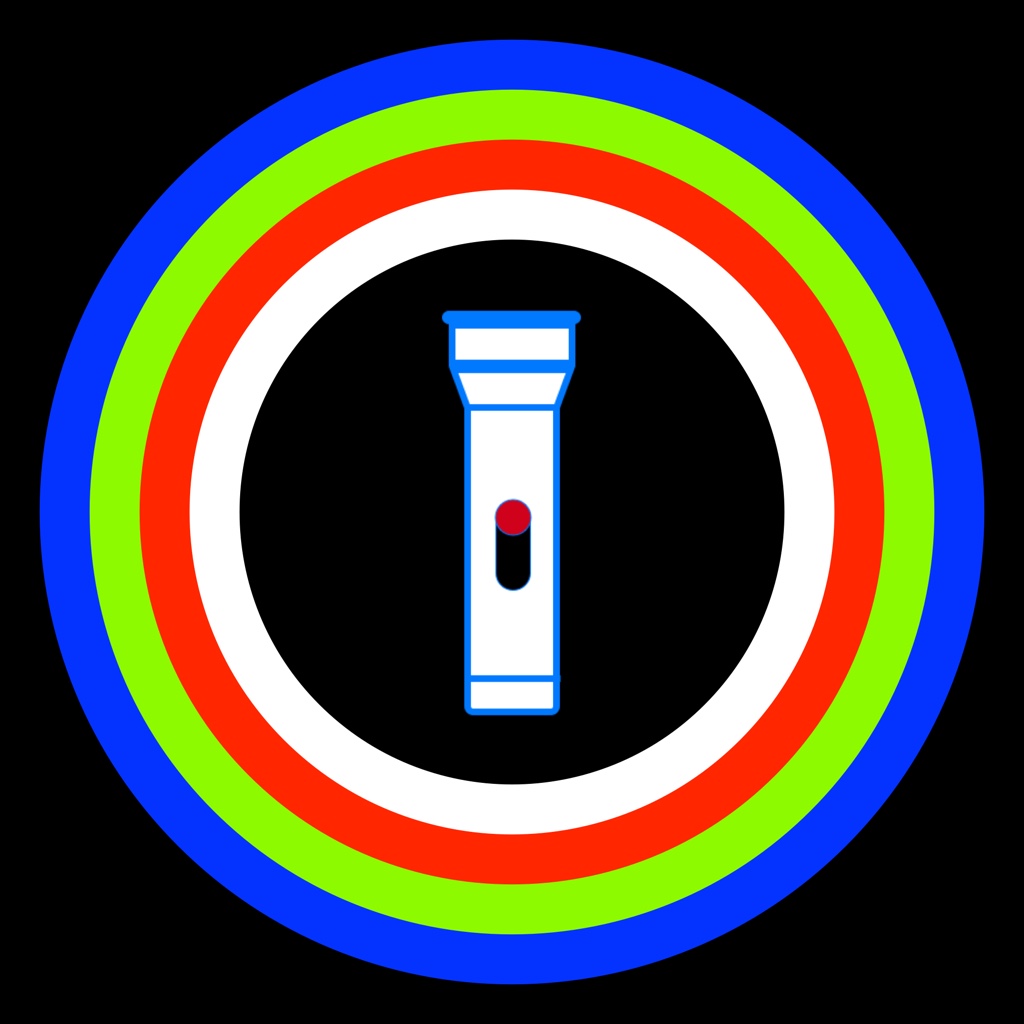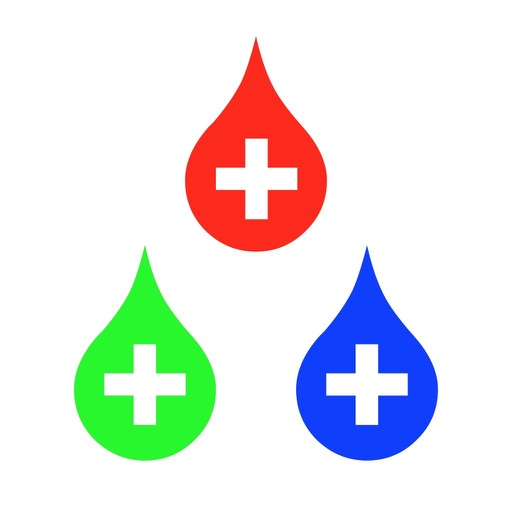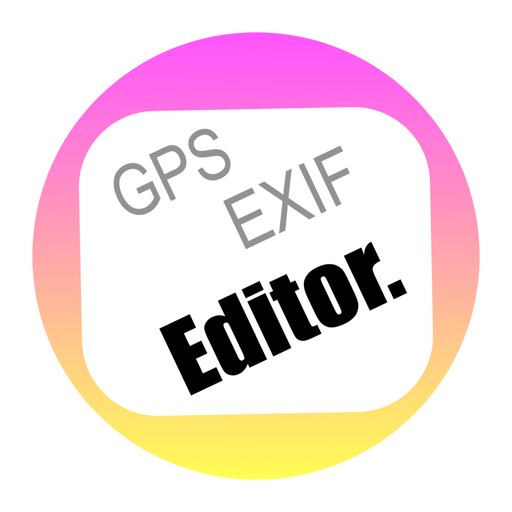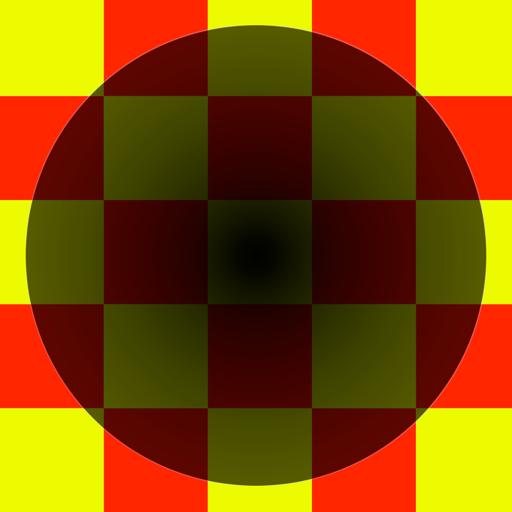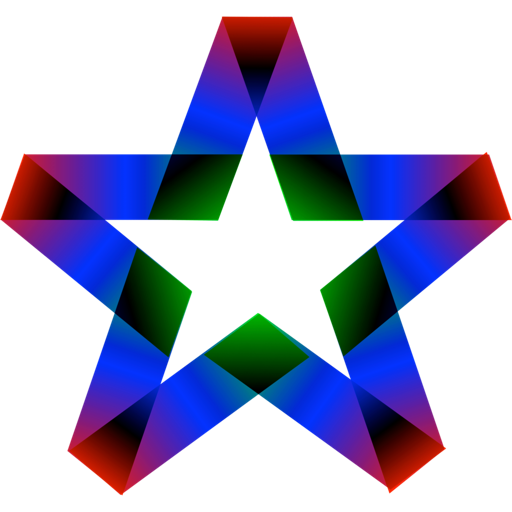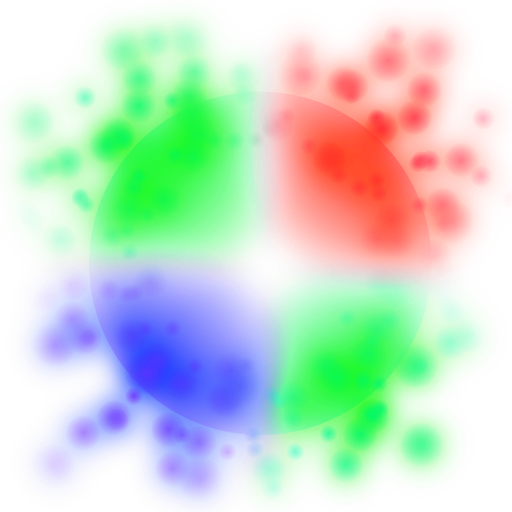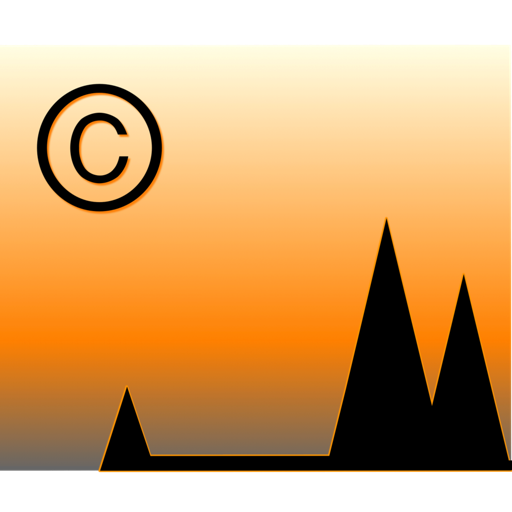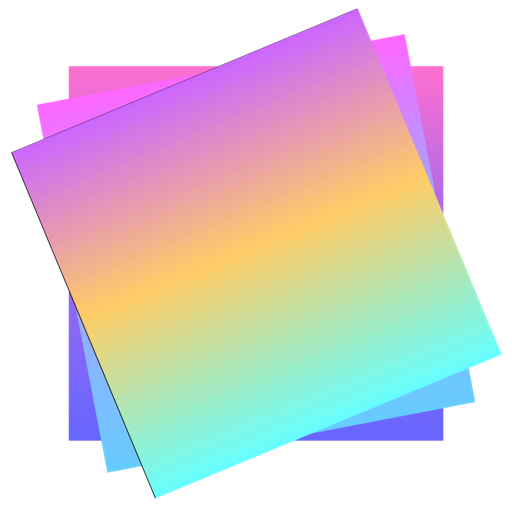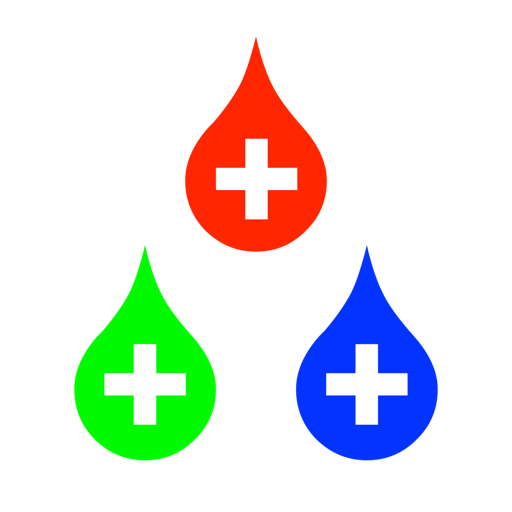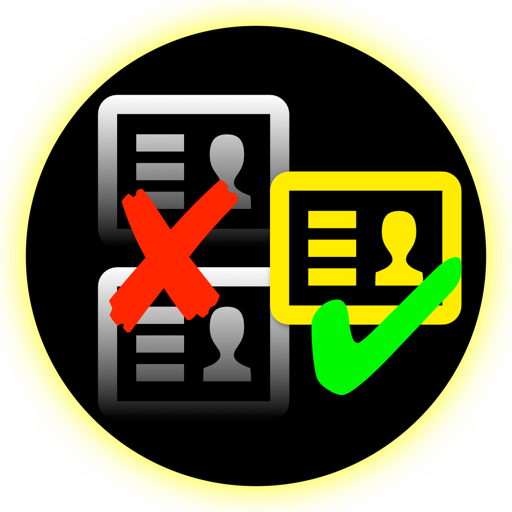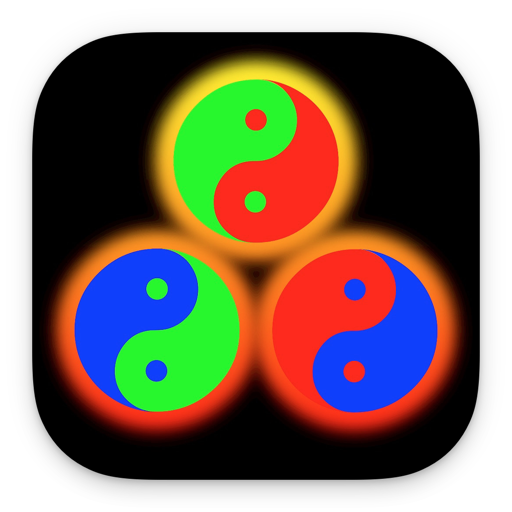What's New
Compatible update for Mojave
App Description
- Quick to make a collage by combining tens or hundreds of images
- Concat or merge images by outputting a group of images that user selected from canvas
- Batch crop or resize images by outputting all of the images on the canvas one by one independently to quickly and correctly create a bunch of thumbnails for your workflow
- Batch watermark images by using User Text / Image Shot Time / Image Create Time / GPS Info (text) / File Name
How to it works:
1.Drop tens or hundreds of images on to the Import icon from toolbar
2.Adjust the image by kinds of gestures on canvas ( if the automatical layout is not desirable for you )
3.Click the button of Select All or click the images you want to save
4.Drag the Export icon out to export the collage
Features:
- Three output modes
Collage
Group Images
Independent Image
- Bunch of output parameters:
Optional to print a thumbnail for every image to show where the image was cropped from
Enable to embed original EXIF into output file
Enable to set DPI / Copyright
Enable to keep the original file create time
Optional to set the output file format as same as its origin ( works for jpg / png / tif / bmp / jpeg2000)
- Optional to keep the output directory structure as same as the origin of each images
For example:
Source files: /A/a.jpg, /B/b.jpg
Destination folder you want to save output to: /C
Final output files:/C/A/a.jpg, /C/B/b.jpg
- Easy to select \ move \ scale \ rotate \ align \ swap \ zoom multi photos at the same time
Operation details:
1.Left click on a image to set its status ON/OFF selected
If the image is on selected status,you can move/scale/rotate its frame to anywhere in canvas.Otherwise you can move/scale/rotate it in its frame.
You can move/zoom/duplicate/remove/rotate multi selected images at the same time.
2.Right click on image to popup menu for setting more image's properties.
3.Magnification gesture or drag the edge of image to scale
4.Rotation gesture to rotate image
5. You can also drop images on System Status Bar Icon to import images and drag the same icon out to save the result.
The canvas dimension on quantity of total pixels will be limited within 400M.
For example, you can set the canvas dimension max up to
20,000 X 20,000
200,000 X 2000
400,000 X 1000
......
Input image type:
| JPG | JPEG | PNG | TIF | TIFF | DNG | RAW | 3FR | PPM | DCR | ORF | ARW | RAF | NEF | CR2 | RW2 | IIQ | MEF | MRW | PEF | MOS | ERF | BMP | GIF | ICNS | ICO | JP2 | J2K | JPF | JPX | JPM | MJ2|
Output image type:
| JPG | JPEG | PNG | TIF | TIFF | IIQ | BMP | GIF | JP2 | J2K | JPF | JPX | JPM | MJ2|
Note: For current version, user can to zoom images by using trackpad only!
App Changes
- August 15, 2016 Initial release
- August 18, 2016 New version 2.0.0
- November 06, 2016 New version 3.3.1
- November 06, 2016 Price increase: $2.99 -> $5.99
- June 14, 2019 New version 3.4.0