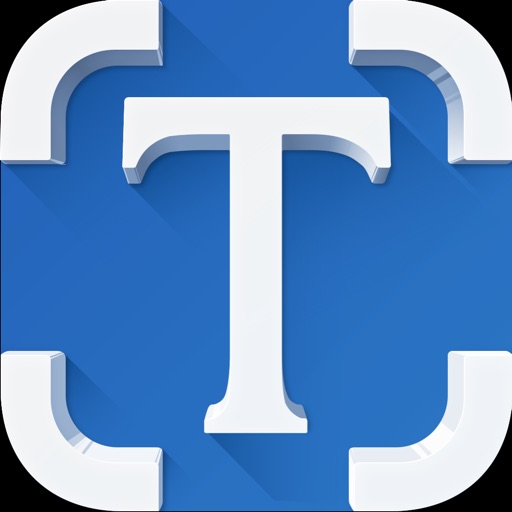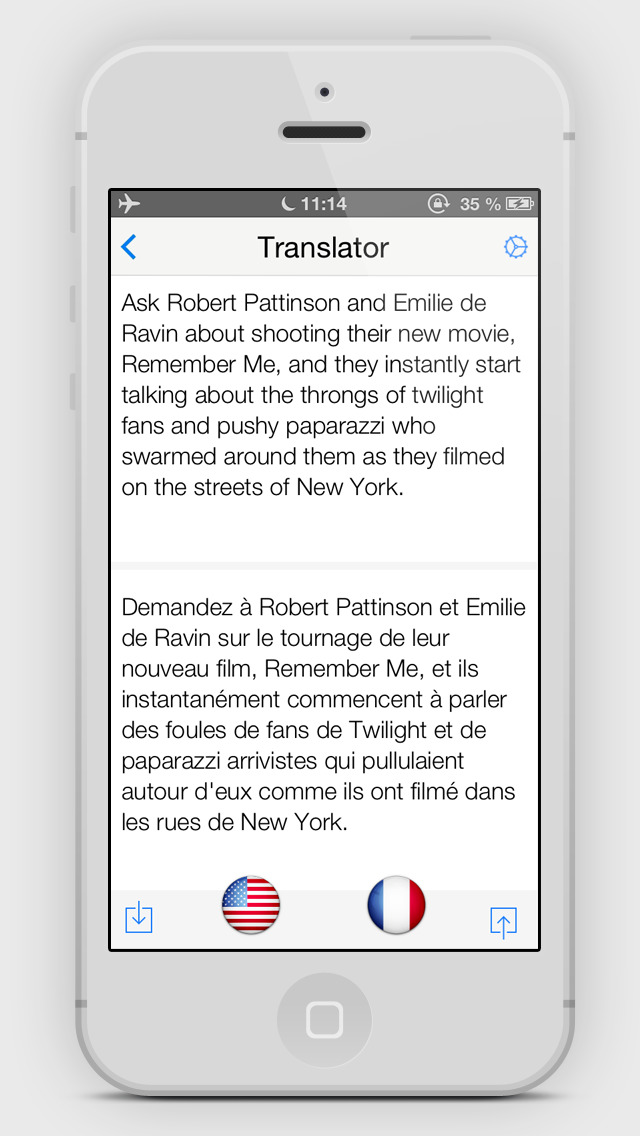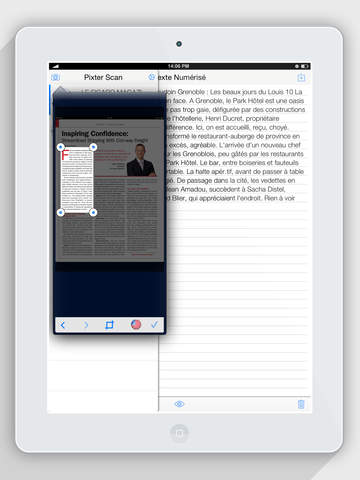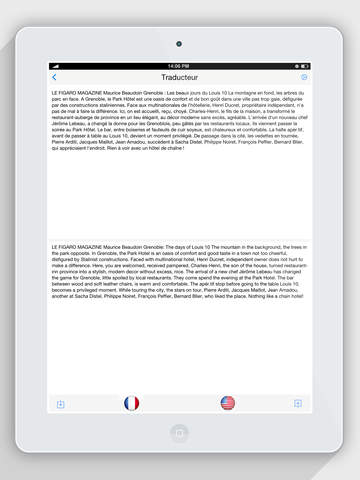Pixter Scanner OCR Review
Price: $0.99
Version: 1.0
App Reviewed on: iPhone 4S
iPhone Integration Rating:





User Interface Rating:





Re-use Value Rating:





Overall Rating:





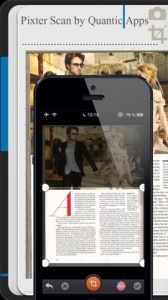
It’s easy to get started. A quick tutorial helps users navigate the app. Hold the iPhone so that the text fits inside the blue box. Then just snap a photo of text, and Pixter Scanner OCR gets to work and begins to immediately recognize and extract the text. Users can also choose a photo that’s already stored in the camera roll. What’s amazing is that it can recognize more than 32 languages so it can be used for translation as well.
When the app extracts the text, users can choose a plain image recognition or they can crop the picture to select only the part that they wish to process. All the captured files are then backed up and stored in the History folder where it’s possible to go back and edit, share and translate texts with other apps like pages, Evernote, Word and Dropbox.
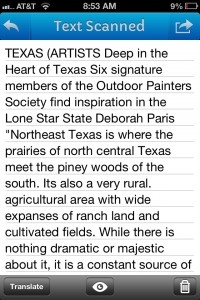
While it appears to be a fairly accurate OCR app, Pixter isn’t without faults. For one, there is no way to organize the history screen. It shows the first few words of the scan, but it would be great to see a snapshot, add a new headline or even create folders so that I can go back and find scans that I may need later. It’s also not possible to add multiple image scans, and it requires an internet connection to work. While the developers promise that data is never compromised, I am a bit hesitant to use the app knowing that my information may be floating around somewhere.
Since Pixter Scanner was just released, it’s expected that there will be a few updates to improve it. Compared to other OCR apps that I have used, this one seems to be more accurate than most—as long as the picture is taken properly. It’s currently on sale for less than one dollar, which makes it worth picking up before the sale ends.