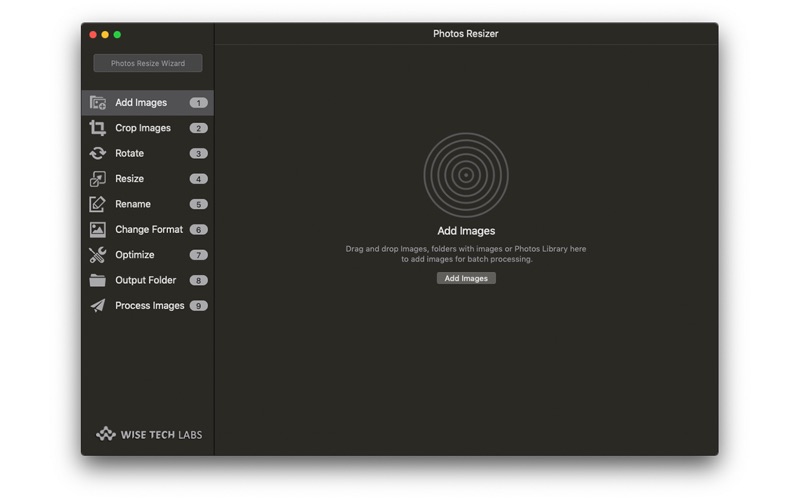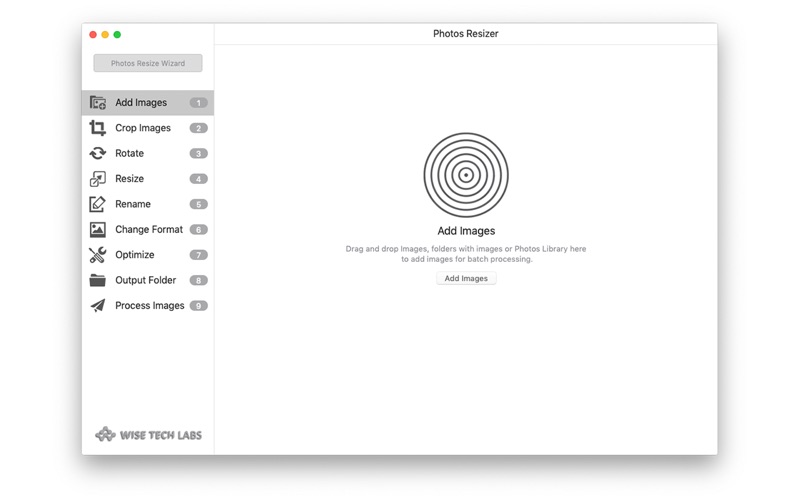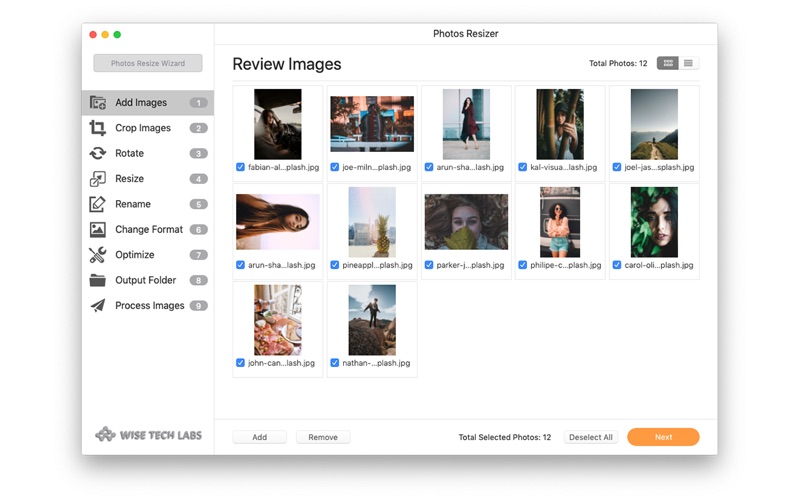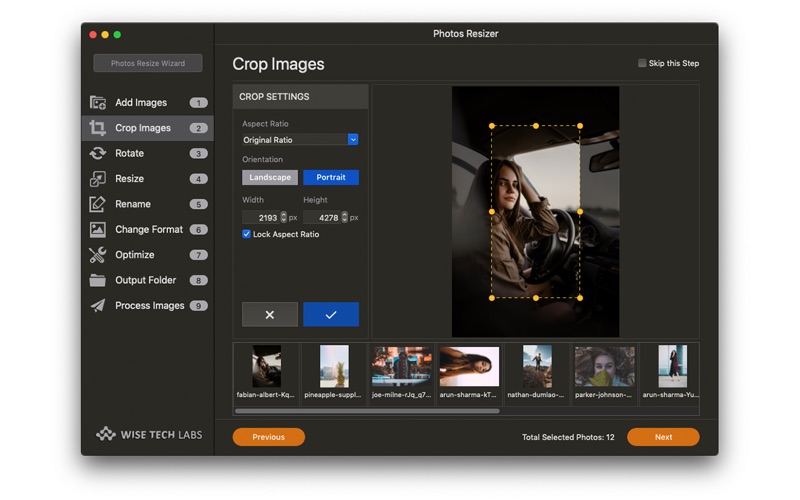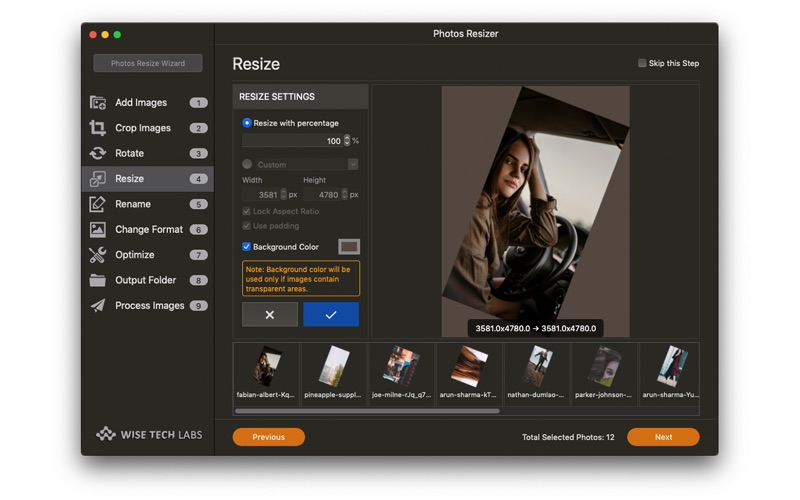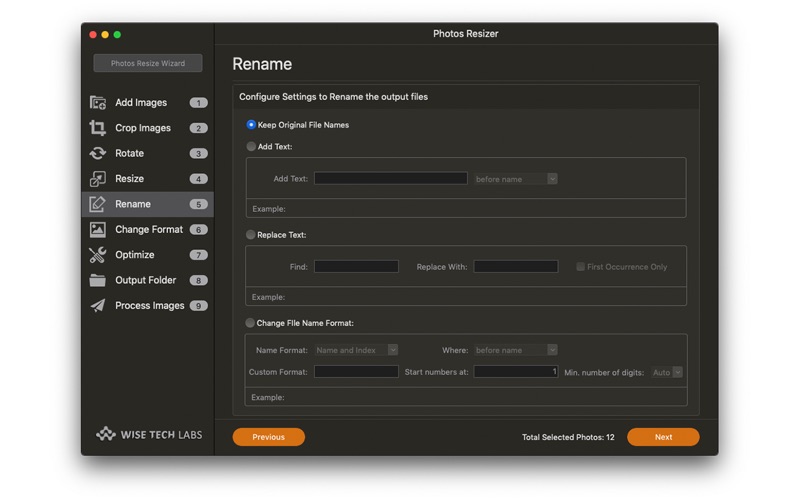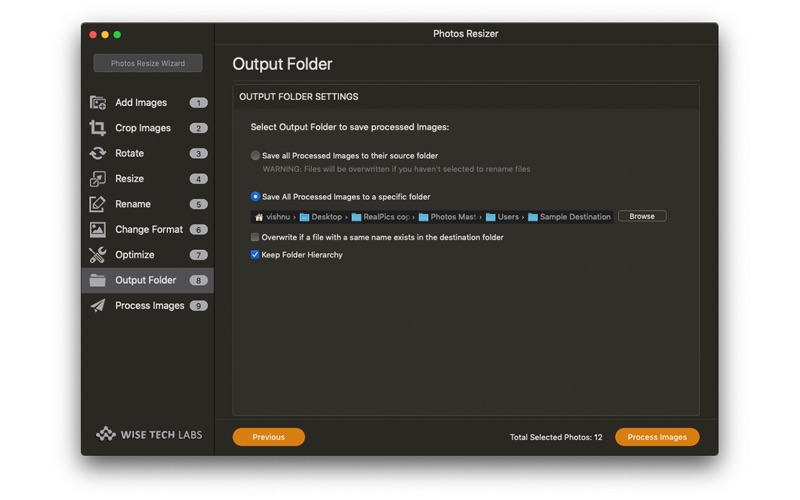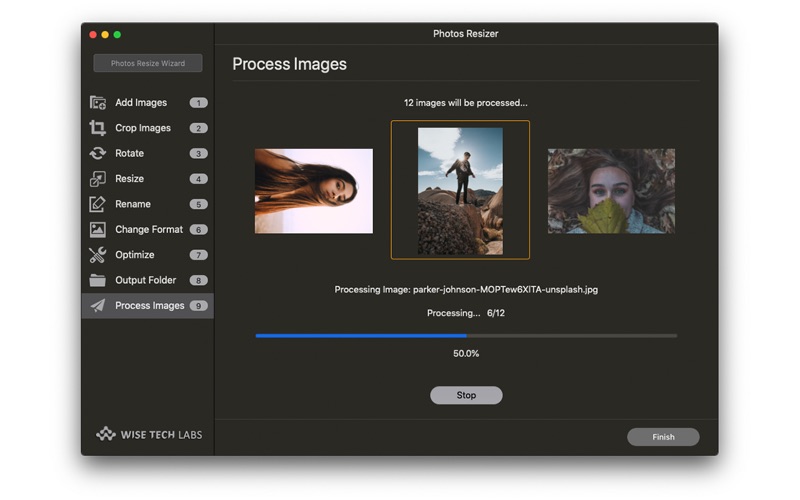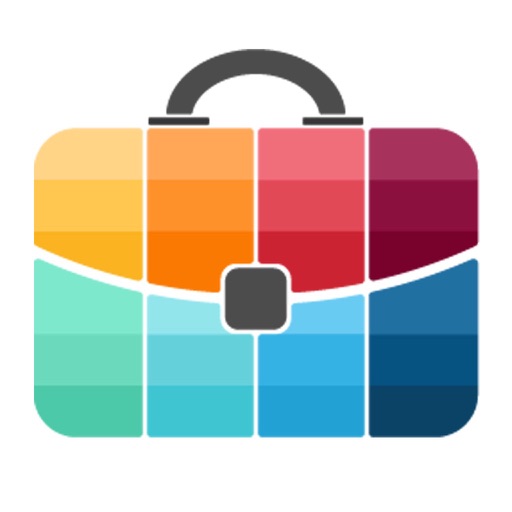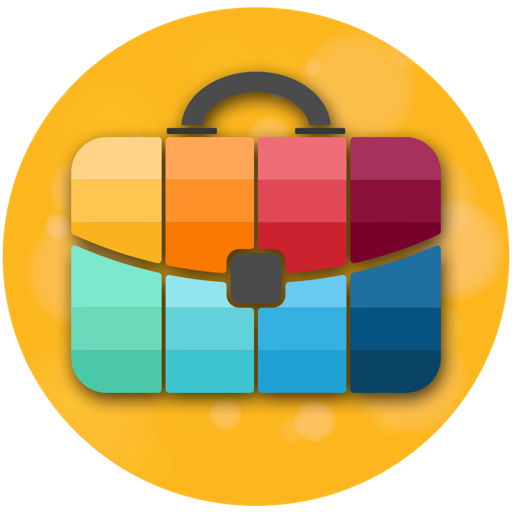What's New
Upgraded to work well with macOS Big Sur.
App Description
Photos Resizer is a lightweight app to resize images in a batch. The application has been made like a wizard where you can apply several editing functions to a batch of images. You can skip the functions that you do not wish to perform on the selected photos.
The available options are Crop Images, Rotate Images, Resize Images, Rename Images, Change format and Optimize selective images. You can perform multiple operations on the batch of images in order.
Features of Photos Resizer:
• New, Streamlined, Super Fast, Responsive and easy to use User Interface
• Easy and fast, drag and drop images or folders with images or Photos Library onto the main window, review and start processing.
• Crop images to a custom size you need.
• Rotate images or change their orientation. Flip them horizontally or vertically.
• Resize images from as little as 1px up to 10000px without loss of quality.
• Batch Rename the processed images.
• You can even change the format of the original images to any other format of your choice.
• Supports Image and thumbnail caching, image asynchronous loading.
Why do one need to resize images on Mac?
There are many reasons to resize pictures or photos on a Mac. This may be to make them better fit into a document or email, or to used resized images on webpages or they can be used to be set as a wallpaper on your desktop, or for many other purposes. Additionally, resizing an image can be useful to reduce the file size of an image as well as a smaller resolution tends to have a smaller file size. Whatever the purpose of resizing, Photos Resizer provides you the fastest way to resize a single photo or a batch of photos on your Mac.
How does Photos Resizer works?
1. Add Images to Photos Resizer by simply dragging Photos Library, images or folders with images on the main Window.
2. The added Images are presented to be reviewed before proceeding to editing.
3. The next step is to Crop Images. If you do not want to apply Crop settings, you simply need to keep "Skip this Step" checked and proceed to next step using the "Next Button". "Skip this Step" is available on each step and should be unchecked to apply settings from that step.
4. You can select the Crop rectangle or use a pre-specified dimension to apply Crop setting. Once done, you just need to click the blue tick button to apply the selected settings on all the selected images.
5. If you are not happy with the crop settings, you can Reset the settings using the "Cross" button and the images will be reverted on the fly.
6. You can now move to the next step - Rotate where you can rotate the selected images. If you have applied the Crop settings, the images will first be cropped and then the Rotate settings will be applied.
7. After the rotate settings are applied (or the step is skipped), you can move to the next step where you can Resize the selected images.
8. After applying the resizing settings, you can proceed to next step of Renaming the selected images a per your preference to be processed and saved in new names.
9. In the Next step you can change the Output format of the images and can selected from various common formats.
10. If you have selected JPEG format in the previous step, you can optimize the images in the next step.
11. The next step allows you to select the Output folder where the processed images will be saved. You can even save the images to their source location.
12. Once you set the output folder, you can start the batch processing to process the images as per the settings selected on each step and saved to the specified output folder.
13 A summary of the settings applied will be presented after all the images are processed and saved.
Photos Resizer is impressively full featured for resizing, rotating, cropping or renaming batch of images. However, It does not supports Touch bar.
Photos Resizer is macOS's 'Dark Mode' compatible! Works great in both Light and Dark mode!
Cheers!
App Changes
- August 16, 2019 Initial release
- August 28, 2019 Price increase: FREE! -> $1.99
- September 11, 2019 Price increase: $1.99 -> $6.99
- September 24, 2019 Price decrease: $6.99 -> $3.99
- September 28, 2019 Price decrease: $3.99 -> $0.99
- October 09, 2019 Price increase: $0.99 -> $3.99
- October 15, 2019 Price increase: $3.99 -> $6.99
- October 21, 2019 Price decrease: $6.99 -> $3.99
- October 28, 2019 New version 2.0
- October 28, 2019 Price decrease: $3.99 -> FREE!
- November 04, 2019 Price increase: FREE! -> $1.99
- November 18, 2019 Price increase: $1.99 -> $6.99
- December 24, 2019 Price decrease: $6.99 -> $0.99
- January 14, 2020 Price increase: $0.99 -> $6.99
- November 12, 2020 Price decrease: $6.99 -> $5.99
- December 09, 2020 New version 2.1
- December 09, 2020 Price decrease: $5.99 -> FREE!