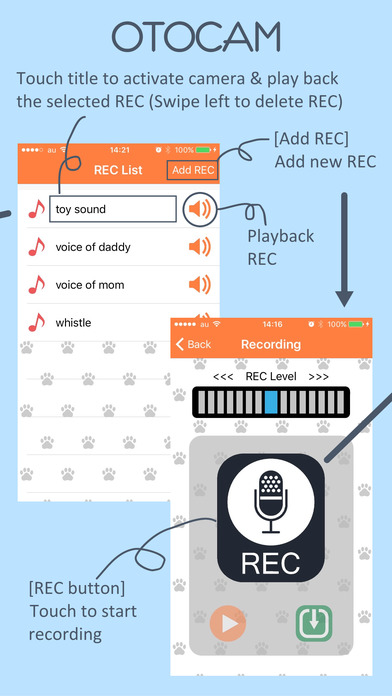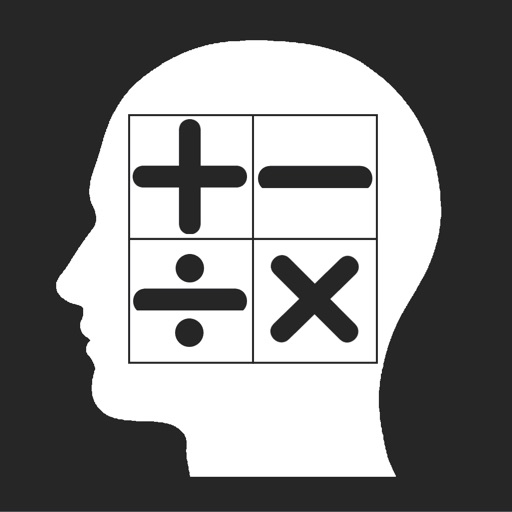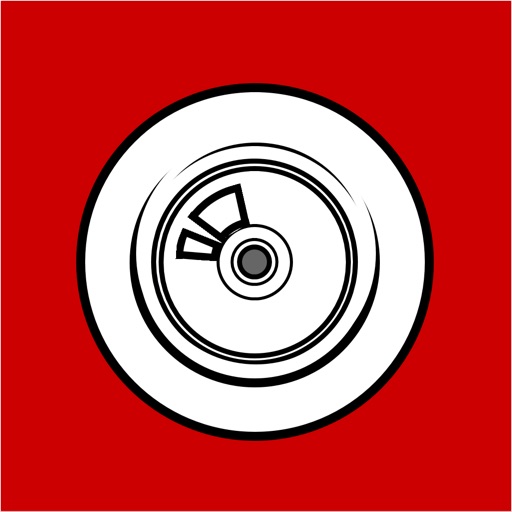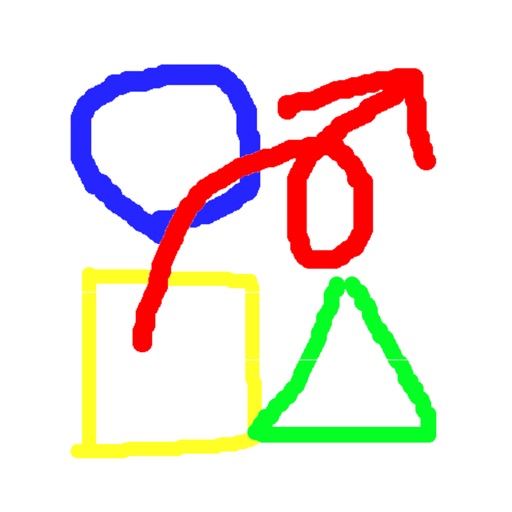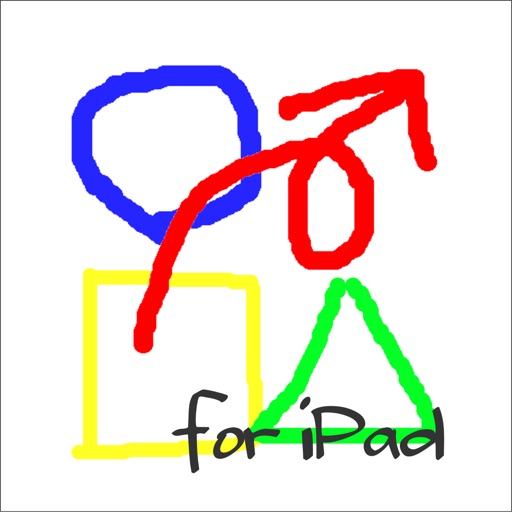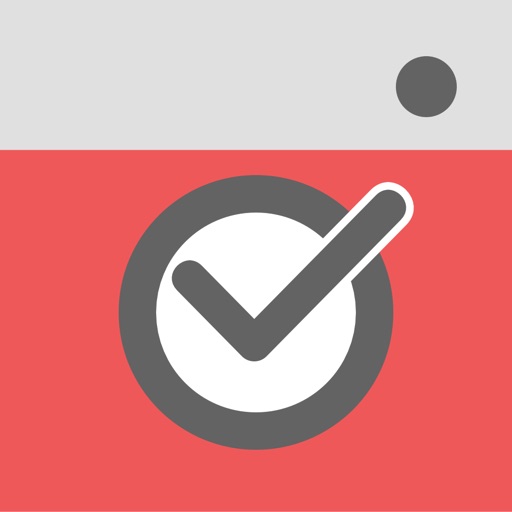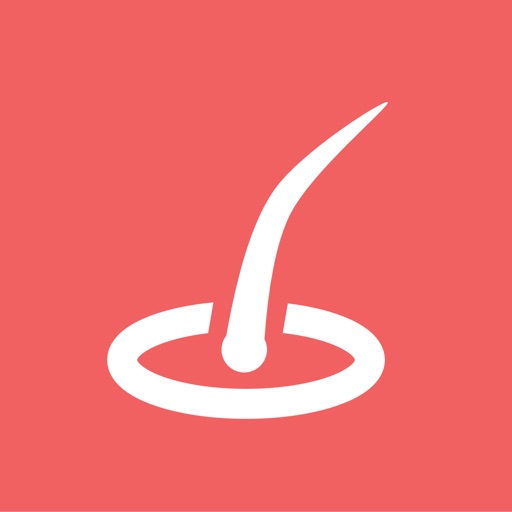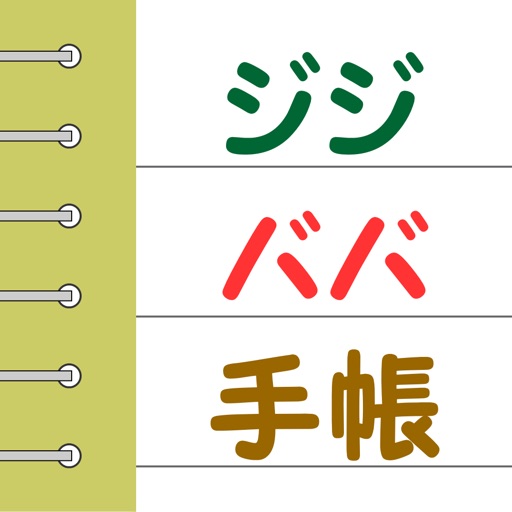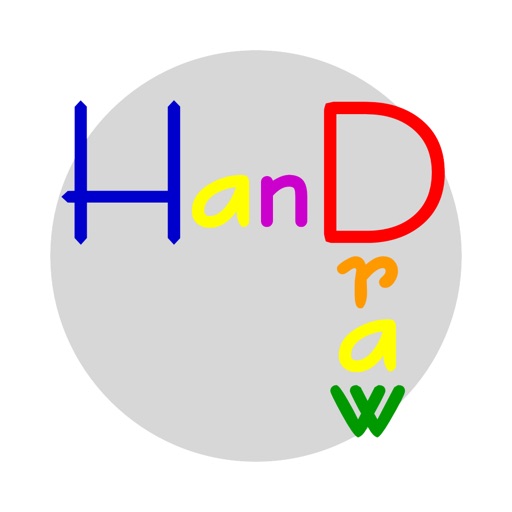What's New
This app has been updated by Apple to display the Apple Watch app icon.
App Description
It is a hard time to take photo/video of pet's and baby's nice facial expression, isn't it? When you take their photo/video, don't you have a toy or a beeper with your hand, make sound of them in order to gain their attention? It must be tough!
Now, "OTOCAM" will remove such hard time.
The primary function of "OTOCAM" is playback of sound or human voice which were recorded in advance in parallel to camera shooting.
The operation is very easy.
Record the sounds that your pet & baby love such as toy sound, whistle, voice of Daddy and Mom, etc.. Unlimited numbers of sounds can be recorded in advance.
Select a recorded sound from the list, then camera is activated and the selected sound is automatically played back. The sound is repeatedly played back , so you can continue camera shooting until you get your best shot.
This makes your camera shooting activity further easier. You do not need to have a toy and a beeper with your hand, you do not need to have a whistle with your mouth.
"OTOCAM" gives your more comfortable camera life.
[How to use]
After launching this app, REC List is displayed.
No REC is listed at the very first time. You should start new recording operation first.
Touch "Add REC" button, then REC view is shown up where you can add new REC.
There are the following buttons in this view;
"REC" : Touch to start recording. The button color turns to red while recording. Touch it again to stop recording.
"Play" : Enabled after recording is finished. Touch to play back the REC. The button turns to "Stop" while playing back. It automatically backs to "Play" after play back is finished.
"Save" : Enabled after recording is finished. Touch to save the REC. "REC title registration" view is shown up, so input title and register it. The REC is not saved without this operation.
"Back" : Touch to back to REC List view. New recording operation can repeatedly done as long as this button is not touched.
In REC List View, the saved REC is listed up.
That is all for recording operation.
Touch "Speaker" button in REC List to play back the REC. Use this when you want to check the REC contents.
Touch REC title to activate camera and play back the REC repeatedly. Camera operation is the same as normal Camera operation.
"Stop" and "Play" buttons are overlayed on camera view. Use them when necessary.
The photo and video you shot are saved to camera roll (photo library).
App Changes
- March 14, 2017 Initial release