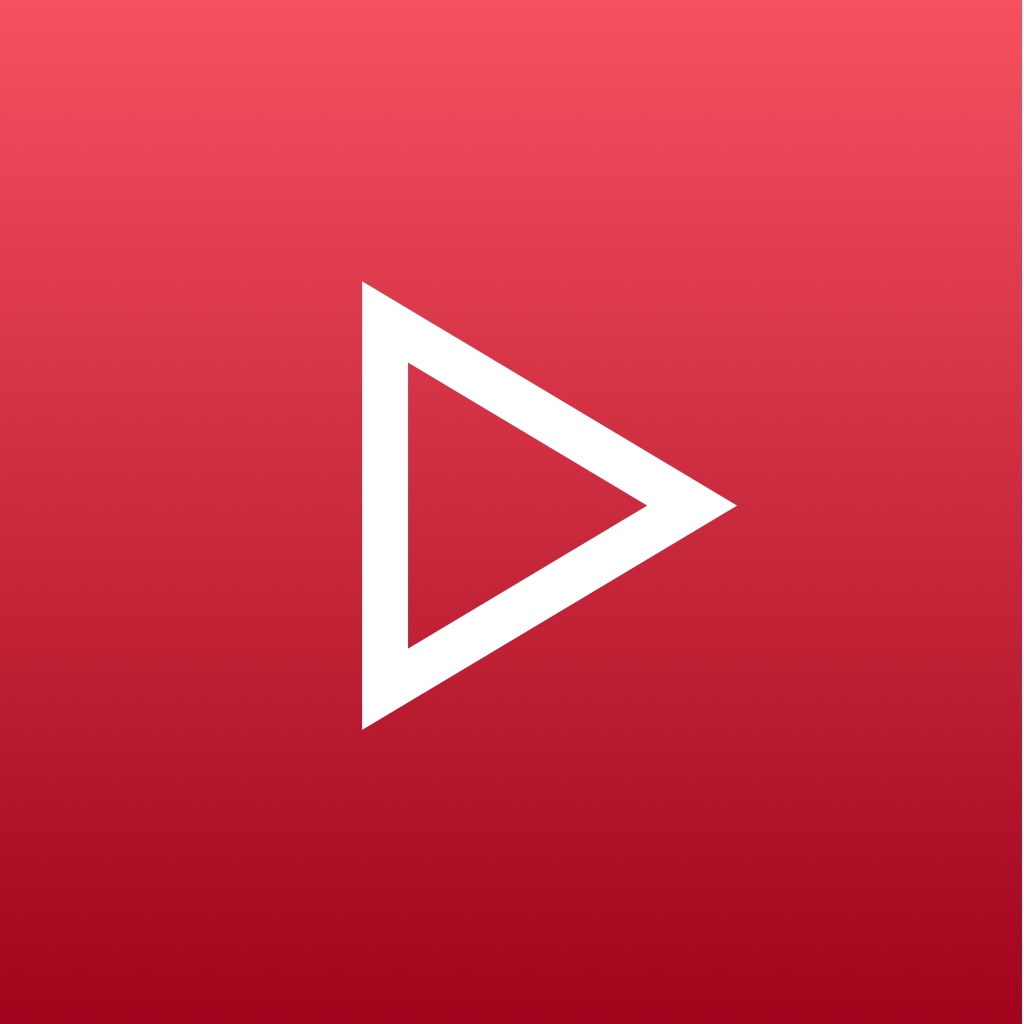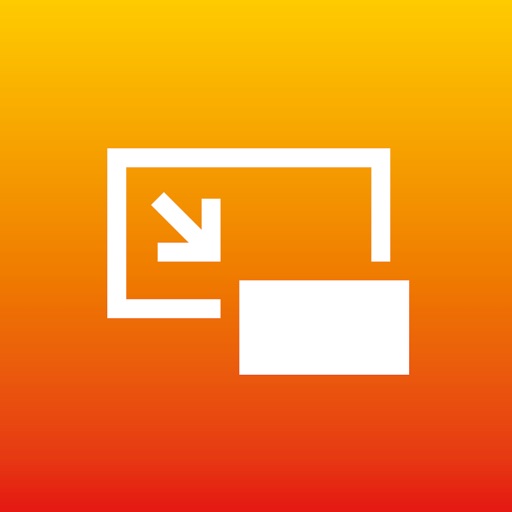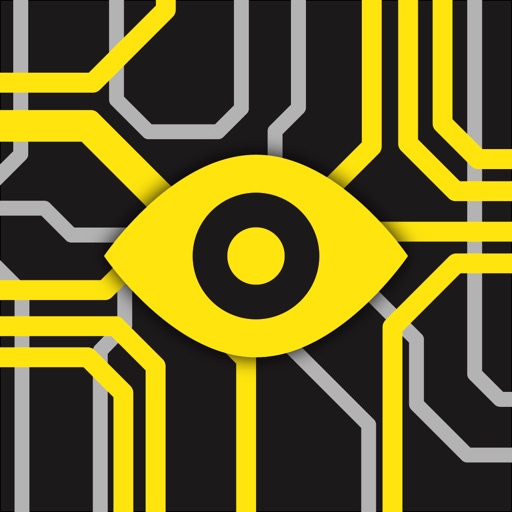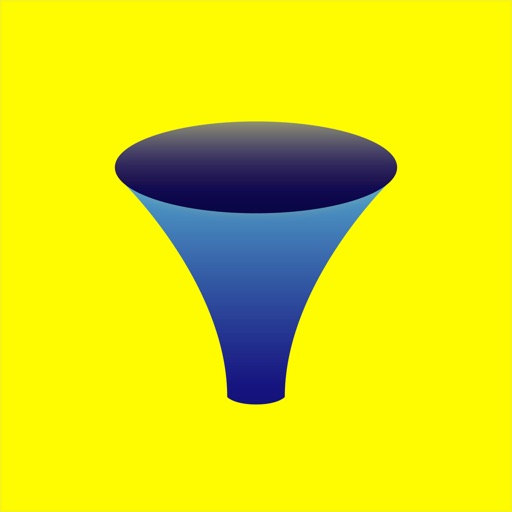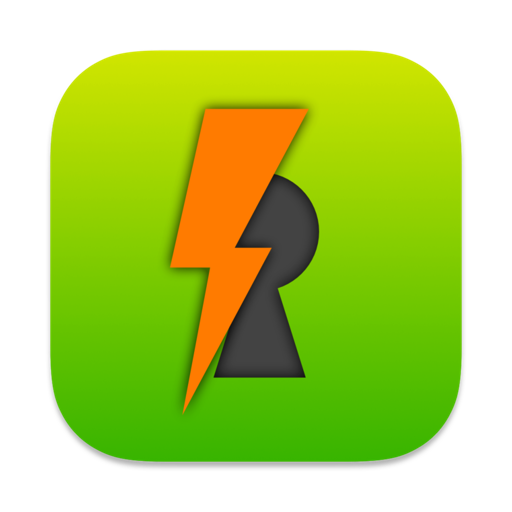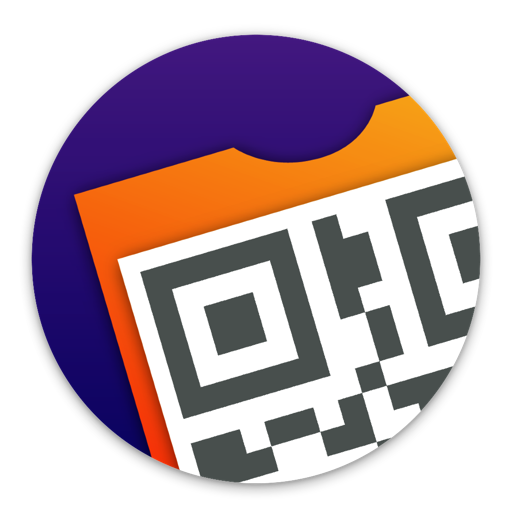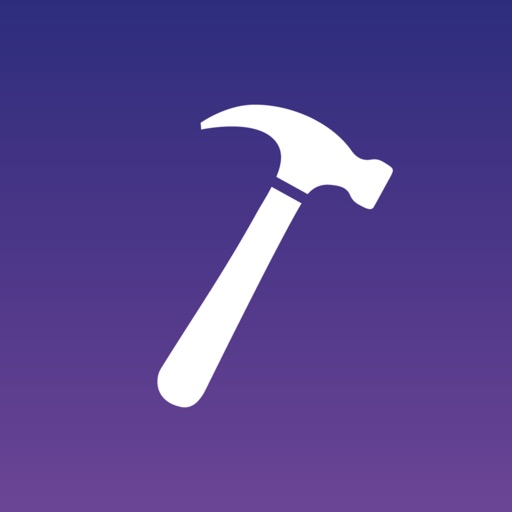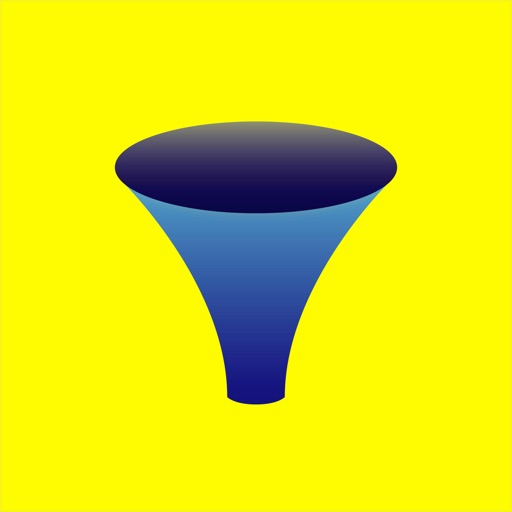What's New
• Performance improvements.
App Description
MenuBot allows you to customize your Mac Menu Bar using shortcuts. Each Menu Bar menu added with MenuBot is powered by a shortcut that is run at a specified interval. The output text of the shortcut is then used to populate the menu. The first line of the output defines the menu icon in the Menu Bar and the rest of the lines are used to populate the menu, which can include symbols, text, action links and submenus.
With different shortcuts you can create a myriad of useful Menu Bar menus. MenuBot includes some shortcut examples, like Weather Summary, Rain Probability, Today Events, Next Event, Web Links, Network Summary and Shortcut Launcher.
Of course, all of these shortcuts are fully customizable so you can use them as a base to create your desired Menu Bar menu!
Notes:
• MenuBot allows you to add Apple Symbols to the Mac Menu Bar and menus. Only one Apple Symbol can be added at the start of each line. To do it, simply search the Apple Symbol name and add it at the start of the line. MenuBot will detect it is an Apple Symbol and will convert it to an image. For example, if an output line of the shortcut is “umbrella.fill Rain Probability: 30%” MenuBot will add the umbrella Apple Symbol to the menu button or line. You have more info about Apple Symbols here: https://developer.apple.com/sf-symbols/.
• MenuBot also allows any custom character or emoji so you have endless possibilities to customize your menus.
• You can add an action to a menu item by appending a URL link at the end of the menu item text line. For example, a line in the shortcut output with the text “Open Google… https://google.com” will add a menu item to the menu with the text “Open Google…” and clicking it will launch “https://google.com”. You can also use app URI links like “shortcuts://run-shortcut?name=Shortcut%20Name” or “things:///show?id=today”.
• You can also insert native menu dividers with MenuBot, just add a line with a slash (“-”) to your shortcut menu text output and a menu divider will be added instead.
• To add a submenu you just need to prefix the submenu items with a “>” character. You can add up to 2 submenu levels using the “>>” prefix. Ensure the second level items are after a one level submenu. See the “Weather Summary” and “Web Links” example shortcuts to learn how to build submenus with MenuBot.
• Make sure to always end you shortcuts with the “Stop and Output” action with a text output so MenuBot can correctly display the results.
• Make sure you have enough space in the status bar so that the MenuBot menu bar item can be shown (it should appear as a “⌘” symbol). If the MenuBot menu does not appear, you can temporarily quit other menu bar apps to add space for it. You can move the position of menu bar items by holding the command key while dragging them.
• MenuBot includes multiple Shortcuts actions to manager your MenuBot menus. With them you can add, remove and list your configured menus as well as force them to be refreshed. You can also refresh MenuBot menus from Terminal and other apps using its Automation URL “menubot://refresh-menus”, for example from the Terminal you can use this command: “open -g menubot://refresh-menus”.
Privacy by Design: MenuBot works completely on-device and does not store or send any information outside of the protected app sandbox.
App Changes
- September 15, 2023 Initial release