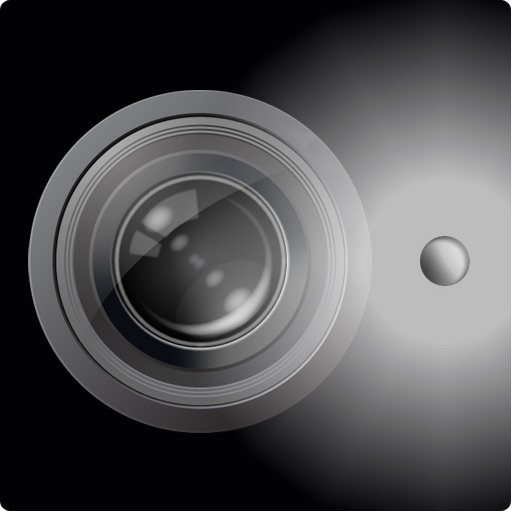What's New
• Touch and hold the ‘Rec’ button for a few seconds, and the recordings window will appear. There you can select a previous recording for playback. (Remember, you need to touch and hold the button down to see the recordings)
• Use iTunes file sharing to access your saved recordings and copy them from your device. Simply connect your iOS device to a machine running iTunes, then access your device via iTunes and go to the applications area. There, find the Mic. app and you will be able to access the recordings folder (where you can copy the recordings to your computer).
• Mic. now runs in the background (again). To quit Mic. simply double-tap the home button on the device, and swipe up on the Mic. preview screen to terminate the app (the same way you would terminate any iOS app).
App Description
Mic. is a simple application that transforms your iPhone into a Microphone!
Simply plugin a headphones, or connect your iPhone to your stereo (using a 1/8" stereo jack adapter) and talk into your iPhone to listen!
If you are looking for a simple and effective way to turn your iPhone into a Mic. then look no further.
Extremely simple, extremely useful.
Now supports music playback (along with microphone input), microphone effects, and recording.
◆◆◆◆◆◆◆◆◆◆◆◆◆◆
TUTORIAL QUICKIE:
◆◆◆◆◆◆◆◆◆◆◆◆◆◆
• When Mic. is launched, the microphone is already on and you simply have to utilize it.
• Use the volume control sliders to control the microphone input volume, the audio playback volume, the delay effect level and the reverb effect level.
• Use the music button to select audio for playback from your iTunes library.
• Use the ‘Rec’ button to start/stop recording.
Touch and hold the ‘Rec’ button for a few seconds, and the recordings window will appear. There you can select a previous recording for playback. (Remember, you need to touch and hold the button down to see the recordings)
• Use iTunes file sharing to access your saved recordings and copy them from your device. Simply connect your iOS device to a machine running iTunes, then access your device via iTunes and go to the applications area. There, find the Mic. app and you will be able to access the recordings folder.
• Mic. now runs in the background. To quit Mic. simply double-tap the home button on the device, and swipe up on the Mic. preview screen to terminate the app (the same way you would terminate any iOS app).
App Changes
- April 14, 2014 New version 1.2
- August 28, 2014 New version 1.3
- August 31, 2014 Price increase: $0.99 -> $4.99
- September 25, 2015 Price decrease: $4.99 -> $0.99