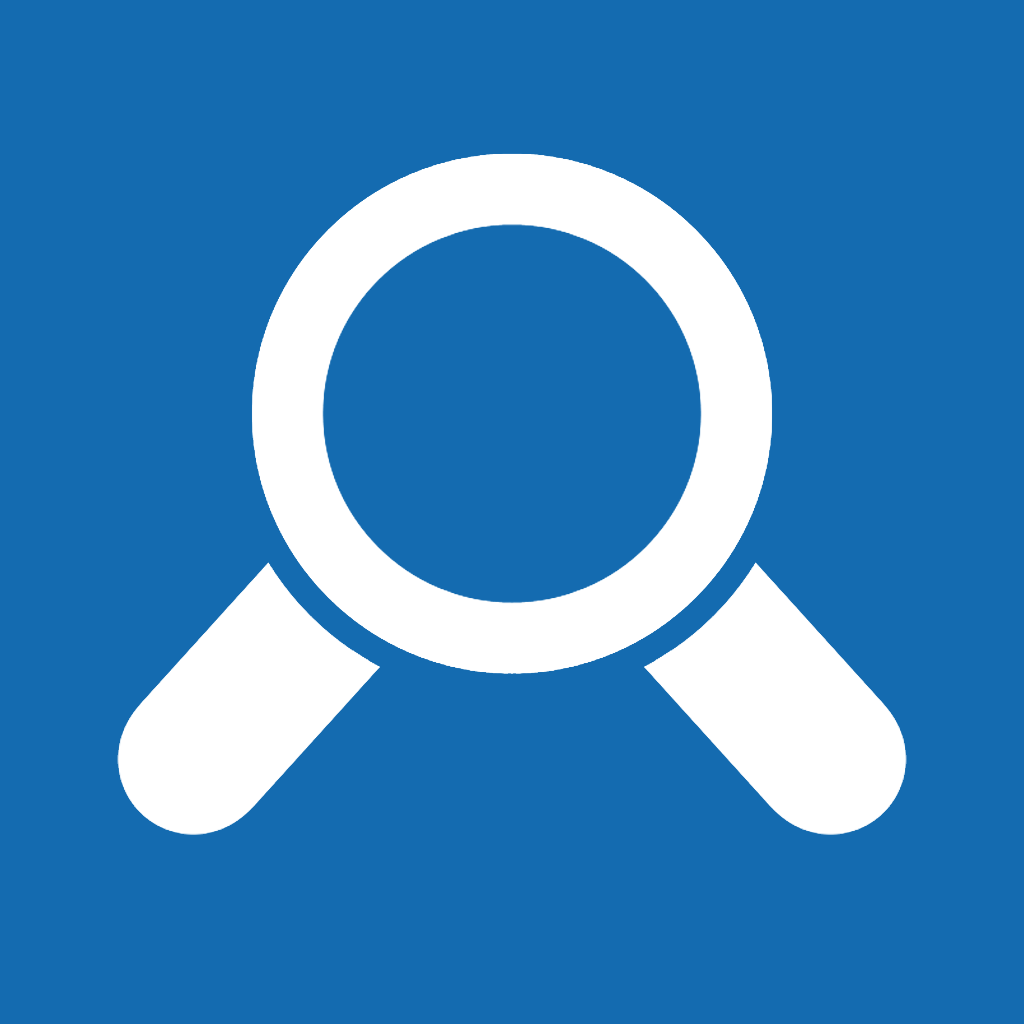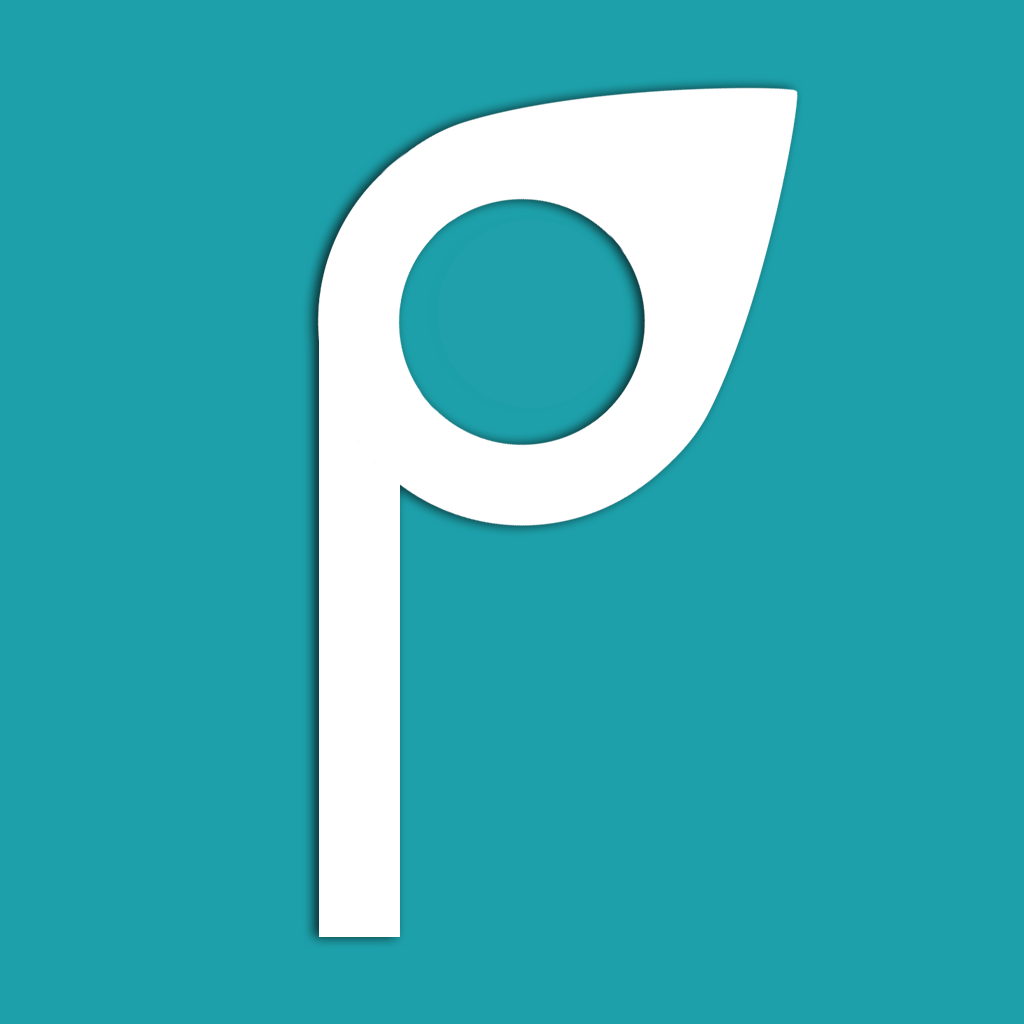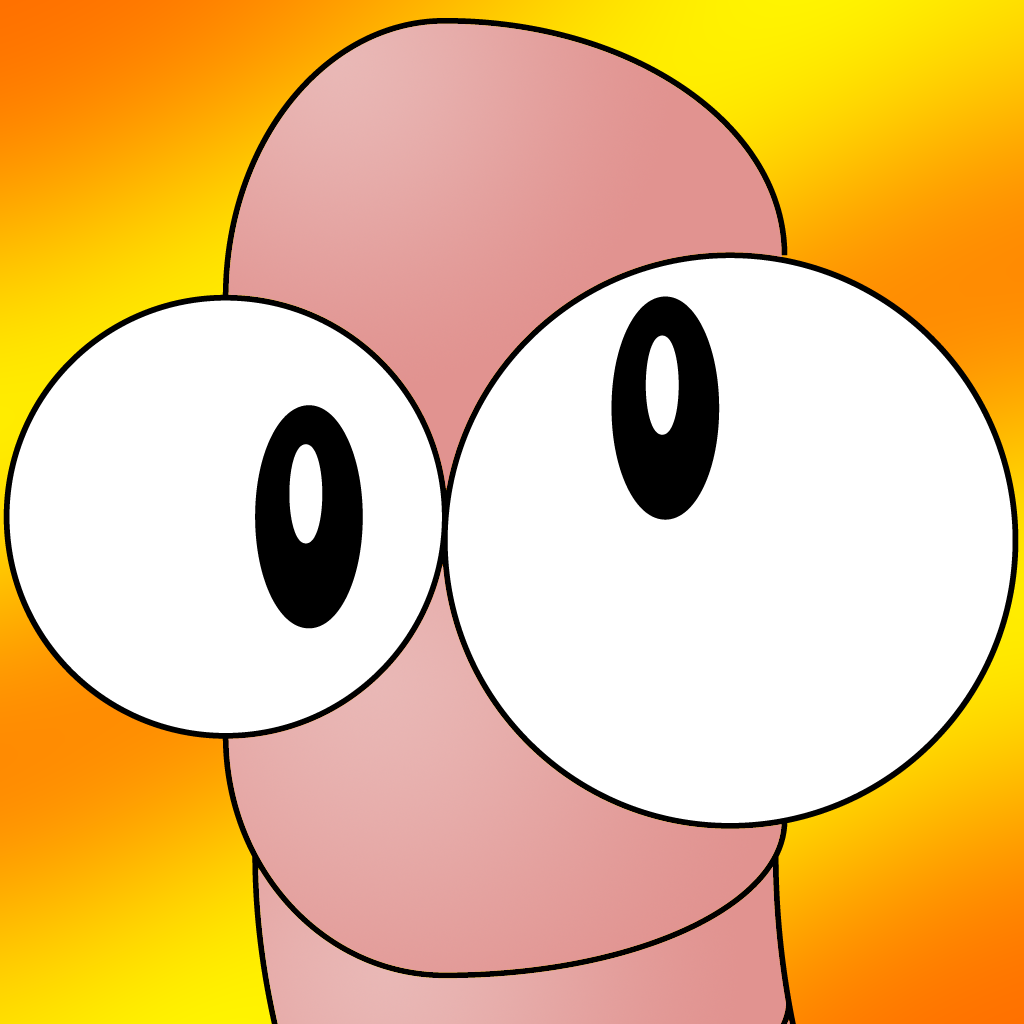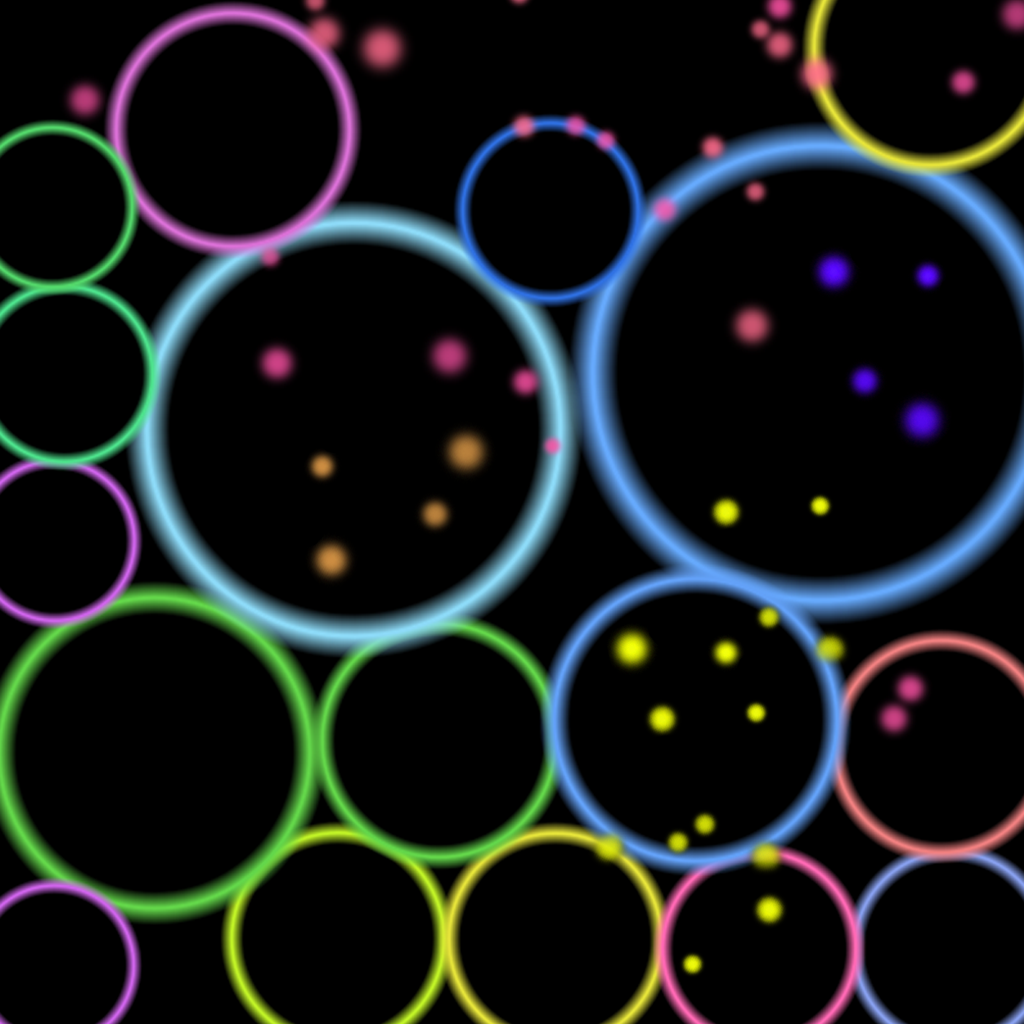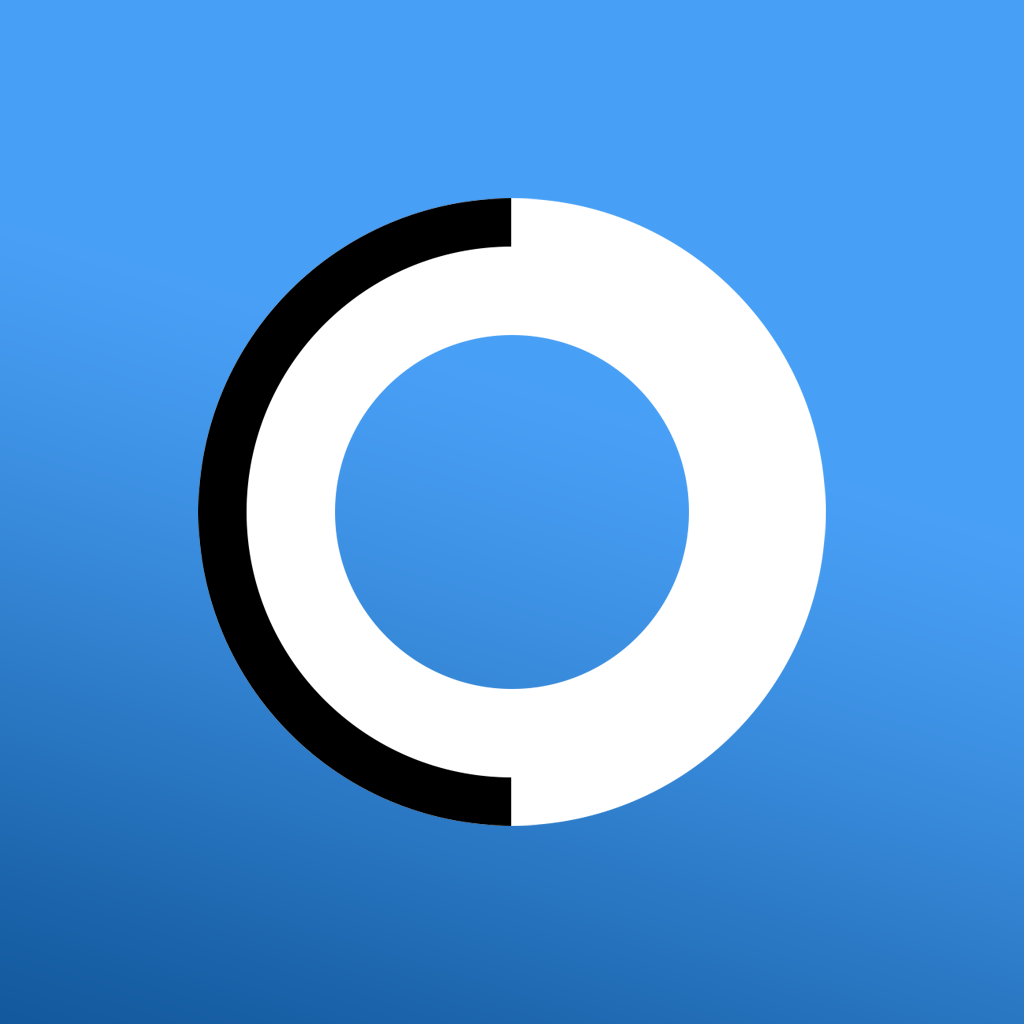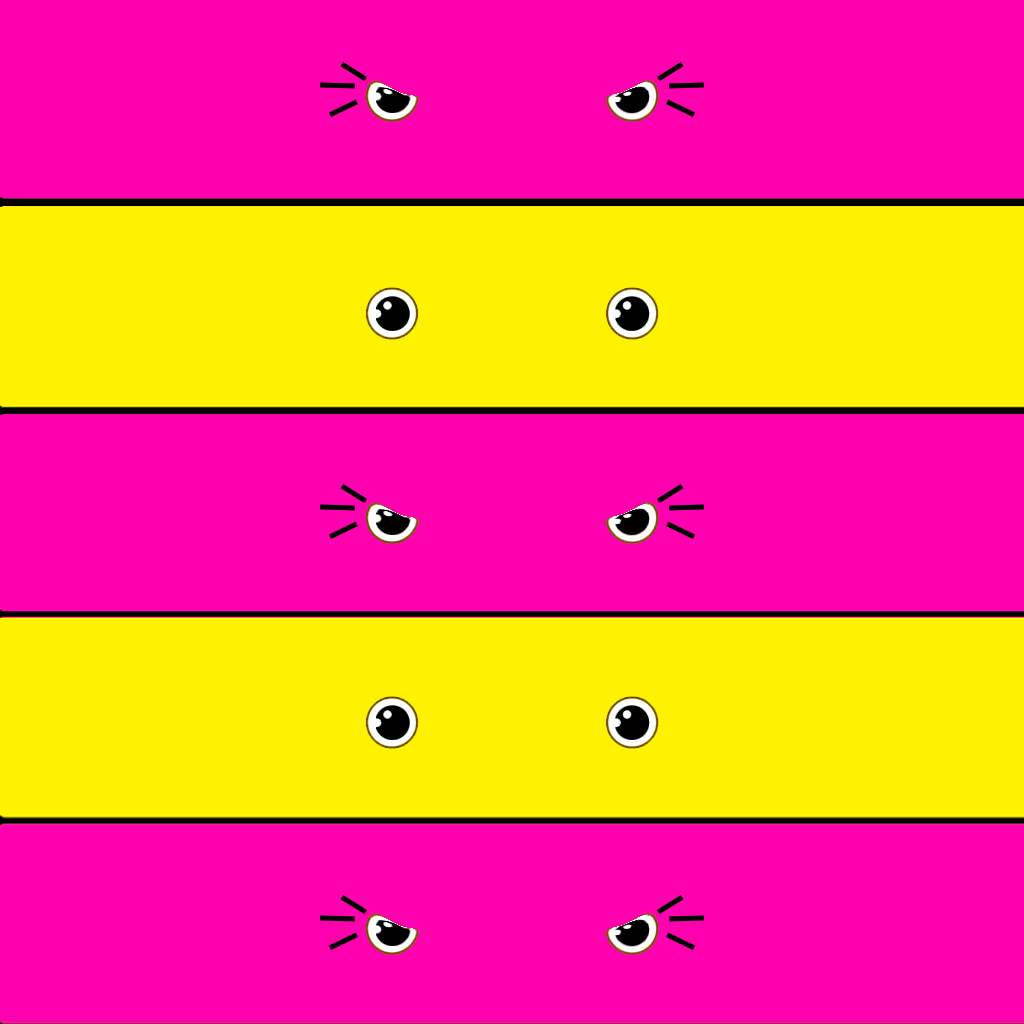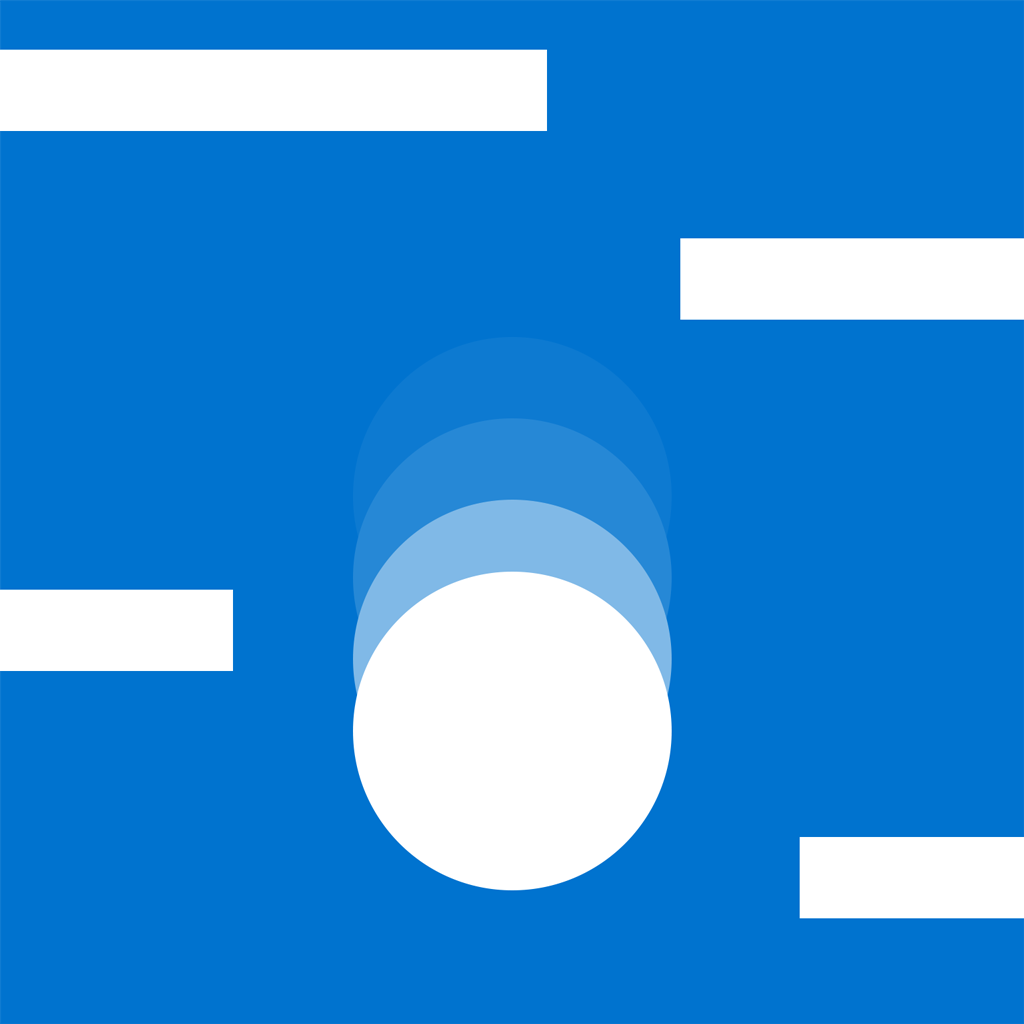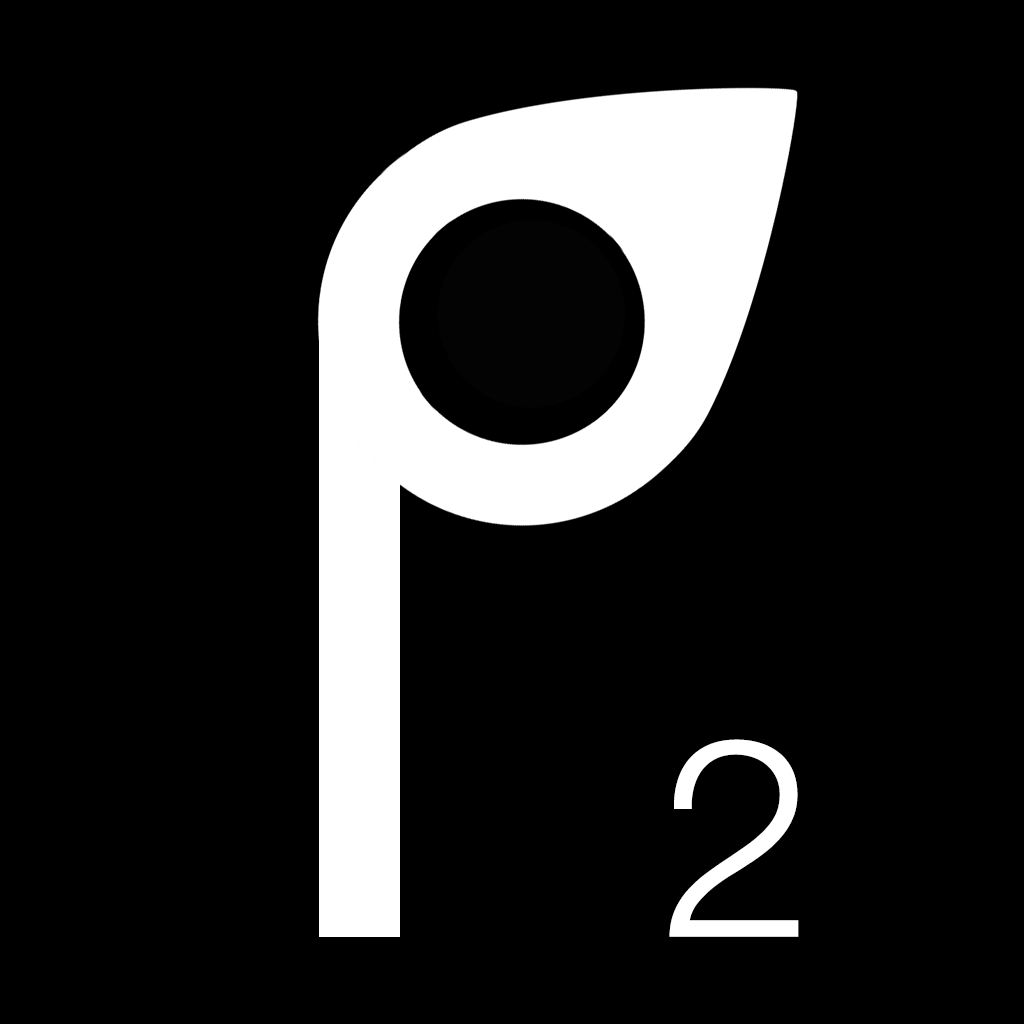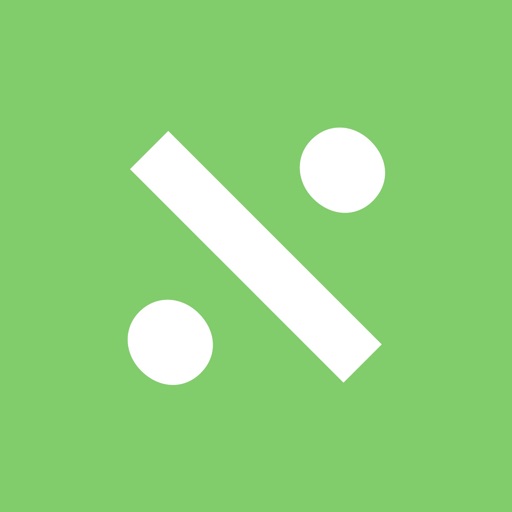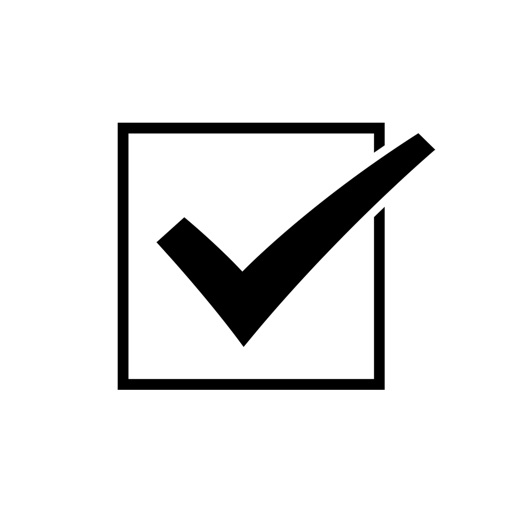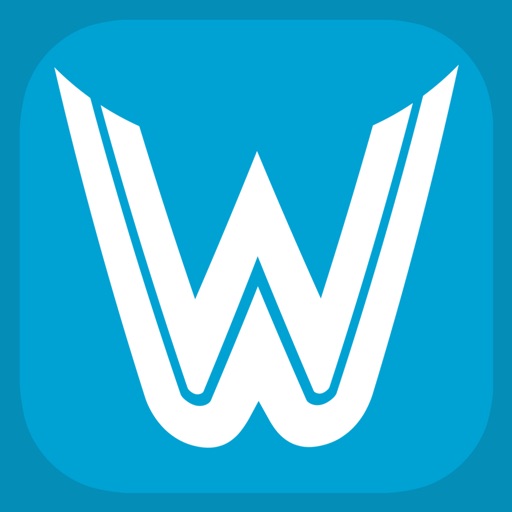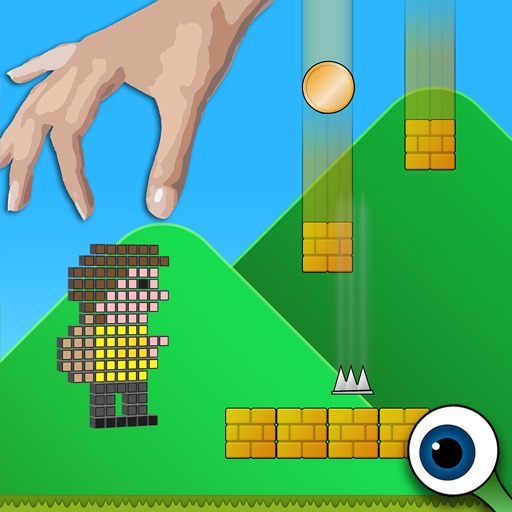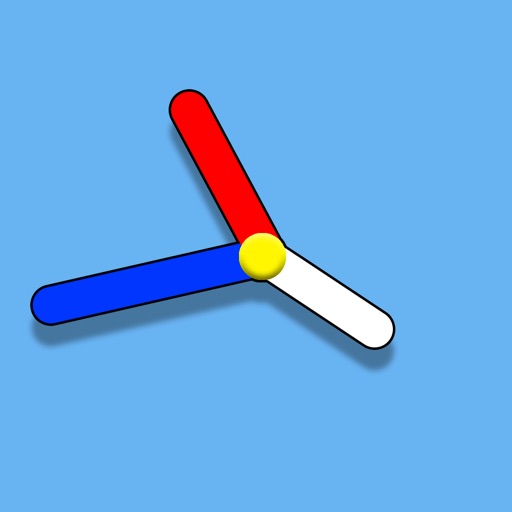What's New
This release has taken much longer to get out than I had planned on. Unfortunately it was unavoidable due to an ongoing major life event, so I apologise for the delay. Hopefully you will agree this update has been worth the wait.
New renaming options added:
Reverse Text
Convert to/from Base64
Convert to/from HEX
Convert to/from CamelCase
Convert to Title Case
Move text to position
Remove text from start
Remove text from end
Insert after occurrence of text
Insert before occurrence of text
Insert folder name
Make text Windows filename safe
Change file extension
Added individual Day, Month, Year and Time options to Photos Metadata
Actions can now be set to only operate on certain file types (Images, Audio, etc), or file types of your own choosing, allowing for greater freedom and flexibility in renaming actions.
Where relevant, Actions can now also be set to be case insensitive, rather than the default, which is case sensitive.
Added Renaming Action history support, allowing for full step-by-step Undo and Redo capability. So any mistakes can be stepped forwards and backwards through your renaming history, rather than just restoring the original filename. (As always, this is privacy-centric. None of the history is saved, as soon as you remove the files from the list, or close the app, the history is gone too.
Added the ability to see the full renaming history of every file in your list. To do this, simply hold the Control (^) Key and click on the file in your list to open a pop-up list with all of that files renaming history. Click on any entry to return to that file name. Or click outside of the list to dismiss it.
Added the ability to open a preview of any of the files in your list. To do this, simply hold the Option (⌥) Key and click on any file in your list.
New preview icons added to the file list. This can be disabled in the Settings, if you prefer the old look. (The old style can have a small performance advantage when dealing with many thousands of files).
Icons added to the Menu Bar, for a nicer, cleaner look. You can choose between just Icons, or Icons and Text, in the app Settings.
To improve the usability of the Quick-Type Bar and text based action sets, the [--] command has been replaced with a dash and semicolon -;
The ≤≥ symbols have been removed. Instead, just use a comma , in the place of the Greater than or Equal to symbol ≥
When creating text based action sets, the [-cr-] command has been removed.
Now you simply need to ensure each action is on a completely new line by pressing the Return key ↵ at the end of each action.
The audio tagging has been expanded to work with more audio file formats, now you can edit tags for Apple Lossless, FLAC, Opus, MP3, OGA, WAV and TTA.
You can now define your own keyboard shortcuts within the app Settings.
Fixed an intermittent bug that could cause some files list items, not to show up.
Fixed an intermittent bug which caused the home directory to not always save to your allowed folders, after it had been allowed by the user.
Fixed some Quick Type Actions not being recognised.
.
Improved speed of Quick Type Actions Bar
New, improved Actions Menu. Now that there are more Actions to choose from, the Actions Menu has been split into categories, to make finding Actions even easier.
Now when you accidentally close the app (by pressing ⌘+W), not only are you asked if you want to re-load your file list when you open the app again, but also any files that were selected before closing the app, will be automatically re-selected for you.
Audio metadata fields have been tweaked and now include a notes section.
LOTS of under the hood code changes, to improve the overall speed of the app and the renaming functions.
App Description
No matter what your renaming needs are, from just a few, to many thousands of files, Advanced Renamer can easily meet your needs. Advanced Renamer has been designed with simplicity, performance ,functionality and privacy as its primary goals.
Whether you’re a professional, who needs extremely complex renaming actions, or just someone who wants to organise their photos, videos, or any other files, you can easily achieve your goals with Advanced Renamer.
• Optimised for high performance *Depending on your processor/HDD speed and so on.
• Each action can be set to operate on all files, only folders, only files, only images, only audio, only video, or any custom file type of your choosing. This allows for ultimate levels of flexibility to cater to your renaming needs
• Live preview allows you to see the result of renaming actions, and edits, as you type.
• Split view allows you to see only the selected files in a separate window.
• Chain any amount of actions together to get the result you want
• Re-Order, edit, duplicate, or remove, chained actions to change when each of the actions should happen
• Full Undo and Redo renaming support, including the ability to click on an individual file and choose from a list of its full renaming history
• Chose whether to process everything, only folders, only files, only images, only audio, only video, or any custom file type of your choosing
• Save frequently used actions
• Live Icons, and Quick-Look preview of any file in your list
• Quick-Type Action Bar. If you’re a quicker typer than you are a clicker, then you can use the easy to remember type actions to add renaming actions to the list
• You can write up complete Renaming Action Sets in a plain text file, Word, or RTF file and import it into Advanced Renamer.
• Localised in 33 languages (so far)
• No subscriptions, or in-app purchases
• Completely privacy focused, we do not monitor anything you do in the app
• Define your own Keyboard Shortcuts, if you don’t like the default ones set in the app
• Light and Dark mode, automatically change based on your computers appearance
• If you accidentally close the app window (with Command (⌘) W) the app remembers your file list, and selected files, and offer’s to re-open them on its next launch.
Renaming actions include:
• Find and replace text
• Add a Prefix, or Suffix to text
• Remove all occurrences of text
• Remove text from start
• Remove text from end
• Insert before occurrence
• Insert after occurrence
• Move text to position
• Insert folder name
• Change file extension
• Remove x number of characters from any part of the filename
• Replace Diacritics with standard alphanumerics
• Number files sequentially
• Convert filenames to upper and lower case
• Capitalise the first letter of each word
• Audio MetaData editing interface for Apple Lossless, FLAC, MP3, Opus, WAV, etc. Play tracks to make sure you’re renaming the correct one, and use metadata retrieval to obtain track details automatically.
• EXIF GPS, date, image size, hardware and lens support
• Use regular expressions (RegEx) to match and substitute text
• Insert text at character position
• Remove text in character position range
• Reverse Text
• Convert to and from HEX
• Convert to and from CamelCase
• Convert to and from Base64
• Convert to Title Case
• Make Windows filename safe
• Supports file and folder renaming
• Where appropriate, you can set the renaming actions to be case insensitive
App Changes
- September 15, 2023 Initial release