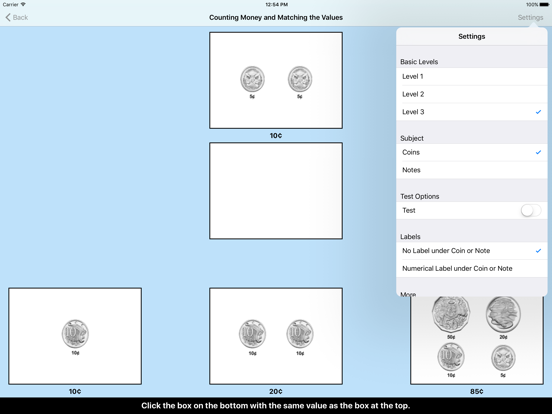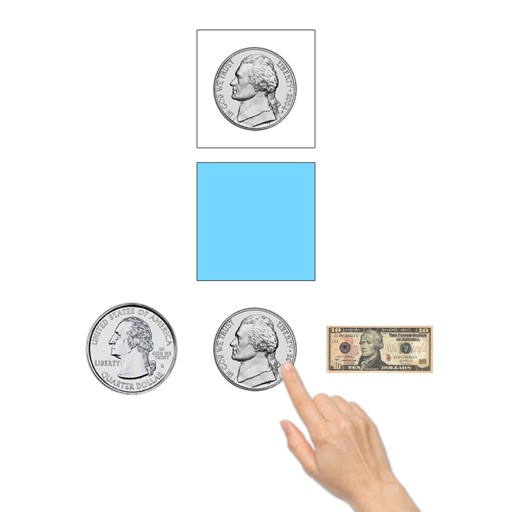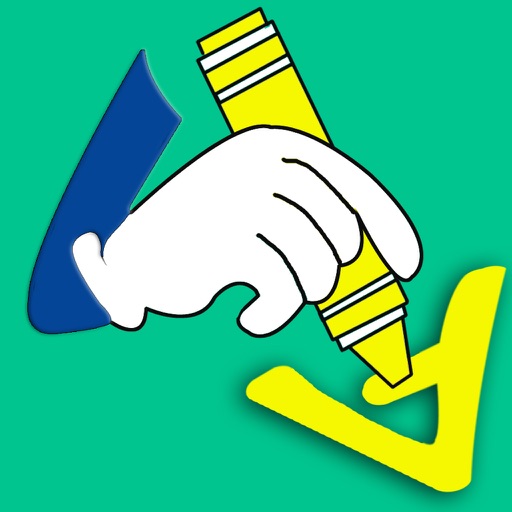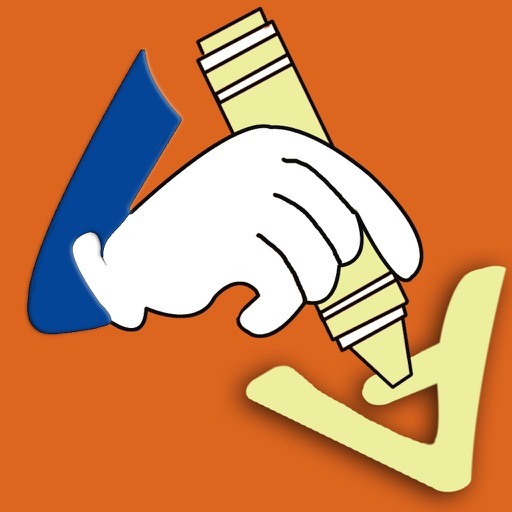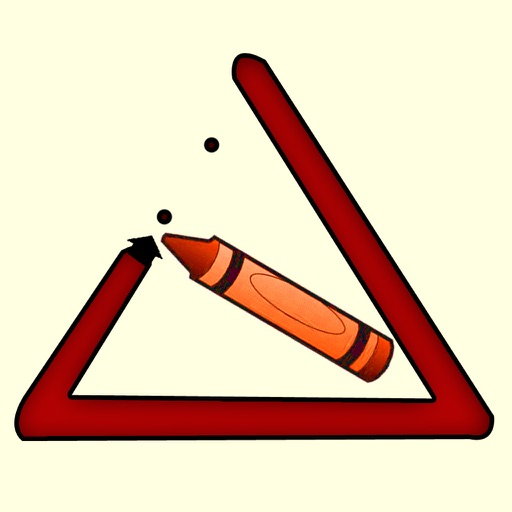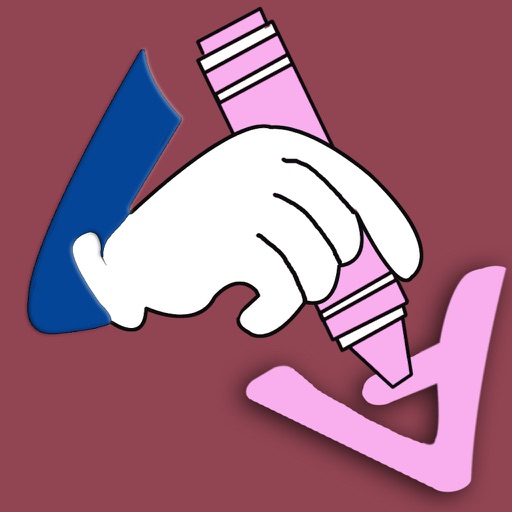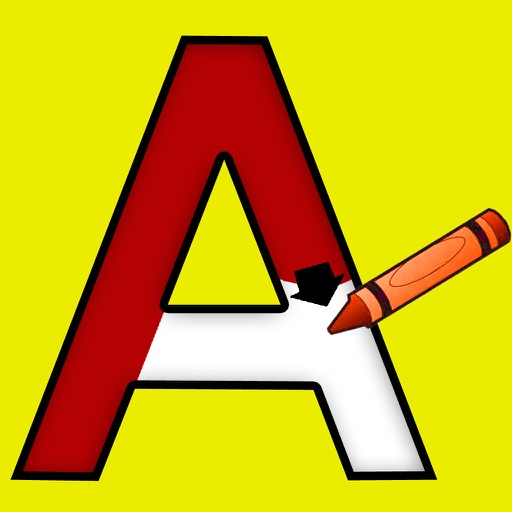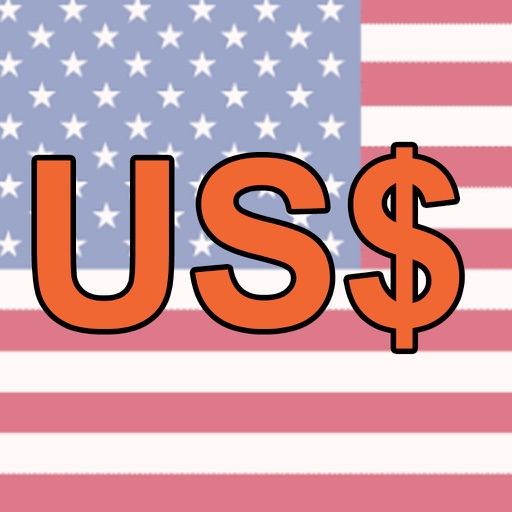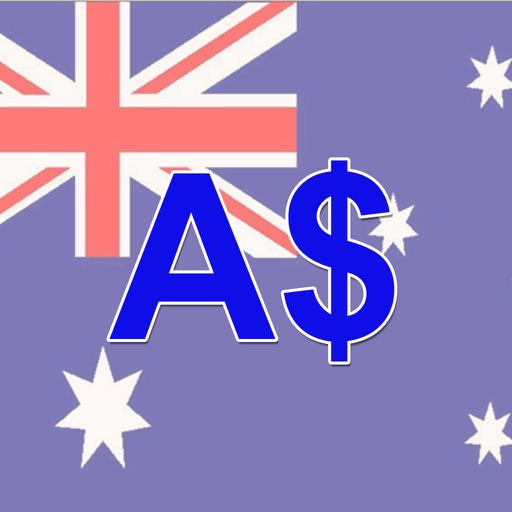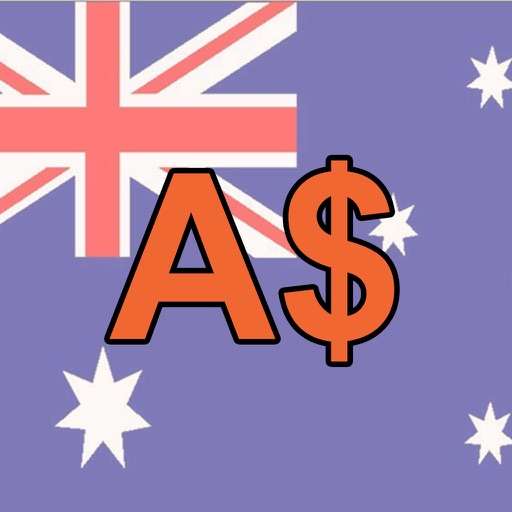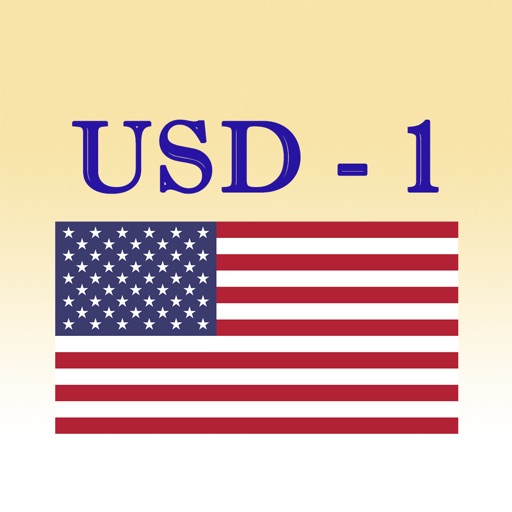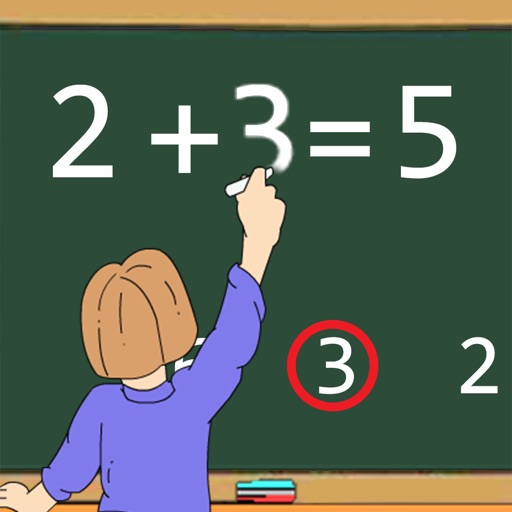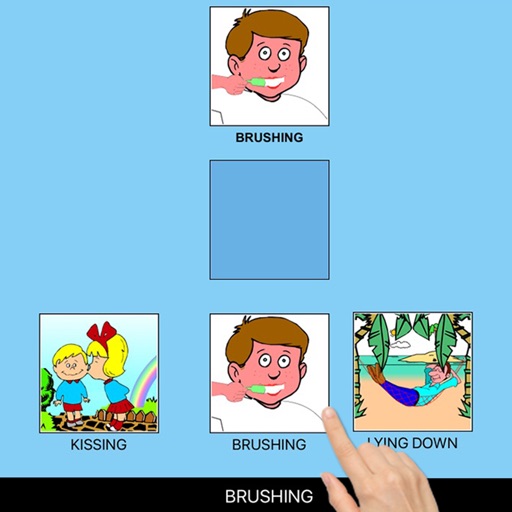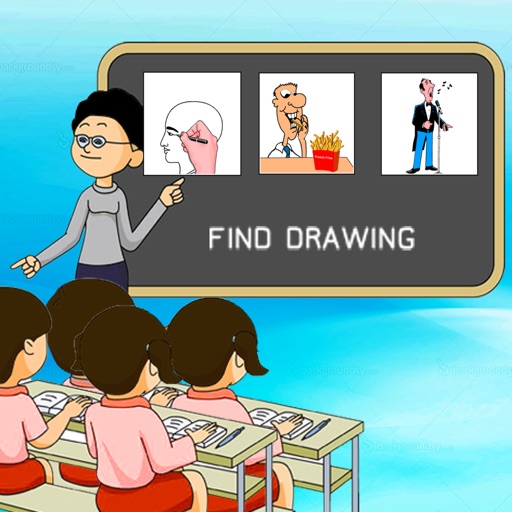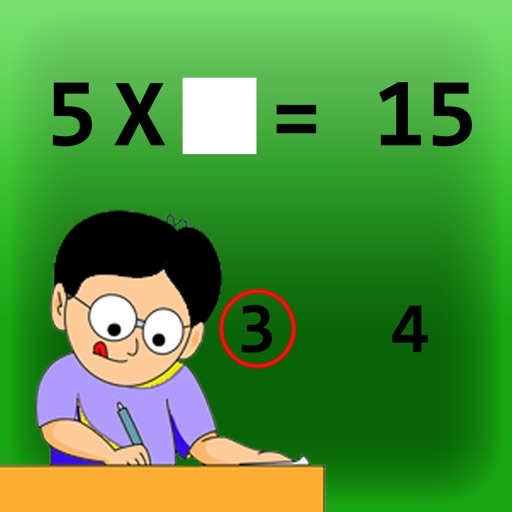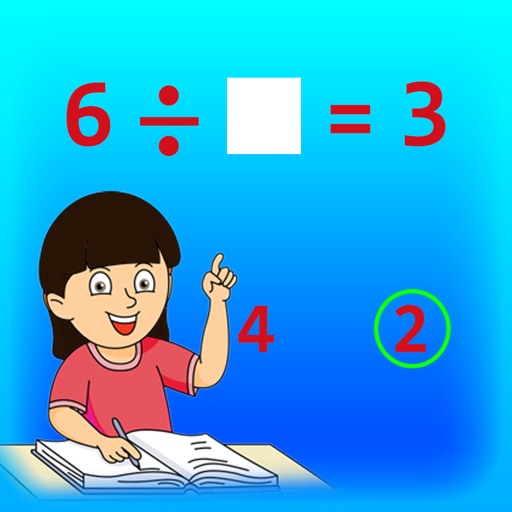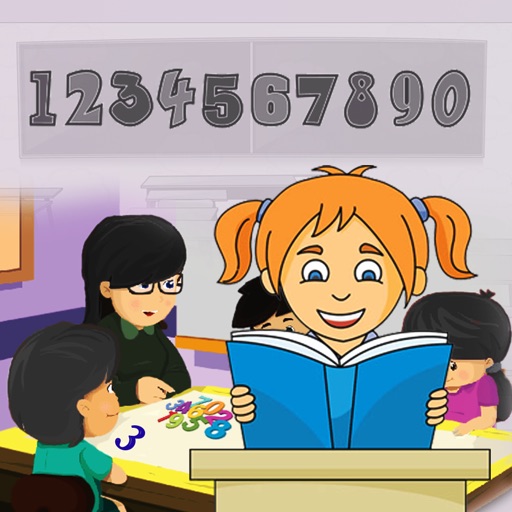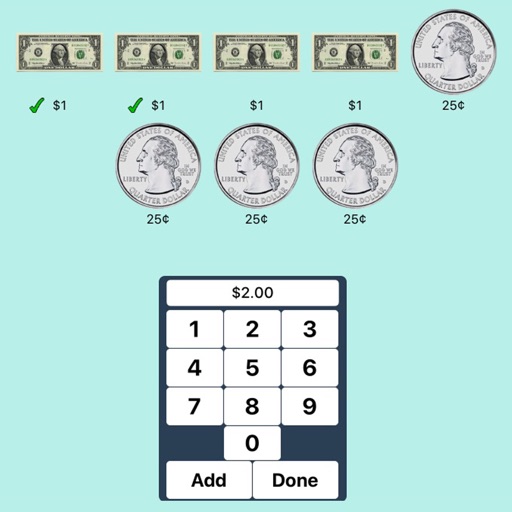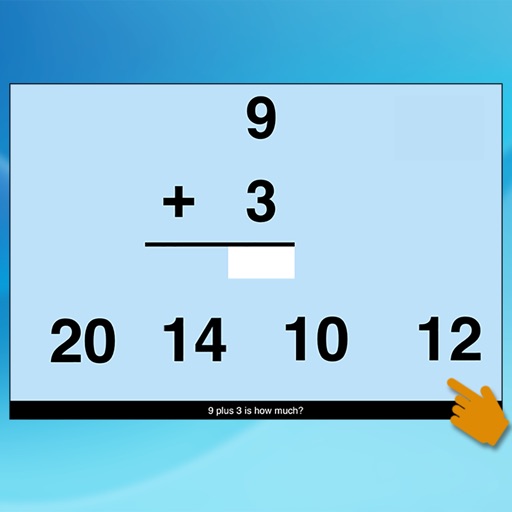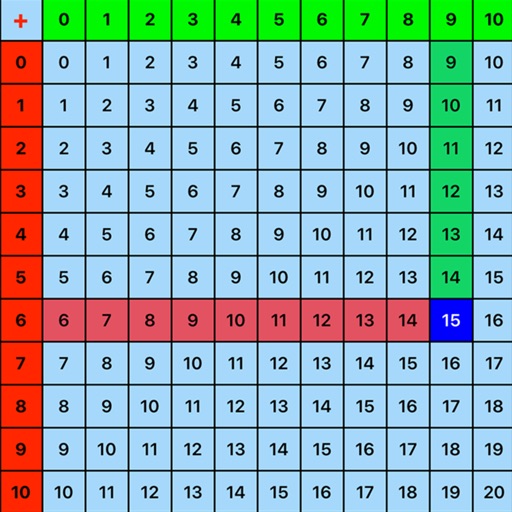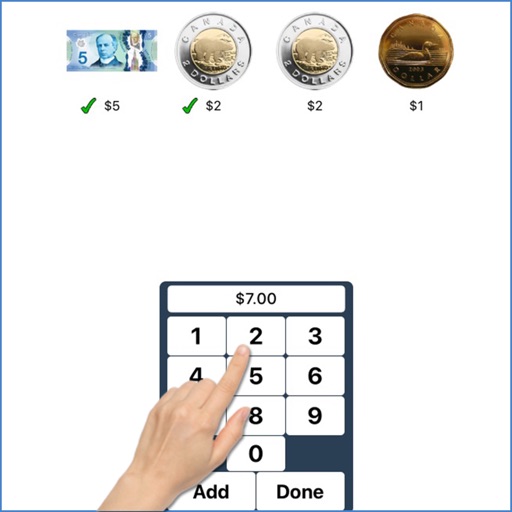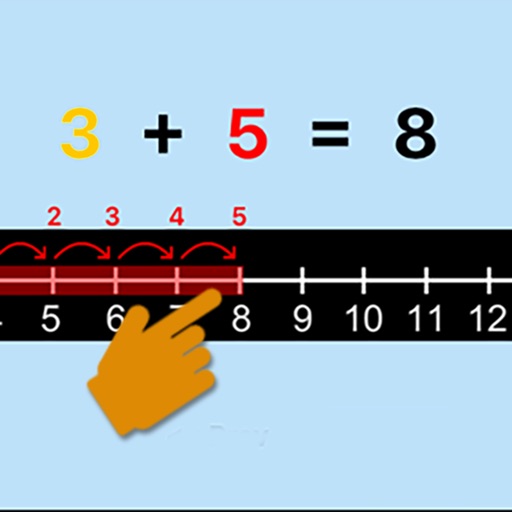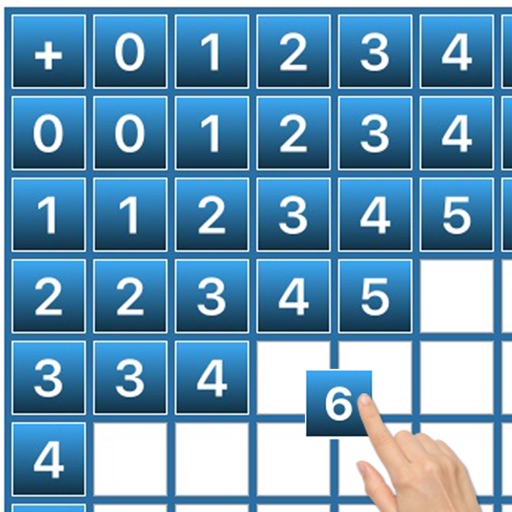What's New
This app has been updated by Apple to use the latest Apple signing certificate.
App Description
This program helps teach students about money using Australian currency. There are four sub-programs.
1. Typing the value for Money
The student has to click or type the value of the coin or note shown in the picture at the top of the screen. The value will then appear under the picture of the coin or note.
Settings
Subject
Coins: This is checked by default. If the “Coins" box is checked only coins will appear on the screen.
Notes: If the “Notes" box is checked only Notes will appear on the screen.
Test Options
Test On/Off
More
Prompt (Blink): If the student fails to type or click the correct value within ten seconds
Congratulatory Animation:
(Student can test him/herself. “Prompt", and “Congratulatory Animation" are disabled.)
Selection: Check this box to select all coins and notes. Uncheck to deselect.
2. Counting Money and Typing the Value
The default selections for this program are Values in, Cents, Training Mode, Prompt with Blink, Congratulatory Animation, Numerical Label under Coin or Note, and Sums in Numerical Order.
Cents or Dollars are shown at the top of the screen. The student is asked to type or click the number that represents the value of the cents or dollars shown in the box at the top of the screen. When the student types or clicks on the correct number, the number moves to the box at the center of the screen and a congratulatory animation appears.
Settings
Subject
Cents:
Dollars:
Test Options
Test On/Off
More
Prompt (Blink)
Congratulatory Animation
Labels
Numerical Label under Coin or Note
No Label under Coin or Note
Values in Cents
Change Values to 5¢ to 100¢
Values in Dollars
Change Values to $1 to $20
Change Values to $21 to $99
Orders
Change to Sums in Numerical Order
Change to Sums in Random Order
3. Counting Money and Matching the Values
This program are Level 3, Training Mode, Command Text, Prompt with Blink, Congratulatory Animation, Coins, and Numerical Label under Coin or Note.
Here coins or notes are shown at the top of the screen. The student is asked to click on the box whose cents or dollars match the value of the coins or notes shown in the box at the top of the screen. When the student clicks on the correct box at the bottom, it moves into the space in the middle of the screen and congratulatory animation appears.
Settings
Level1: Only the correct coins or notes appears at the bottom of the screen to be matched with the coins or notes appearing at the top of the screen.
Level2: The correct coins or notes plus one distracter appears at the bottom of the screen.
Level3: The correct coins or notes plus two distracters appear at the bottom of the screen.
Subject
Coins:
Notes:
Test Options
Test (On/Off)
Labels
Numerical Label under Coin or Note
No Label under Coin or Note
More
Prompt (Blink)
Command Text
Congratulatory Animation
4. Using a Calculator to Add Up the Values of Coins and Notes
This program teaches the student to convert the value of a coin or note to a number and then enter the value in a calculator and find a total value.
Settings
Test Options
Test (On/Off)
More : Display the Value of the Coins or Notes, Command Text, Congratulatory Animation
Selection
Report
This displays results of the “Test”. The report Holds Only 20 Records.
Grade On/Off: If it is on, app will monitor correct and wrong responses by the student
Correct Answer: When a student response to a question with correct answer
Wrong Answer: When a student response to a question with wrong answer
Number of Total Attempt: Number of times a student tried to answer questions in the app.
Bar Chart: Represents the student's performance graphically.
Detail Report: Test results including the grade. Object identified distracter and time taken to finish the test.
Print: This will print the grade or data on the screen.
Clear Data: This button erase all the data that was stored and free up the memory that data was occupying.
App Changes
- June 16, 2019 Initial release