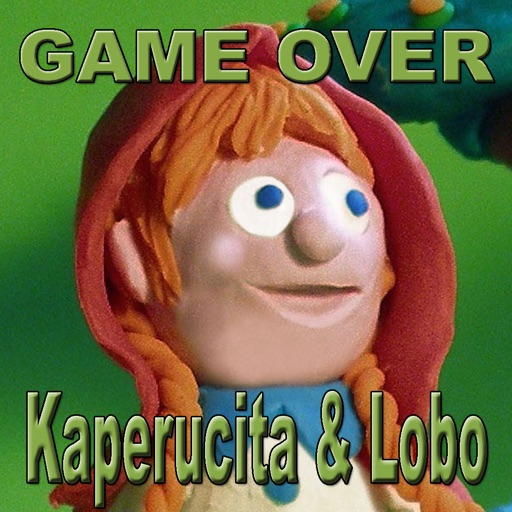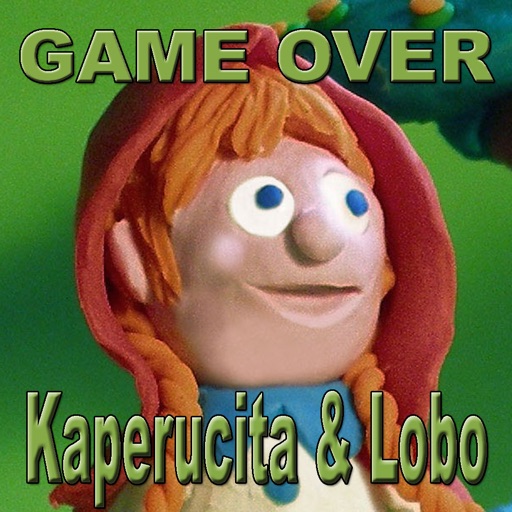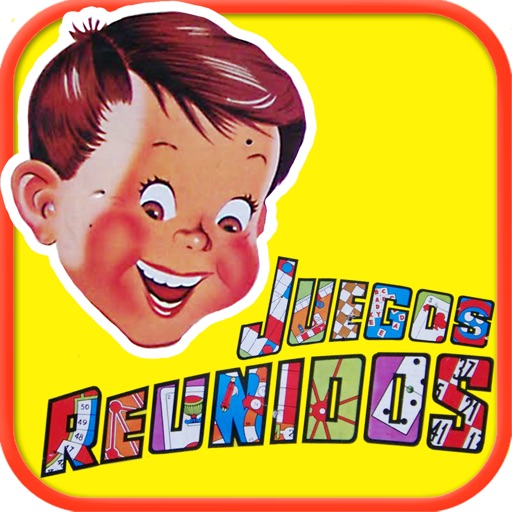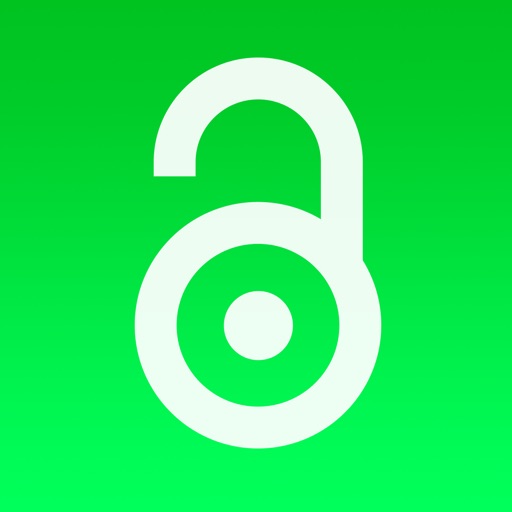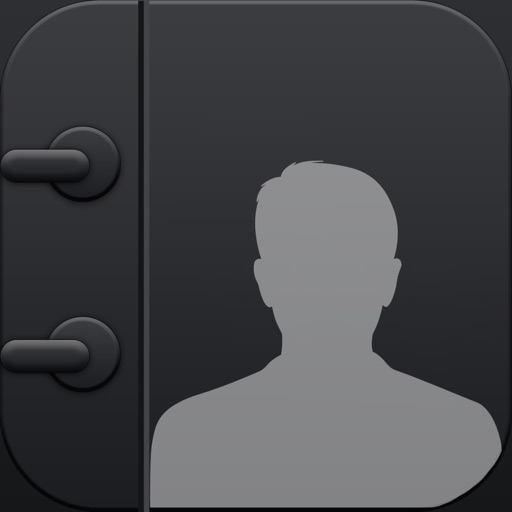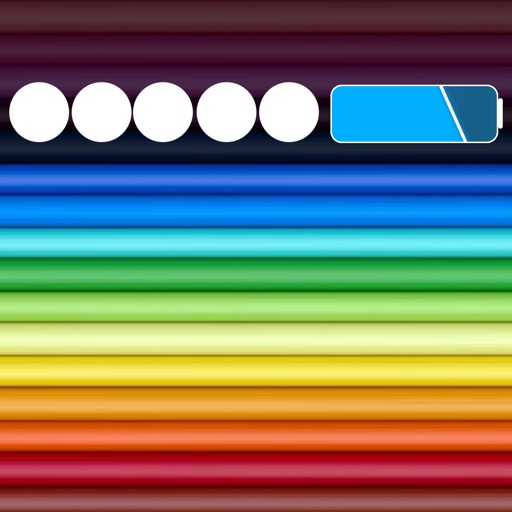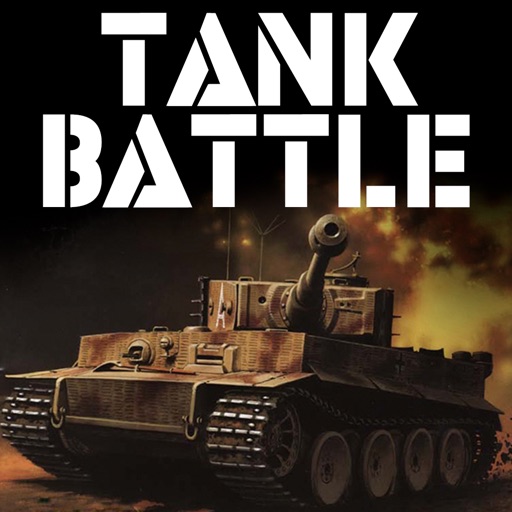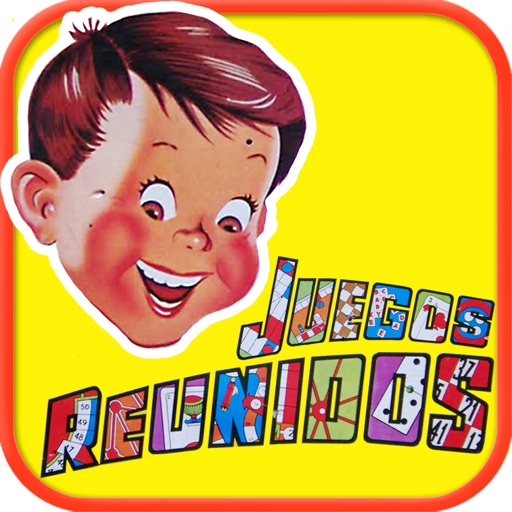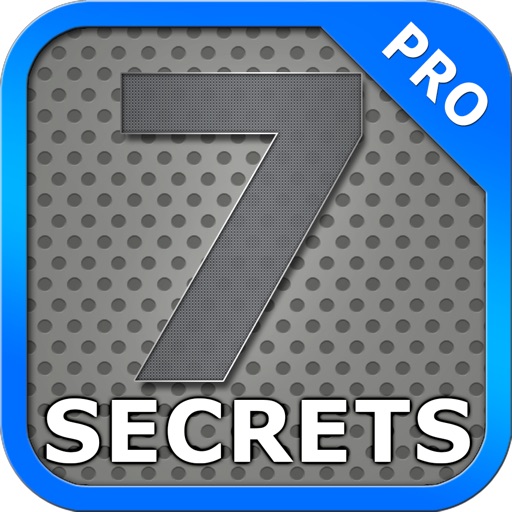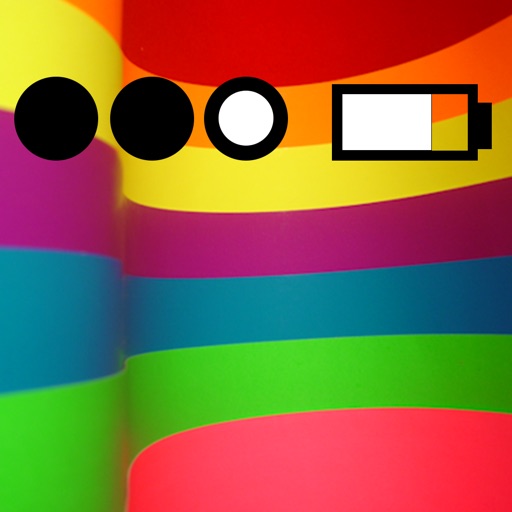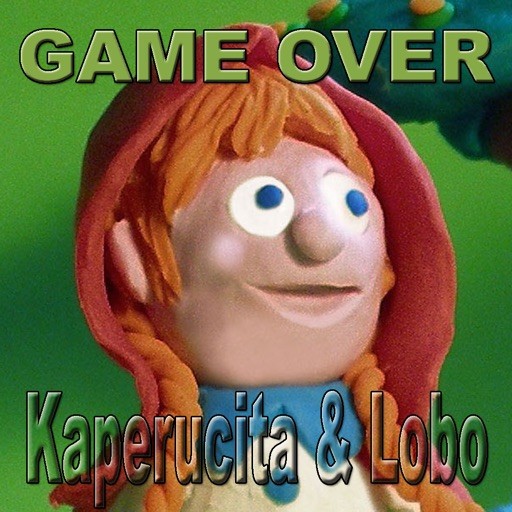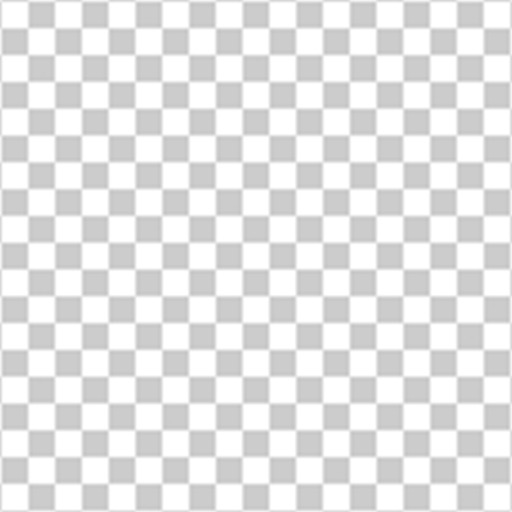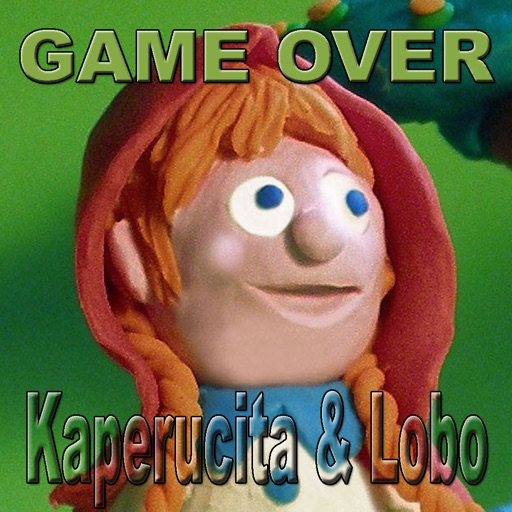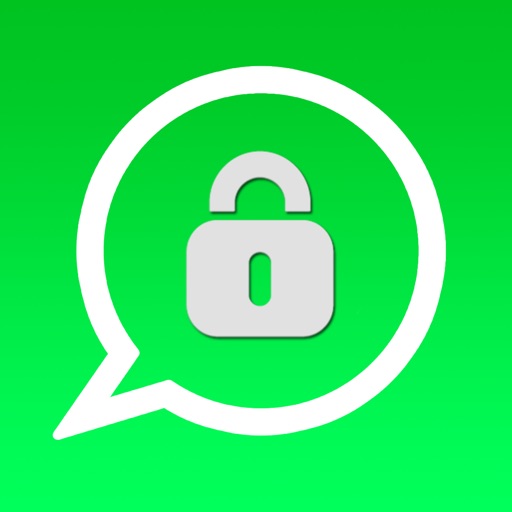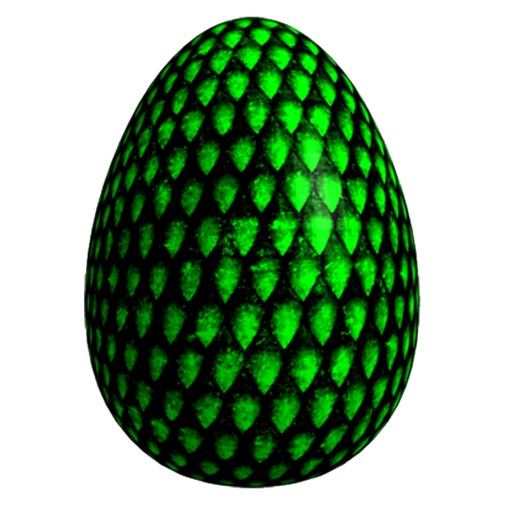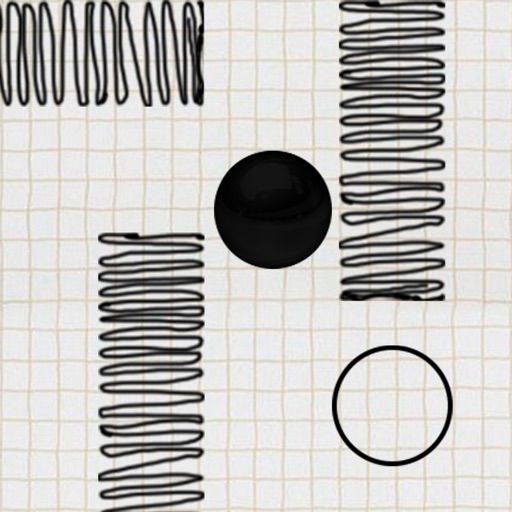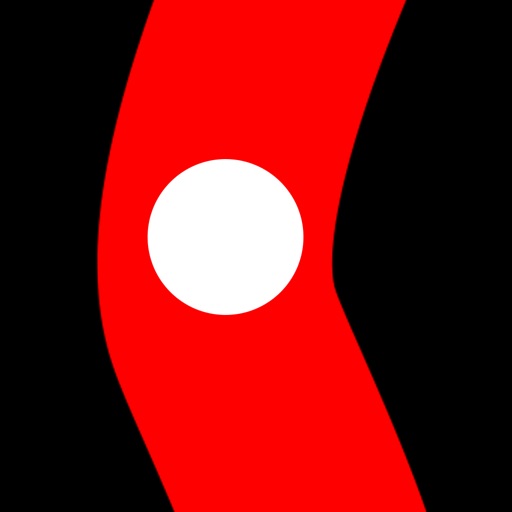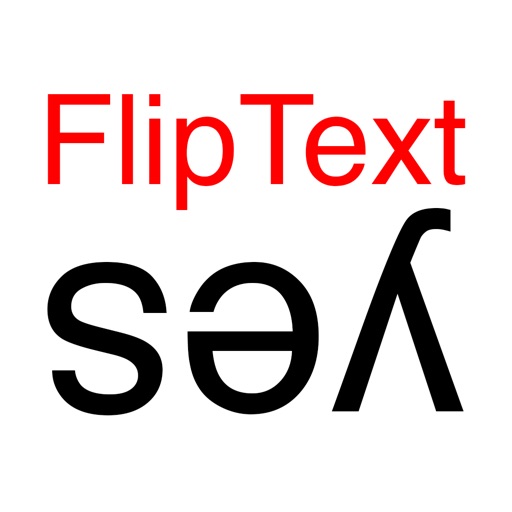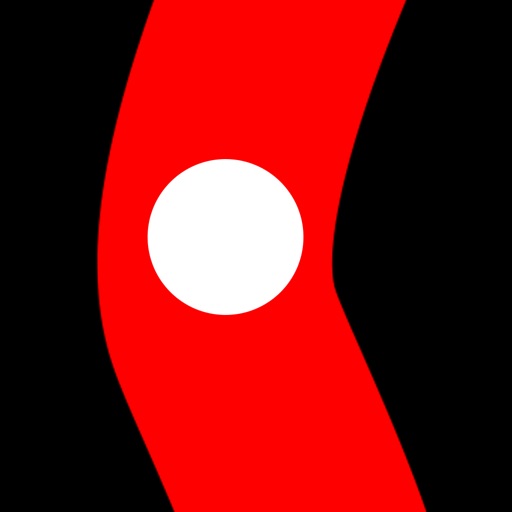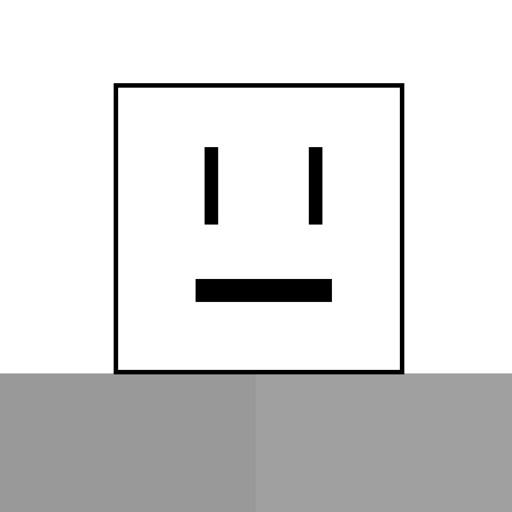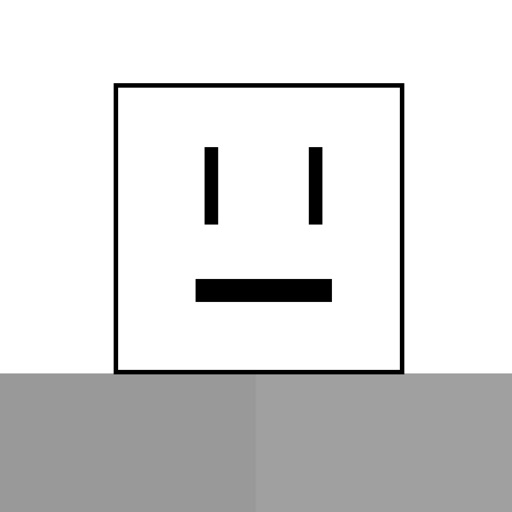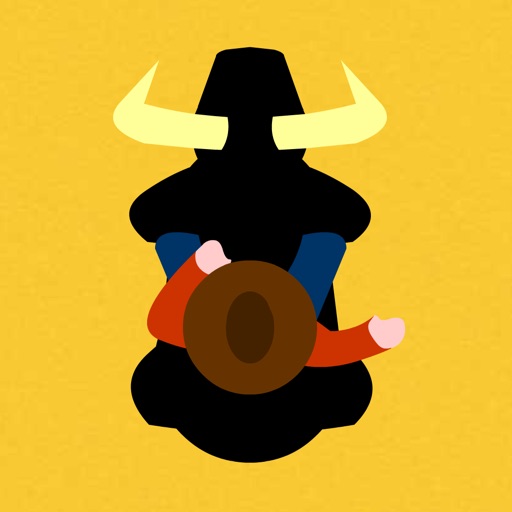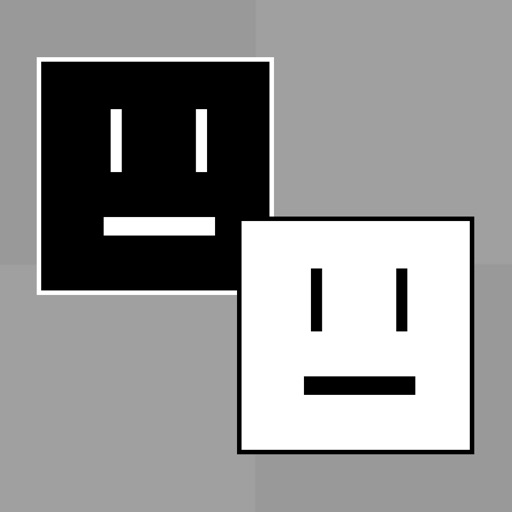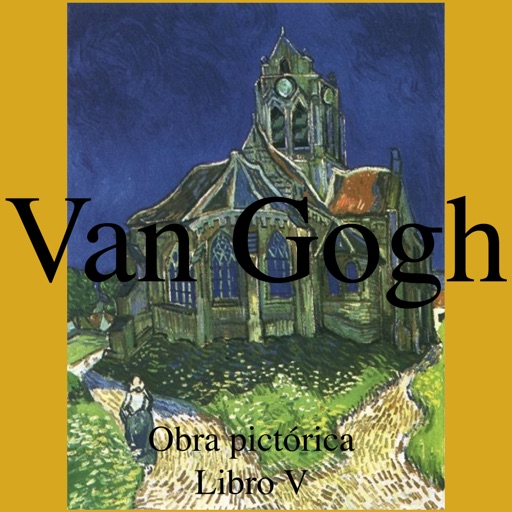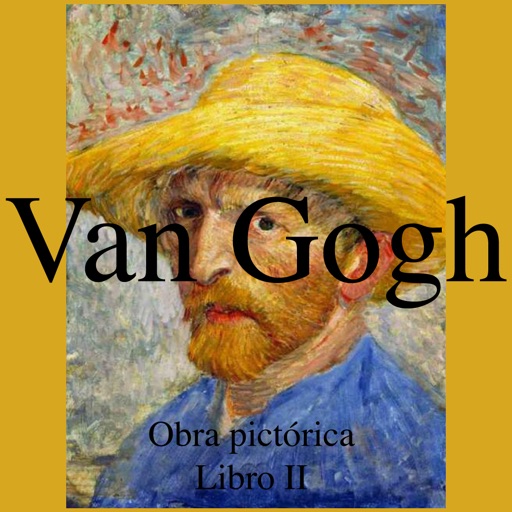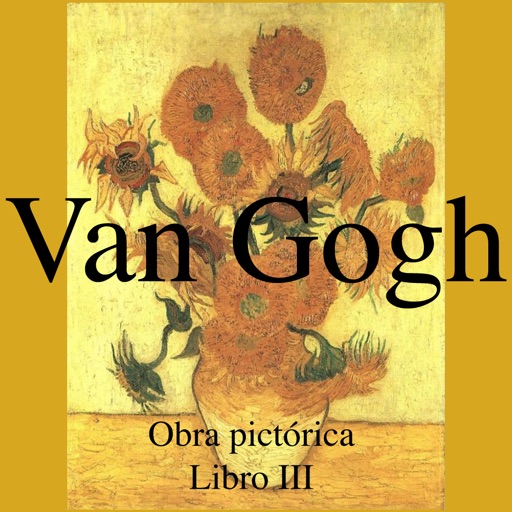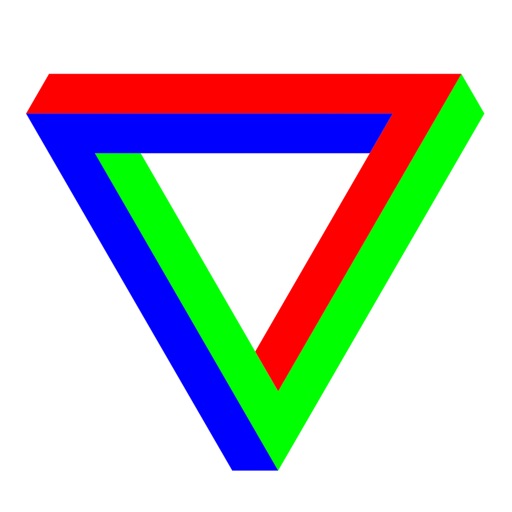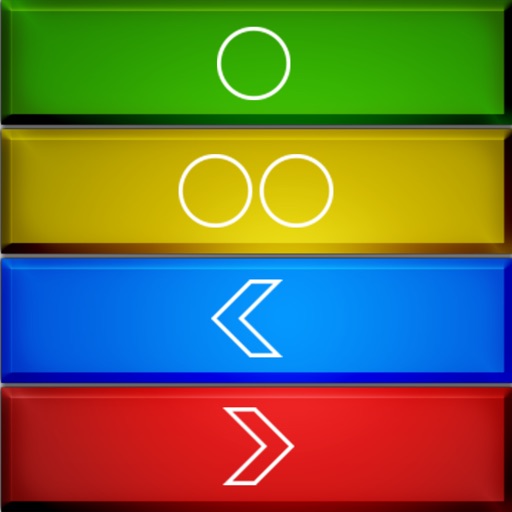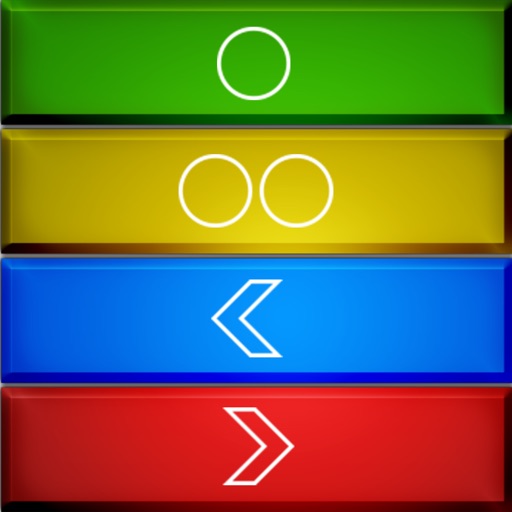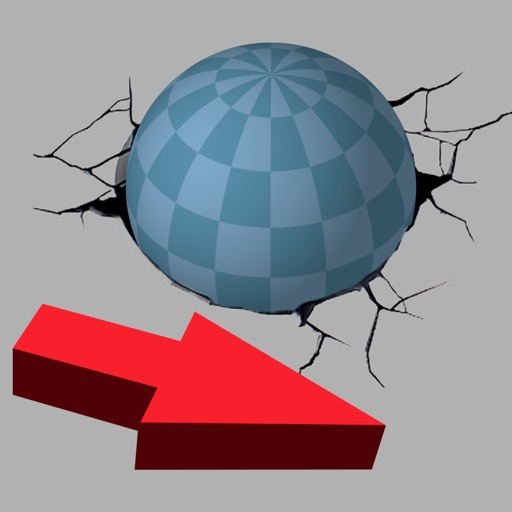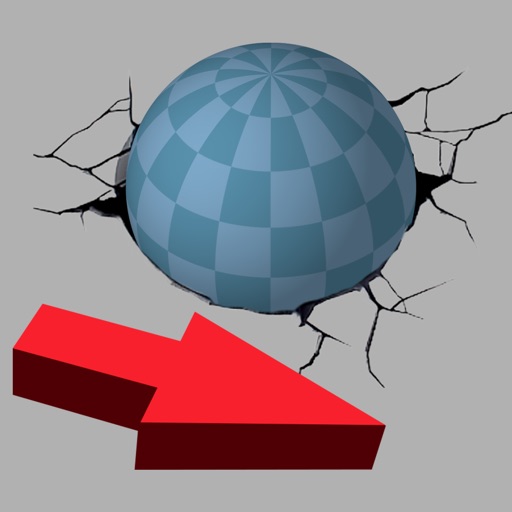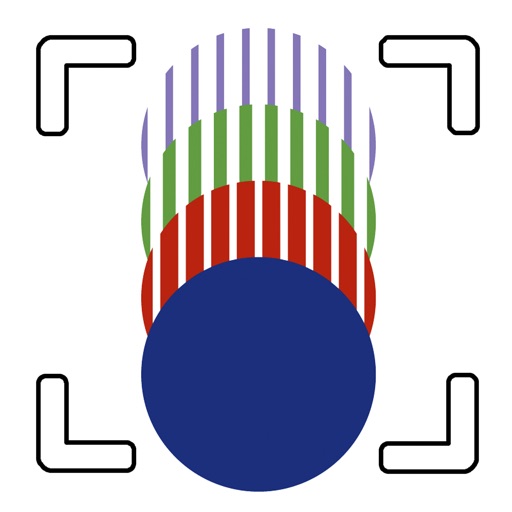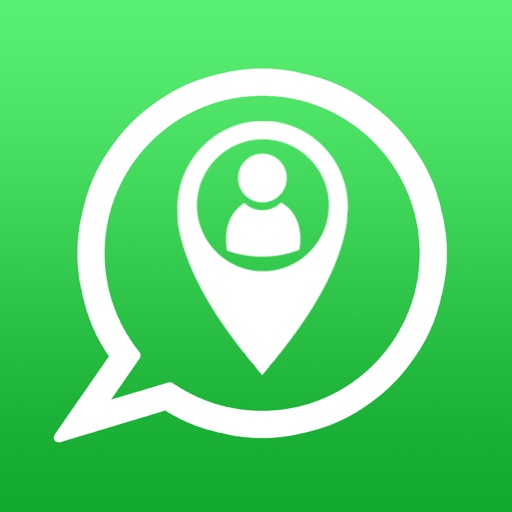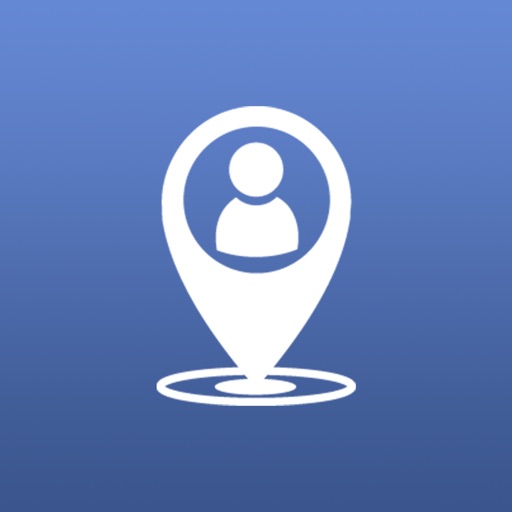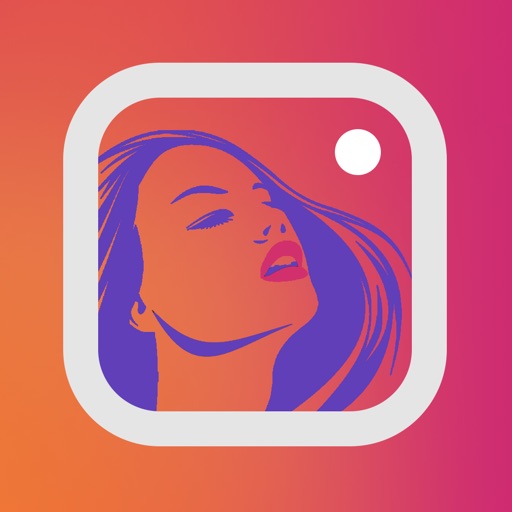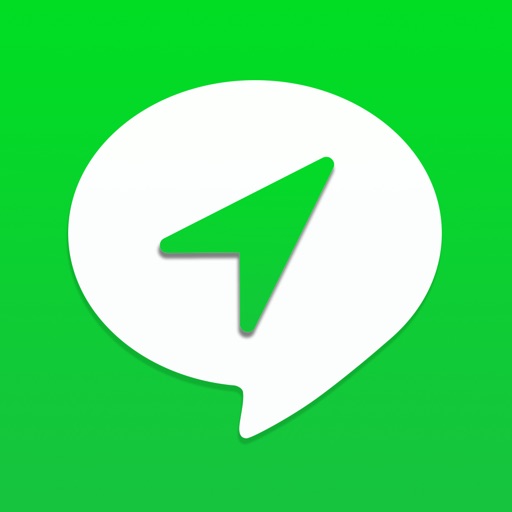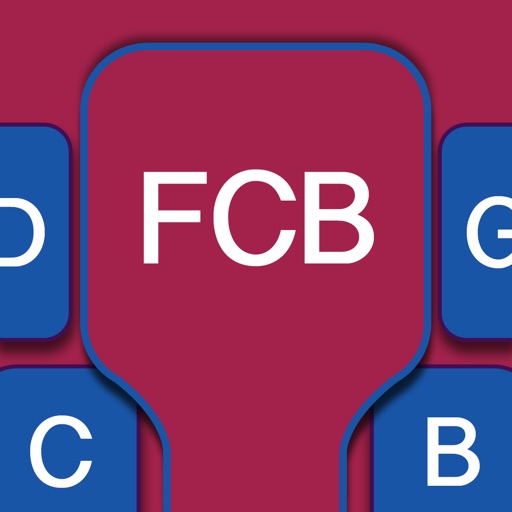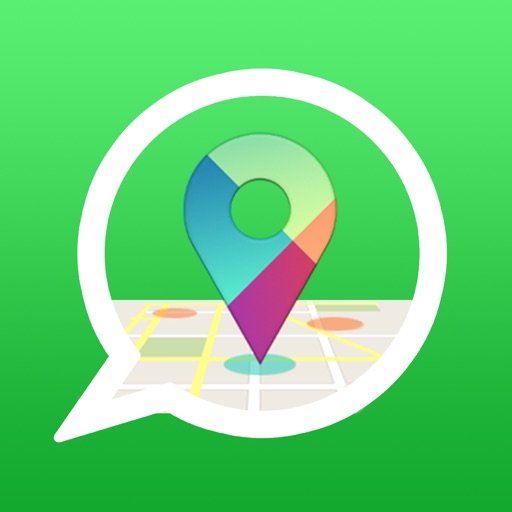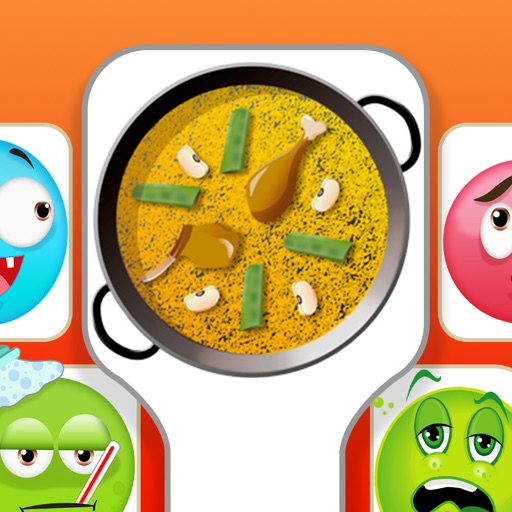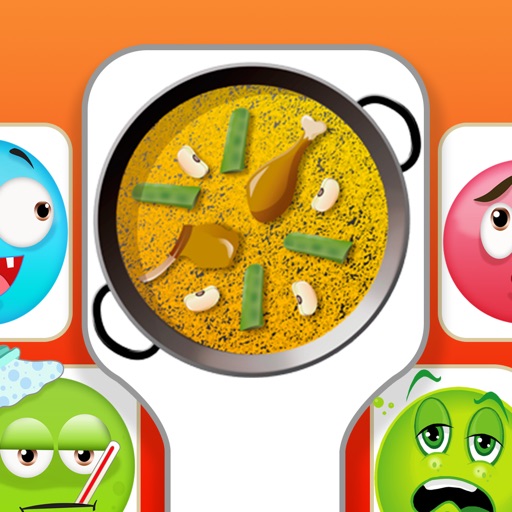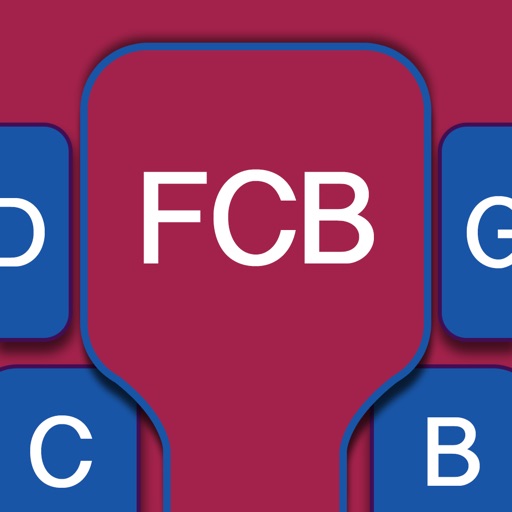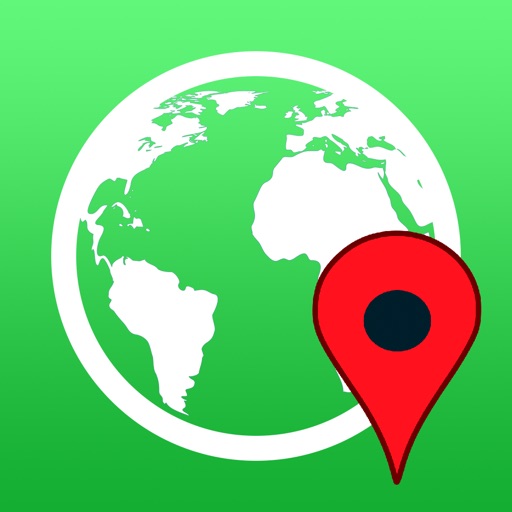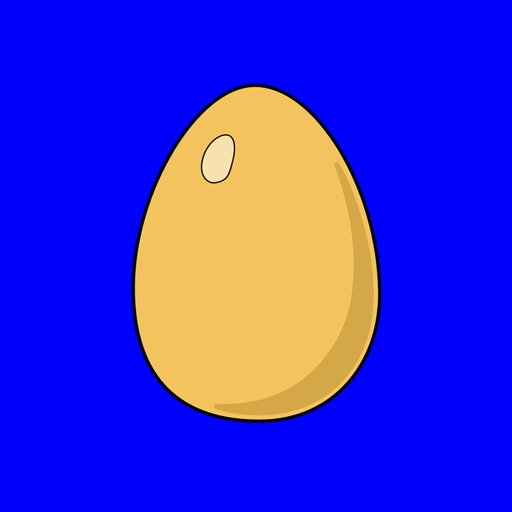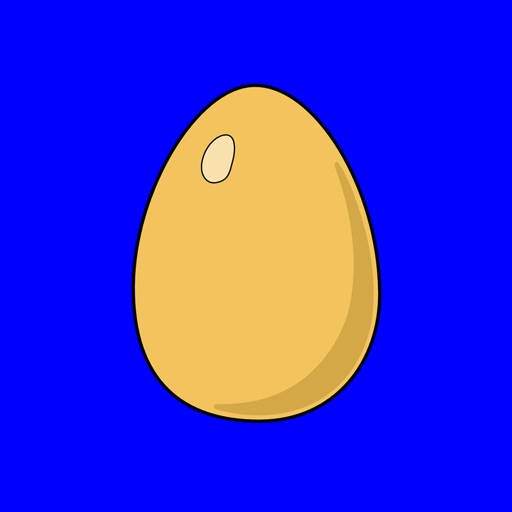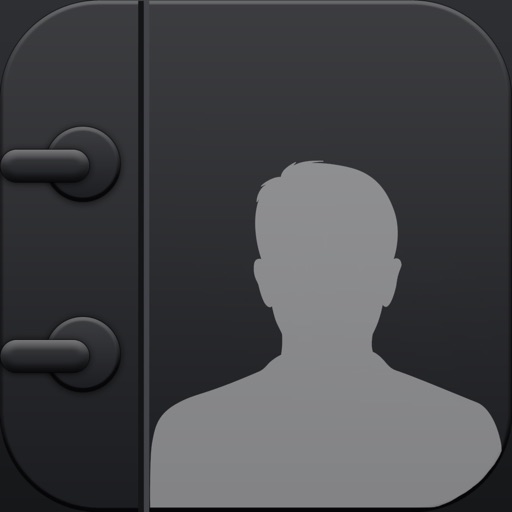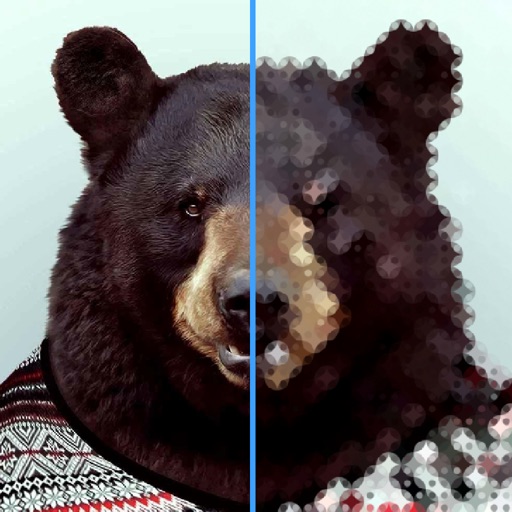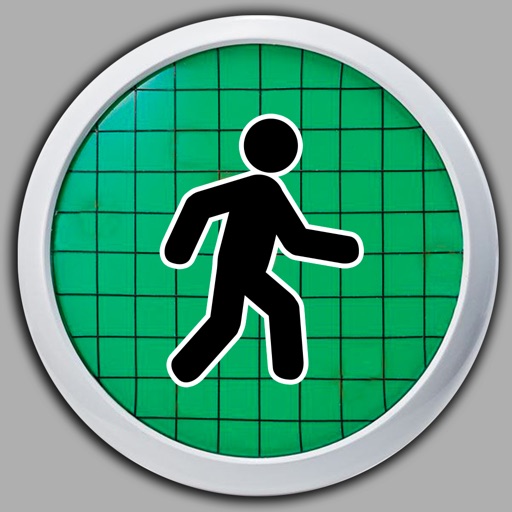App Description
No Advertising it's here
Just as webpages grew bloated with ads, so too have ad blockers grown bloated with little-used filtering rules and features that sap their speed and hog your device’s disk space, CPU cycles, and memory. No Advertising runs an optimized ruleset to accelerate pages more but consume less system resources than other ad blockers do.
No Advertising blocks ads in Safari not in other apps. To allow No Advertising to block in Safari:
1. press the Home button on your iPhone or iPad,
2. tap the “Settings” app,
3. tap “Safari” > (under “ General”) “Content Blockers”, then
4. toggle the “No Advertising” switch on.
To unblock ads, navigate to the “No Advertising” app.
To see the effect of No Advertising on a particular page, you may have to clear Safari’s cache (tap “Settings” > “Safari” > “Clear History and Website Data”) before reloading the page.
App Changes
- November 15, 2015 Initial release