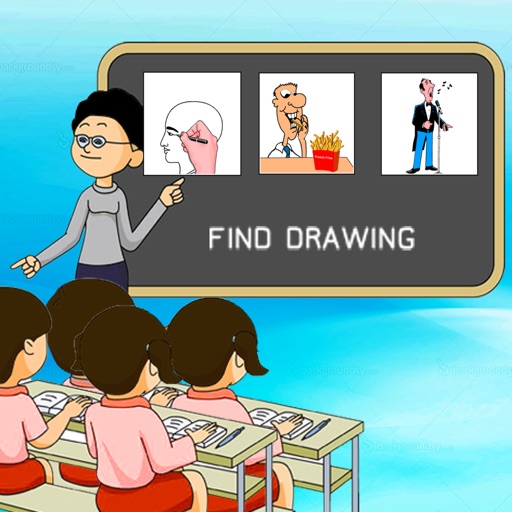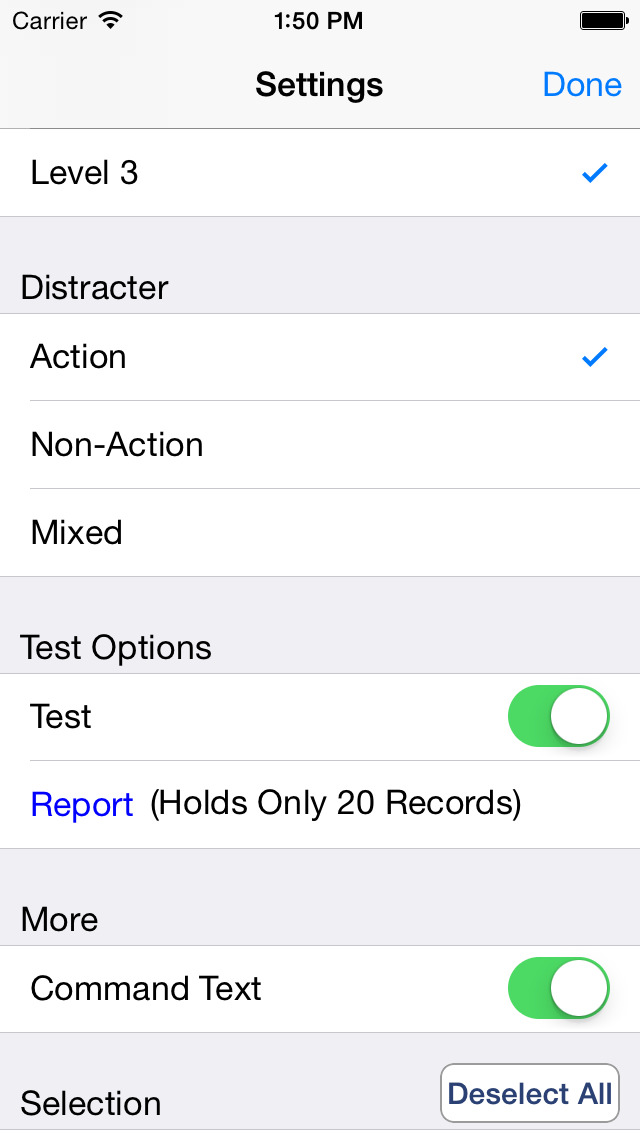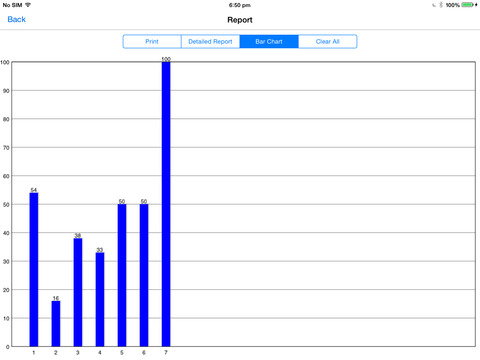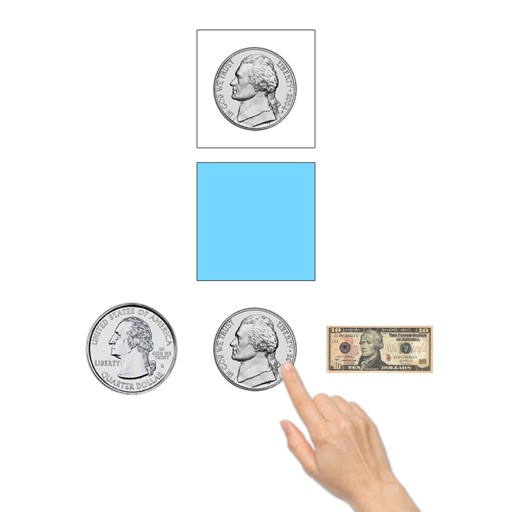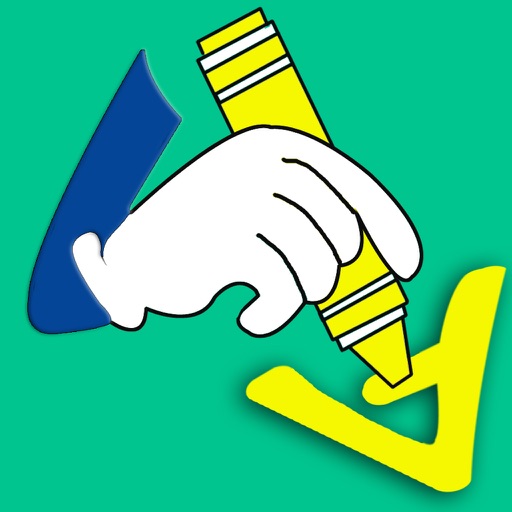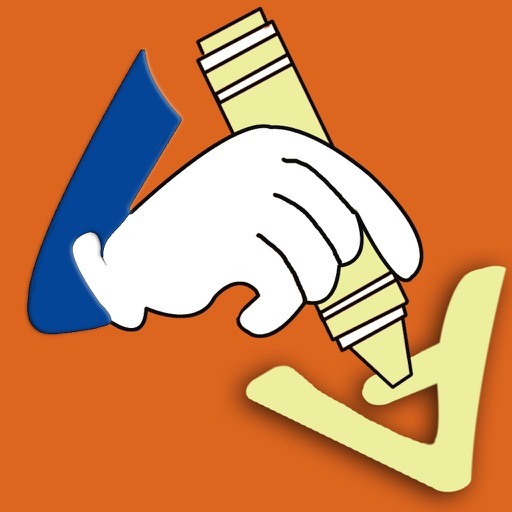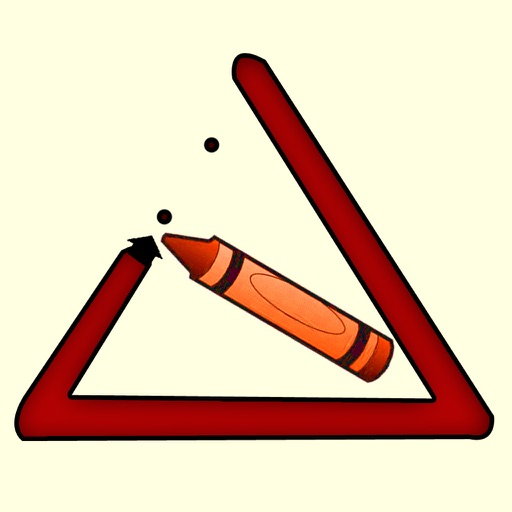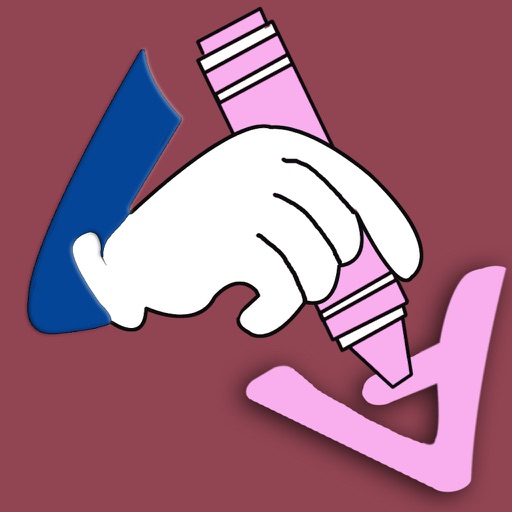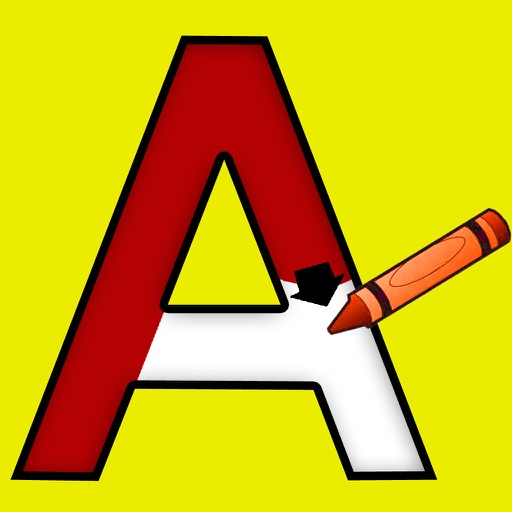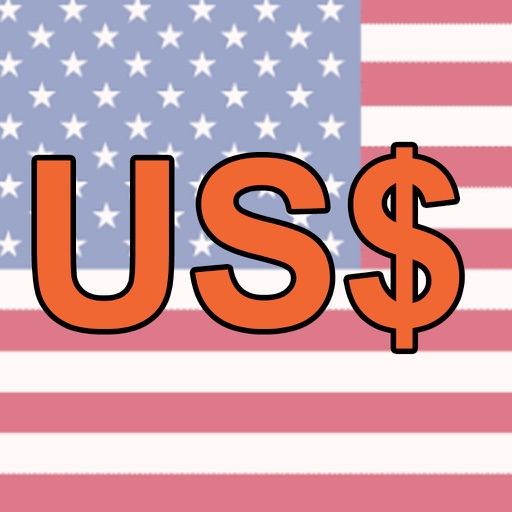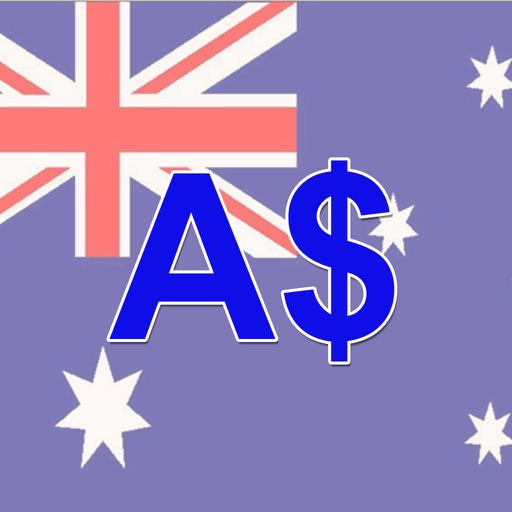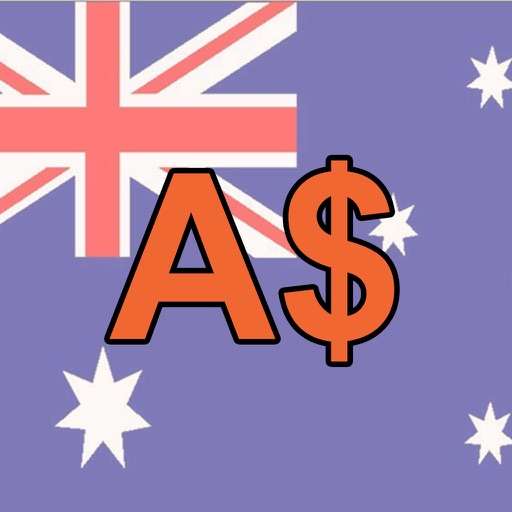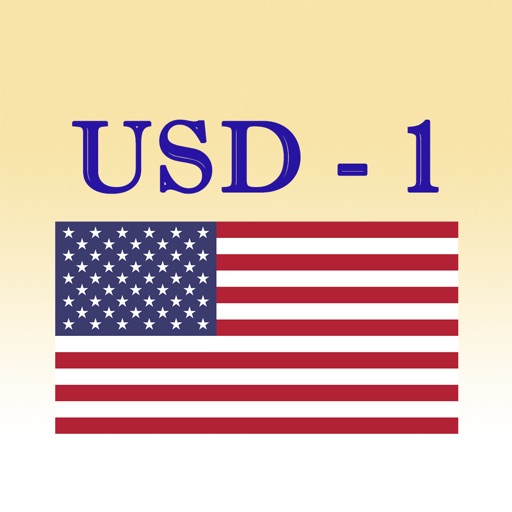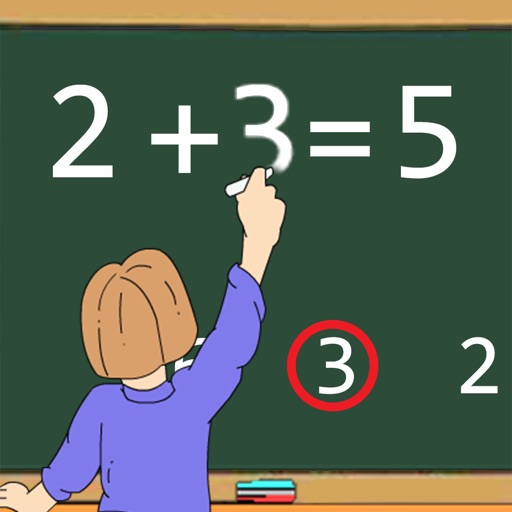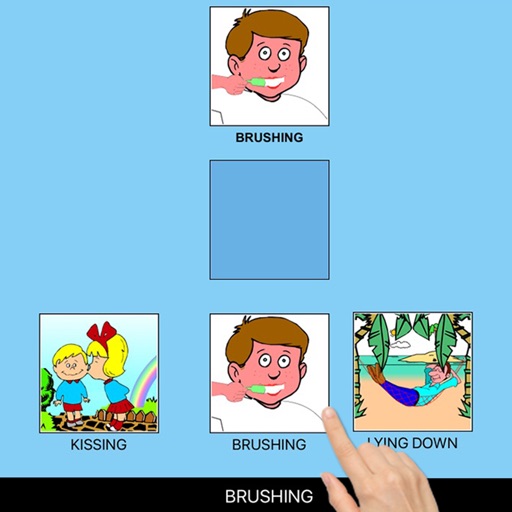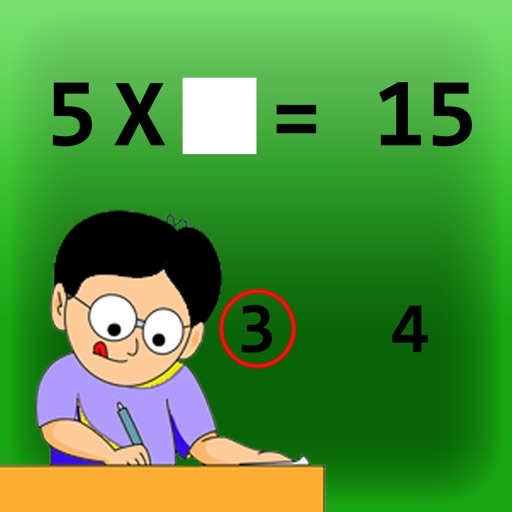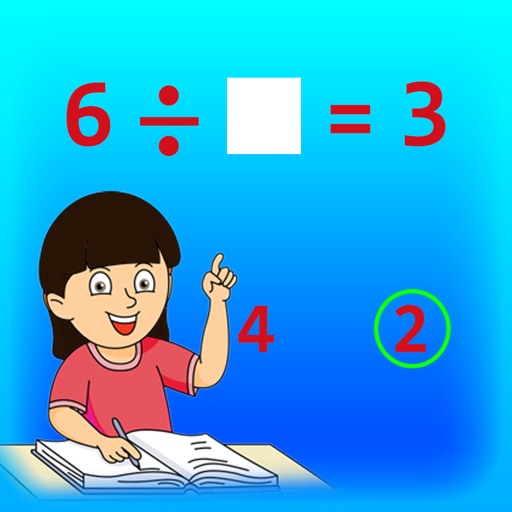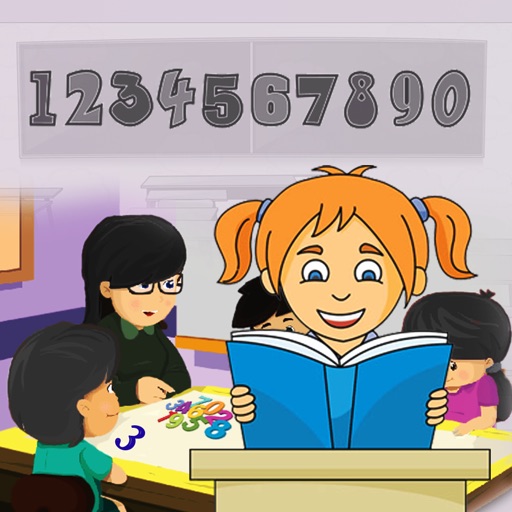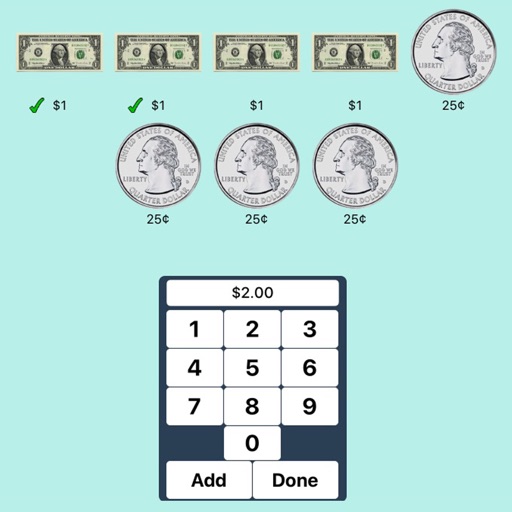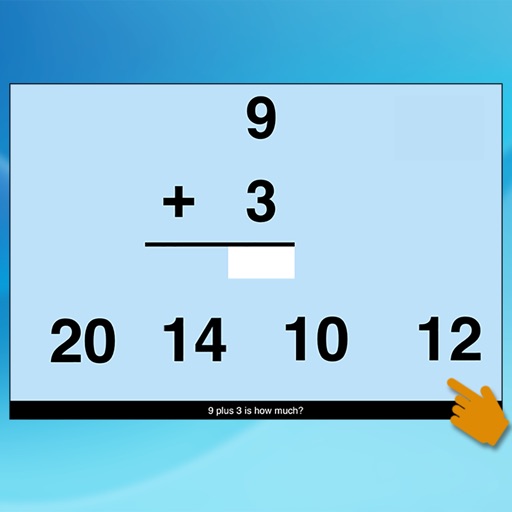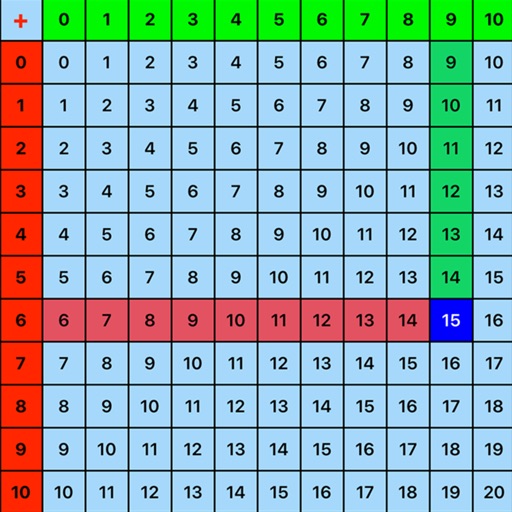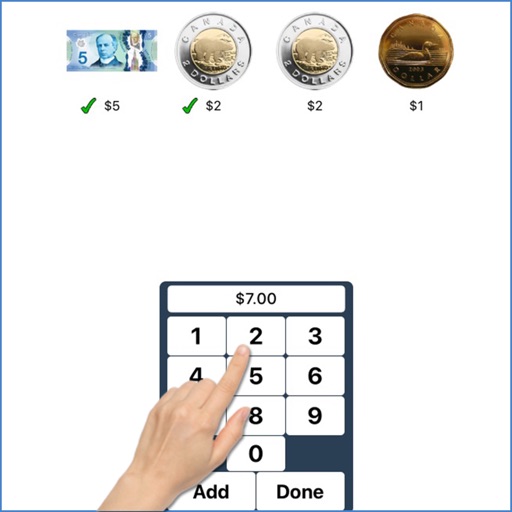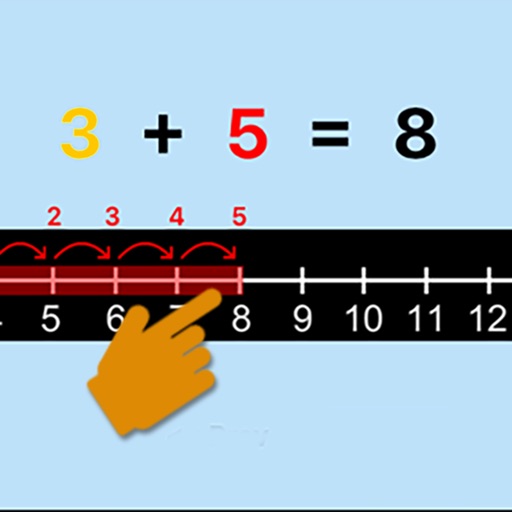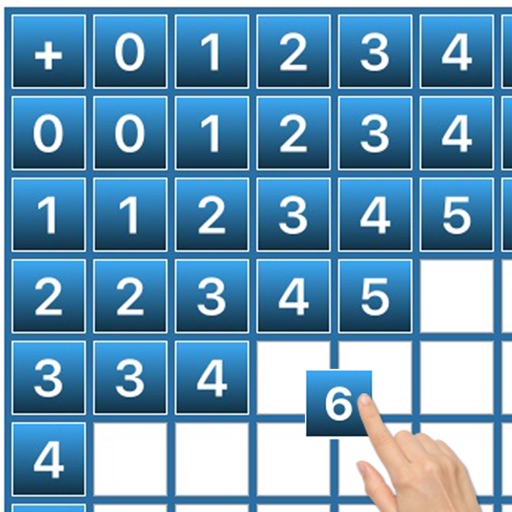What's New
This app has been updated by Apple to use the latest Apple signing certificate.
App Description
In “Discriminating Actions” an action is shown at the top of the screen. The student is asked to click on the matching action shown among others at the bottom of the screen.
Level 1
When this option is selected, one action appears at the top of the screen. One action picture is shown at the bottom of the screen to be matched with the one at the top, without any distracter.
Level 2
When this option is selected, one action appears at the top of the screen. Two pictures are shown at the bottom of the screen to be matched with the one at the top of the screen. There is one correct choice and one distracter. You can choose an Action or Non-action distracter. “Mixed” gets disabled.
Level 3
This level is selected by default. One action appears at the top of the screen. Three pictures are shown at the bottom of the screen to be matched with the one at the top of the screen. Among the three are one correct choice and two distracters. You can choose an Action, Non-action, or Mixed distracter.
Distracter
Action
This option is selected by default. When this option is selected, the distracters are actions. This option is disabled for Level 1 and available for Level 2 and Level 3.
Non-action
When this option is selected, the distracters are some items other than actions. This option is disabled for Level 1 and available for Level 2 and Level 3.
Mixed
This option is available only for Level 3. When this is selected, one distracter is an action and the other distracter is non-action.
Command Text
When checked, a short command text is visible at the bottom of the screen. If unchecked, the command text will not be visible.
Prompt
If the student fails to match the correct action picture within ten seconds, the program guides him/her to the correct action picture. This is available for “Training” mode but disabled for “Test” mode.
Uncheck this box if the prompt is not needed in “Training” mode.
Prompt with Blink
This option is selected by default. If the correct action picture is not chosen after ten seconds, it blinks.
Prompt with Label
The names of the actions appear below the pictures.
Prompt with Animation
If the correct action picture is not chosen after ten seconds, an animation appears (the correct action plays).
Congratulatory Animation
This is available only for the “Training” mode. When this is checked, clicking the correct action invites a congratulatory animation. This animation runs for ten seconds. Click anywhere on the screen or press space bar to stop the congratulatory animation.
Uncheck the box if the student doesn’t need congratulatory animation.
Selection
All actions are selected by default. Click on the check box to select or deselect the action.
Select All
This is checked by default. Check this box to select all actions. Uncheck to deselect.
OK
Click this button to open the program after choosing settings.
This app offers in-App Purchases. You can always restore your previous purchases on any iOS device as long as you're using the same Apple ID. Just tap the Restore button.
Grade On/Off: If it is on, app will monitor correct and wrong responses by the student
Correct Answer: When a student response to a question with correct answer
Wrong Answer: When a student response to a question with wrong answer
Number of Total Attempt: Number of times a student tried to answer questions in the app.
Bar Chart: Represents the student's performance graphically.
Detail Report: Test results including the grade. object identified, distracter and time taken to finish the test.
Print: This will print the grade or data on the screen.
Clear Data: This button erase all the data that was stored and free up the memory that data was occupying.
App Changes
- August 16, 2015 Initial release