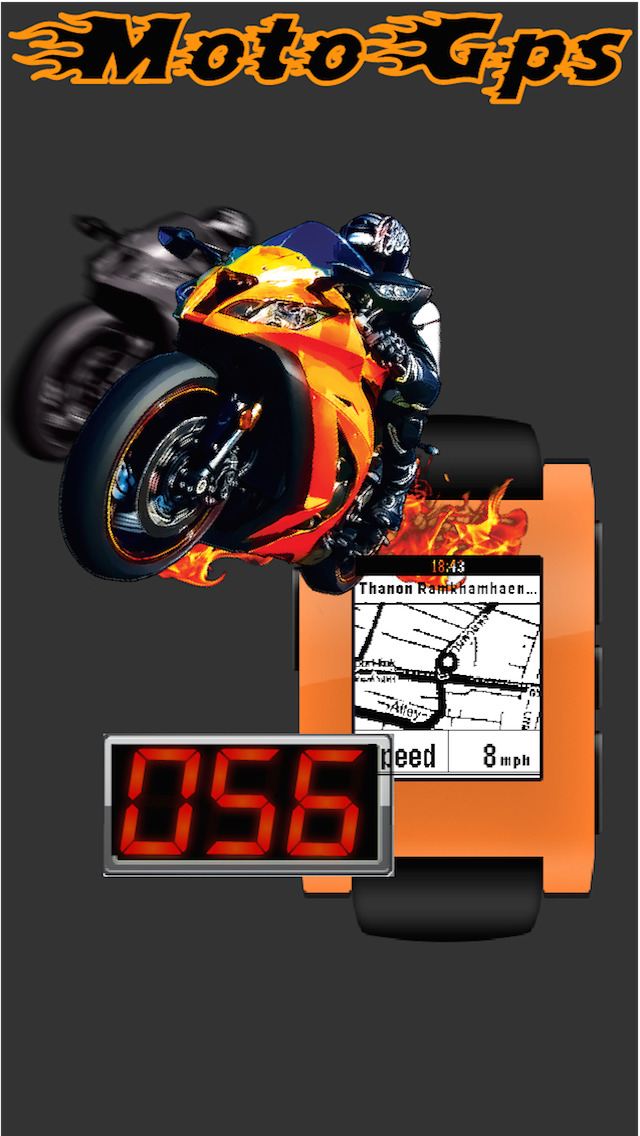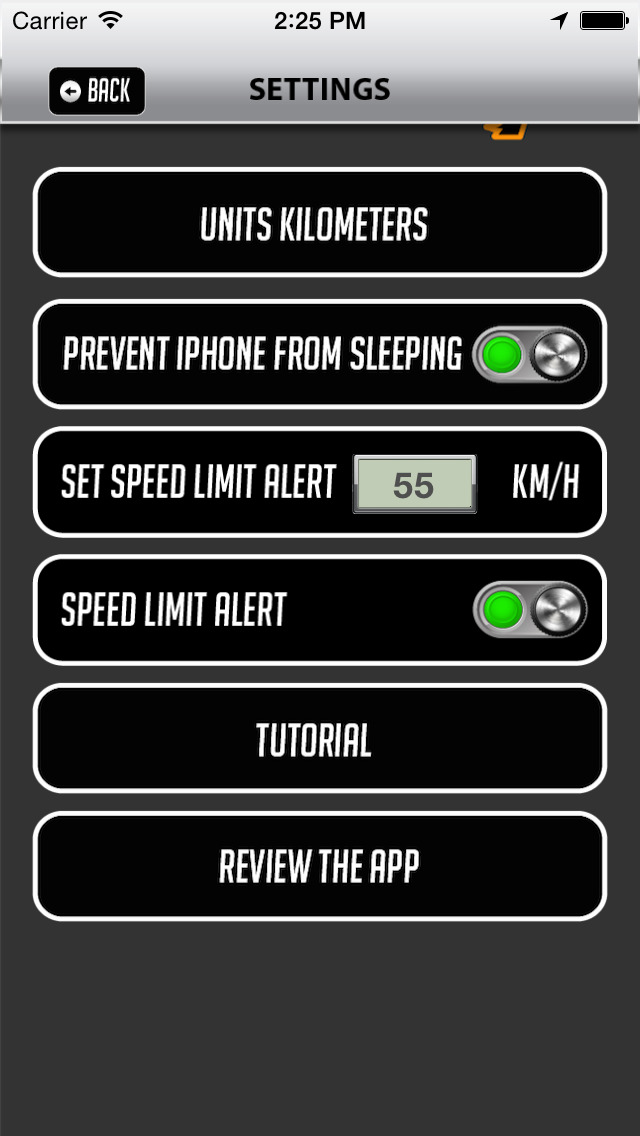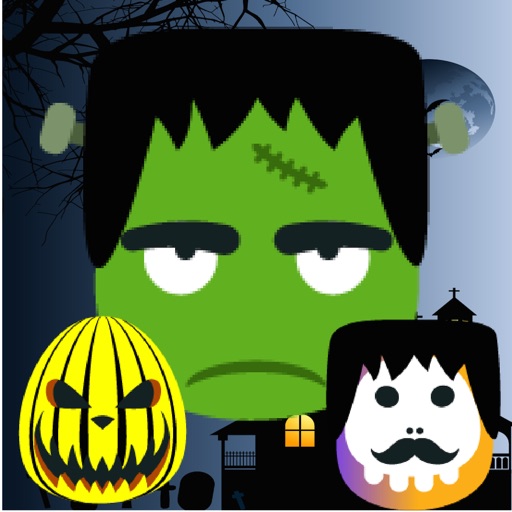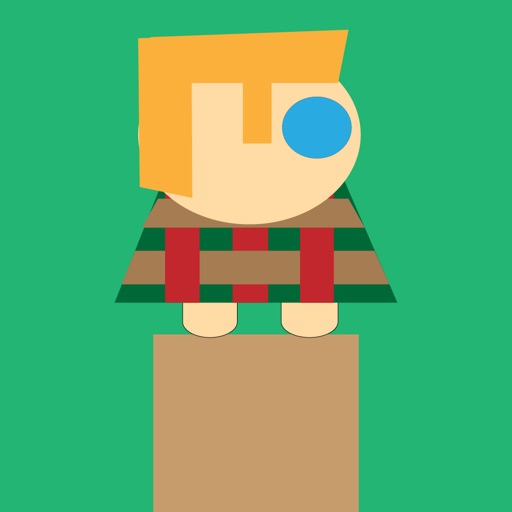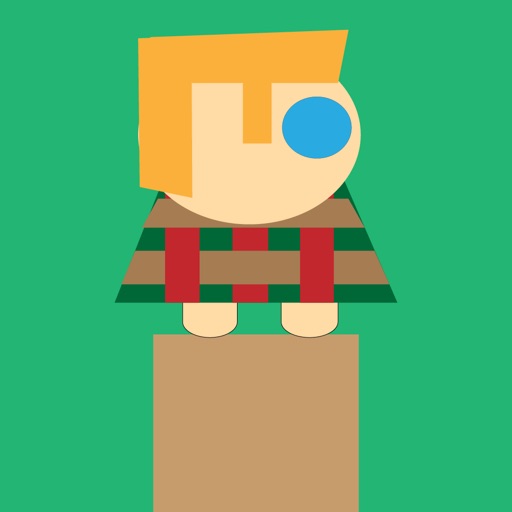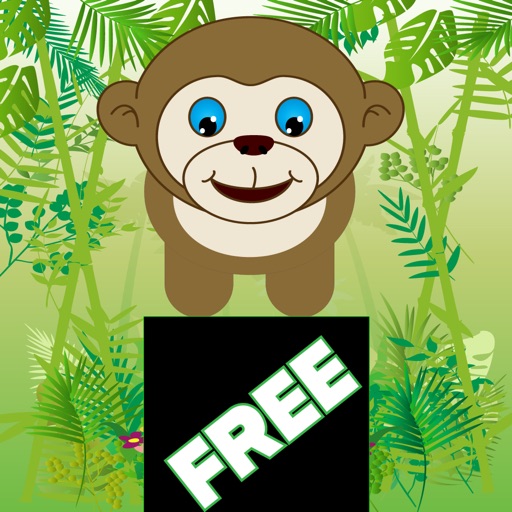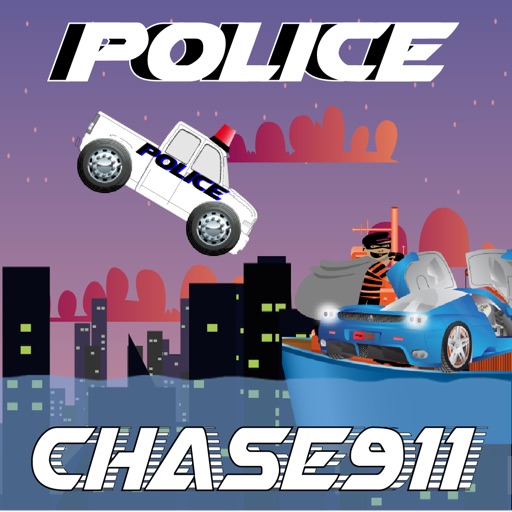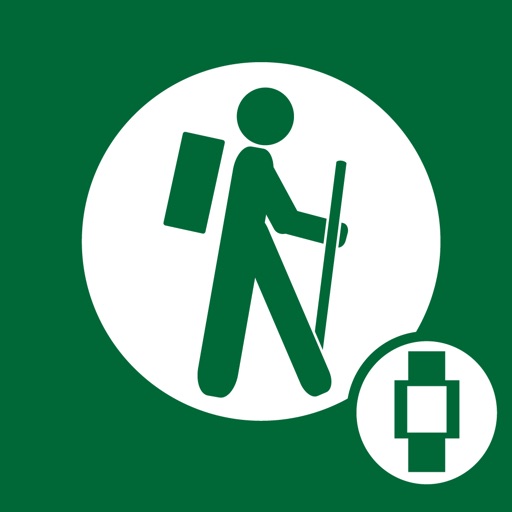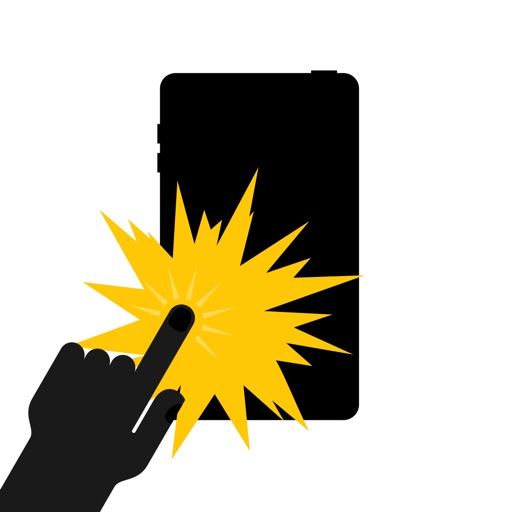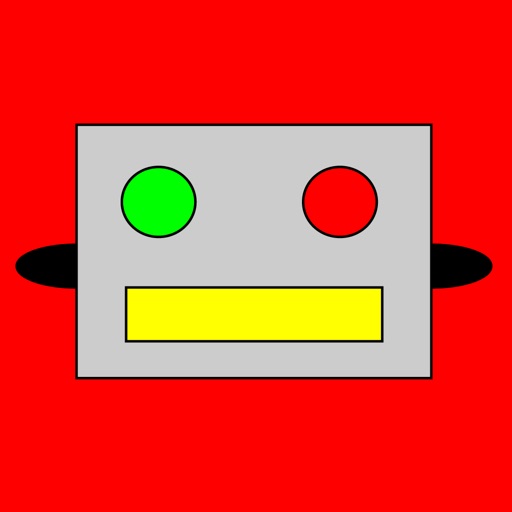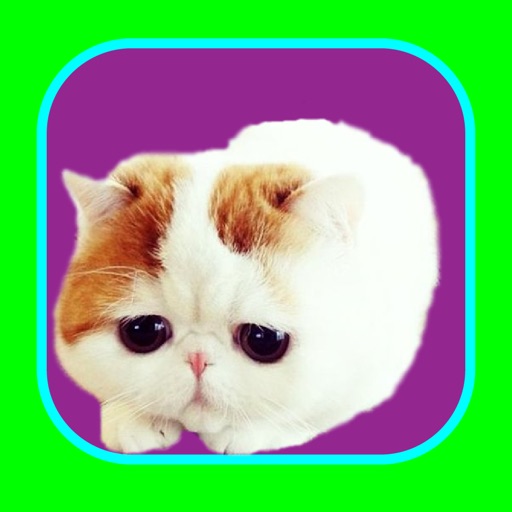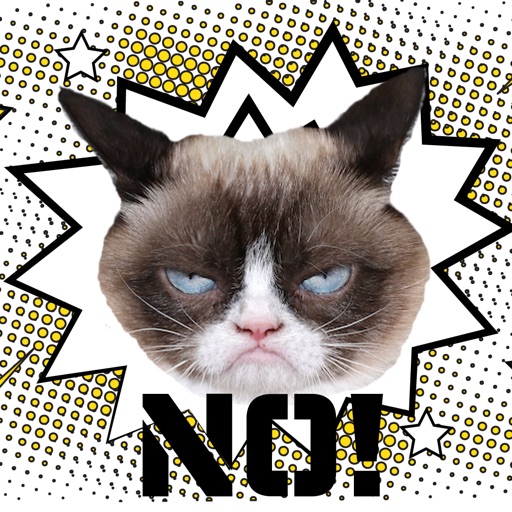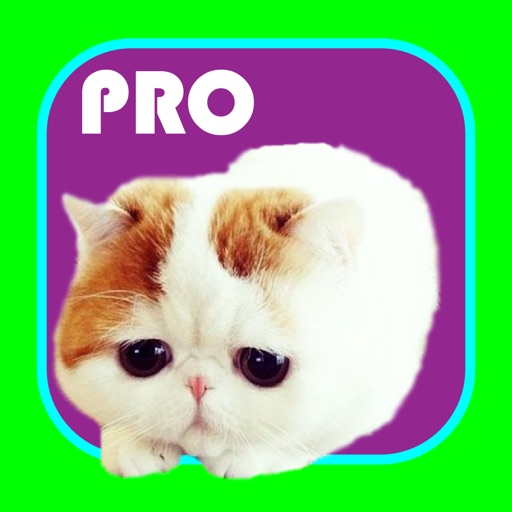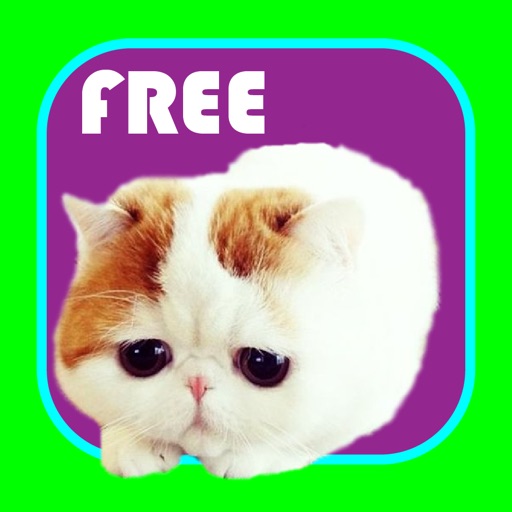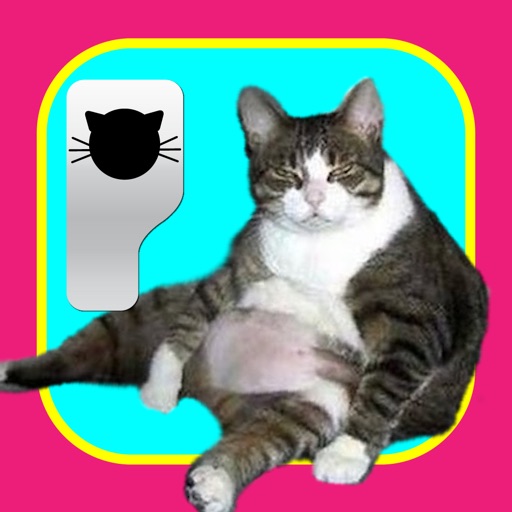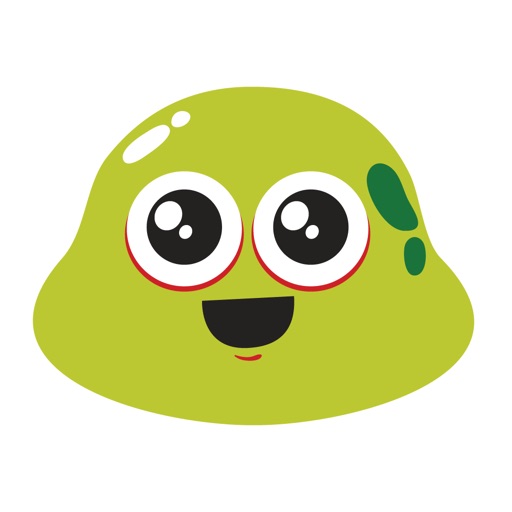What's New
-GUI improvement, we had to make more room for adding features!
-Other stability improvements
App Description
LAUNCH SALE! JUST FOR ONE DAY! 50% OFF!
Here is what people are saying about MotoGPS:
“This thing has saved me from so many speeding tickets!”
“Whoa! It’s just like a Sci Fi movie!”
“It’s great for bike rides!”
“The speedometer on my car is broke, this thing is a life saver!”
“I love using it when I drive, I don’t need to look at my phone!”
Use the speed limit alert, see a mini map and get turn-by-turn directions on your Pebble!
We took a no nonsense approach in developing this app for you to use on your Pebble. It’s a slick set up and easy to use.
Here is how you can start using MotoGPS:
START BY INSTALLING WATCHFACE
Start using the app by opening the app on your phone.
Press “INSTALL WATCHFACE” on the MAIN SCREEN.
(If you already installed the Pebble app from the Pebble App Store this step is unnecessary)
Then press, “Connect to Pebble” on the MAIN SCREEN.
Once you see the green light you are ready to go!
SPEED LIMIT ALERT
Note: Before using the app make sure your device is connected to Pebble via Bluetooth before inputting directions.
To start using the speed limit alert you have to do the following:
1) The app is set to use miles by default. If you want to change to kilometers go to the “UNITS” button in “SETTINGS.”
2) Next, set your desired speed limit setting by inputting the speed. Press “SETTINGS” on the MAIN SCREEN. On the SETTINGS screen you can input the speed on the “Set Speed Limit” button. For example if you set the UNITS button to use miles, and you put 55 in the Set Speed Limit button, when you go over 55mph your Pebble and iPhone will both vibrate and the numbers on the MAIN SCREEN of the iPhone app will turn red.
DIRECTIONS
Press “DIRECTIONS” on the MAIN SCREEN
After pressing “DIRECTIONS” on the MAIN SCREEN you will be taken to the DIRECTIONS screen. Input your directions.
After inputting DIRECTIONS return to the MAIN SCREEN.
You’re ready to go!
ZOOM FUNCTION
While app is operating you can use the ZOOM function on the Pebble app.
Press the middle button on the right to display the zoom function on Pebble.
Press the top right button to ZOOM + and the bottom right button to ZOOM -
To return to the map screen press the middle button again.
Press the top right or bottom right buttons on Pebble to see directions.
Press the same buttons, top right and bottom buttons, to return to the map screen on Pebble.
Note: Continued use of GPS running in the background can dramatically decrease battery life.
Built-in battery saving techniques:
- The phone GPS will not shut off unless you press “Disconnect from Pebble”
- Another way to save on the battery is to not press “PREVENT IPHONE FROM SLEEPING."
If the light is red on this button then the “PREVENT IPHONE FROM SLEEPING” function is not turned on.
If this function is turned on it will drain more battery power.
Disclaimer
MotoGPS is an accessory for driving and transportation. It is not meant to replace your vehicle speedometer, cruise control, and so on. Responsibility for the safety of the driver and speeding tickets rest solely with the user.
App Changes
- November 14, 2014 Initial release
- November 24, 2014 Price increase: $0.99 -> $1.99
- December 05, 2014 Price increase: $1.99 -> $3.99
- December 06, 2014 Price decrease: $3.99 -> $0.99
- December 08, 2014 Price increase: $0.99 -> $2.99
- December 12, 2014 Price decrease: $2.99 -> $0.99
- January 05, 2015 New version 1.1
- January 05, 2015 Price increase: $0.99 -> $2.99
- January 08, 2015 Price increase: $2.99 -> $4.99
- February 14, 2015 New version 1.2
- June 05, 2015 Price decrease: $4.99 -> $3.99
- July 07, 2015 Price increase: $3.99 -> $4.99
- July 15, 2015 Price decrease: $4.99 -> $3.99
- October 10, 2015 Price increase: $3.99 -> $4.99
- October 20, 2015 Price decrease: $4.99 -> $3.99
- November 05, 2015 Price increase: $3.99 -> $4.99
- December 15, 2015 Price decrease: $4.99 -> $3.99
- December 22, 2015 Price increase: $3.99 -> $4.99
- December 30, 2015 Price decrease: $4.99 -> $3.99
- January 03, 2016 Price increase: $3.99 -> $4.99
- January 11, 2016 Price decrease: $4.99 -> $3.99
- January 21, 2016 Price increase: $3.99 -> $4.99
- February 08, 2016 Price decrease: $4.99 -> $3.99
- February 19, 2016 Price increase: $3.99 -> $4.99
- November 20, 2016 Price decrease: $4.99 -> $2.99
- November 22, 2016 Price increase: $2.99 -> $4.99