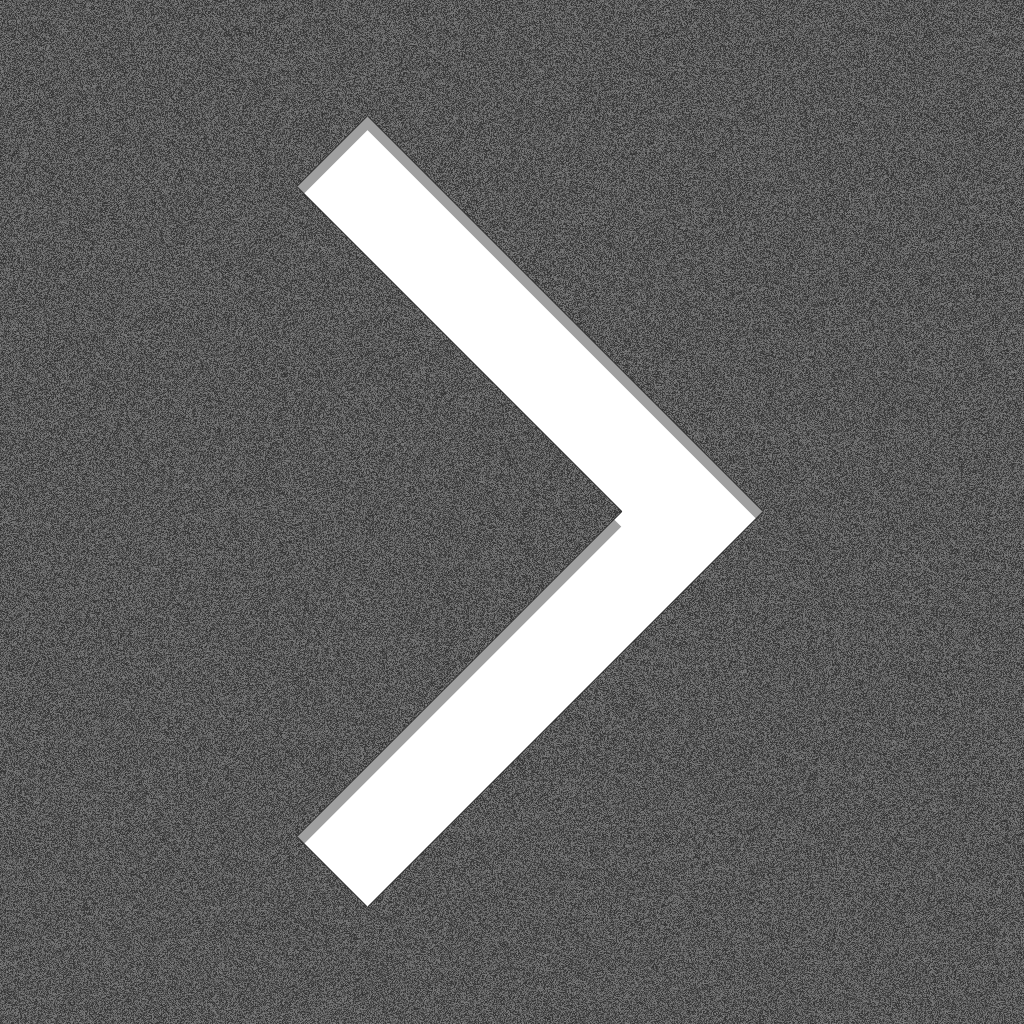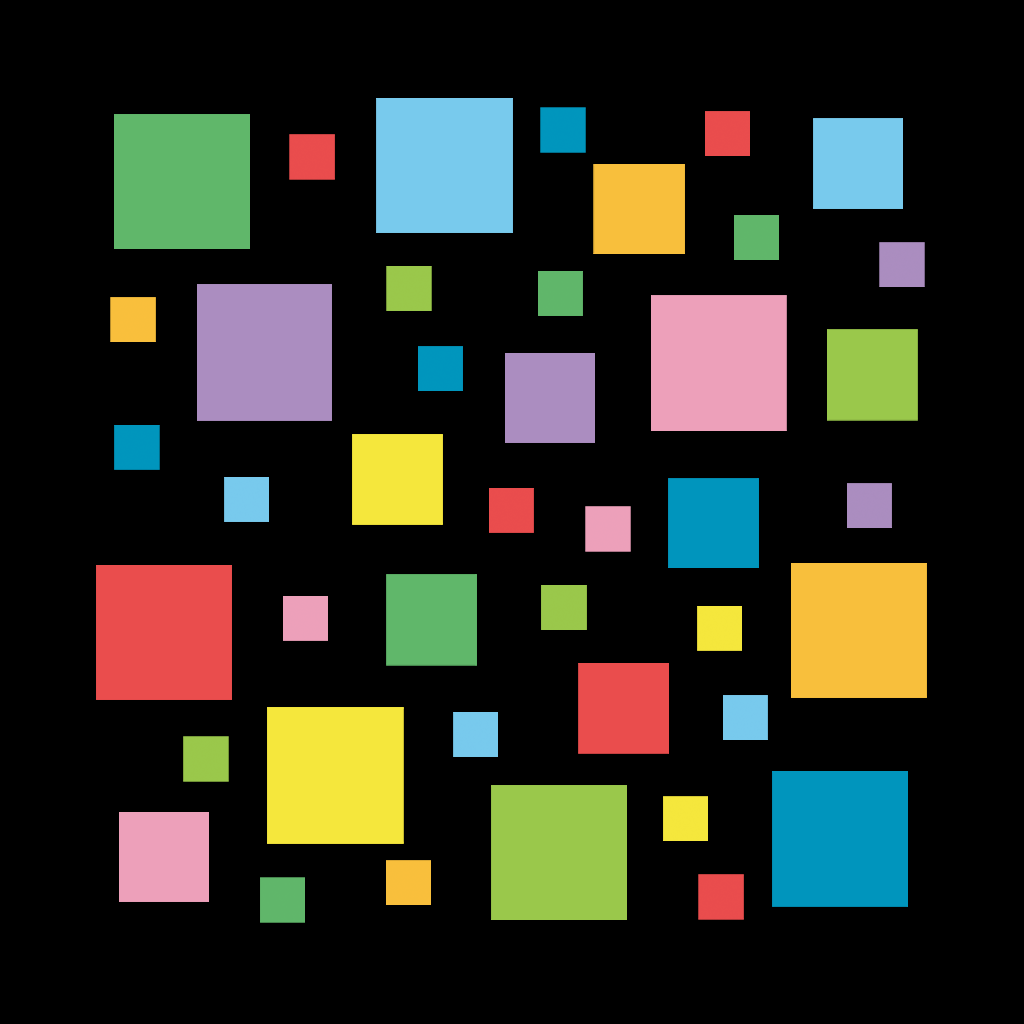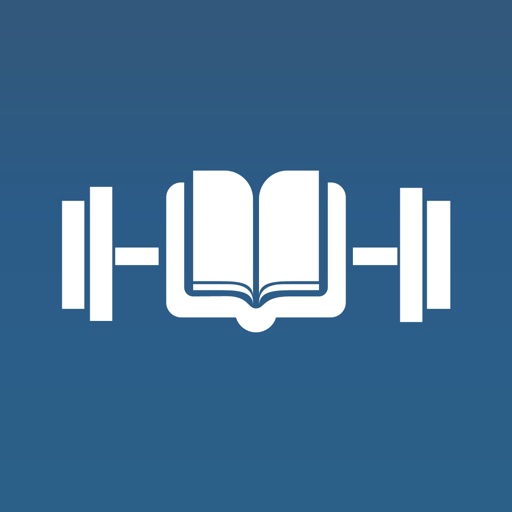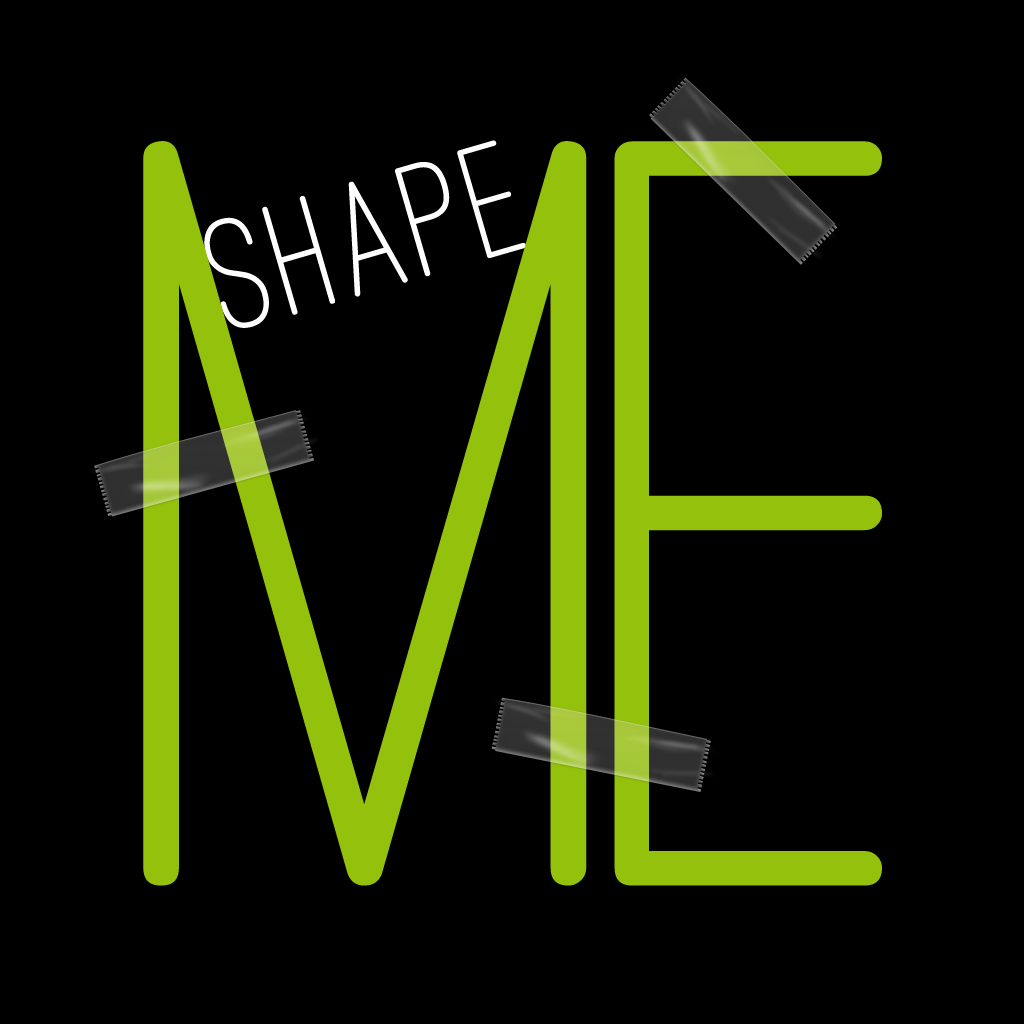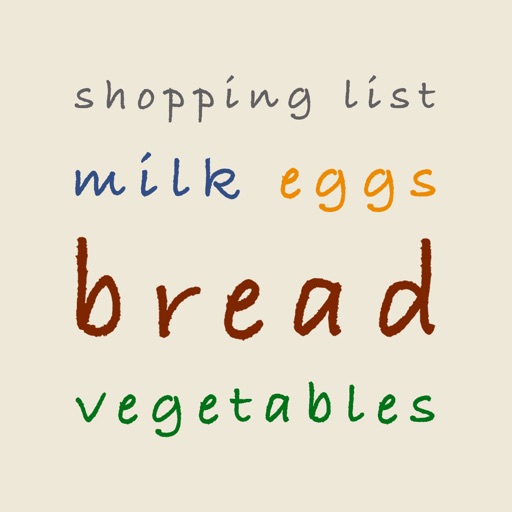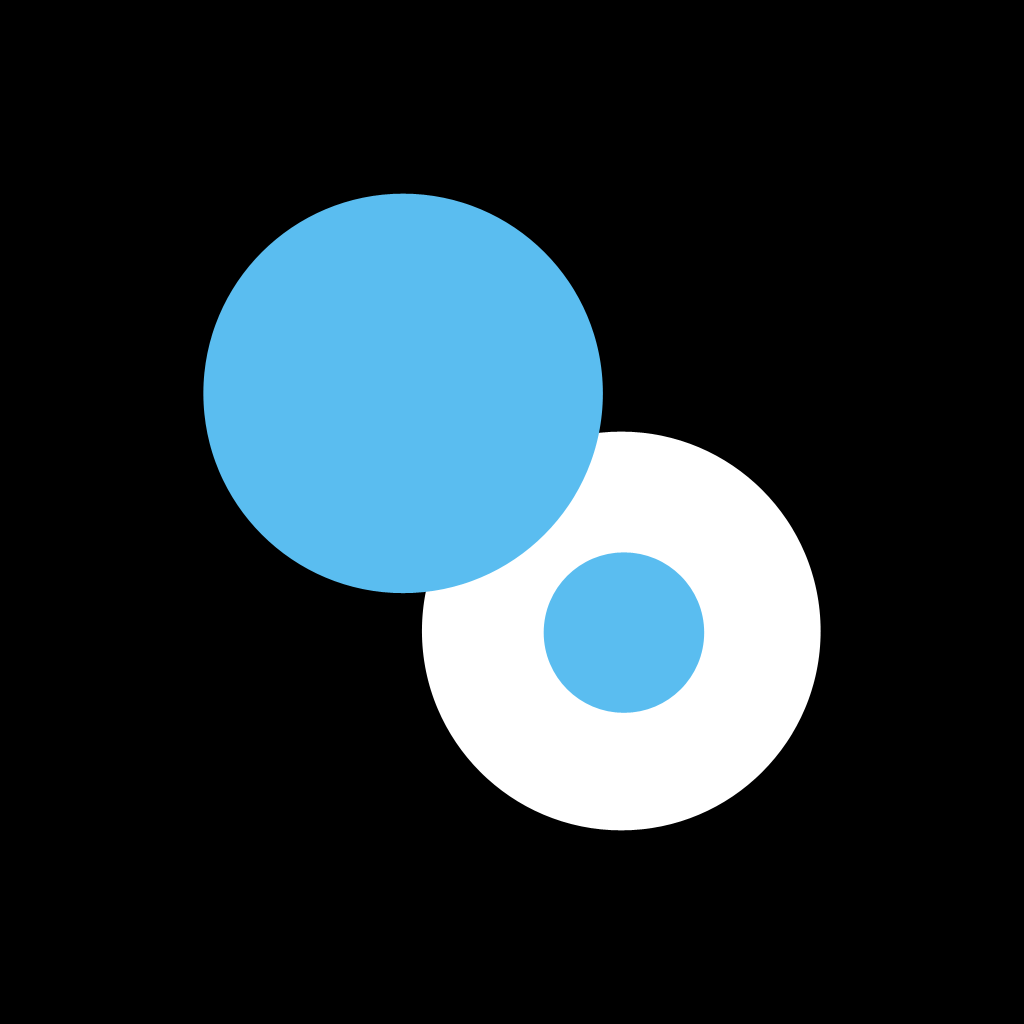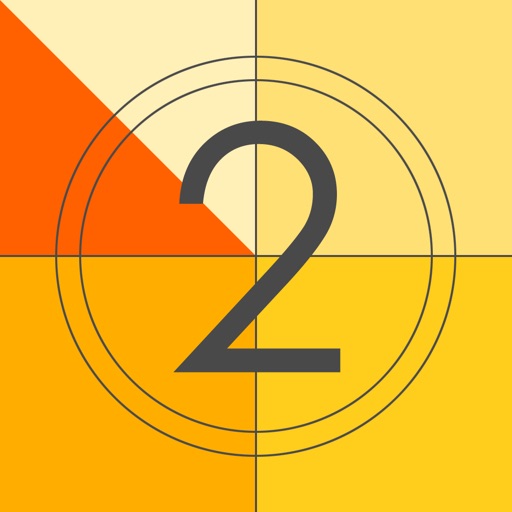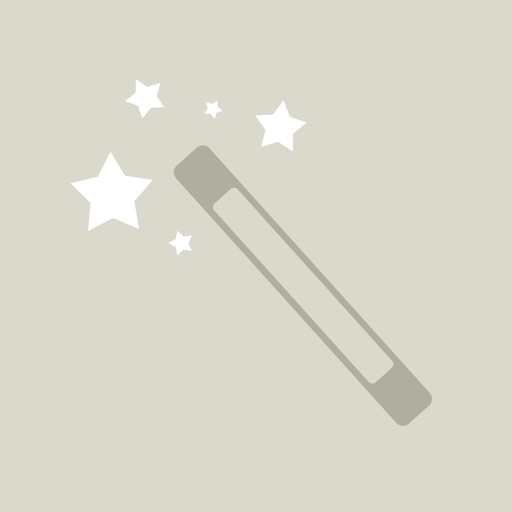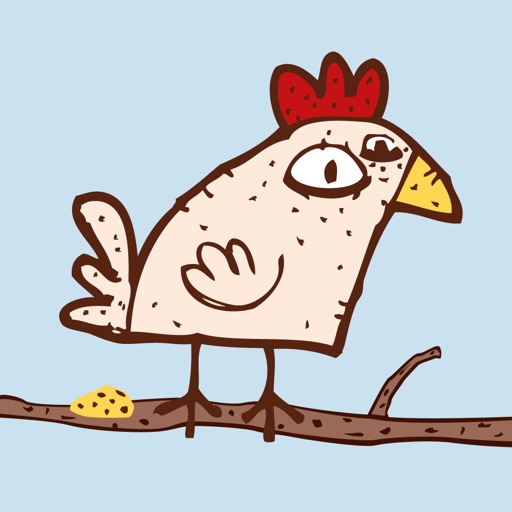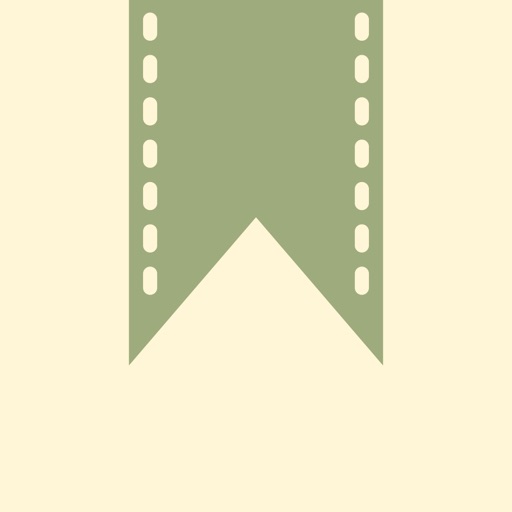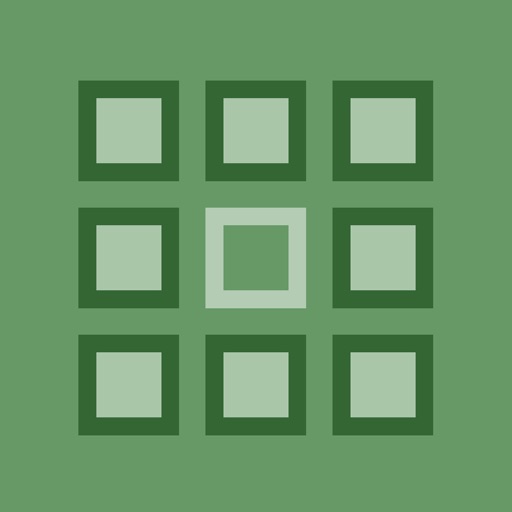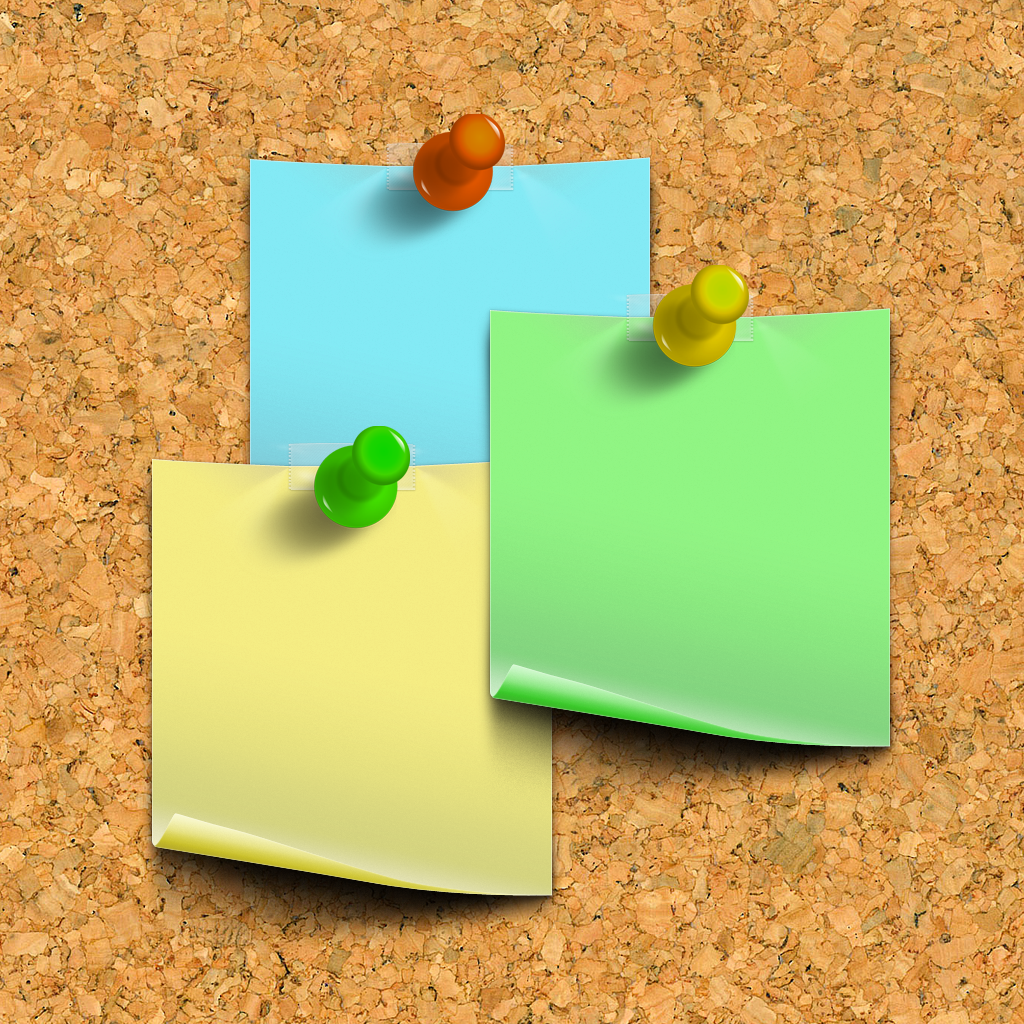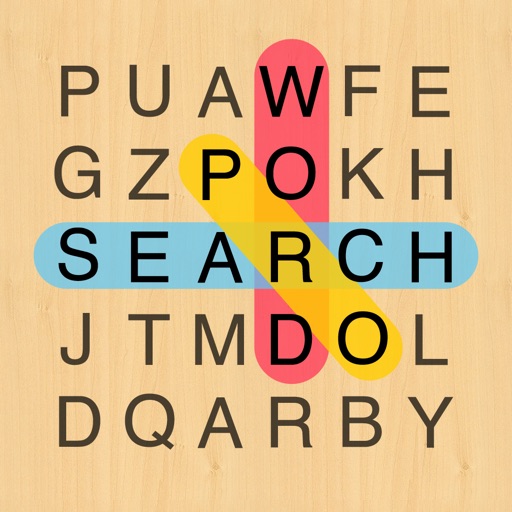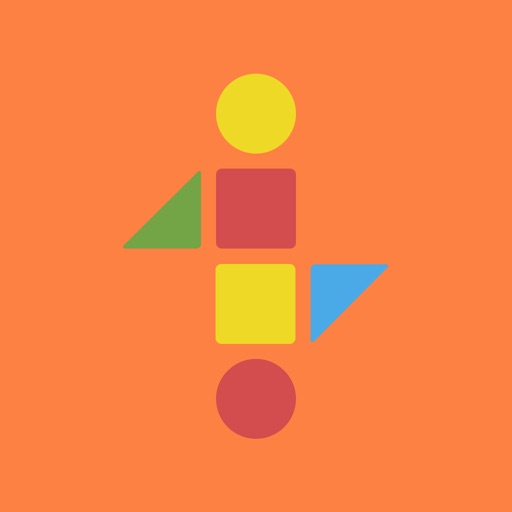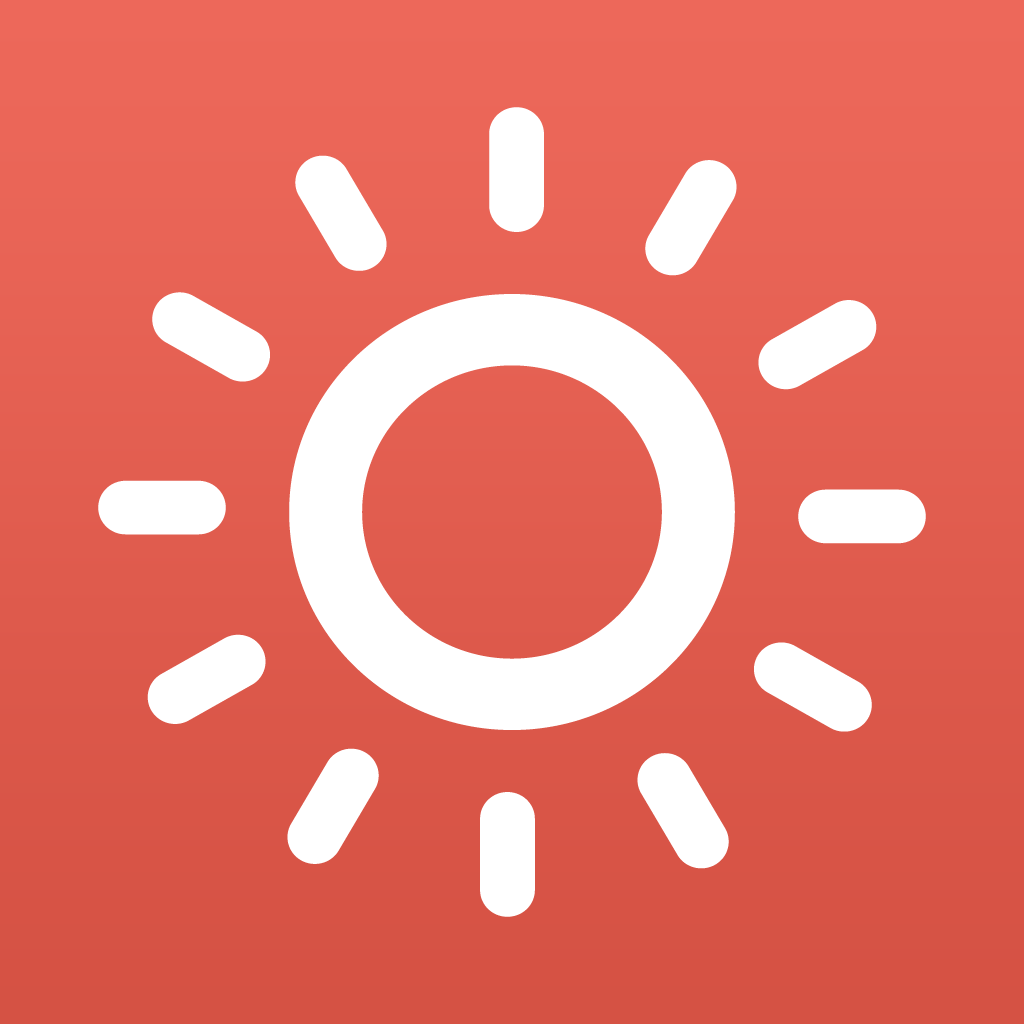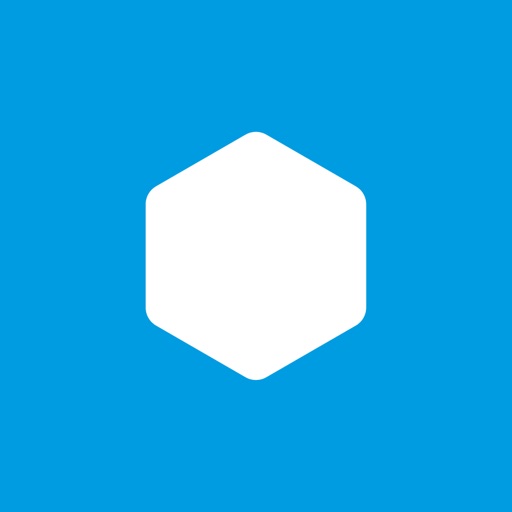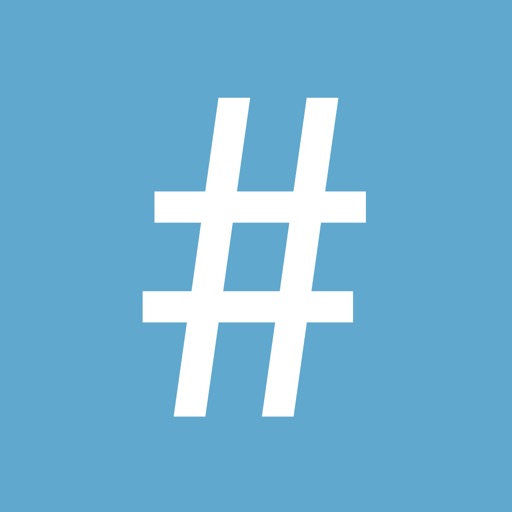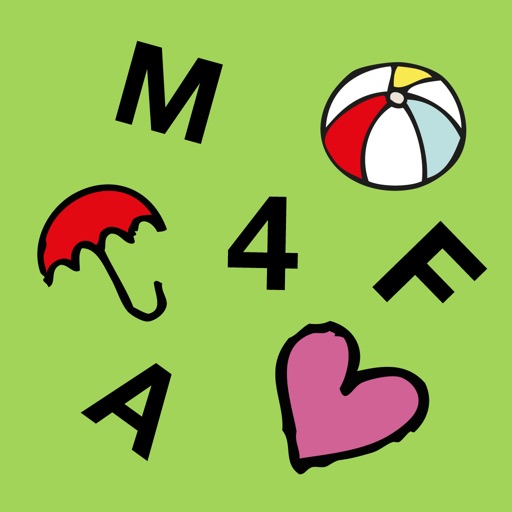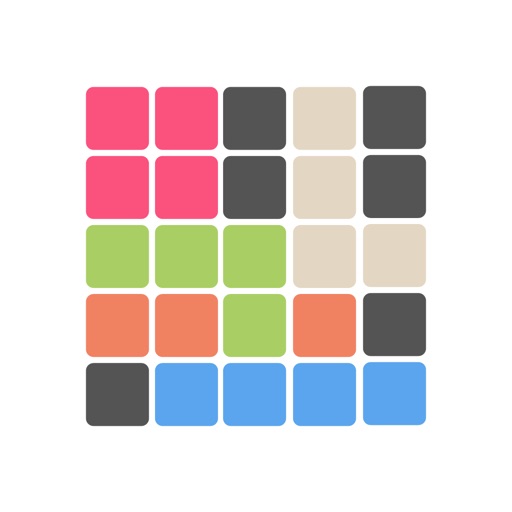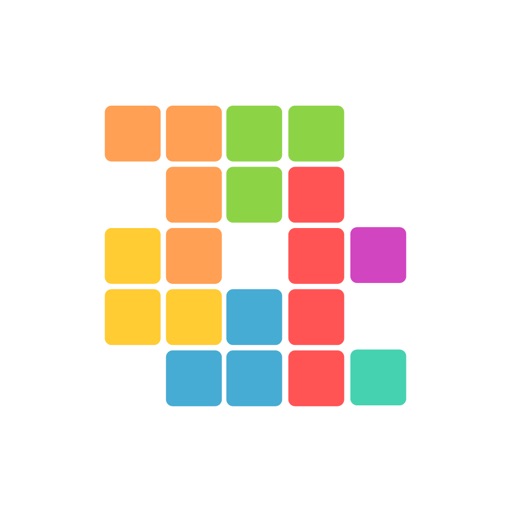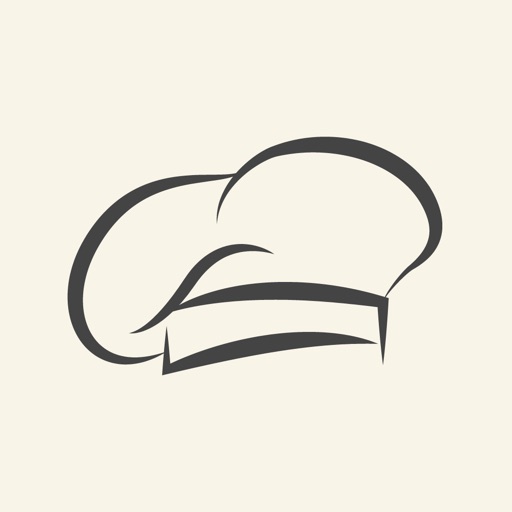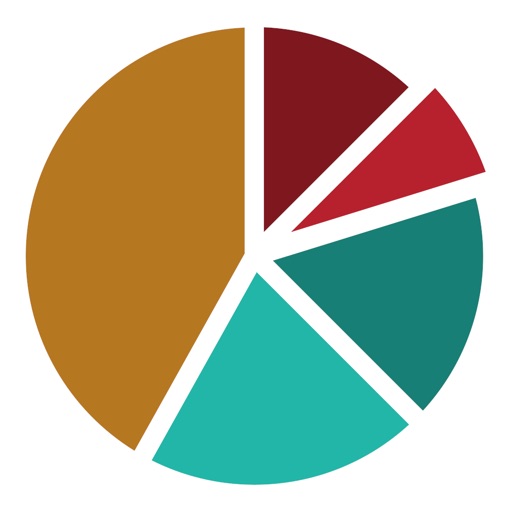App Description
Need to restart your Linux server, keep an eye on the server or quickly need a shell? The features are limited to the least, without frills. Add server and you're ready to go. The passwords are stored by using the Advanced Encryption Standard (AES) with 256-bit, to protect them from unauthorized access.
AES provides strong encryption and has been selected by NIST as a Federal Information Processing Standard in November 2001 (FIPS-197), and in June 2003 the U.S. Government (NSA) announced that AES is secure enough to protect classified information up to the TOP SECRET level, which is the highest security level and defined as information which would cause "exceptionally grave damage" to national security if disclosed to the public.
⦿ backup your data. Connect your device to iTunes and make a backup of your data by syncing it. Or turn on the iCloud support (in-app purchase) and your server credentials are then stored AES-256 encrypted in the iCloud.
✔ App protection by PIN entry (4 to 8 digits)
# # Security Note: Avoid unsafe pins as 1111, 2222, 1234 etc. # #
✔ Delete all data after X failed login attempts (adjustable)
✔ configure "Quick-Commands" for the Shell
✔ shell background/font colors from 10 color themes
✔ Add Server: Here you can have a name, your server IP, specify the URL (for Plesk / Confixx), your ssh-username, password, port and a few optional notes.
✔ Quick access: here (add cron job, restart apache, mysql restart ... etc) you can simply add, modify and order (list on the right, "Long press / touch, hold and move) useful and needed shell commands. Edit an entry by wipe it (list on the left).
✔ Configuration: Allows you to delete all your data permanently, change the APP password (pin), data sync with the iCloud set (in-app purchase) or the number of failed logins.
⦿ in-app purchase: Manage an unlimited number of servers and enable the iCloud support. Your server credentials are stored in encrypted form in the iCloud with AES-256!
• In-app purchase: Unlocking
1) start the app
2) Add more than one server / or switch on the iCloud in the configuration-dialog.
3) Tap on "Buying / unlock" and follow instructions.
App Changes
- June 07, 2014 Initial release