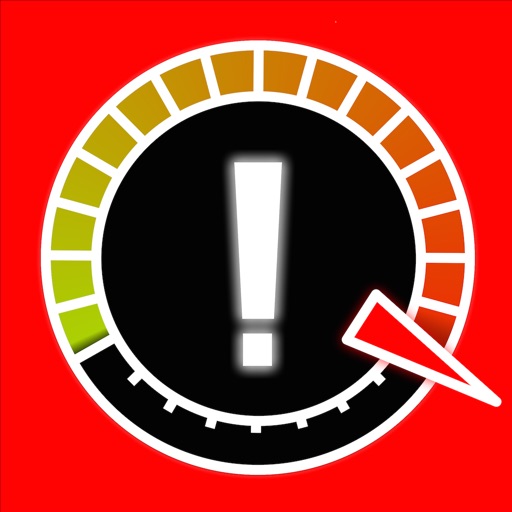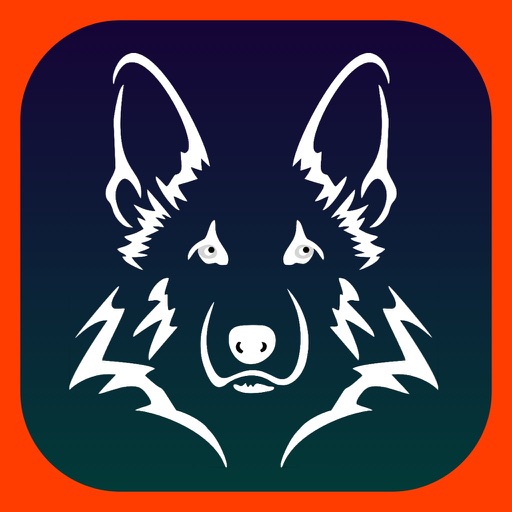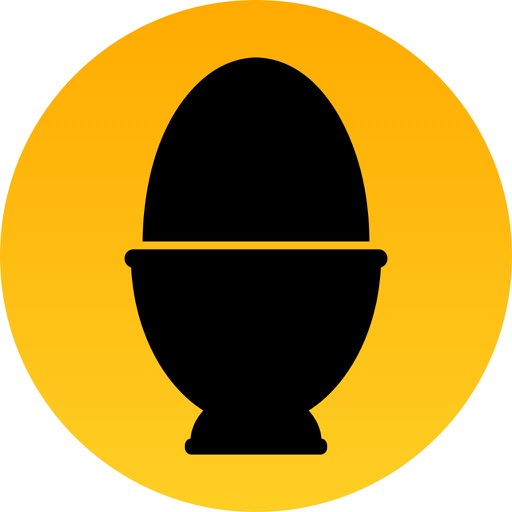What's New
- Adjustments to iPhone 14 and iOS 16
App Description
With SatFinder you can adjust your satellite antenna in a few seconds and with 4 simple steps:
STEP 1 - CHOOSE YOUR ANTENNA
Choose one of the four different antenna designs:
- Offset antennas (the most common, is slightly oval, the LNB is not in the center).
- Special design (e.g. Oblong shaped Offset antenna, Multifeed antenna)
- Parabolic antenna (LNB is located in the center of the reflector, usually larger than 100cm)
- Flat or planar antenna (small, camping antennas)
If you have an offset antenna, enter the height and width of the antenna. If your antenna has a special shape, enter the offset angle and the size of the satellite antenna. You can find the offset angle in the manual of your satellite antenna. For parabolic antennas it is sufficient to enter the antenna diameter. With a flat antenna you do not have to set anything. If you know the exact antenna name, check if your antenna is already in the database.
Tip: Press the wizard button to measure the size of the satellite antenna using the iPhone camera and LiDAR scanner.
STEP 2 - CHOOSE YOUR SATELLITE
To quickly and easily select a suitable satellite, simply press the "AUTO" button. The SatFinder will now automatically search for satellites that are in your reception area and that offer TV or radio stations in your language (the language setting of your iPhone will be selected). The stars (1-10) shown in the table result from the number of radio and TV channels offered and the reception strength at your location.
If you want to receive a special satellite, switch off "AUTO": Now you can simply scroll through the table and select the satellite. Faster is the search function - just enter the name of the satellite, the channel or the orbit position. You can also reduce the number of table entries by hiding satellites that are not available at your location or do not broadcast in your language. With the button "Channel Info" you can check which channels the selected satellite is currently broadcasting - including all channel parameters for your satellite receiver.
STEP 3 - CHECK OBSTACLES
For a smooth satellite reception, there must not be any obstacles between the satellite and your satellite antenna. You can check this with the "View" function. Simply aim at the satellite and watch the signs (GREEN - no obstacle, RED - caution, free view may not be given).
Tip: Press the button for the assistant to activate the voice output.
STEP 4 - ADJUST ANTENNA
In the menu item "Align" different graphics appear depending on the selected antenna type. If you use an offset antenna, you have to adjust the azimuth and elevation separately. With planar or parabolic antennas the adjustment of the angles is done together. Before you press the "Start" button, a video clip shows how to position your iPhone at the antenna.
Tip: Press the button for the assistant to activate the voice output.
STEP 5 - FINE TUNING
If necessary, you can optimize the reception of your satellite system. The SatFinder provides you with the function "FineTuning". To use this function, you need a second iOS device. One device serves as a camera; the second device as a monitor. Simply place an iPhone in front of your reception screen and observe changes in picture quality while slightly rotating or tilting your satellite antenna. With the FineTuning feature, you'll have visual contact with your TV even when you're out of sight.
THAT'S IT. YOU SHOULD NOW BE ABLE TO ENJOY INTERFERENCE-FREE SATELLITE RECEPTION...
Note: Satellite antenna tuning is only available on iOS devices with LiDAR sensor (e.g. iPhone 12 Pro).
App Changes
- September 18, 2011 New version 1.9
- December 13, 2011 New version 2.0
- December 15, 2011 Price decrease: $1.99 -> $0.99
- December 17, 2011 Price increase: $0.99 -> $1.99
- February 24, 2012 New version 2.1
- March 21, 2012 New version 2.2
- March 29, 2012 New version 2.3
- April 26, 2012 New version 2.5
- June 14, 2012 New version 2.6
- September 20, 2012 New version 2.7
- November 10, 2012 New version 2.8
- December 22, 2012 Price decrease: $1.99 -> $0.99
- December 24, 2012 Price increase: $0.99 -> $1.99
- February 13, 2013 New version 2.9
- April 11, 2013 New version 3.0
- December 03, 2016 Price increase: $1.99 -> $2.99
- December 03, 2016 Price decrease: $2.99 -> $1.99
- December 04, 2016 Price decrease: $1.99 -> $0.99
- December 05, 2016 Price increase: $0.99 -> $2.99
- June 14, 2019 New version 4.2.1
- June 14, 2019 Price increase: $2.99 -> $3.99
- June 16, 2019 Price increase: $2.99 -> $3.99
- September 16, 2023 New version 5.0.3
- September 16, 2023 Price increase: $3.99 -> $5.99