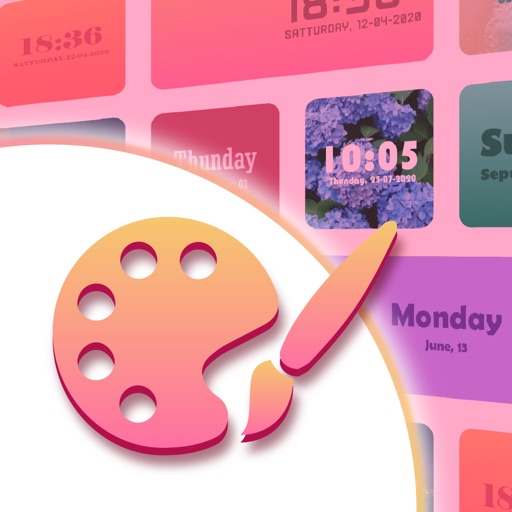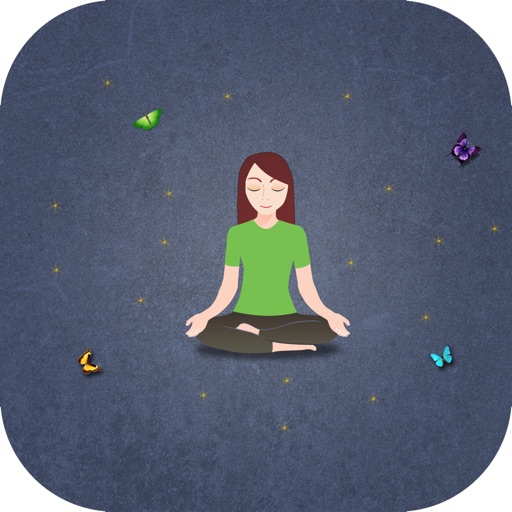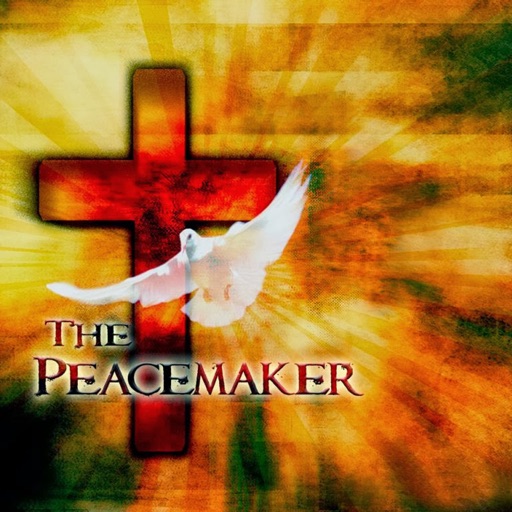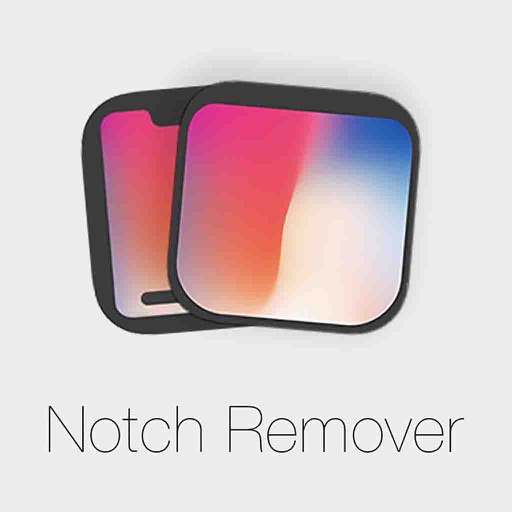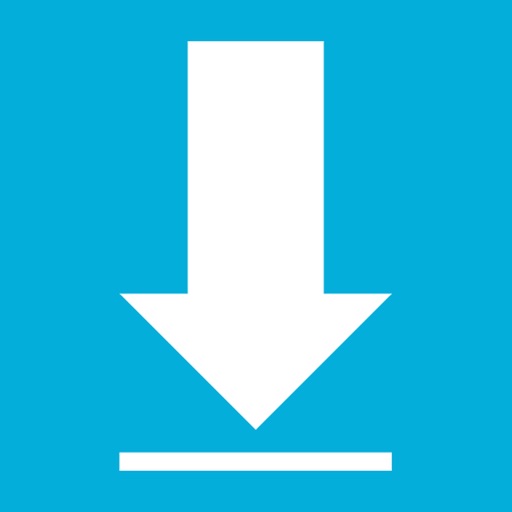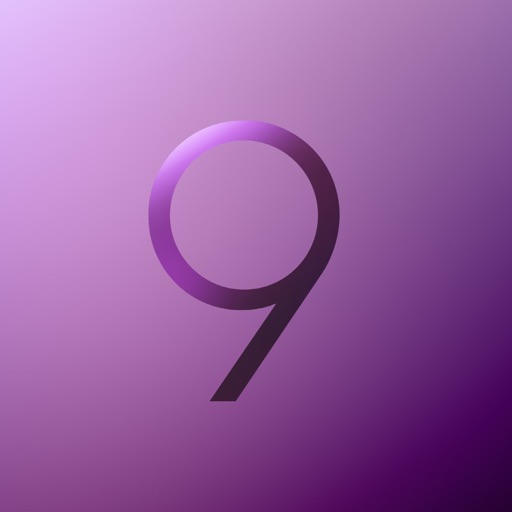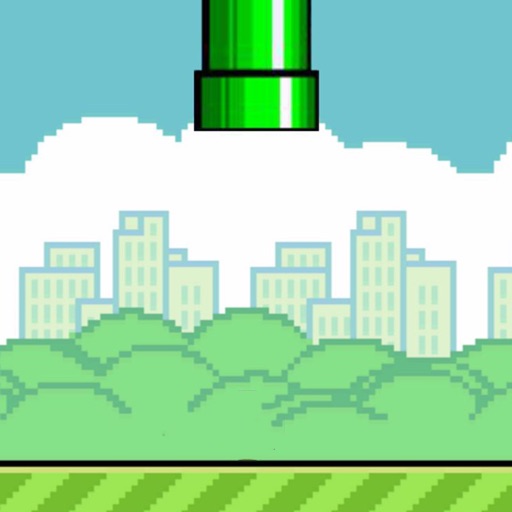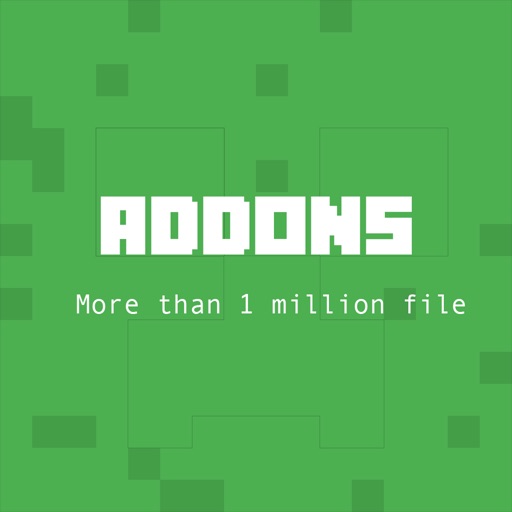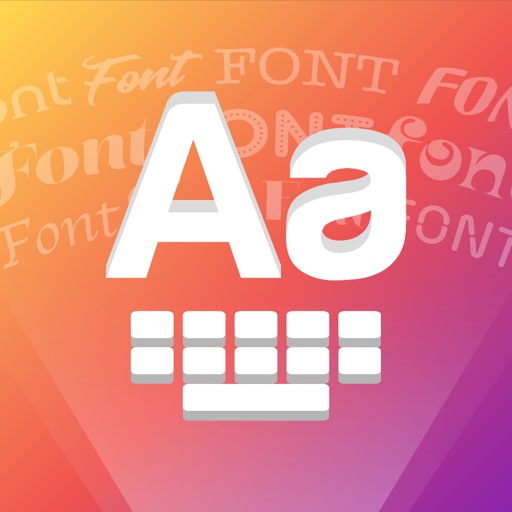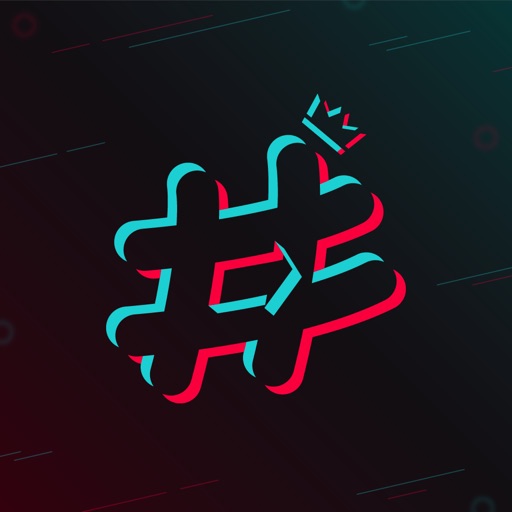App Description
WORKS ON ALL DEVICES
Color Widgets work on all iOS/iPadOS devices with the only requirement being that it is running iOS 14+.
How to Create Your Own Widgets With the Color Widgets App?
Download the Color Widgets app from the App Store.
Select the style of widget you'd like to use, and choose Edit Widget.
Select the light, colored, or dark background; then select color theme, font, and background photo (either what they provide or your own photo).
Select Set Widget. This will now show up at the top as Active Widget.
Exit app.
Hold down your finger anywhere on your screen (or on an app and select "Edit Home Screen") until the apps wiggle.
Tap the + icon in the top left corner.
Search and select Color Widgets, pick the size you want to use, and tap Add Widget to add it to your home screen.
Move your widget to the location you want on the home screen and then select Done in the top right corner to set it in place.
App Changes
- September 29, 2020 Initial release