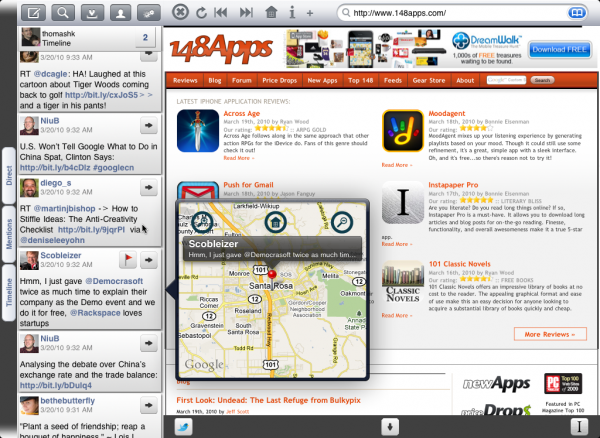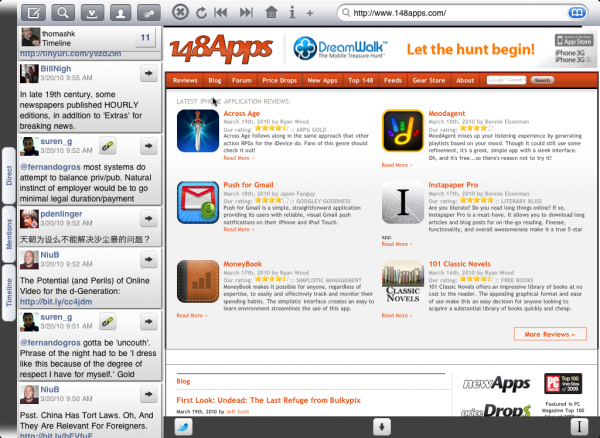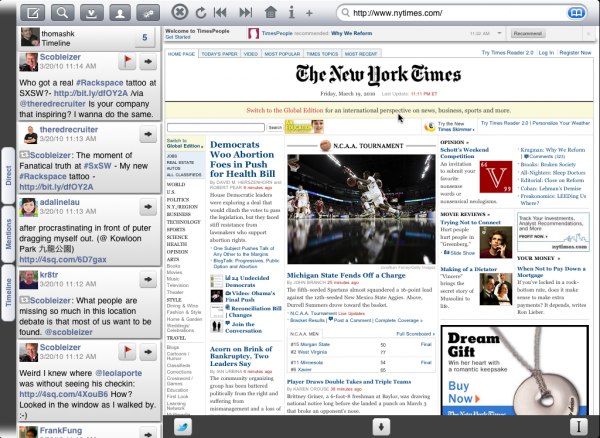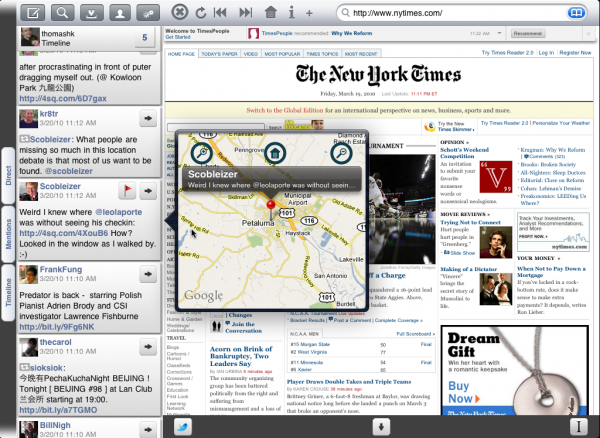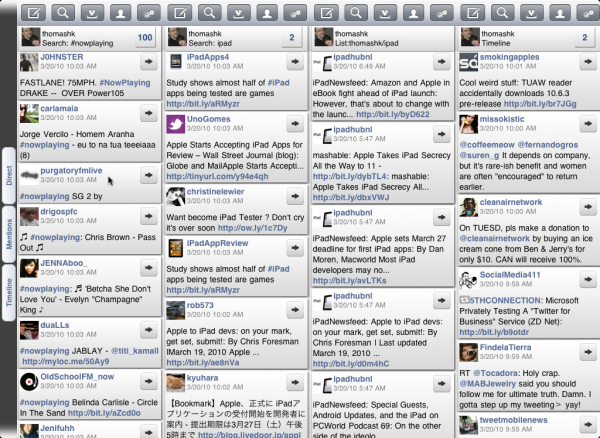iPad App Preview: Twitepad
Wow. Just Wow.
I must admit that I was a little down that we hadn't seen anything about Tweetie for the iPad yet. But then, I saw Twitepad. But be warned, Twitepad isn't your father's Twitter client. This is a full featured, professional Twitter users Twitter client. (Professional Twitter user?)
Some of the great features include multiple account support, multiple, dynamic columns, Instapaper support, and more. Some of the more unique features include an embedded browser that you can use on the right side of the app, and a database backend that stores your old timeline info for quick searches. Fantastic. Take a look at the following movie from the developer to see this amazing Twitter app.
Twitepad will be released at the iPad App Store launch for just $0.99, and the price will go up later.
Hit the jump for screenshots and full details on Twitepad from the developers, Infoxenter.
Full Twitepad Details
Twitepad is an iPad Twitter client that supports multiple user accounts and multiple columns on your screen. Your iPad screen will be divided by your Twitter columns and by your webbrowser.
If you want to quickly open a few links from your Twitter friends have sent you, just tap at the links one by one, they will all be opened in a thumb view first and you can view the full website, when you just tap on the preview – no further loading is needed.
This is the fastest way you ever read through your Twitter news.
Multiple Twitter accounts:
Twitepad supports a unlimited number of Twitter accounts. We use OAuth to authenticate your user account with Twitter. OAuth means we don’t save your password, neither on your iPad nor anywhere else. Twitepad will only ask you once for your password: When you create a new account, but this is only used once to get OAuth keys from Twitter for your account.
Multiple columns:
With Twitepad you can have 3 (portrait view) or 4 (landscape view) columns on your screen at the same time. You can add, delete and rearrange them by simply dragging them around. For each column you can freely choose your user account and the column content (timeline, mentions, lists, search etc.)
If you wish you can also auto-refresh the columns, e.g. to see what your friends tweet about while you browse the web.
Extensive support of Twitter functions:
We support all the usual Twitter functions you expect, incl. lists, retweet (either Twitter retweet or create a new Tweet with RT:)
Instapaper support:
For each of your Twitteraccounts you can choose a different Instapaper account (or use the same for all of them). Just tap on the Instapaper button and the article you would like to read later will be sent to Instapaper.
Web to Twitter:
You found an interesting article on the web, just tap on the Tweet button, and a new Tweet is created incl. the title of the Web-Site and the link, the link will automatically be shortened with bit.ly.
TweetMeme and bit.ly statistics:
To see how many people clicked on your links you can add your individual bit.ly API key to Twitepad. Either go to the bit.ly website to see your account statistics or tap on the “i” to see how many Retweets this article had (data provided by Tweetmeme), and how many people clicked on your bit.ly link and how many people clicked on all bit.ly links leading to this website.
Database backend:
All your Tweets and all the user data of your friends are stored locally on your iPad until you decide to erase them.
Advantage: you can find a user or a tweet again very fast, almost instant. When you write a tweet and type “@” a popup appears that shows all the names (and the user picture) that start with the characters you type.
Integrated webbrowser:
We integrated a webbrowser into Twitepad, so you can look at the articles your friends tweet. But we didn’t stop there:
- Thumbview preloading: Ideal for websites like Google Reader, Alltop and many other news aggregators. Tap on a link, and the corresponding website will be loaded in a small thumbview. So you can still continue to read, while the other site is loading. When you want to read the new website, just tap on the thumbnail and it will be magnified – no further loading needed. The previous website will be shrinked to a thumbnail at the same time. Tap on it and you are back where you started.
Depending on the iPad orientation and on the number of open Twitter columns you can have about 5 thumbnails on your screen, but you can open many more. When you close one, they will rearrange and appear again. - Bookmarks with keywords:
You can bookmark your websites and sort them according to keywords. If you don’t like keywords, just imagine keywords are folder names.
But with keywords a bookmark can be in two folders at the same time, e.g. you can give the New York Times the bookmarks “news” and “USA” and “New_York”. Makes it much easier to find relevant bookmarks. - Bookmark/Browser history search:
Just type in part of the URL or part of the website name, and Twitepad will filter the bookmarks or your browser history.