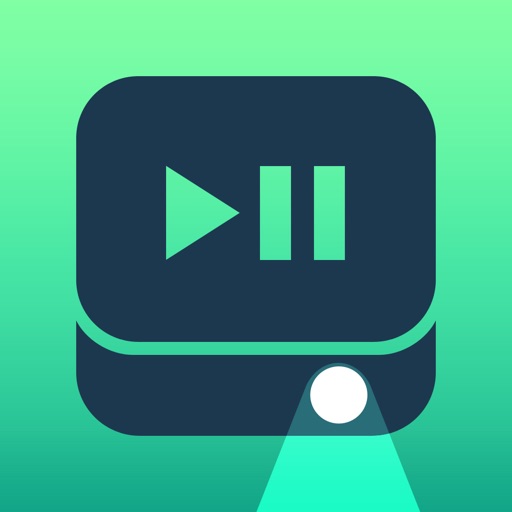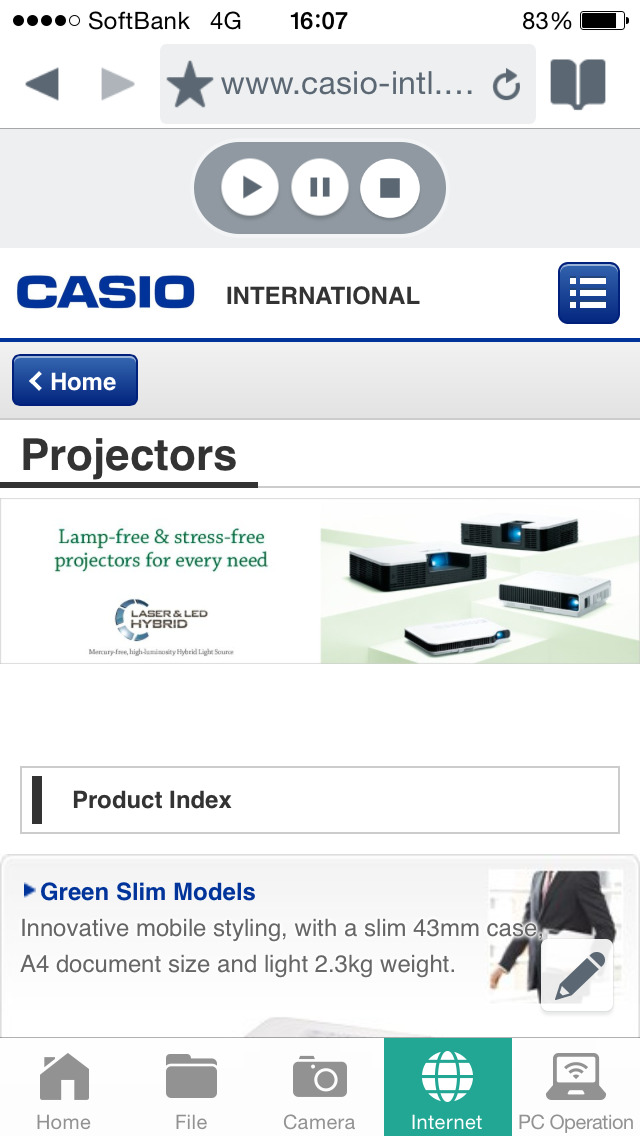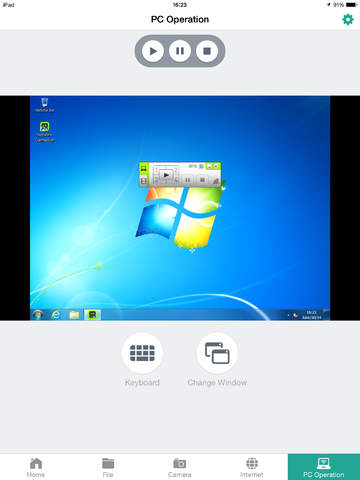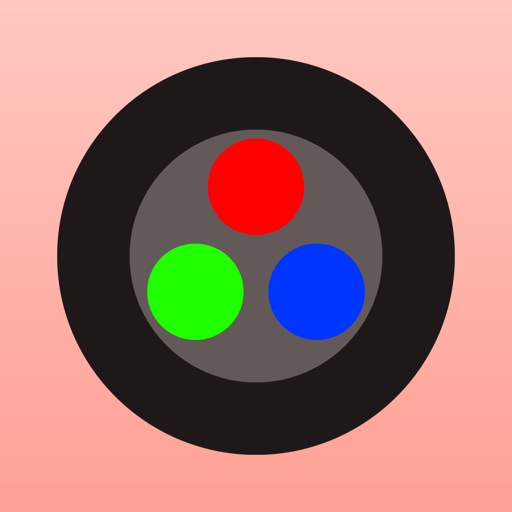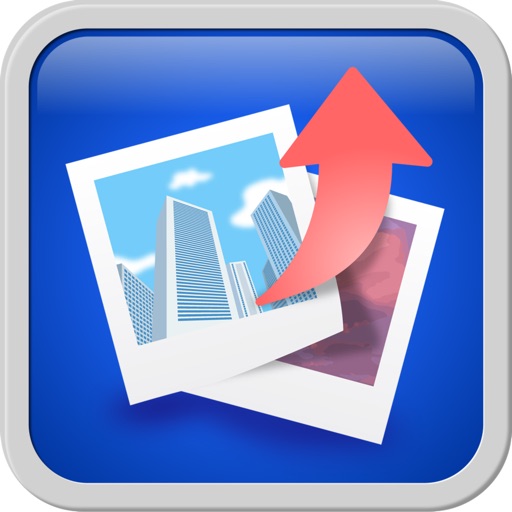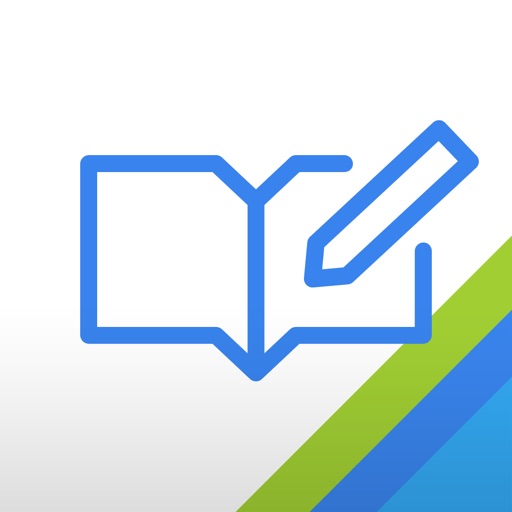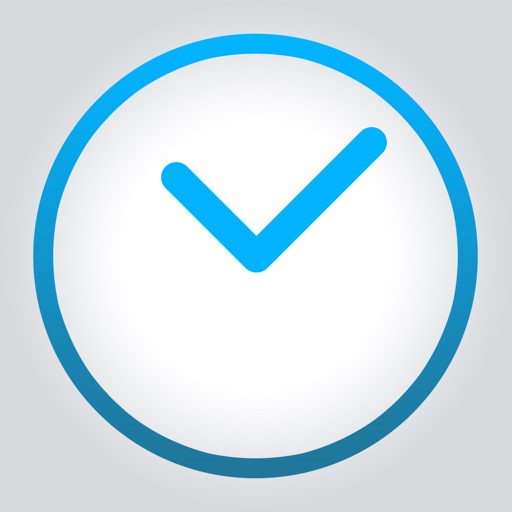What's New
This app has been updated by Apple to display the Apple Watch app icon.
Minor bug fixes.
App Description
CASIO C-Assist is an iOS app that makes it possible to establish a network connection between an iPad, iPhone, or iPod Touch device and CASIO Projector,*1 and then project documents and images stored in the device's memory, real-time images picked up by the device's built-in camera, and browser screen images.
It also enables remote control of a computer connected on the same network for smarter and more efficient presentations.
・File Viewer
For projection of documents and images*2 registered with CASIO C-Assist
・Wireless Camera
For real-time projection of images picked up by the smart device's camera
・Browser
For projection of Web page images using CASIO C-Assist's Web browser
・Remote computer control
For remote control of a computer by a smart device over a network connection
Supported Operating Systems
iOS 6.0 - 11.4
*1 Supported Projectors
XJ-A147, XJ-A247, XJ-A257, XJ-A300WN
XJ-M146, XJ-M156, XJ-M246, XJ-M256, XJ-M300XN, XJ-M300WN
XJ-UT310WN, XJ-UT311WN, XJ-UT351WN, XJ-UT255
XJ-F20XN, XJ-F200WN, XJ-F210WN
(Some models covered by this app may not be available in certain geographic areas.)
*2 Projectable Document and Image Files
Microsoft Word (doc, docx)
Microsoft Excel (xls, xlsx)
Microsoft PowerPoint (ppt, pptx)
PDF
JPEG, PNG, BMP
Using CASIO C-Assist
Follow the steps below to establish a connection between a smart device and projector and use CASIO C-Assist.
1. Configure projector network settings and then select "Network" as the projectors input source.
This will cause the standby screen, showing network information, to be projected.
2. On the smart device, select [Settings] and then [Wi-Fi]. Next, select the same network where the projector is selected.
3. Start up CASIO C-Assist
4. After starting up, CASIO C-Assist will find all connectable projectors on the network and displays them on the smart device screen. Select the projector to which you want to connect.
5. On the home screen, select the function you want to use.
Support Site
https://world.casio.com
App Changes
- September 08, 2014 Initial release
- May 24, 2015 New version 1.2.0
- June 13, 2019 New version 1.4.2