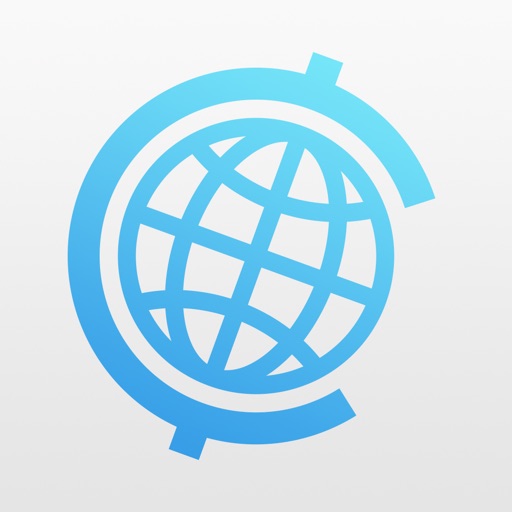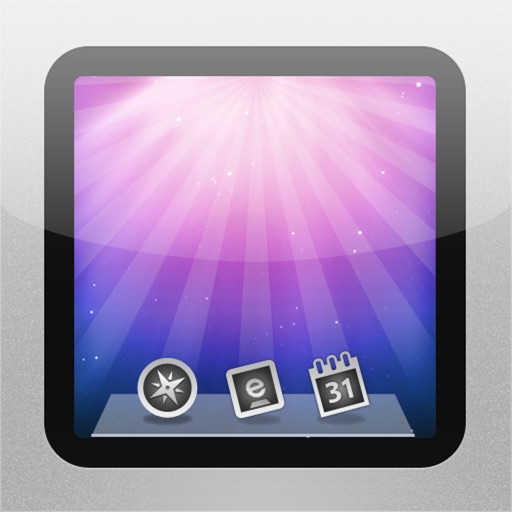What's New
- Resolved issue with the text cursor disappearing when connected to a PC.
- Enhanced stability and performance.
App Description
Remote computer control, anywhere you are.
Easily manage your Mac, Windows PC, Linux PC, or Raspberry Pi from anywhere, whether you're in your living room, a local coffee shop, or even on the other side of the world. Screens is the versatile remote desktop solution you can rely on for its speed, security, and reliability, offering seamless control over your devices.
With Screens, your computer is always within reach, offering the ultimate remote control experience. Here's what makes Screens your ideal choice:
Connect from anywhere:
Install Screens Connect on your Mac or Windows PC, granting you access from anywhere around the globe. Your computer is now conveniently at your fingertips, no matter your location.
Curtain Mode:
Safeguard your privacy with this feature, which masks the display of the remote Mac you connect to. Keep your work discreet, whether you're in a shared workspace or anywhere else.
Secure Connections:
Screens ensures secure connections to your computer. Just enable Remote Login on your Mac, or configure your Windows PC, Linux PC or Raspberry Pi to support SSH connections, and you're ready to roll. Screens also supports SSH keys for added security.
Effortless Mac Login:
Screens automates your Mac user password entry for quick, hassle-free logins. Connect with ease and save time.
Display Selection:
Easily choose the display for Macs with multiple screens or opt to show them all. Screens remembers your preference for future sessions.
Clipboard Sharing:
Seamlessly exchange rich text, URLs, images, and more between local and remote clipboards. Keep your content synchronized without a hassle.
Session Selection:
When someone is logged into a remote Mac, Screens offers you the choice to share their screen or initiate a new session, giving you control.
Shortcuts Toolbar:
Access your favorite shortcuts at your convenience with our scrollable toolbar, boosting your productivity.
External Input Devices Support:
Connect your device to a Magic Keyboard or a compatible external keyboard and pointing device for a natural, seamless remote computer control experience.
Easy to use:
Manage your computer effortlessly with familiar controls, ensuring a consistent experience on both iOS and Mac.
Assist Friends and Family:
With our free Screens Assist utility (Mac), you can assist your loved ones by troubleshooting issues, performing app updates, and more. Tech support has never been more accessible.
Other Features:
• Adaptive and Full display quality
• Control or simply observe the remote computer
• iCloud Synchronization
• Full URL Schemes Support
• Secure Content with Touch ID and Face ID
• And So Much More!
Special Requirements:
• A VNC Server, such as UltraVNC or TightVNC, is required for Windows PC connections.
• Windows and Linux PCs, as well as Raspberry Pi, support text and URL sharing.
• Screens does not support sound transmission due to the limitations of the VNC protocol.
• Screens Connect requires macOS 10.11 El Capitan or later for Mac, Windows 7 SP1 or later for PCs. A free Screens ID is needed.
• Screens does not support connections from your PC.
Screens is your trusted remote control companion, ensuring that your computer is accessible, secure, and under your command, no matter where you are. Control your world with Screens.
* Privacy Policy: https://screens.app/privacy
* Terms of Use: https://screens.app/terms
App Changes
- March 26, 2024 Initial release
- April 24, 2024 New version 5.1.5