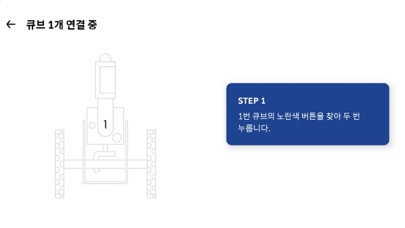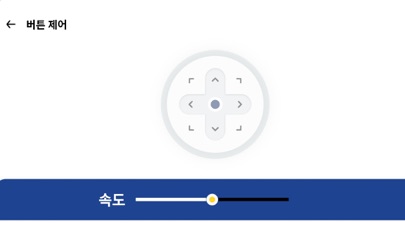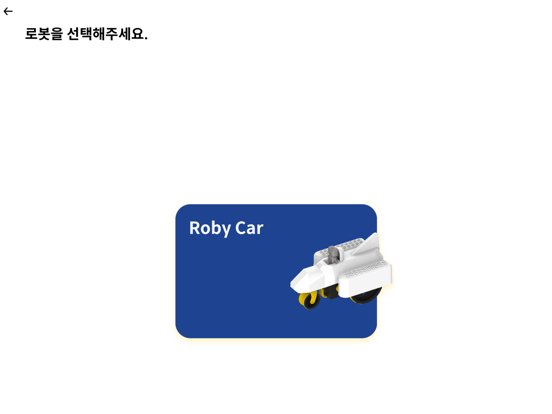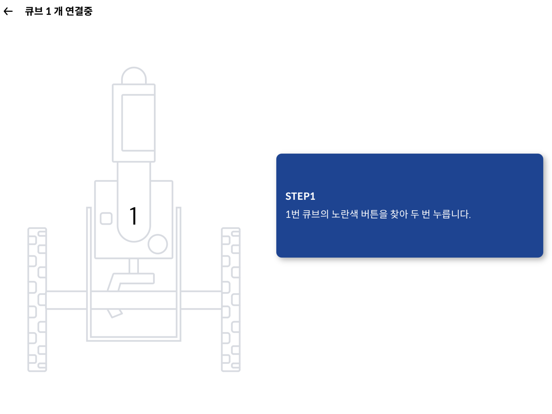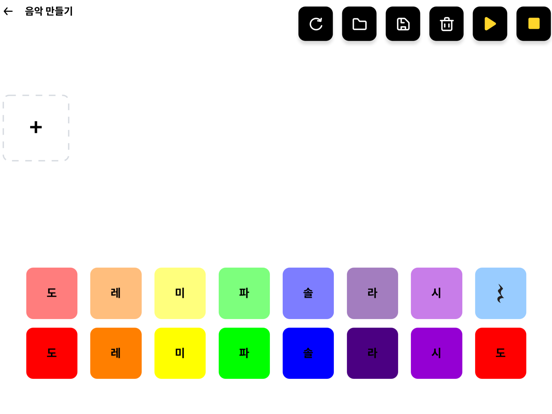What's New
Can't connect after Setting Group ID Issue
App Description
Coding Roby App
Experience simple robotic engineering sequences by creating loops with your own buttons, joysticks, music and motion makers that can be controlled with the Coding Roby app program. Each robot model requires a designated link to assemble the cube. Find the parts for G1, G2, and G3 in the box. Cube is a single modular robot with controller, gyroscope, accelerometer, proximity sensor, additional sensor interface, stepper motor, battery and more.
1. How to download the Coding Roby app:
Download the Coding Roby app from the App Store. (App Search: Coding Roby).
2.ON/OFF and charging instructions
Press and hold the yellow power button for more than 2 seconds to turn the cube on and off. (A beep sounds)
3.Charge
3-1. Prepare the cube. Attach the parts together.
3-2.Connect the charging cable to the circular disk part of the cube.
3-3.The cube and the charger are connected by a circular magnet. More than 100 cubes can be charged at a time.
3-4.Charging time: 6 cubes/hour (charging time depends on the number of cubes).
3-5. If the cube automatically turns off or starts to delay or there is no LED indication, the battery may be low.
4. How to use the app
4-1. Install the app
Download the Ping Pong APP to your smartphone or device. (App Search: Coding Lobby in App Store).
4-2. Run the app
Open the Coding Lobby app and select the cube group. Select a group based on the number of cubes (G1, G2, G3 or Play).
4-3. cube group
After selecting the cube group, select the coding lobby robot model.
4-4. Assembly
Assemble the coding lobby model by referring to the APP image. For detailed instructions, please click the 3D Modeling Guide button.
4-5. on
After assembling the ping-pong model, press the yellow power button for more than 2 seconds to turn on all ping-pong cubes.
4-6. First cube pairing
Check the first cube on the app screen. Press the power button on the assembled robot in the order shown on the app screen. When the first cube connects successfully with the smartphone, a pairing signal and beep will sound.
4-7. Pairing different cubes
After pairing the app with the first cube, press the yellow power button on the remaining cubes (follow the order on the app screen).
4-8. play robot
The Coding Lobby app provides various functions such as buttons, joystick, music mode, and motion making.
5. Cube color
When the cube is successfully connected to the smartphone, you can distinguish each cube's LED color, specifically in the following order: red, green, blue, cyan, magenta, yellow.
6. Cube Icon
Determine the order and position of the ping-pong cubes with various icons such as squares, triangles, circles, stars and hearts.
App Changes
- April 09, 2022 Initial release
- September 15, 2023 New version 1.0.5