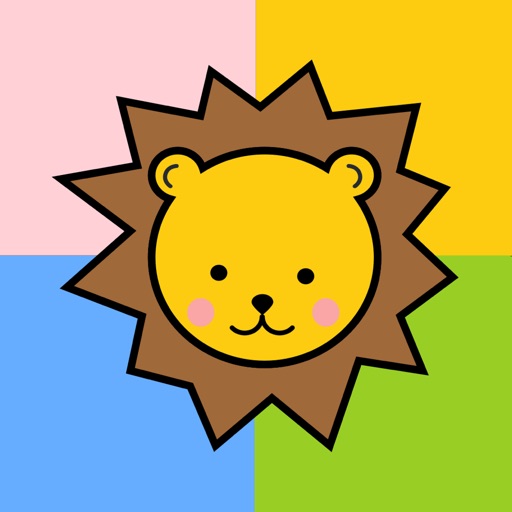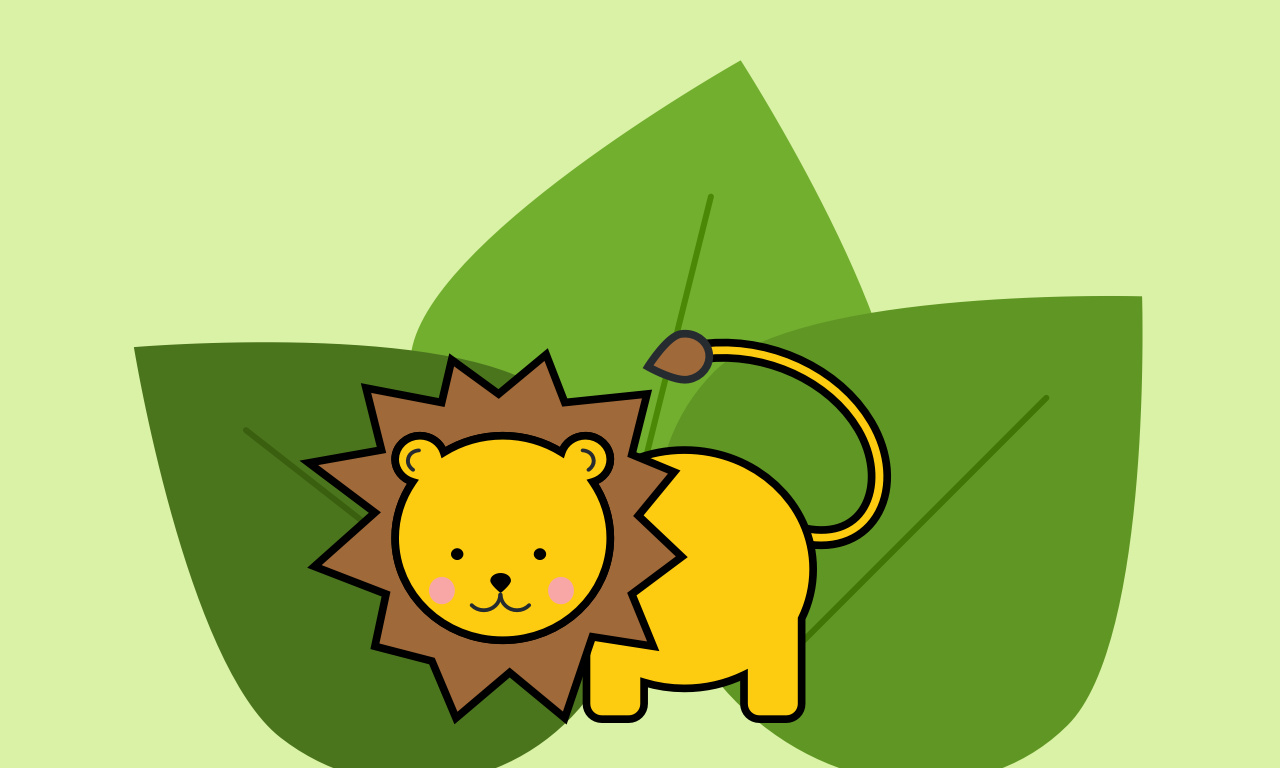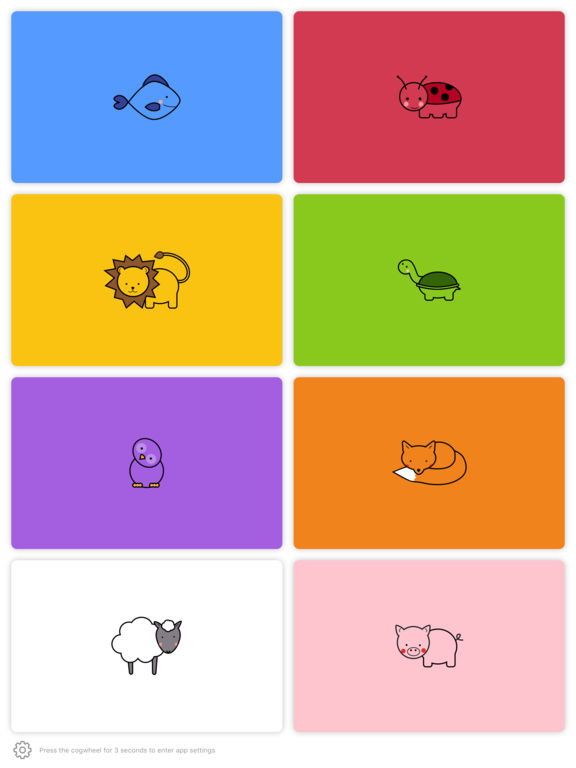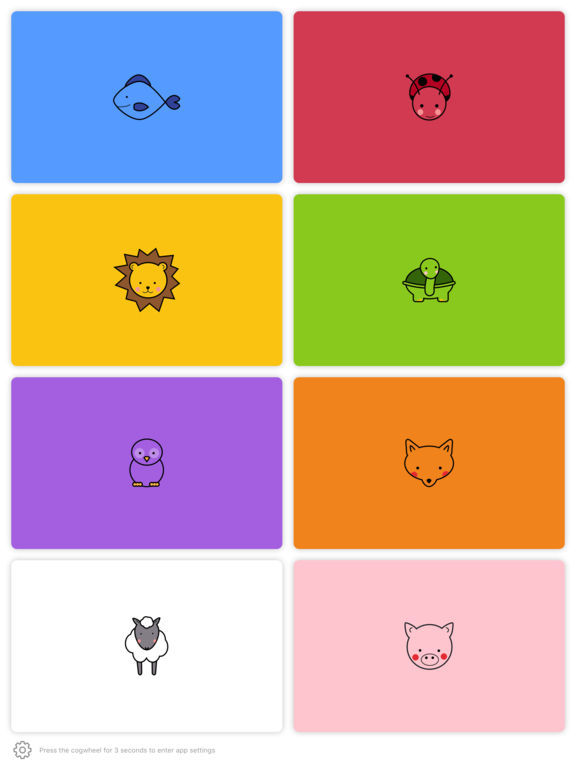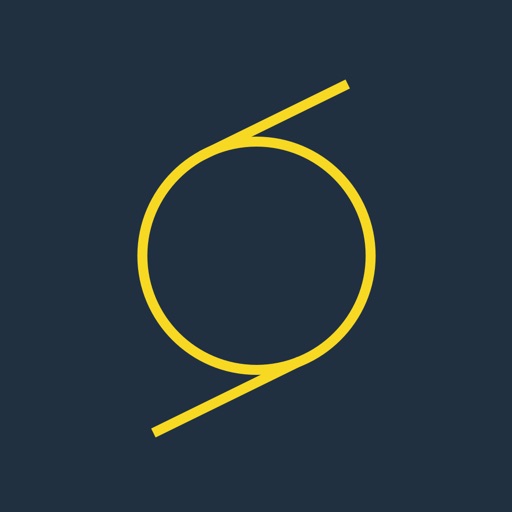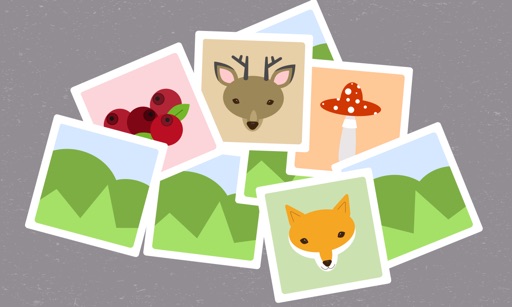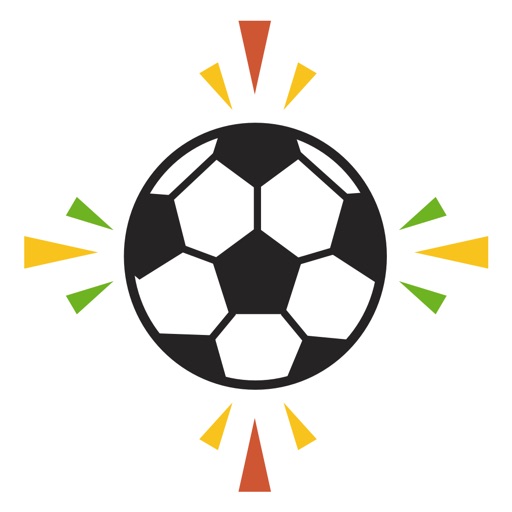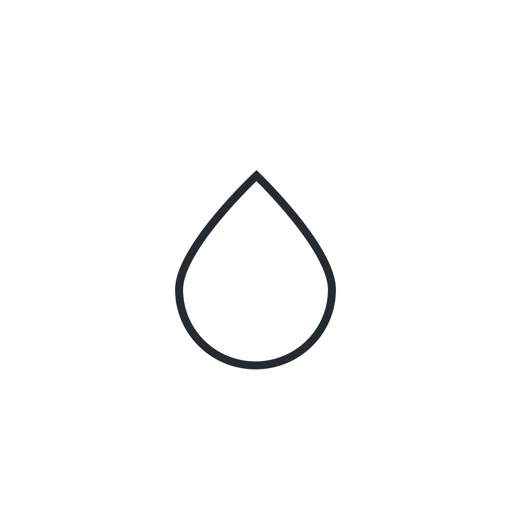What's New
Hello! The app now lets you decide what lights should be enabled and disabled when playing with the app, a much requested feature. Sorry to all parents, uncles, aunts, grandparents and more that had to endure all lights being toggled in your house. ;) You can find the options to enable and disable lights in the app settings.
Hope you all enjoy the new update. If you like the app, please consider rating it in the AppStore as it will let us give you more frequent and better quality updates.
If you have any suggestions or feedback, feel free to contact us at [email protected] at any time.
App Description
An easy to use app letting your kids control your Philips Hue light bulbs.
SUMMER SALE, 50% OFF!
Finally there's an app where kids can safely control the Hue lights without messing with all the other settings in the official Philips Hue app.
Kids can learn colors by pressing color matched animals and listen to their sounds.
Features:
* Control the colors of your Philips Hue light bulbs.
* Cute zoo animals that make sounds when you press them.
* A nice way to learn colors and animals for younger kids.
* The animals and sounds work as a fun soundboard even without the light bulbs.
* The app settings allow you to control which lights should be enabled or disabled.
* Universal app for iPhone and iPad.
* No ads or in-app purchases.
This app was made since our two year old loves to play around with the Hue lights, but we couldn't find any good apps that let her control the lights safely. Hopefully it solves the same problem for you too!
If you have any feedback or suggestions for future versions, please contact us at [email protected].
Requires Philips Hue light bulbs to control light colors.
Troubleshooting:
* When you first try to pair with your Philips Hue bridge, make sure the device you connect from is on the same network as the Philips Hue bridge. Also make sure you press the button on the Hue bridge within 30 seconds after trying to connect, otherwise you will have to reconnect and press the button again.
* If you have changed your Hue bridge, you can enter the settings at any time by pressing and holding the cogwheel icon for 3 seconds and afterwards letting go. Inside the settings you can then redo the bridge setup and easily connect to your new bridge.
* If you have already connected to your bridge and the app doesn't change the light colors, make sure you have the WiFi enabled on your phone, otherwise the app will not be able to connect to the bridge. And as a side note, if you want to play with the app without changing the lights, disabling the WiFi is also a neat trick doing exactly this.
App Changes
- January 17, 2017 Initial release
- June 15, 2019 New version 2.0