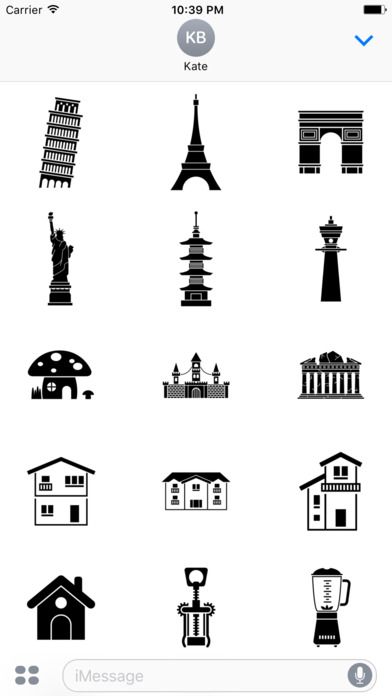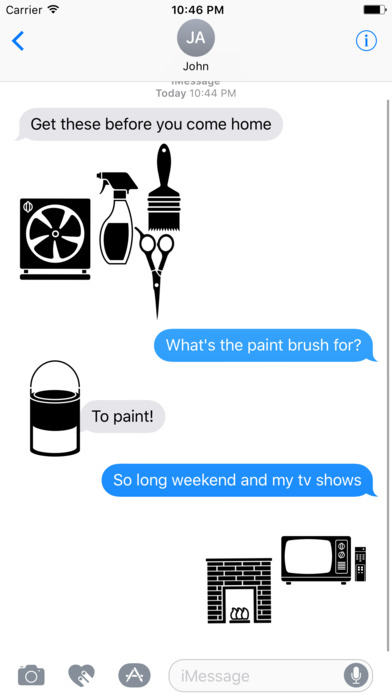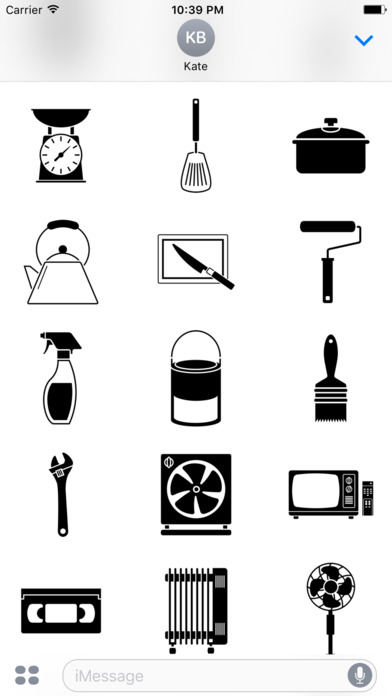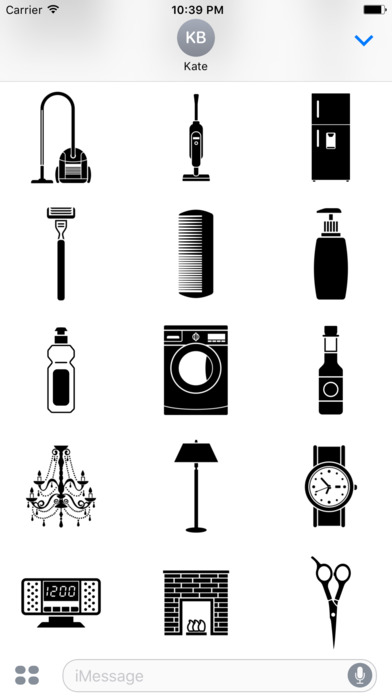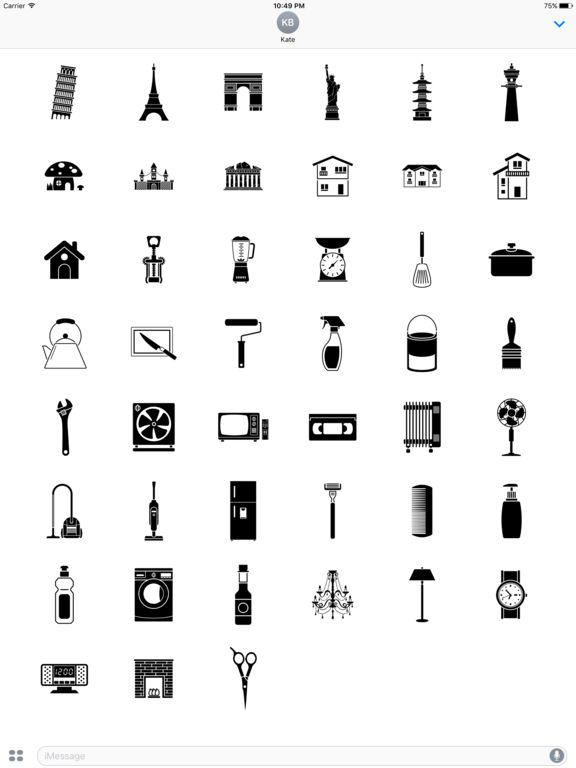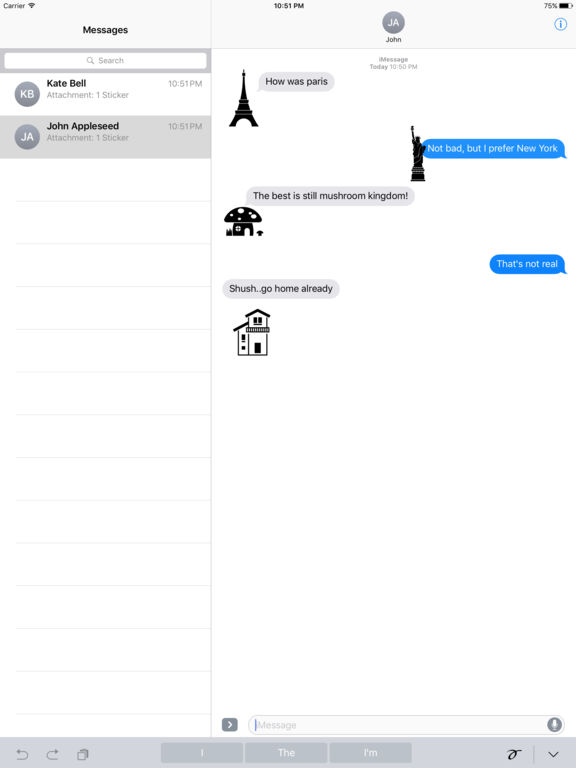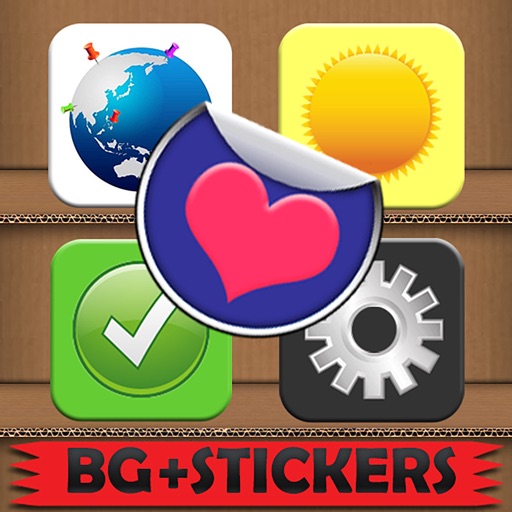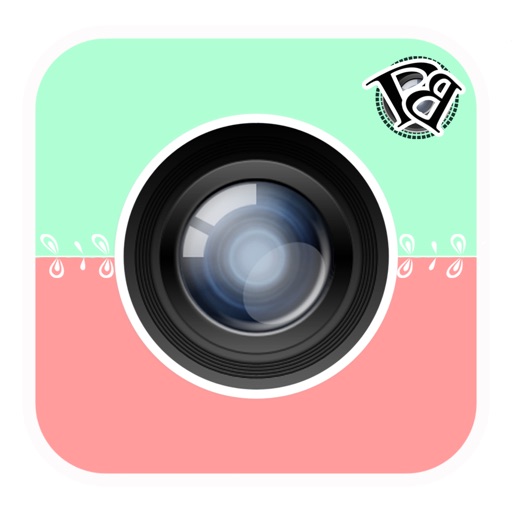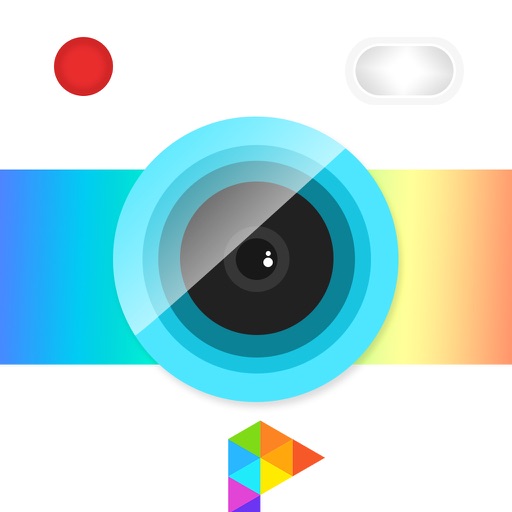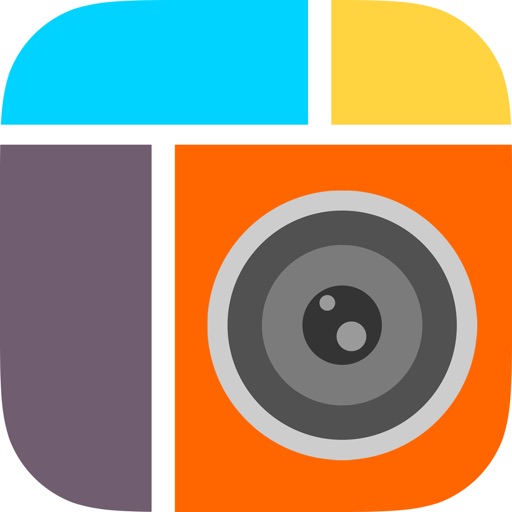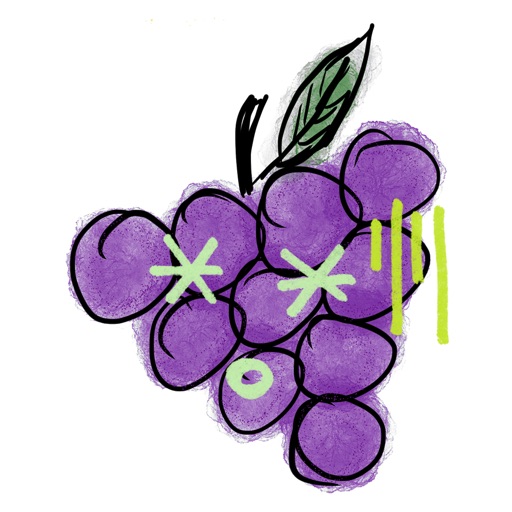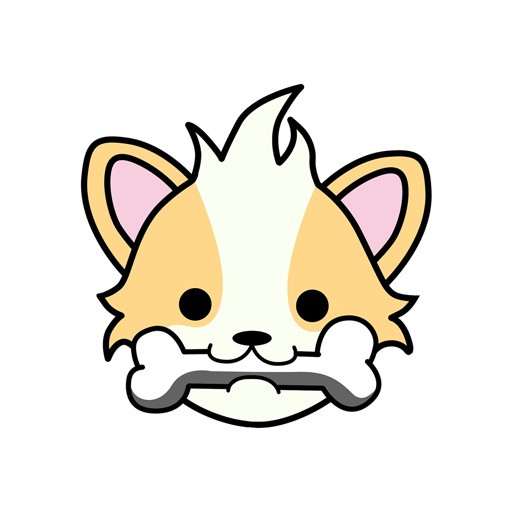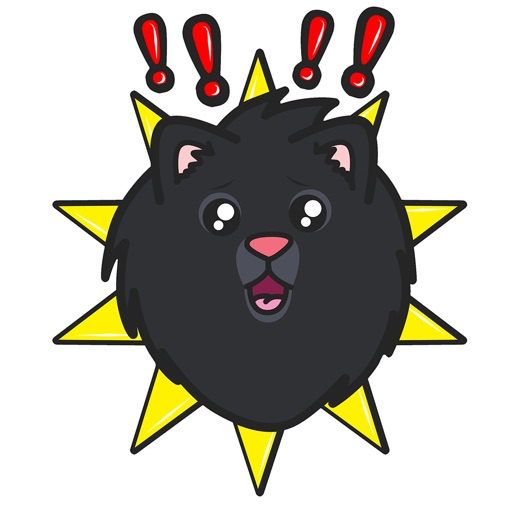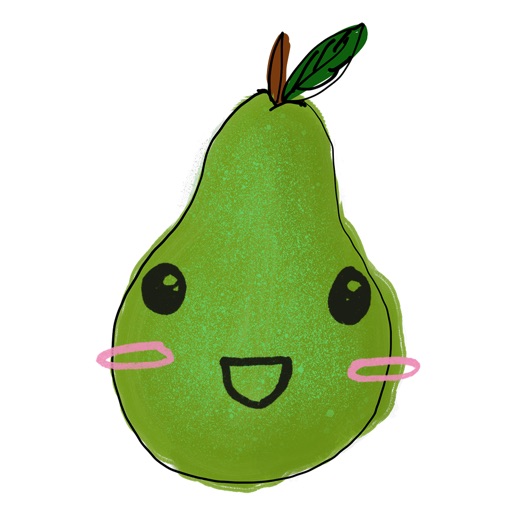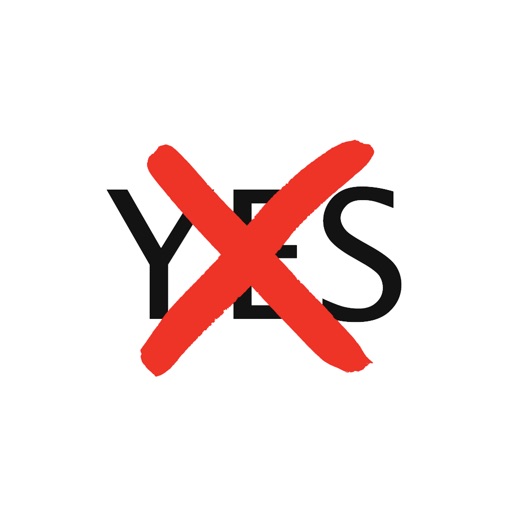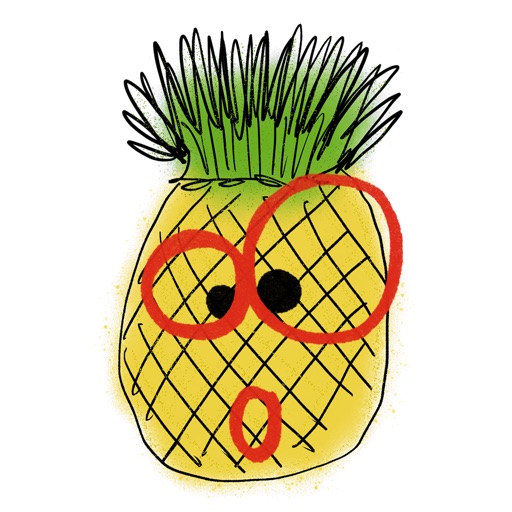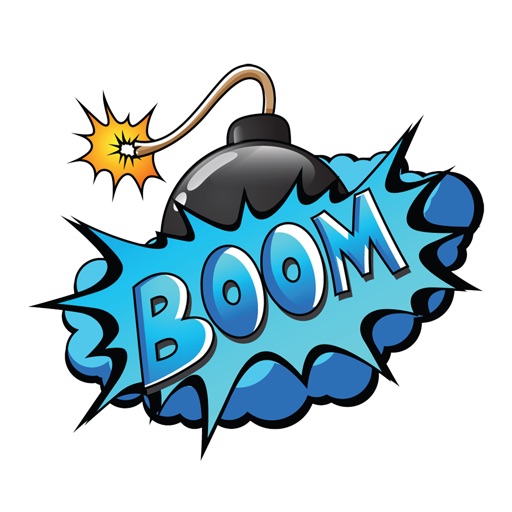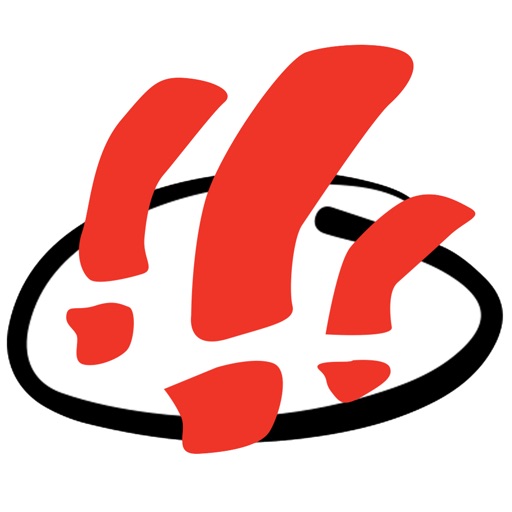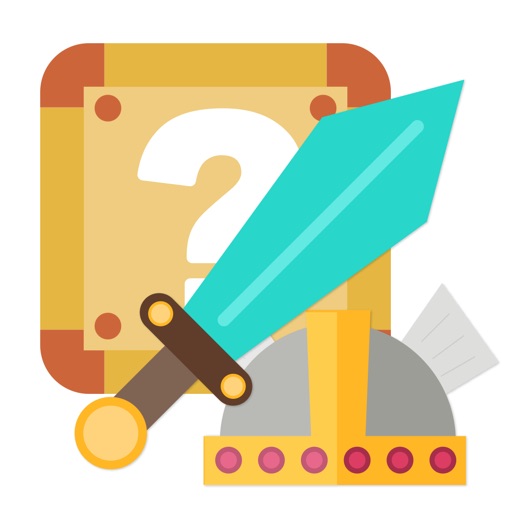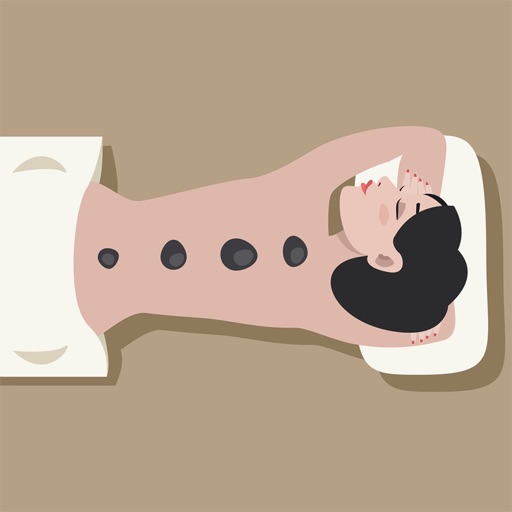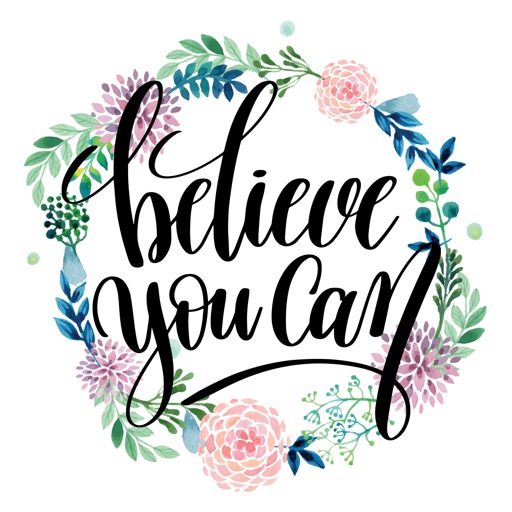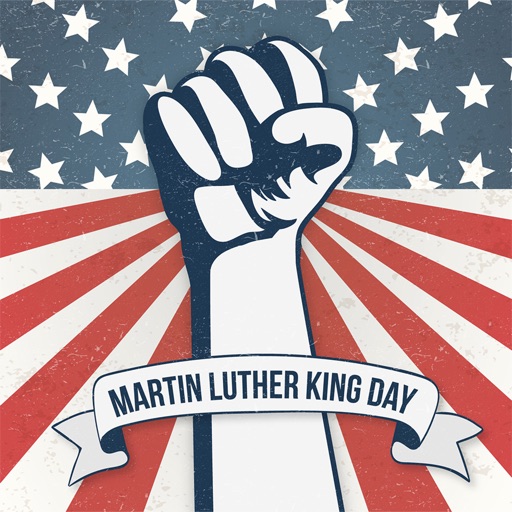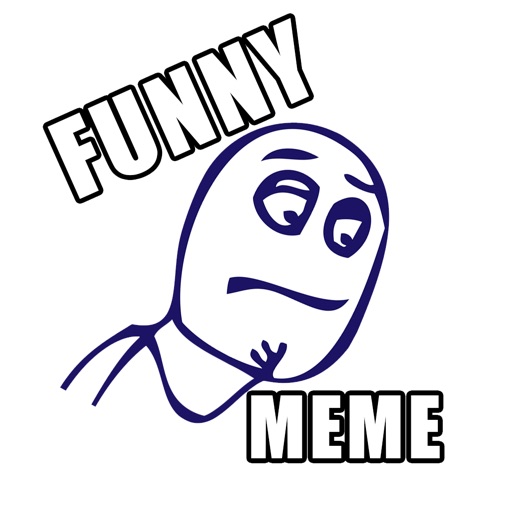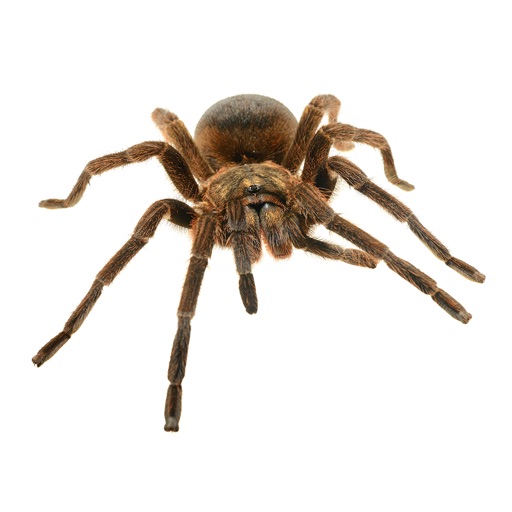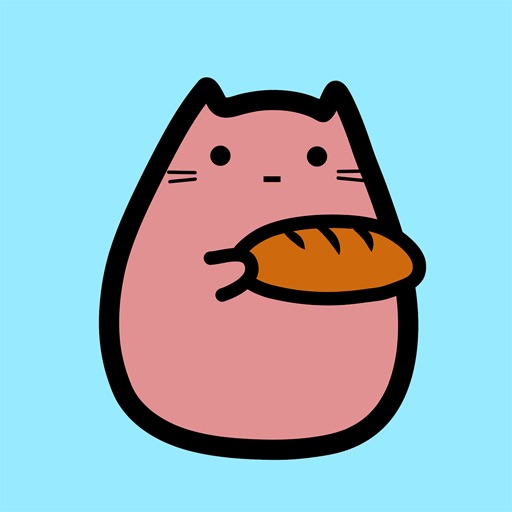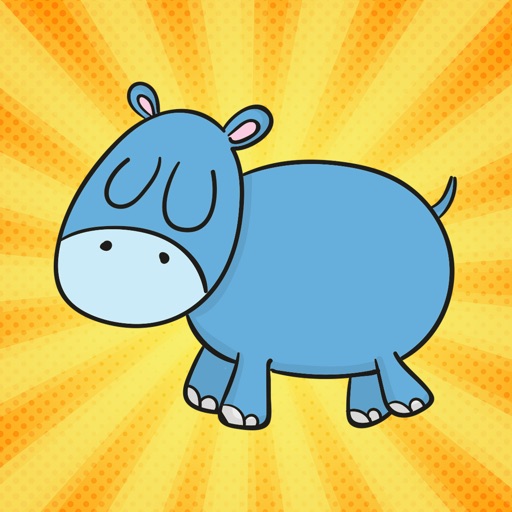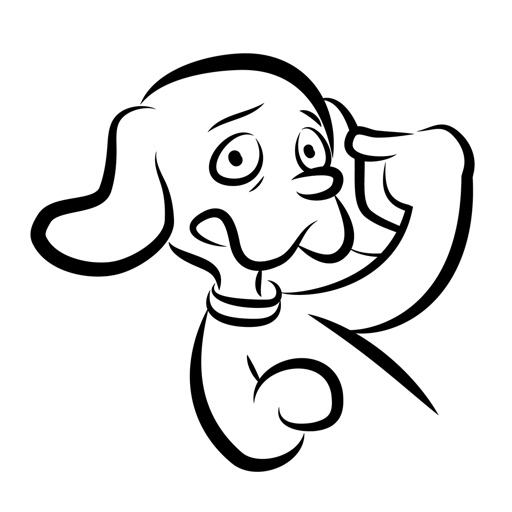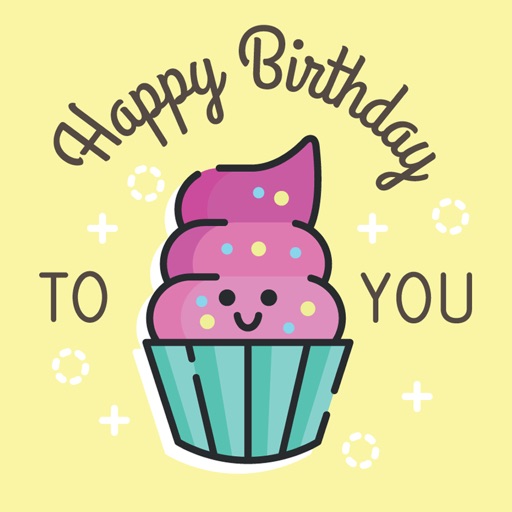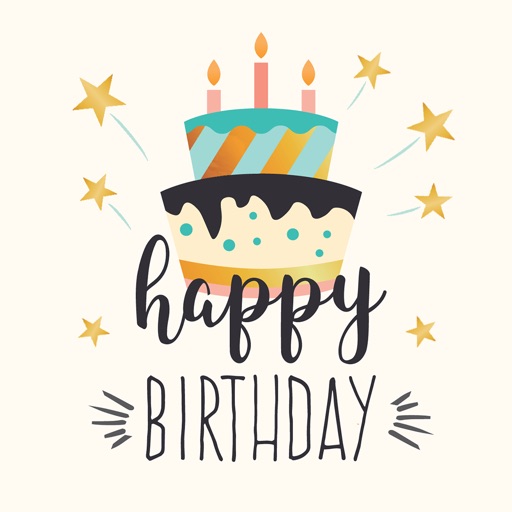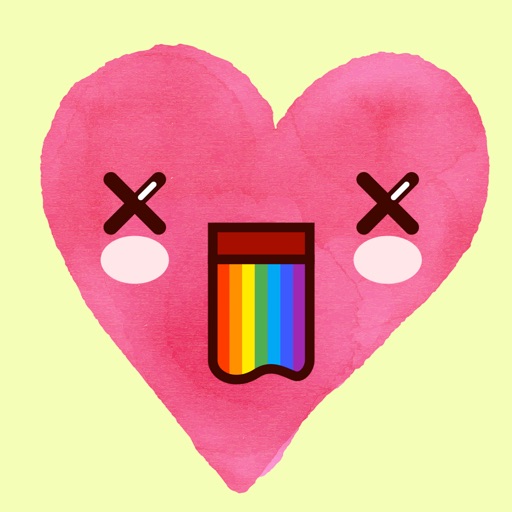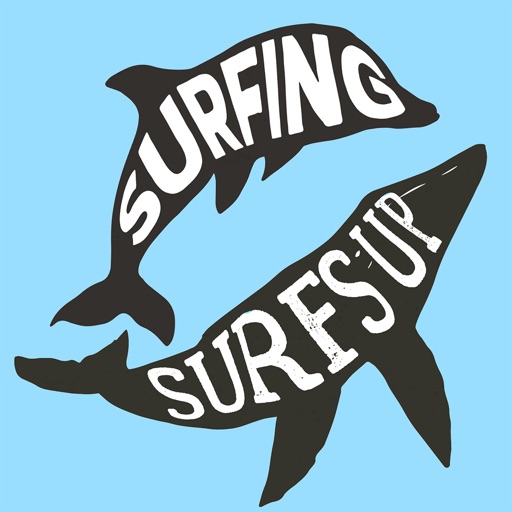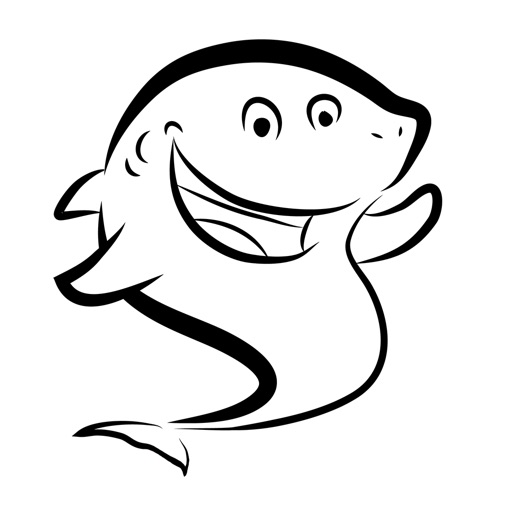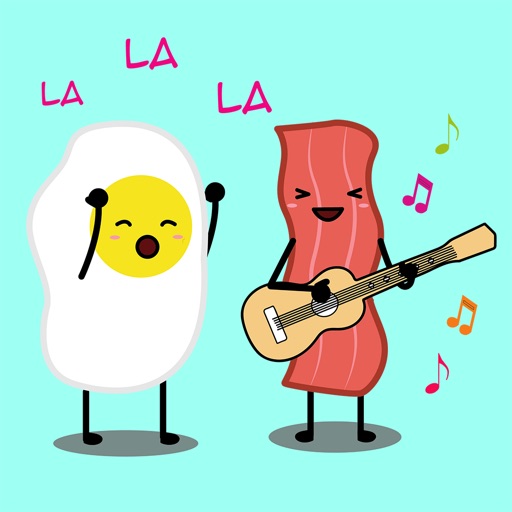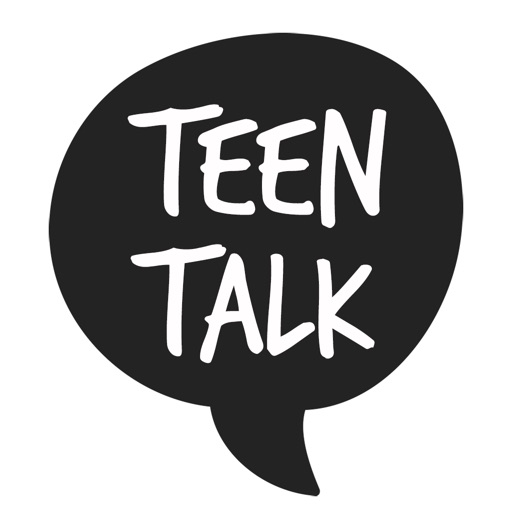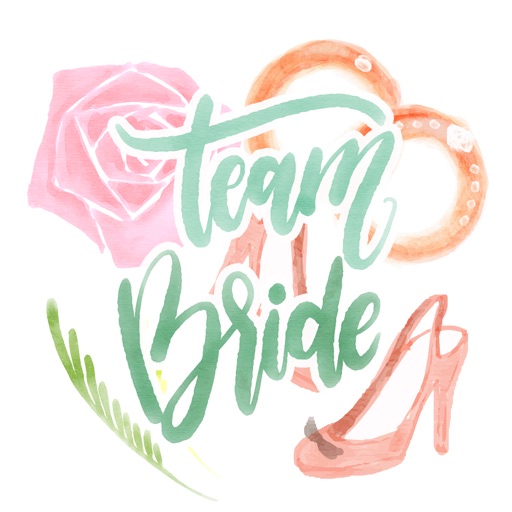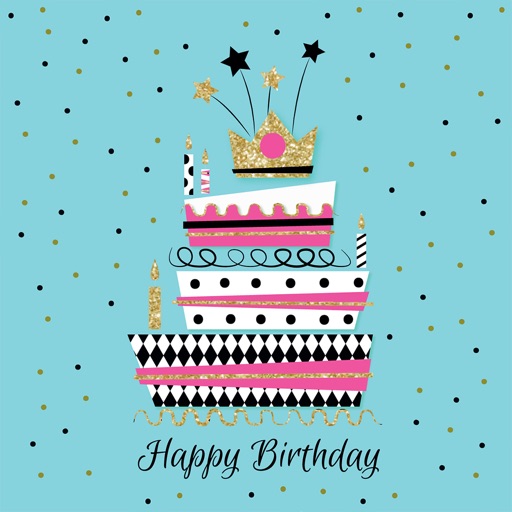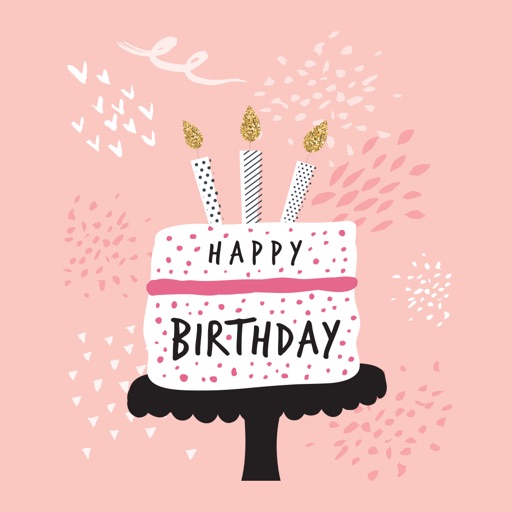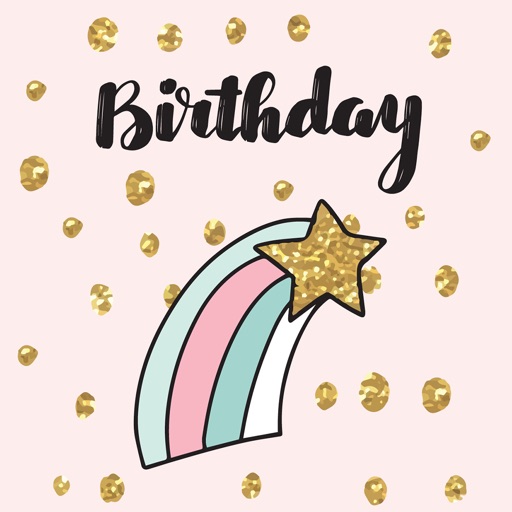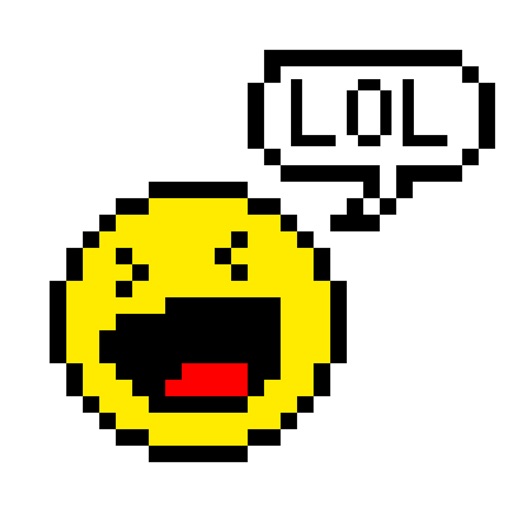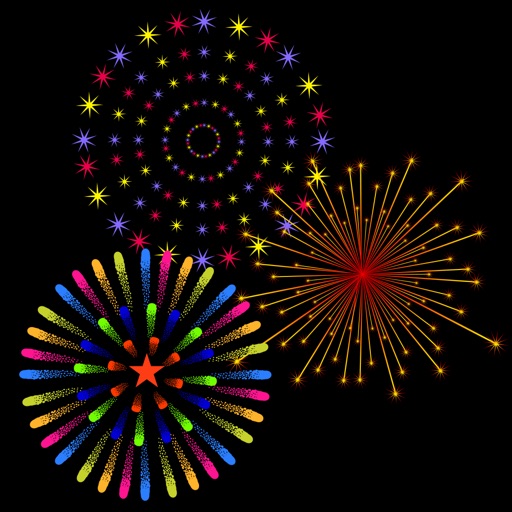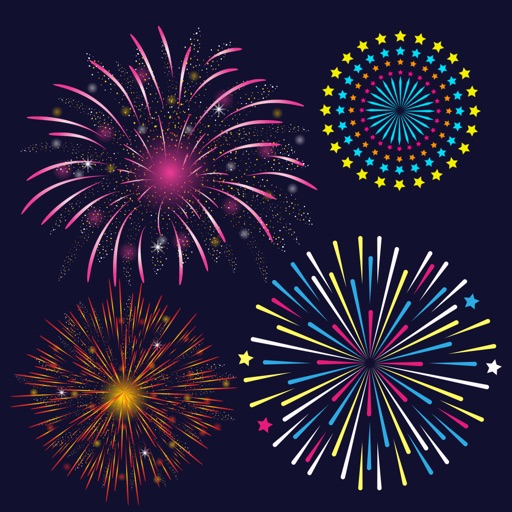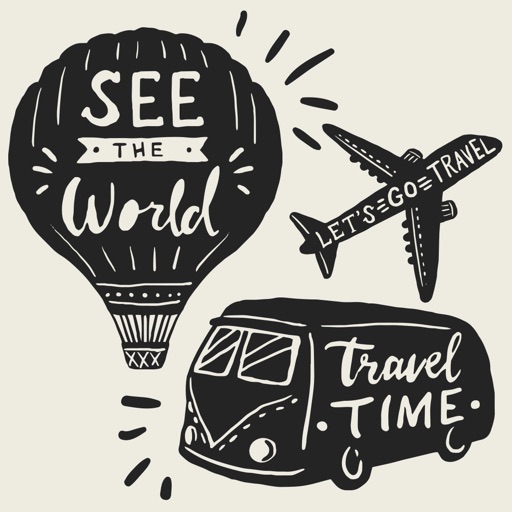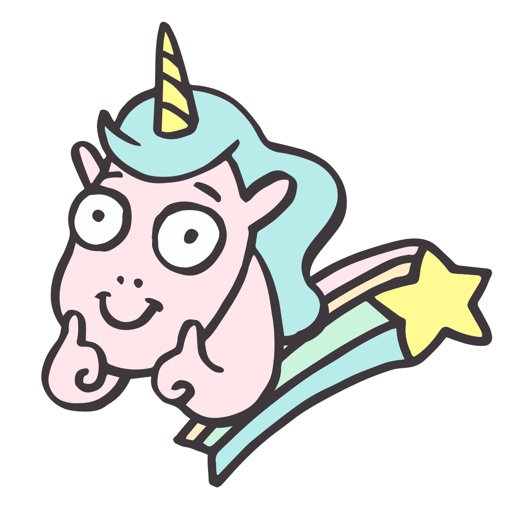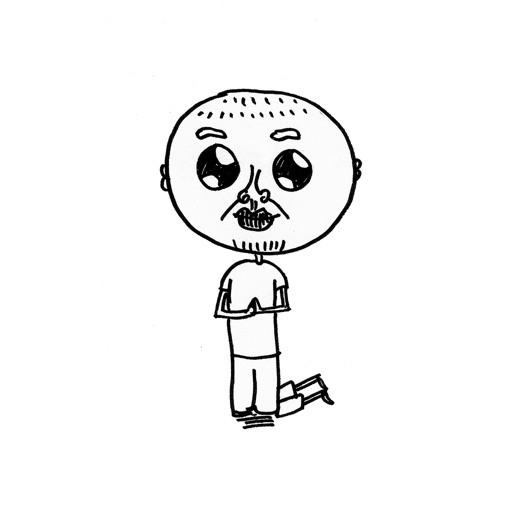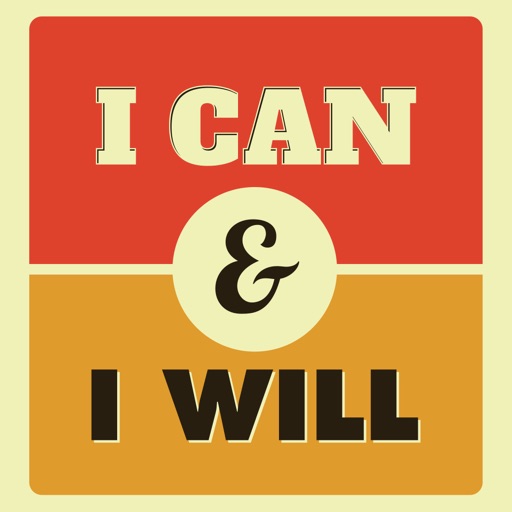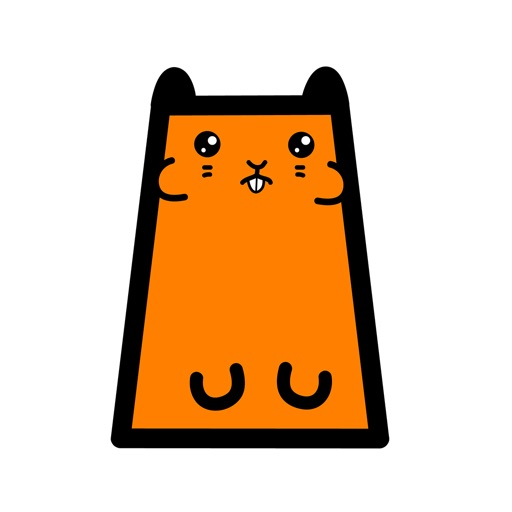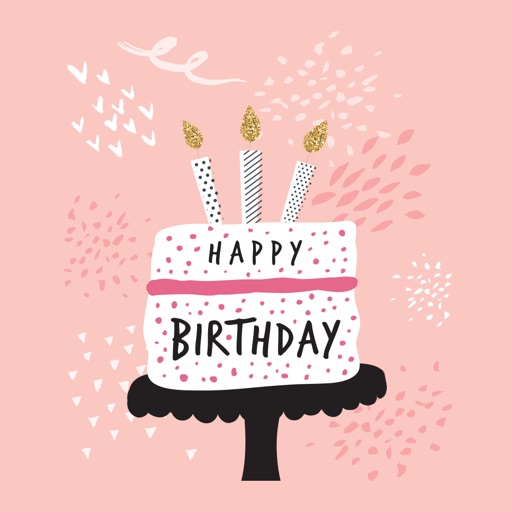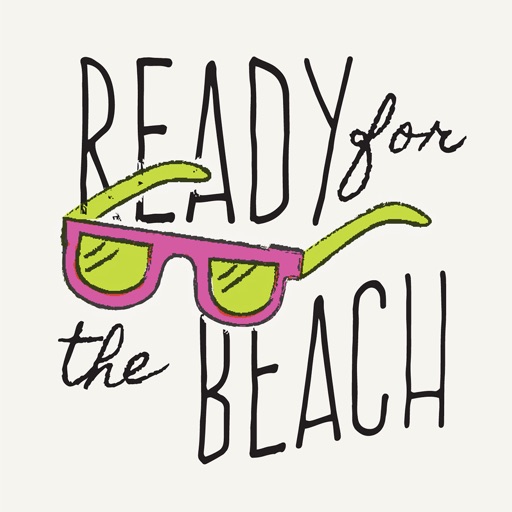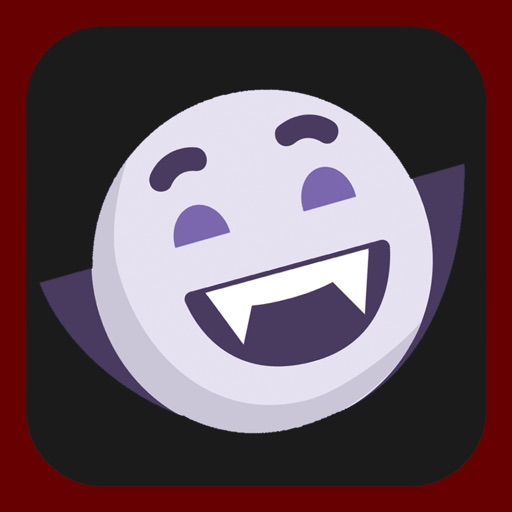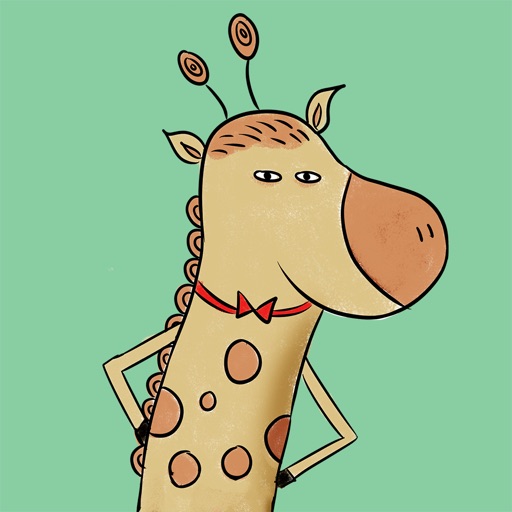App Description
White is the new Black! Place artistic stickers in iMessage bubbles and let the stickers do the talking. Less talk, more stickers!
To start using BLACk&WHITeII in iMessage:
Step 1: Open a message with a friend and tap ">" button to the left to the text box
Step 2: Tap the app button that appears (it looks like an "A") and then tap the button the button in the lower left (looks like four circles). This opens up the iMessage app drawer.
Step 3: Tap BLACk&WHITeII icon to start sending stickers
Tips & tricks in sending stickers:
* Tap to send sticker as emoji
* Touch and hold to 'peel off' the sticker. Then, move it around to stick them on top of speech bubbles, other stickers or photos.
App Changes
- December 14, 2016 Initial release