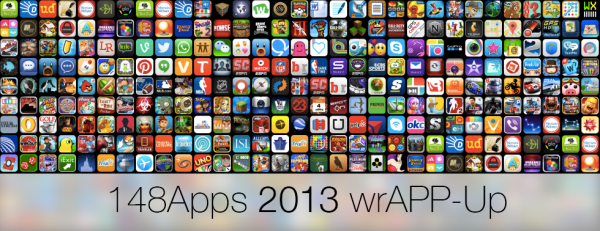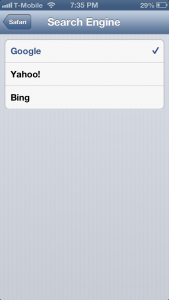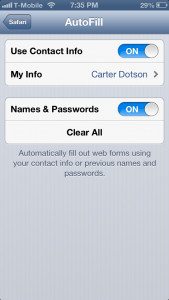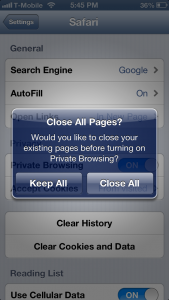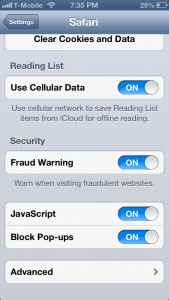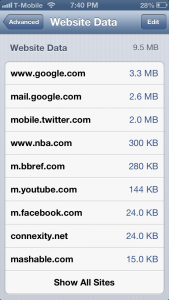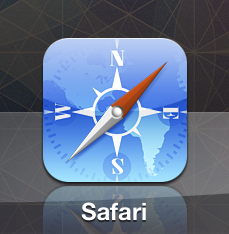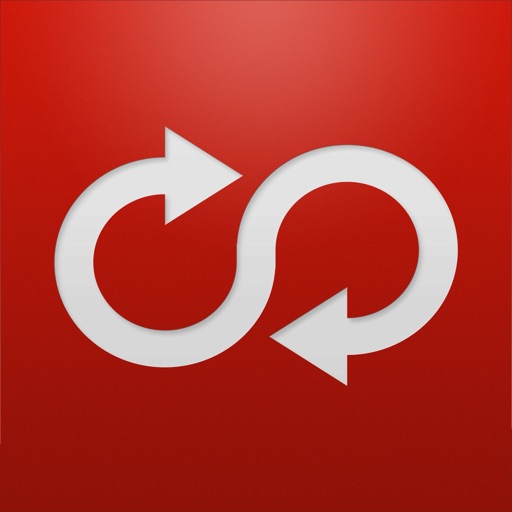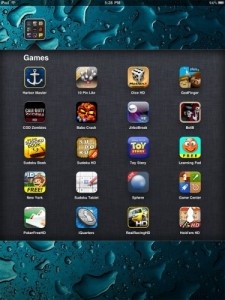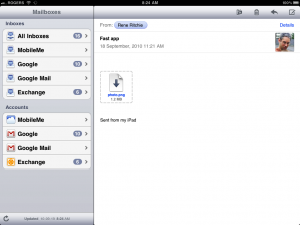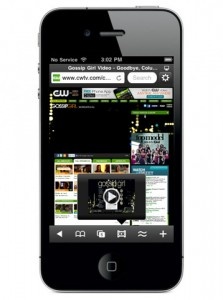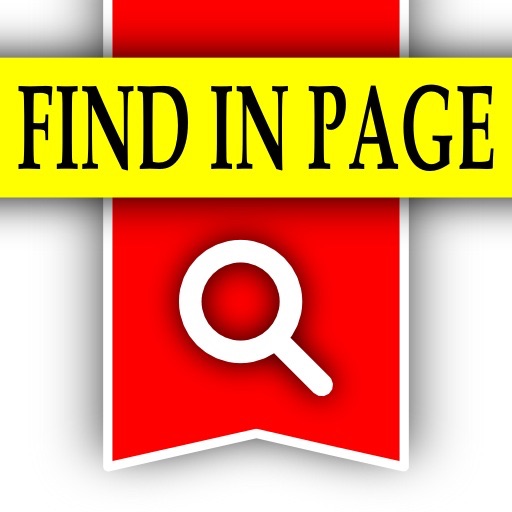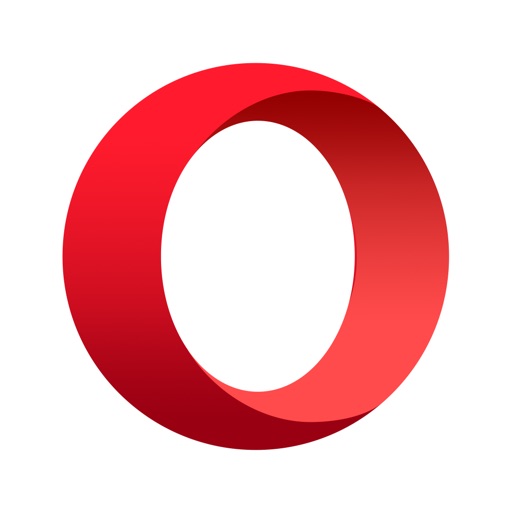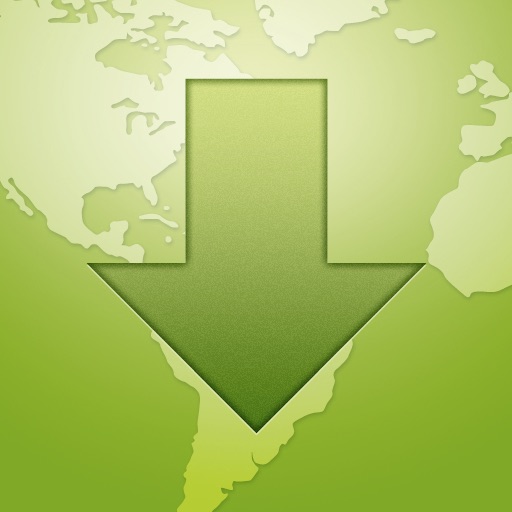148Apps 2013 wrAPP-Up - How My Grandmother Learned to Stop Worrying and Love Going Mobile
I'm the kind of person who my entire family comes to with any tech or game related question. For my soon-to-be career in the IT world, I've probably already heard every silly computer related question I can think of; such as my parent's worrying I deleted all of their email in their Yahoo! email account when I reformatted their computer to my uncle calling me to tell me how this site he saw on an infomercial cleaned up his PC. Every facepalm, of course to those in the know, was from lack of knowledge of computers and technology.
So when it came to my grandmother - who is old, fragile, and not in the greatest of health - needing an upgrade from her ancient Mac Book this year, I candidly suggested she go to an iPad instead of a new computer. "Why?" my family asked, "How can a tablet replace a computer?" To which I gave them a brief summary of all the reasons I could come up with to justify the purchase of a $500 tablet versus a $1200 MacBook. The iPad's size, weight, cost, and usability were all crucial to my argument for the iPad versus another laptop.

Eventually I won out in this discussion, thus beginning a sort of experiment to see if my dad's mother could adopt to a mobile touch screen device. To many in our age group, the idea that someone may have trouble with an iPad sounds almost absurd. But keep in mind this was part of a family that I had to verbally instruct over the phone as to how to launch Skype on their MacBook.
The first baby steps of this experiment were to introduce her to popular apps, such as the iPad email interface, Safari, and Facebook. Facebook took great strides in 2013 to make their mobile app to have nearly all the functionality of the browser based version. I was even able to help her figure out how to hide the posts from a distant relative who'd post quite frequently about Justin Bieber and how much she'd spent on clothes. My grandma is cool like that.
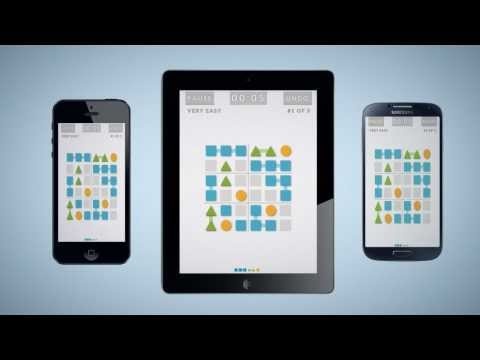
There have been a couple of challenges in this adventure however, as anyone going from the familiar to the unknown can be a little daunted. My grandmother had issues figuring out her email, having been used to browser based clients. However, I was able to introduce her to the wide array of Google apps available on iOS, merging the Google and Apple worlds into one. She found the Google Mail client pretty useful for her needs, as well as Google Drive, so I could send her stuff such as wedding photos from the event that occurred some 3 years ago. Additionally, I was able to set her up with Skype on iOS so she could watch my sister's wedding, as well as the TED Talks app so she could see the various topics discussed.
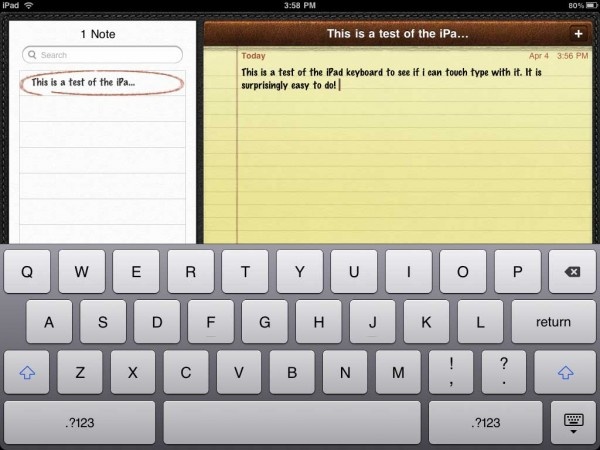

My grandmother means the world to me, and it's absolutely devastating knowing she is nearing her final days on this Earth. But the notion that I could help simplify her life a little bit makes me feel a tad better. From helping her get a device that her frail body will be able to manage to setting her up with and showing her how to use some apps that were similar to what she was using on a MacBook, I feel as though my grandma has a great computing device, an awesome means of communicating with the outside world, and something that will help improve her life overall; regardless of how long or short that may be. Technology has many uses beyond business, entertainment, or whatever else. Sometimes it's just as simple as using it to aid the ones you love.