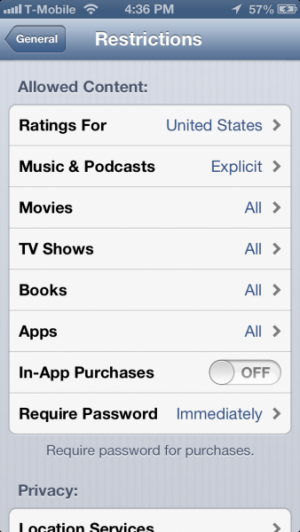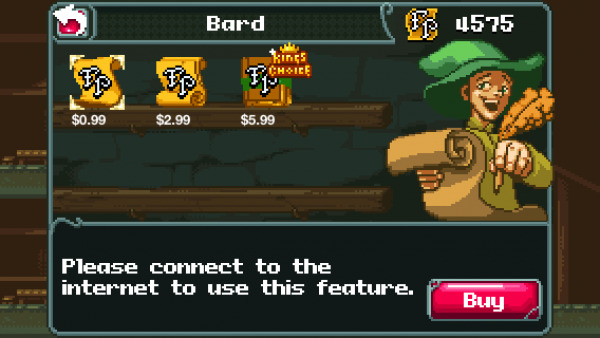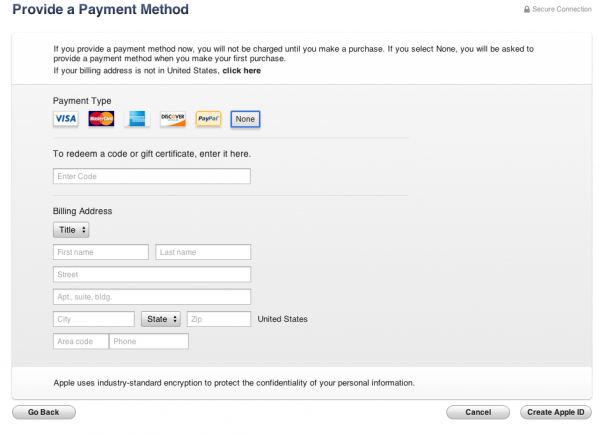In-app purchases, especially in regard to kids making them (often accidentally), remains a hot topic. Apple is poised to launch new restrictions on some apps that offer them, but for parents, it is important to know how to keep accounts secure by restricting in-app purchases.
Restrictions
Apple’s built-in parental controls, available in the Settings app under General then Restrictions, contain options for restricting in-app purchases.
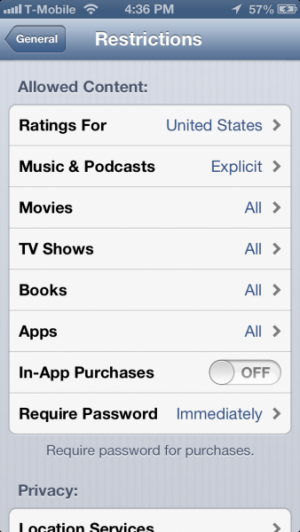
The first of the two settings that you will want to consider is the In-App Purchases toggle, which will allow you to disable them entirely. Apps will either report that IAP is disabled or that the app is not connected to the internet.
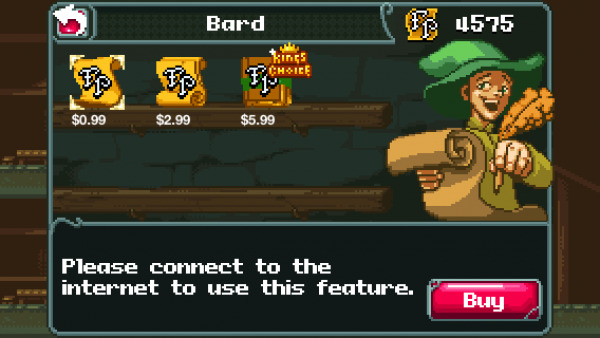
As well, you can require Require Password immediately, which will make any new purchase from the App Store, in-app or otherwise, require the user’s password to be immediately re-entered. This way, you can make a one-time purchase without future ones being automatically approved.
Now, there’s not necessarily an easy way to disable these restrictions temporarily without going back in to the Restrictions menu and temporarily re-enabling them. As well, disabling Restrictions entirely will reset all settings. So, for someone loaning their device to their kids, it’s not the best solution.
Separate iTunes account with gift cards only
One other solution is to create a separate iTunes account that’s funded only by gift cards. Normally iTunes accounts must be tied to a credit card, but there is a way to create one that isn’t tied to a form of payment.
The trick is similar to creating an account in a different country. Go to the iTunes Store on your computer and log out of your current account. Go to download a free app. Choose to register an account and complete the process. When you put in your billing information, None should be the selected option, only available by trying to download a free app. You now have an account that doesn’t have a credit card tied to it. You can redeem gift cards on to this account to provide credit for IAP and buying apps without needing to be connected to an alternate form of payment. This is perfect for kids’ accounts.
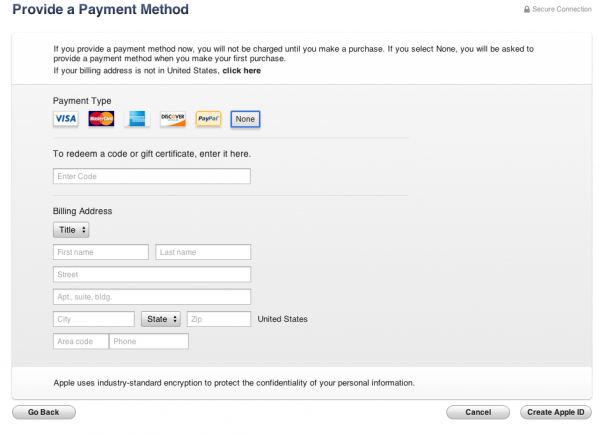
To switch between accounts on the device itself, just scroll to the bottom of the App Store, tap on your account, and choose to Sign Out. Then the next user can sign in either through that same prompt or when going to download an app and/or make a payment. I recommend disabling automatic downloads – sometimes Apple will force an Apple ID to remain logged in to a device with them enabled.
Hopefully these tips make controlling in-app purchases much easier. Apple could still do a lot to make them less of a hassle for users who share devices, but in the absence of such mechanisms (or apps that target kids with expensive purchases), it’s up to parents to be educated about the features of the advanced technology they want their kids to enjoy and benefit from.