Howto: iOS 5, iCloud, and iTunes - Set Up in a Multiple Device Family
For families and multiple device owners, there's a lot of confusion on how to set up iCloud and iTunes under iOS 5. Under iOS 4 there was just a single iTunes login that members of a family or work group could use to share iTunes purchases. Now, under iOS 5 there are now multiple logins on a single device, leading to confusion. We can help.
The problem under iOS 5 is that users do not want to share their contacts, email, photostream, calendar, or other iCloud services with family members or co-workers. Yet they still want to share iTunes purchases across multiple devices and users. Luckily Apple has left a simple solution for this in iOS 5.
First, each user in the group should have their own iCloud account. This will maintain privacy across all of the iCloud services like calendars and contacts. It will give each user a unique identity. Next, the users in the group can share a single iTunes account for store purchases. Here's how to do it.
Under the settings in iOS, there are two unique sections for iCloud and for the iTunes Store (listed as just Store in settings).
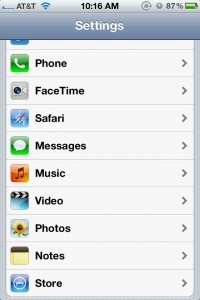
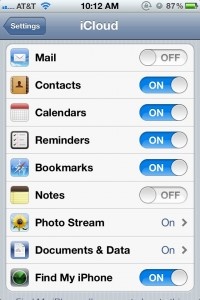
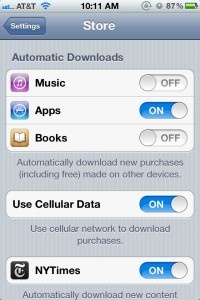
iCloud Settings: Under iCloud, set up each user with their own account and turn on the services they wish to use.
iTunes Store Settings: Under the Store section in Settings on each of the iOS devices in the group, sign in with the shared iTunes account for purchases from the App Store, etc.
If you have multiple iTunes accounts, you can sign in and out of the different accounts without issue from the Store settings. That is unless you turn on automatic downloads. New to iOS 5 are automatic downloads for the iTunes Store for Apps, Books, and Music. If this device only uses the one account, it's safe to turn on any of these that you wish. But, turning this on will lock this device to this iTunes account for 90 days. So if multiple accounts are used, do not turn on automatic downloads.
It should also be noted that previously as many devices as needed could share iTunes purchases. But now, officially only five devices can share purchases. Though it seems as though this currently only applies to music.
We hope this has helped at least a little bit in one of the more confusing parts of iOS 5. Still confused? Hit us below in the comments.



