How to play Pokemon GO without killing your battery
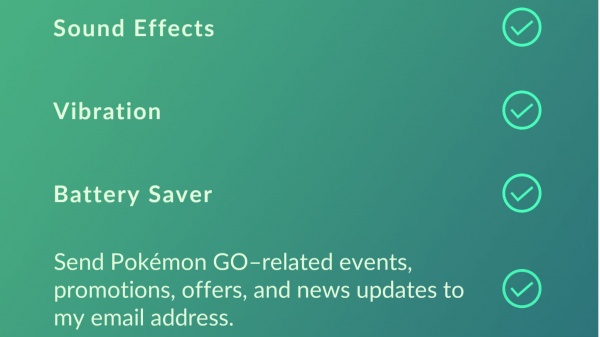
Just like Benjamin Franklin said the only two certainties in life were death and taxes, there are two equally unavoidable truths about Pokemon GO. The first is that it's a phenomenon on a scale which mobile gaming has yet to see, and the second is that it's an absolute terror for the battery life of your iPhone or iPad.
We're talking about play sessions that can be measured in minutes, not hours, if you attempt to go out for a Pokemon-catching stroll without your battery indicator at 100 percent. And even fully charged, Pokemon GO eats up juice at a dizzying rate.
It doesn't have to be like that. There's a battery saving feature built right into the game that many players simply don't know about thanks to the developers' almost callous disregard for the art of the tutorial. It won't completely make up for Pokemon Go's status as a battery hog, but it will help mitigate things somewhat.
Here's what you need to do ...
- Tap on the Pokeball at the bottom of the game screen to bring up the main menu.
- Tap the 'Settings' icon in the upper-right corner of the menu -- it looks like a small gear.
- Look for the option labeled 'Battery Saver' and tap it once. Make sure there is a checkmark in the circle next to it before exiting the Settings menu, as shown in the image above.
There's one more important part, though, and it's one that many people don't realize: Your phone needs to have the screen turned upside-down for the Battery Saver mode to activate. Pokemon GO will still be active, you'll still get credit for walking distance toward hatching eggs, and you'll get notifications if you stumble upon a Pokemon.
If working properly, the Battery Saver will be all black with just a faint Pokemon GOlogo, like this (except, you know, upside down):
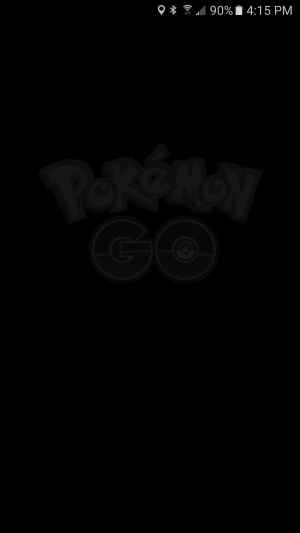
What Battery Saver won't do is keep your iPhone from eventually timing out and going to the lock screen for inactivity. You'll have to go into the device settings (under Settings -> General -> Auto-Lock) if you want to keep the screen from timing out.
As noted above, this won't completely take away the insatiable lust that Pokemon GO seems to have for your device's battery, but it will help calm it somewhat and extend the time you can play without recharging. And in the end, that's all any of us want to do right now.


