How To: Use Shared Photo Streams
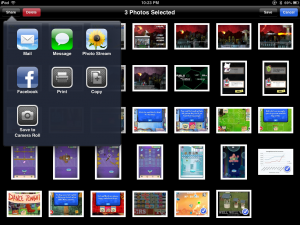
Go to Photos. Go to the album where the photos are stored, such as Camera Roll, though these can be from pretty much any album on the device. Now tap Edit in the upper right corner, and select the photos to be added to a Shared Photo Stream. Once this is done, tap Share, then Photo Stream. Then there’s the option to add them to an existing Photo Stream, or to a New Photo Stream. Tap this to call up a dialogue to where people can be selected to send the stream to, name the stream, and whether to make the stream public.
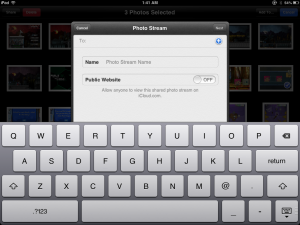
Now, visiting iCloud.com and logging in to your own iCloud account won’t actually show your Photo Stream or any shared albums, even ones that you’ve made public. There is a way to get the URL for easier sharing. On the Photo Stream page, tap Edit in the upper right corner, then tap Share Link. From here, it can be mailed, messaged, tweeted, Facebooked, or copied. The name of the album, new people can be invited, current subscribers can be modified (with their invite status visible), and the album can be set to private.
So, that’s how to use Shared Photo Streams. It’s a little buried, but easy to use. Have any creative uses for them? Let us know in the comments!


