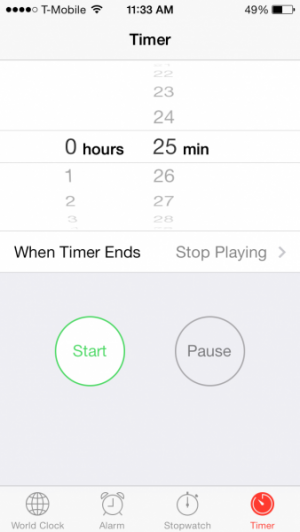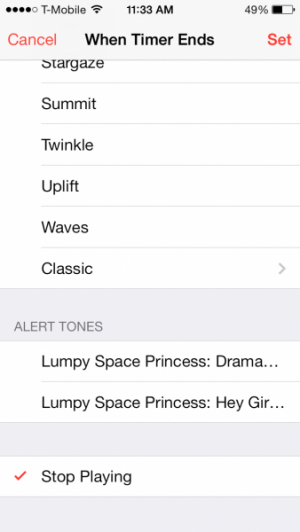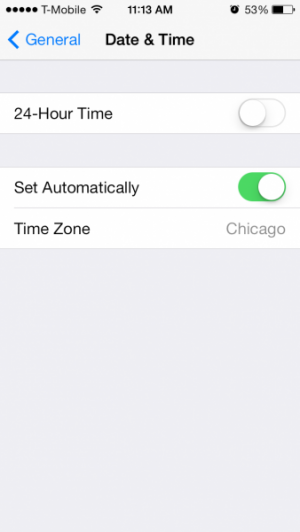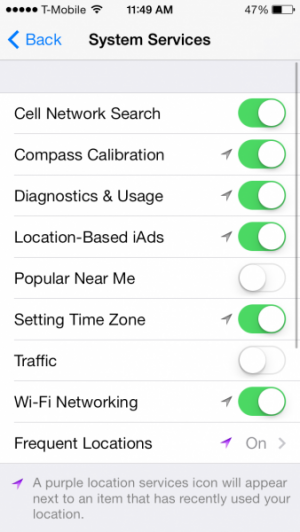How To: Master the Intricacies of the Clock App in iOS 7
The Clock app. Not much to it, right? Wrong. There's some little tweaks and intricacies that you should know about that can help make this core system app better to use.
The World Clock section can display the times from various cities. Just tap the + in the upper-right corner to add a city. Tap the time to switch between analog and digital clocks. City searching is a bit frustrating in that it only supports a limited number of cities. Thus, for comparing where you are to other world cities, you may need to choose a city in your time zone that isn't where you are. For example, Lubbock, TX isn't in the list of cities despite being where I got my start, and the home of America's dreamiest football coach, Kliff Kingsbury. So, you may need to put in a larger city near you in your time zone. You can also search by country, not just city name, if you just need to find a city in a country somewhere to compare your time to.
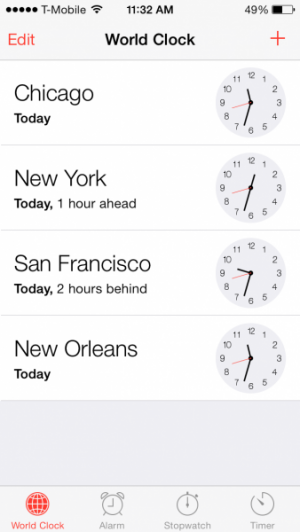
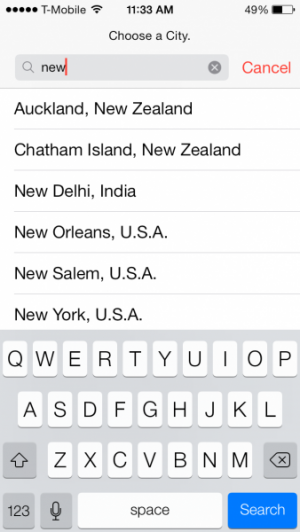

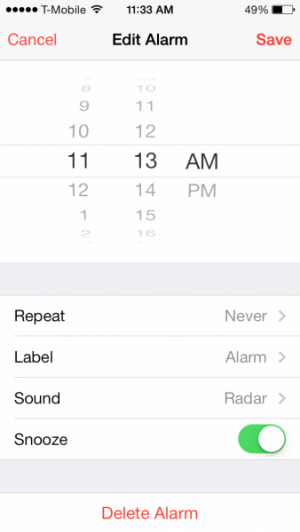
The Timer can be used to set off an alarm a certain number of hours or minutes from whe it is set. It has one incredibly useful feature that you may not be aware of. Think that the When Timer Ends section is just for selecting which alert to play? Nope! Scroll all the way to the bottom and enable Stop Playing and when the timer ends, if you have a music app playing, sound will stop being played. Note that Spotify has a bug with it, but it works for the built-in music app and Pandora. This way, you can fall asleep to music without it wasting power your bandwidth.