How To: Synchronize and Manually Install Apps in iTunes 11
iTunes 11 brings new changes with it. Here, we sort out how the new app synchronization process works and how you can take advantage of it.
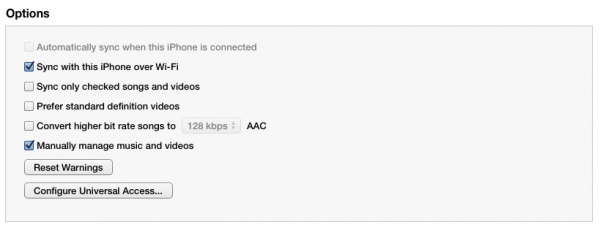
iTunes 11, just released at the end of November 2012 by Apple, represents probably the biggest changes to the way iOS devices sync up with computers in quite a while. In particular, apps synchronization has changed quite a bit.
In order to access your device settings, click on the button that either shows the name of your iOS device or the number of devices you have connected.
First off, all purchases are automatically transferred from a device to the computer when syncing, even if they are not set to specifically synchronize. There’s still the option to transfer purchases without doing a full synchronization, by going to File -> Devices -> Transfer Purchases.
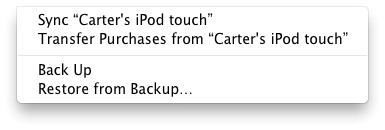
Second, app synchronization is now automatically enabled. If you are setting up a new device, or syncing with iTunes for the first time, then iTunes, as is its wont, will try to sync a lot of apps to the device. The only real solution is to just go through and click “remove” on any app in the list that is unwanted. This cannot be disabled, and the Automatically sync new apps checkbox will only disable syncing apps that are new to the library to the device. However, devices that have synced with iTunes before will not suddenly find themselves buried in apps that iTunes tries to install, as it will leave the current settings alone.
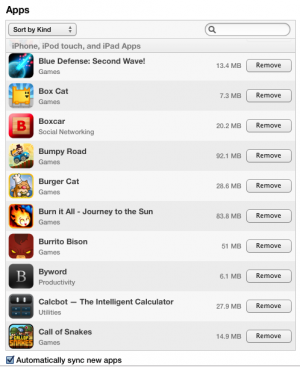
However, the biggest and most convenient change is that it is now possible to manually install apps without neeeding to synchronize. Just select an app from the list, and click Install, and the app will be installed on the device on the next sync. Clicking Remove will set it to be uninstalled on the next sync. Clicking Will Remove or Will Install will set the app back to its previous installed or uninstalled state.
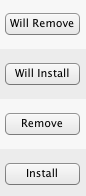
Wi-fi synchronization can be set up from the Summary page, scrolling down to Options and choosing Sync with this iPhone over Wi-Fi.
This new method of syncing apps makes it easy to download an app while from the computer, and send it to a device without needing to have automatic downloads enabled. This also makes installing previously-purchased apps much easier than on the device itself, as huge libraries of previously purchased apps don’t even load in iOS 6!
While those buying new devices and syncing them up the first time will find a lot of clicking to be necessary beforehand, this does make syncing apps with iTunes an infinitely better process.
