How To: Share To Twitter And Facebook Right On Your iOS Device
Find out how to easily share your thoughts, your high scores, and your photos to Twitter and Facebook straight from iOS.
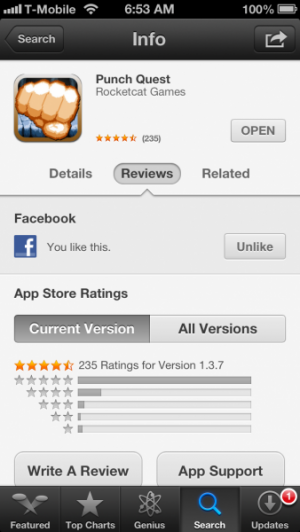
Thanks to the last two major iOS releases, iOS 5 and 6, sharing on social media has gotten a lot easier. It's now easy to tweet and post to Facebook from anywhere in iOS. Want to do this for yourself? Here's our how to guide on taking advantage of social media features on iOS.
First off, you need to log in to your social media accounts, which for most users will be the Twitter and Facebook support. Start by going to Settings. Scroll down to the Twitter and Facebook options. Now you will see a screen that will let you install that service's official app from the App Store, log in with an existing account, learn more about the service, or Create a New Account. If you don't have one, this is the quickest and easiest way to make one. Once you have an account, log in with it and let the fun begin!
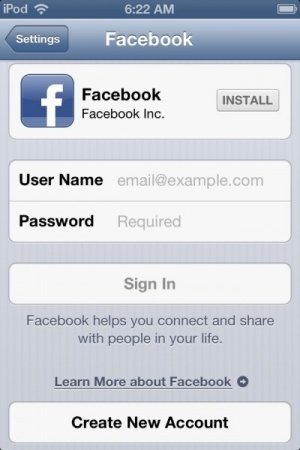
For Twitter, you can log in to multiple accounts from this screen. Tapping on an account info will let you re-enter your password if you change it, to change the account's description in iOS, and to disable the "Find Me by Email" setting. Scrolling down to the bottom will allow you to Update Contacts with information from Twitter contacts, and to modify which apps can access data from your Twitter account.

For Facebook, it has many of the same options, but you can only log in to one account. However, you can configure the app's settings for alerts and HD video recording from here.
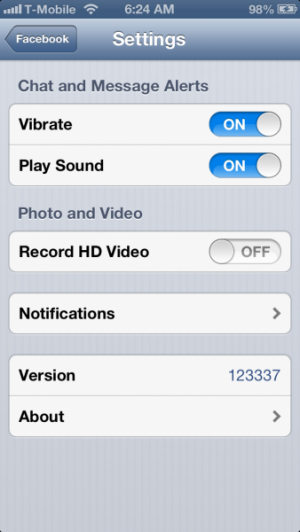
Now, time to take advantage of this. Bring down Notification Center by swiping from the top of the screen. You should now have Tap to Tweet and Tap to Post buttons. Each one will send a tweet or a post to Facebook. You can add your location, and the Twitter post box will replace the enter button with the @ and # symbols. You can enter a line break by hitting the 123 button and finding Enter there.
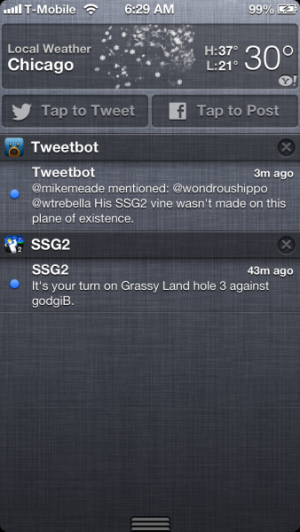
If you want to share a photo, you can do so by going to Photos, and tapping the Share arrow, and you will see options to post the photo to Twitter or Facebook. Twitter will automatically add the photo and subtract the characters for the link in your tweet without showing the actual link in it. Anything like this will be shown with a paper clip and a thumbnail of what is being sent.
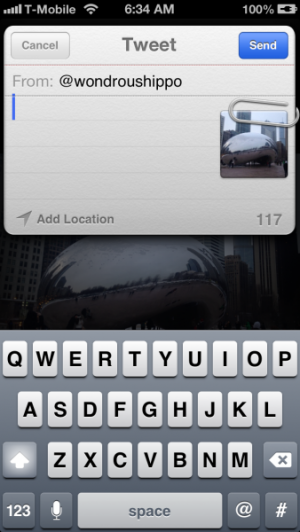
Apps can tweet and post to Facebook, too. Try sending a link from Safari using the Share arrow. Some games will let you share your high scores, like Punch Quest does.
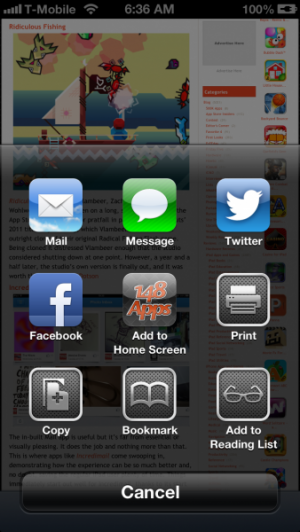
Apps like can request access to your Twitter or Facebook contacts to find new people to connect to, such as Vine supporting Twitter contacts, or Game Center letting you discover friends through Facebook.
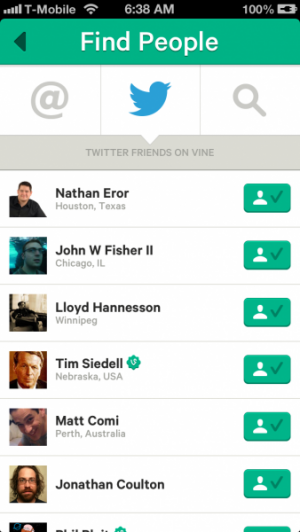
Some apps can let you instantly log in to them with your registered Twitter or Facebook account, even third-party Twitter apps like Tweetbot. Finally, you can Like apps on the App Store by tapping the Reviews tab and then the Like button.
These tips cover the basics of how you can use the built-in social media connections to share from your iOS device. Note that not all apps use the built-in iOS connections, so you may still need to log in separately in some apps.
