How To: Set Up and Use VPN Connections from iOS
Protect your privacy or connect to work with these VPN instructions.
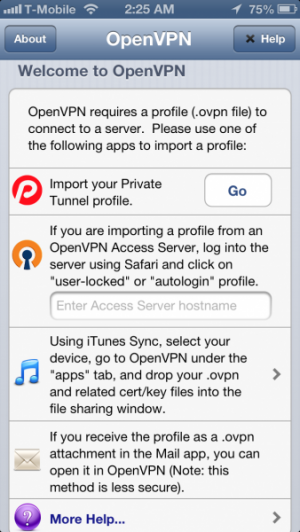
Have issues with firewalls on a local network? Need to connect to work networks for reasons of work? Just want to get privacy while browsing? Setting up a VPN is easy on iOS.
To set up a standard VPN connection, start by going to Settings -> General -> VPN. Tap Add VPN Connection. Choose the protocol that your VPN connection uses from the three protocol choices.
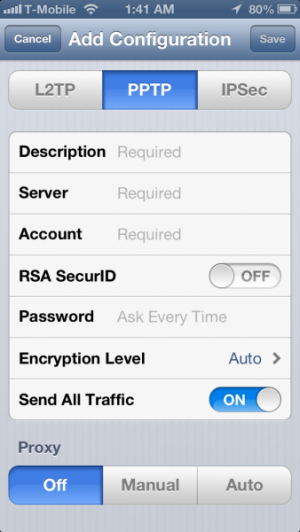 Use Description to create a name for the service. Server will be the server that gets connected to - this may be a URL or an IP address. RSA SecurID may be used by your VPN connection, toggle it if necessary. If off, then the Password section will appear. Put your password in this section. Encryption Level will determine just how much of the connection is encrypted. Send All Traffic will determine if all traffic gets sent to the VPN or not.
Use Description to create a name for the service. Server will be the server that gets connected to - this may be a URL or an IP address. RSA SecurID may be used by your VPN connection, toggle it if necessary. If off, then the Password section will appear. Put your password in this section. Encryption Level will determine just how much of the connection is encrypted. Send All Traffic will determine if all traffic gets sent to the VPN or not.
To enable the VPN, you can either turn on the connection by enabling it in the VPN section, or by turning on the new VPN toggle that appears in the main section of Settings. If the connection works, a VPN icon will appear in the status bar to indicate when you are connected to the VPN.
Some specialized VPN connections, like OpenVPN, require being set up in an app. For example, OpenVPN Connect, the official app from the creators of OpenVPN, works for opening those connections up. They require loading a file with the connection information in it, which can be added either by importing files from Private Tunnel, an OpenVPN Access Server, from iTunes local file storage, or by opening up a file from another app.
Once you input your credentials, you can sign in using the app you originally used to sign in with. The credentials will appear in the VPN section, but you must connect through the original app.
While many VPN services are paid, there are some free ones out there: a great way to try out the feature is through VPNbook.
Now get connected!
