How to get started with live.ly
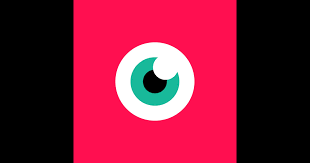
One could be forgiven for thinking that there are already plenty of streaming video apps out there. It's just that the App Store charts would insist that you're mistaken.
The recently released live.ly by musical.ly has shot straight to number one in the U.S., suggesting that there's room for another player in this segment after all. What is it offering that's different? That's what we're here to help with, as we dig into how to get started with live.ly and "broadcast your life as it happens." Log in with musical.ly
Yes, the app assumes you're already a musical.ly user. If that's not the case, you can easily log in with Facebook or Twitter instead. Doing the former requires that you allow live.ly to see your public profile, friend list and email address, though ti doesn't get permission to post to Facebook.
Alas, as of the time of this post, you actually need to be registered with musical.ly or else you run the risk of being put on a wait list. The good news is that if you are a musical.ly user, live.ly atuomatically recgonizes you and your existing username.
Verify a phone numberTo use live.ly, you must be above age 13. For some reason, part of confirming that you are involves registering a phone number.
This has angered a bunch of early adopters, and has led to the majority of the negative reviews the app has at launch. But it's not a huge deal, as no one calls you. The app simply sends you a text message with a six-digit code to enter into the app. You also need to give live.ly permission to access your phone's camera, which probably is obvious considering it's for streaming video.
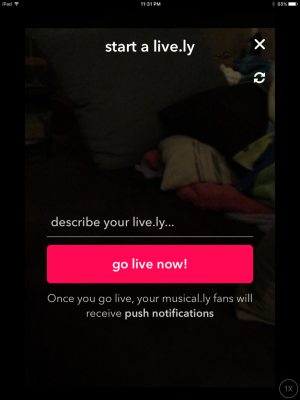
It couldn't be easier to start livestreaming. Simply tap on the description bar to add a text description if you want, then hit the big red bar that says 'go live now!' You have the option to use either the front-facing (the default) or rear-facing camera on your phone, and the stream begins as soon as you tap the button.
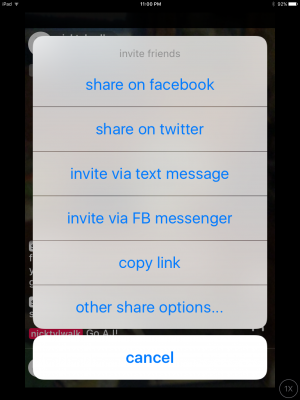
Once you are live, you'll see a chat window at the bottom of the window, an indicator in the upper-left corner to show how many people are watching, and a button in the lower-right that gives you multiple ways to invite friends to watch your stream. If you have followers on musical.ly (called fans by that app), they'll automatically receive push notifications telling them you are live.
When you're ready to end your livestream, simply tap the 'x' in the upper-right corner. It honestly could barely be easier, and you'll likely be streaming away like there's no tomorrow.