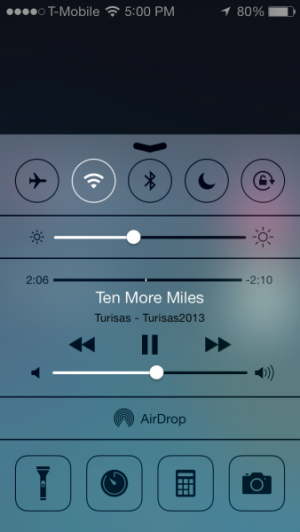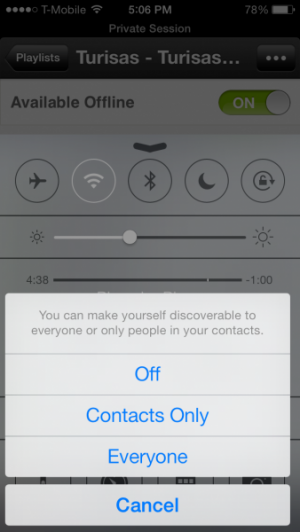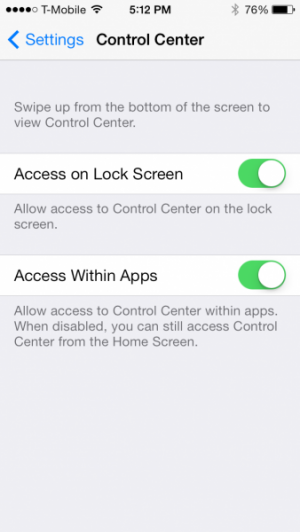How To: Use and Configure iOS 7's Control Center
Perhaps the biggest addition to iOS 7 is the new Control Center, which makes common setting toggles available from anywhere with a simple gesture. Here's how to use it and to configure its options.
To call up Command Center, just swipe up from the bottom of the screen, like you would swipe from the top to open up Notification Center. This works from the lock screen as well.
Many of the controls that were available by double-tapping and swiping left-to-right in previous iOS versions are available here. The new multitasking bar has no actual controls.
The top row of commands from left to right toggles Airplane Mode, Wi-Fi, Bluetooth, Do Not Disturb, and Orientation Lock. The first four can now be toggled from any app, instead of having to open up Setting to specifically toggle the features. Below that is the brightness dial. Auto-brightness toggling is sadly not yet available from Command Center, which would be a handy toggle for saving battery life, like disabling Bluetooth is.
Below the brightness toggle is the music and volume controls. These are expanded from the standard music controls in iOS 6 and earlier, in that there's more than just play/pause buttons. It's possible to see track name, artist, album, and current play time, with the ability to seek to a different time. Of course, reverse/pause/forward buttons are available, with the forward and reverse commands changing to jump 15 seconds commands when Podcasts is playing a track.
The AirDrop setting allows you to toggle whether AirDrop, the new feature for sharing content from apps with other local users, is disabled, enabled for contacts only, or enabled for everyone nearby. This will enable both wi-fi and Bluetooth if they are disabled. The text will be black when disabled, and will turn white when enabled, and will display which setting is enabled when there's not an AirPlay receiver nearby. This is the other option on this row, and it allows for audio, video, and/or mirroring playback to AirPlay receivers on the same network.
The bottom row has quick shortcuts to four built-in features. On the left: Flashlight, meaning that it's time to dump that flashlight app for good. Second from left is a shortcut to the Timer in the Clock app. This means setting an alarm is just an additional tap away. Second from right is Calculator, and on the right is Camera. This makes these features easier than ever to activate.
Settings has a Control Center section, but there's only two toggles: Access on Lock Screen and Access Within Apps. The former configures whether Control Center can be accessed from the lock screen, and the latter whether it can be accessed within apps. For some intense games, this may be a good setting to have, but much like Notification Center a quick inadvertent swipe will not open it up, it will just call up an arrow to swipe to open it up, so it shouldn't open unless by the user's volition. Still, that's why this setting exists!
Control Center makes using an iOS device more convenient as many toggles are now available without switching apps. Settings just might feel lonely without all that attention now!