Scanner Pro
Scanner Pro does exactly what it says; and well. It performed better than any other scanner app I’ve tested so far, thus earning my personal BEST IN CLASS award.

It seems the number of document scanning apps in the app store is slowly beginning to increase, as developers have (finally) identified the need for a utility which allows portable, on-the-go document/image scanning. Personally, this is a Godsend for me, as, until now, I had no way to scan and post old, embarrassing family photos of my siblings on-line (Now, I have many app solutions to choose from. One of these is Scanner Pro, a member of the Readdle document and file management app family.
Scanner Pro claims to transform the iPhone into a portable scanner, allowing one to scan multi-page documents, email them and even upload them to Dropbox, MobileMe iDisk or any other WebDAV enabled server. In addition to Evernote integration, it also boasts the ability to scan documents, business cards, receipts, notes and whiteboards and subsequently email them, all using special algorithms to enhance image quality and make the scan as readable as possible. Nothing we haven’t already heard (at least in theory). Does Scanner Pro deliver?
The very first thing I noticed when opening Scanner Pro, is it’s “New Document” menu/ interface:
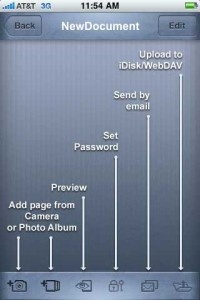
It’s refreshingly clean, straight-forward and not confusing and the icons are all labeled, instructing you exactly where to go. Similar apps I’ve reviewed were clunky, confusing and non-linear. This is not the case with Scanner Pro, which also contains a built-in user guide.
Scanner Pro’s main screen is also clean, linear and intuitive. You can choose an existing document or press the “+” in the bottom-left corner to enter the “New Document” screen (above). Pressing “?” brings up the User Guide and the IP address is displayed at the bottom of the screen:
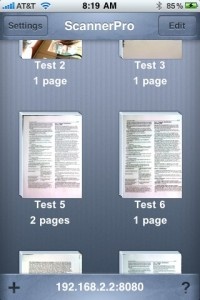
The only preset image settings within Scanner Pro’s main “Settings” are the ability to turn “Enhanced Image” on/off and the choice of using “Grayscale” by default. All other image options present themselves after the image is imported, during the “Preview” process, allowing you to make the proper adjustments after the image/document is initially scanned and before it’s final “process.” Users can make the correct image adjustments in “real-time,” (including changing the page size and image orientation) without having to rescan the image/document repeatedly, using different image setting variables. Simply choose the adjustment(s) you want to make (contrast, brightness and grayscale) and use/move the slider accordingly. After a second, the image is processed accordingly and the changes are displayed:


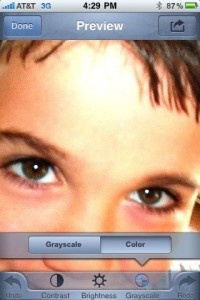
The “Preview” menu also features “undo” and “redo” options, making it much easier for the user to make corrections to the image. After processing the final scan, users can save the document in Scanner Pro, send it to Evernote or save the image to the Photo Library.
While Scanner Pro does not possess such advanced image processing features such as automatic perspective and rotation correction, it does feature advanced image/edge detection. Users simply tap anywhere on the screen to move the crop lines to their desired/target location. After taking/importing images (from the Camera Roll/Photo Library), Scanner Pro allows you to crop the image by dragging the corners of the image to your desired location. This feature is precise, but, like similar apps, the crop lines are sensitive to touch and I often had to move the line several times before I got it to stay in its proper spot. This issue in Scanner Pro is far less pronounced when compared to similar apps.
Because I’ve no tolerance for “sissy” applications, I went straight for the Achilles heel of those scanner apps I’ve tested/used; one area where similar apps have consistently failed: Scanning text-heavy documents.
The first document I scanned was a page from a W-9 tax form and I was amazed at the results:
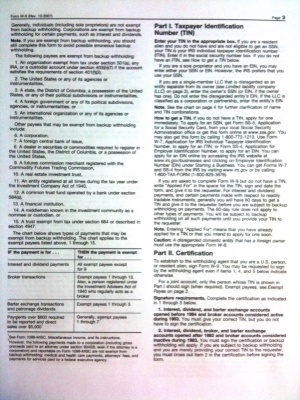
The subsequent PDF scan was clear and legible. Additional scans would produce the same results. Scanner Pro: 1. Similar apps I’ve tested: 0. I was able to combine these scans, thanks to Scanner Pro’s “user-friendly,” linear interface, into a multiple-page PDF with relative ease.
Next, I scanned an imported image from my Photo Library. Here’s the original:

Here’s the scanned JPG I imported using Scanner Pro:
As you can see, aside from lighting enhancements, the image’s integrity is, by far and large, uncompromised.
Scanner Pro is capable of scanning any type of documents ranging from simple one page letters to multi-page documents. It’s “user friendly” interface allows it’s user(s) to add, move, delete pages and even combine pages in landscape and portrait orientations. These files can, in turn, be emailed, uploaded to WebDAV or any FTP application and can even be transferred to your Mac or PC via WiFi. I was able to connect to my PC via WiFi and by typing my IP address into my browser’s address bar with no problems.
In addition, to protect sensitive documents, users can assign passwords to documents/ images by tapping the lock icon on the bottom bar.
Other features included with Scanner Pro is a built-in PDF viewer which allows the user to preview his/her scans exactly the same as they will look on desktop computer, the ability to upload scans to online file storage venues, such as MobileMe iDisk, Box.Net, Humyo and any other WebDAV enabled online storage, the ability to print, via “Print n Share” provided by EuroSmartz (owners of both apps [Scanner Pro and Print n Share] can scan and then print documents to any printer via a Mac or PC), the ability to sync scans with Dropbox-enabled computers and the ability to upload processed images directly to an online Evernote account.
All said, As a result, I use Scanner Pro exclusively and it comes in handy often. At $6.99, it’s priced within the same range of other scanner apps in the App Store. I recommend Scanner Pro to anyone looking for a portable scanner app or anyone needing to scan, view or share documents (regardless of where you are), “on-the-fly.”