iOS 7: How To: Update to iOS 7
Ready to take the plunge into iOS 7? Easily do it using our guide.

iOS 7 brings not only a radical new look to the iPhone, iPad, and iPod touch, it also brings new tweaks and features that make the iOS experience better. Upgrading to the latest version on compatible devices is fairly painless, but there are things you need to know before you get started.
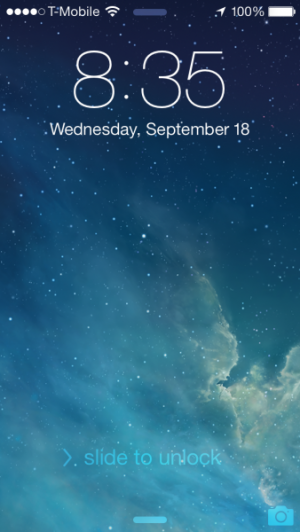 Which devices can upgrade to iOS 7?
Which devices can upgrade to iOS 7?
The iPhone 4, iPhone 4S and iPhone 5 can upgrade to iOS 7. The iPhone 5c and 5s will come with it preinstalled.
Only the iPod touch 5th generation (the widescreen model released in 2012) can be upgraded to iOS 7.
The iPad 2, iPad Mini, iPad 3rd generation, and iPad 4th generation can all be updated to iOS 7.
Note that not all features will come to all devices: the iPhone 4, iPhone 4S, iPad 2, and iPad 3rd generation won’t get AirDrop, for example.
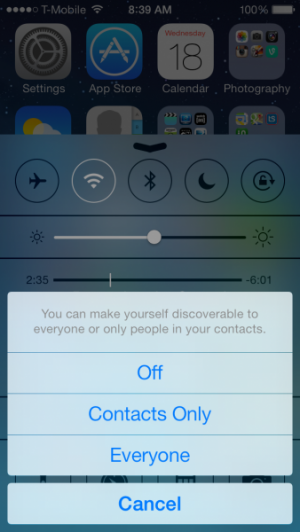 How to update?
How to update?
The easiest way is to just do an over-the-air update: go to Settings -> General -> Software Update. Once the update is live, the device will download the latest update and install it when ready. You will need to be on wi-fi, and eventually need to be plugged in, to install it.
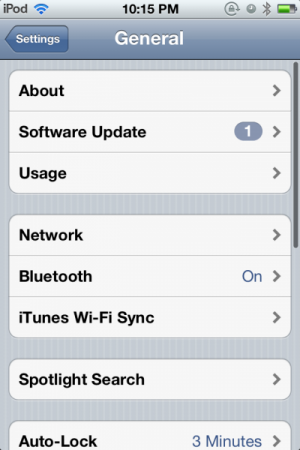
You can also install from iTunes, but this may take longer as iTunes will download and install the entire update file. Update to iTunes 11.1, which should be available as iOS 7 launches. Plug the device into your computer and open iTunes. On the device’s summary page, click Check for Update. If the update is ready, then iTunes will download it and install it.
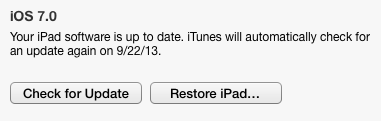
Now, Apple’s servers will most likely be absolutely hammered in the period after the iOS 7 release and as the new iPhones release later in the week. What you may want to do in order to make the process quicker is to download the file externally – find a trusted website with an externally-hosted version of the file, and install the update manually. It’s the same as installing in iTunes, just hold down Alt on Windows or Option on Mac and click the Check for Update button. You can then open the IPSW file that contains the update manually.
As well, with a new software update it may be a good time to do a fresh start on your device. In iTunes, you can click (or option-click if you have the file) Restore to start anew on iOS 7, or to even just restore from the backup, which may help clear out some lingering bugs and errors that occur over time.
Apple has made the installation process of iOS 7 to be very easy, so go ahead! Take the plunge!
