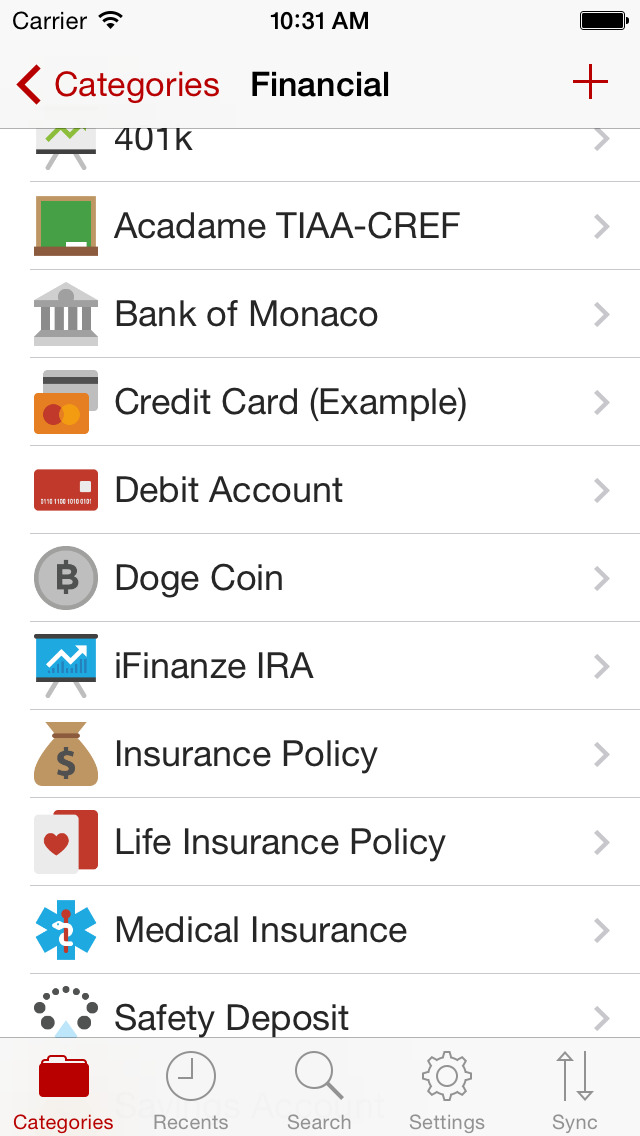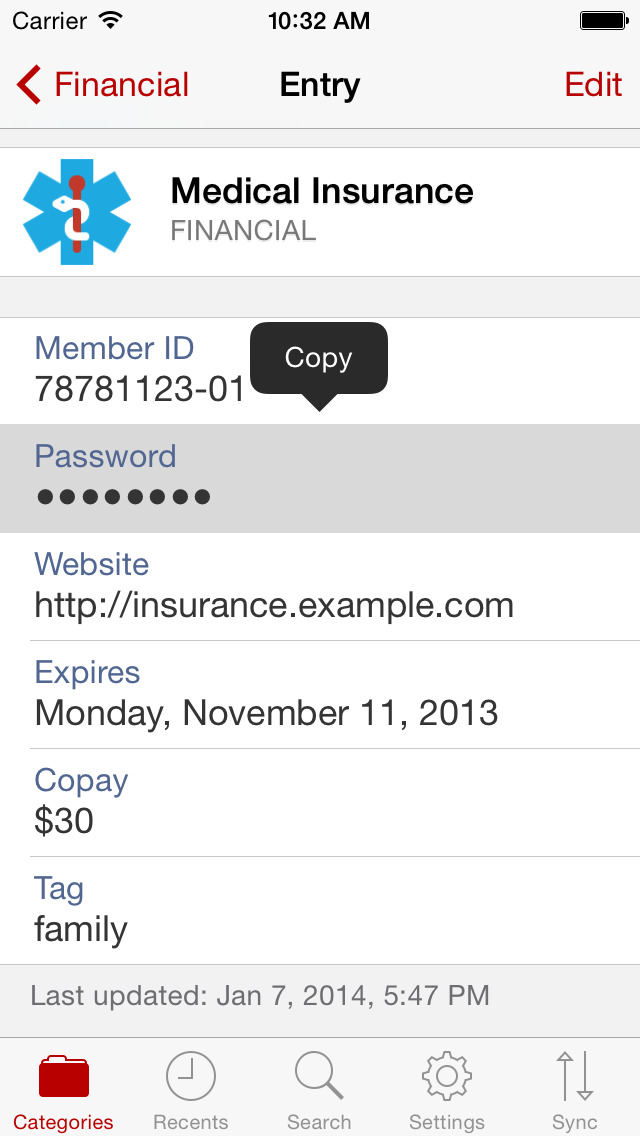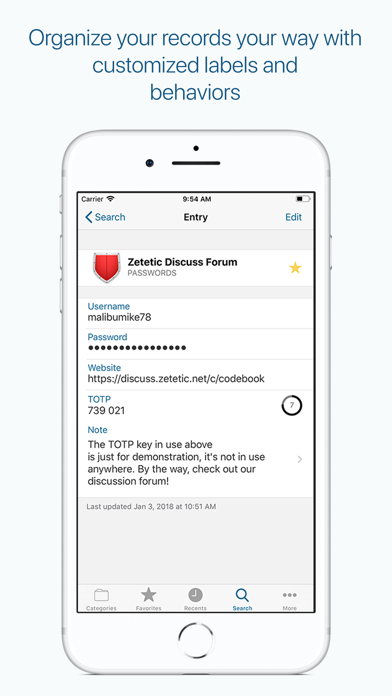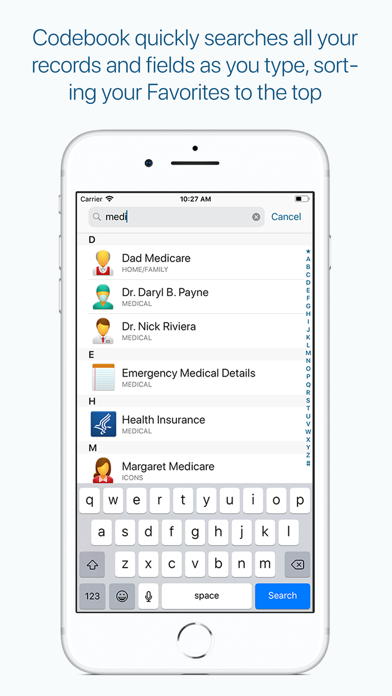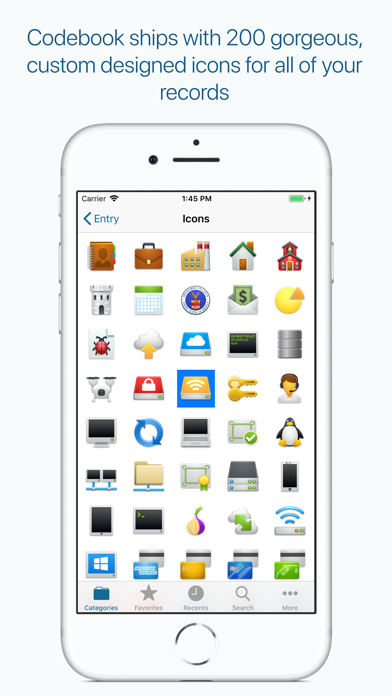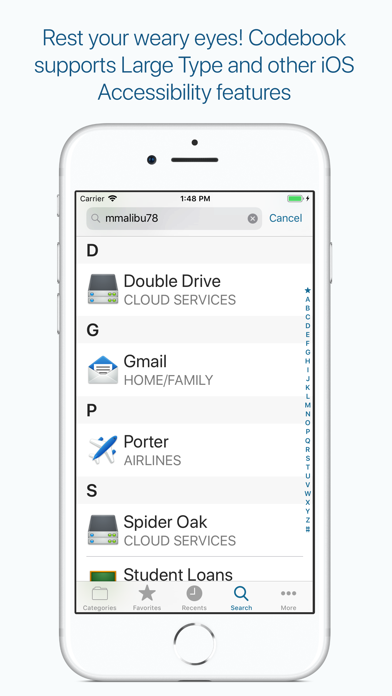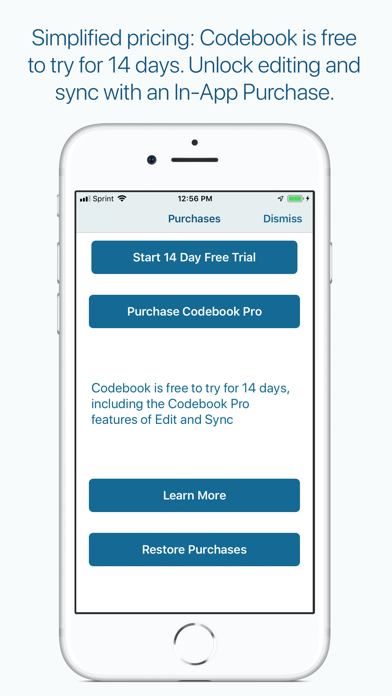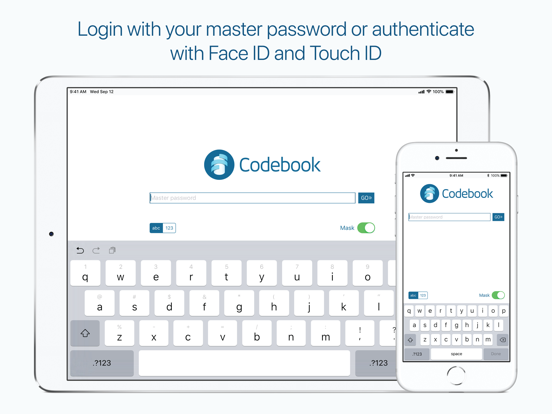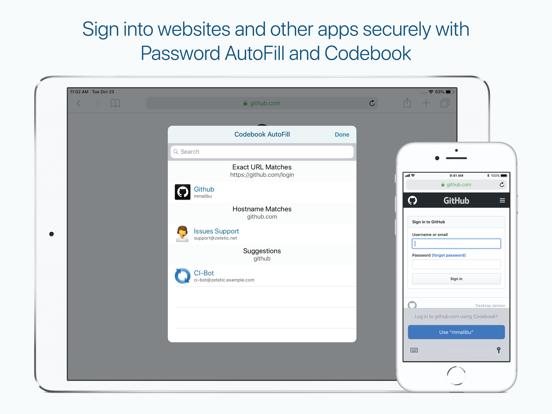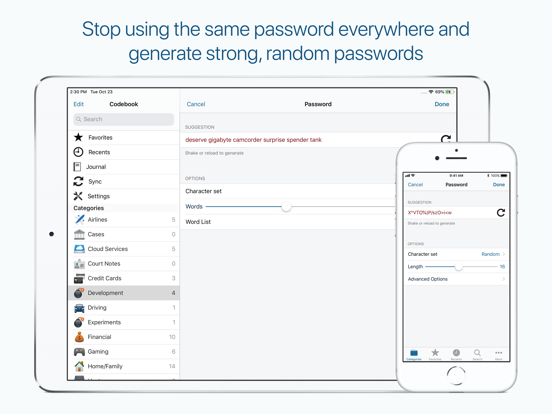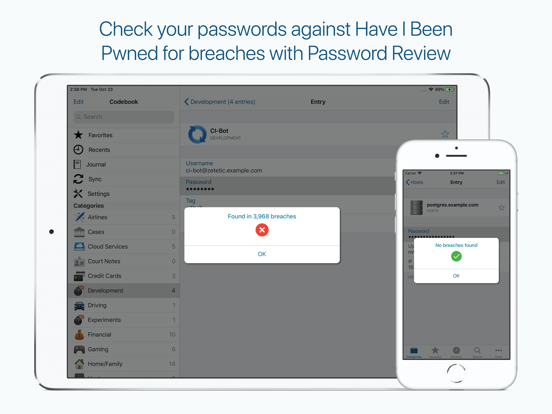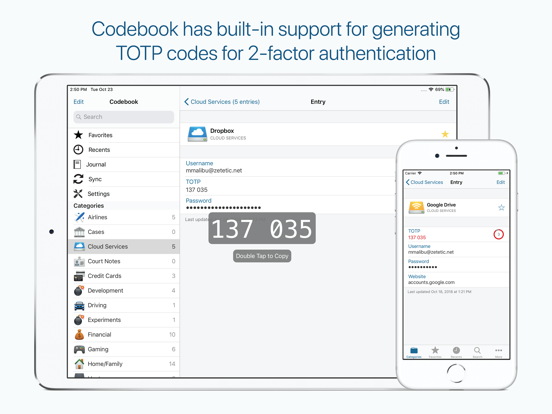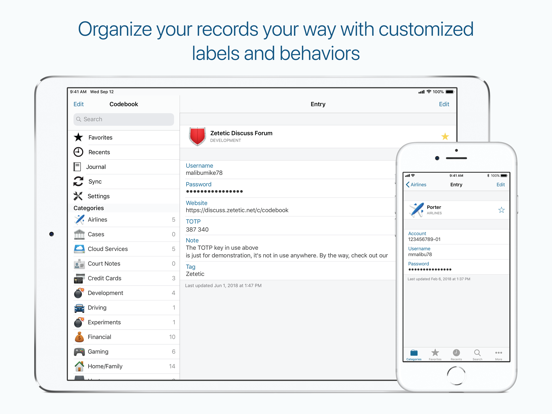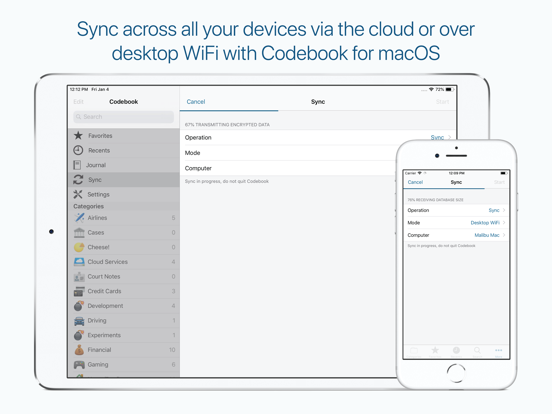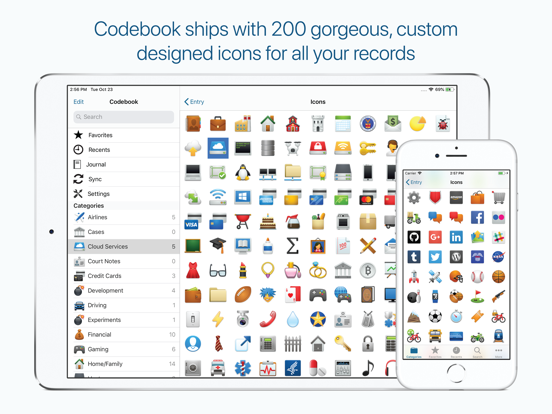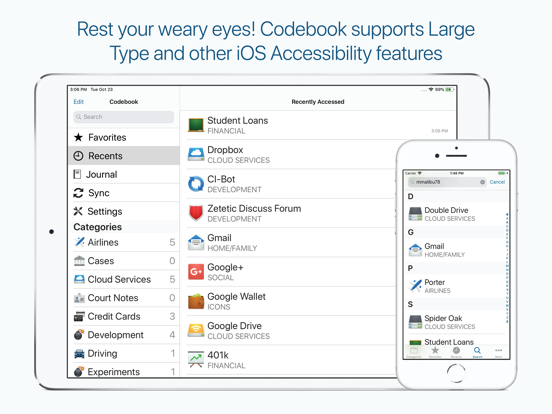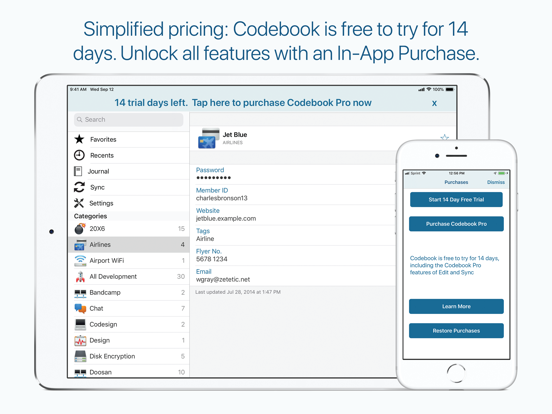Strip Password Manager Review
Price: $9.99
Version: 1.4.8
Design Rating:





Features Rating:





Integration Rating:





Overall Rating:





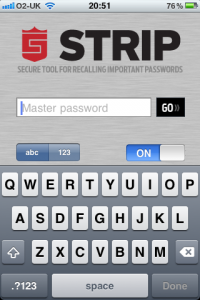
The first step is strong encryption to prevent malicious attackers viewing your private data, and Strip's 256-bit AES Encryption (Advanced Standard) satisfies this point aptly. More accurately, Strip uses the SQLCipher engine along with OpenSSL, a commercial-grade toolkit providing full-strength security. You don't need to understand what this is! In layman's terms: very secure.
Obviously, Strip requires a password to be opened successfully. Once inside, it looks like any other quasi-official application, with a familiar navigation bar at the bottom and Apple-style integration of lists and buttons. The navigation bar along the bottom provides options to view in categories as well as recent items; the ability to search and sync; and to adjust settings within the application.
To get started, tap the plus (+) icon at the top right hand side of the screen. This will create a new category, along with a customizable icon. Once a category has been created, you then begin to add sensitive information. In my example (see screenshot below right), one of the categories that I have created is entitled "Social Networking." Within this category, I have added three pieces of sensitive information: my Facebook, LinkedIn and Twitter details. There are many more 'labels' that you can attach to a piece of private information, not just passwords. The list includes: website address, notes, phone number, username, account, PIN, e-mail and your own custom labels. An unambiguous GUID is created for each piece of information -- in other words, a key so that every piece of information you create is unique according to the application, even if the data is the same. Why is this useful? Well, many people don't have unique passwords for everything they use, they often overlap. A unique GUID means Strip is able to distinguish what's what.
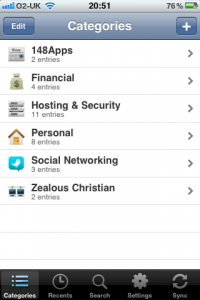
Finally, syncing. You can download the Strip Sync application for free, available on both Windows and Mac, which allows you to sync secure information between your computer and iDevice (and vice-versa). Upon downloading the application you'll find that it is also password protected, and syncing is completed in just a few simple taps, with options to overwrite iPhone data to your Mac or PC (and vice versa), as well as a standard synchronization. Although the data is not visible within the desktop application, an exported CSV file will hold all of your data.
Strip is a stylish, secure application - quite the opposite of its name! My only real problem with the application was the fact that it didn't provide secondary security. Once you're in the application all passwords are viewable, meaning onlookers could potentially see your information. A layer of additional security, even just covering the password until it is clicked on, would be preferred. 1Password Pro utilizes such a feature. Nonetheless, the application is chic, secure and recommended.
A free lite version is also available.
Note: the IMG_0236 has been doctored to hide the password.
[gallery type=thumbnail]