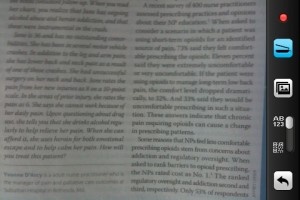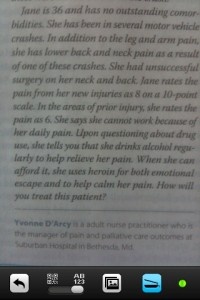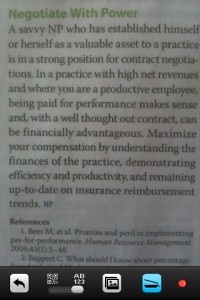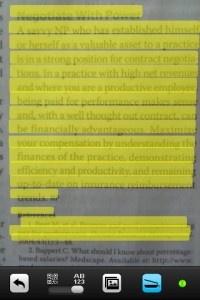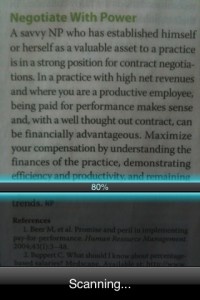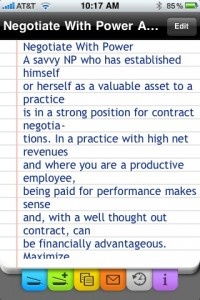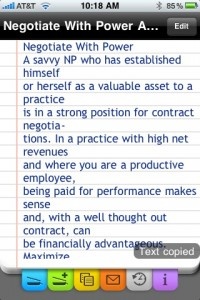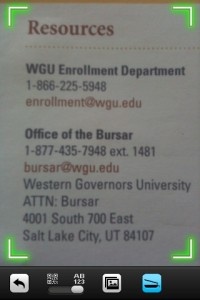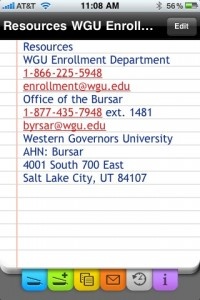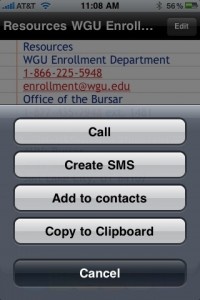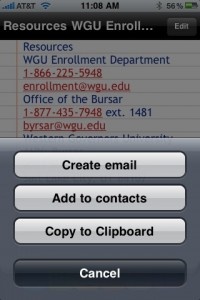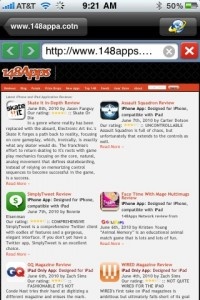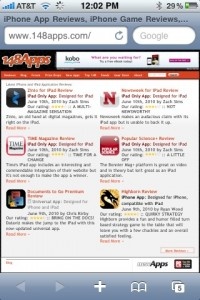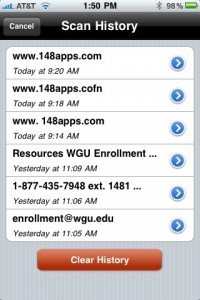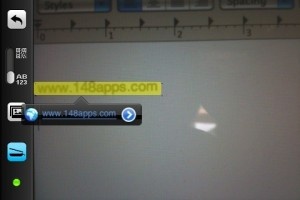Smart Scanner is a scanning app which allows users to scan printed information, such as magazine articles, emails, book pages, etc. and use its OCR features to send scanned information via email, store it within the app for future reference, make a phone call or open a URL, by simply touching the appropriate link on the resulting scan's screen. That said, Smart Scanner is not your typical scanning app, in that it focuses on scanning text, data, etc. for real-time use. It also allows users to edit/use the scanned text as they would any regular text file. Unfortunately, Smart Scanner is designed to work on the iPhone 3GS, so those of you who have older iDevice models will have to upgrade (or wait until June 24th) due to the capabilities of the older cameras.
I initially began assessing Smart Scanner version 1.0 and immediately noticed it seemed to be lacking features, as well as an issue that hindered the app's usefulness/productivity: The app only worked in landscape mode, making it difficult to scan horizontal pages and pages containing multiple columns of text. Well, Shape Services apparently felt my pain, as shortly after, on June 2, 2010, they released an update to the app with the following modifications/enhancements:
"Append Scan" feature
Support of different iPhone's orientations
Recognition of QR codes
Recognition from "Saved Photos" album
Scan History
UI enhancements
One thing I've learned reviewing various scanner apps is that regardless of the OCR/Data Recognition's competence, ultimately, any scan is dependent upon the user and the environment. That said, Smart Scanner's OCR seems highly sensitive, which is a Catch-22: While it performs very well under the right conditions, the slightest variable in environment lighting, movement on the user's part, etc. can negatively affect the scan. Also, the app's layout mode (portrait/landscape) is very sensitive and greatly affects its scanning capabilities, so users need to ensure they're using the proper mode for their scan (indicated by the blue/green scan icon on the toolbar).
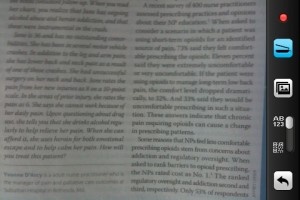
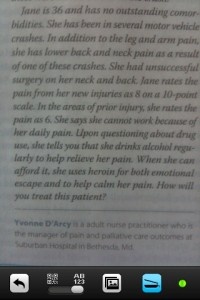
Smart Scanner's main screen interface consists of the viewfinder with a row of icons/buttons situated at the bottom of the screen (or the right if in landscape mode): An arrow icon which brings users to the scanned text entry page, a toggle switch allowing users to select alpha-numeric text or QR codes, an icon bringing users to their Photo Library and the scan icon, which will be blue for normal scanning and green for scanning appended parts of documents, a feature which really makes this app shine.
Using Smart Scanner is fairly simple: Just point your camera to the text you want scanned/recognized and the app's OCR will highlight the text/data it recognizes in yellow. Users can either tap the (blue/green) scan icon to begin the scan or use their finger to draw a box around the text they want scanned. Doing so produces an orange rectangle highlighting the target text. Releasing your finger initiates the scanning process. To scan full screen, press the scan button on the menu's toolbar and hold your iPhone steady. Once the text is recognized (it will be highlighted in yellow), touch the scan button to initiate the scan. If the device is not stable enough to take a clear picture, four red border indicators will appear. When the app is able to obtain a clear, steady scan, the borders will turn green and the scan will commence.
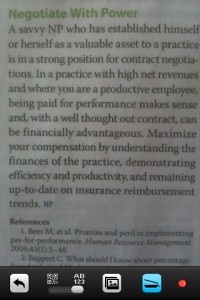
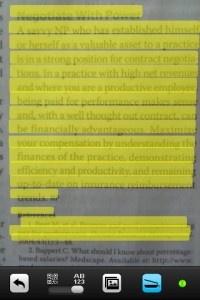

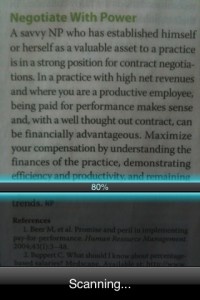
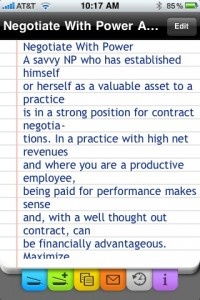
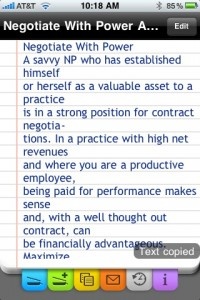
Where Smart Scanner differs from other scanner apps is that it allows users to interact with the target information they've scanned on their screen, i.e. tapping a scanned email address, phone number or URL allows the user to perform the desired action using the data. For example, tapping a URL, opens it in an in-app browser and provides users the option of opening the same URL within Safari. Tapping a phone number provides users with the option of placing a call immediately, creating an SMS, adding the number to their contacts or copying the number to the clipboard. Doing the same with email addresses provides the options of creating an email containing the scanned text or adding the address to the user's contacts. Any text scanned by the app can be edited and/or saved for later use via a scan history option.
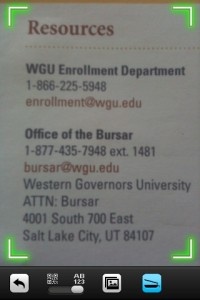
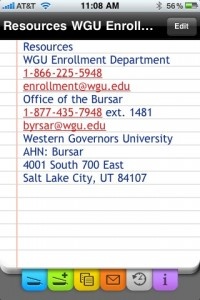
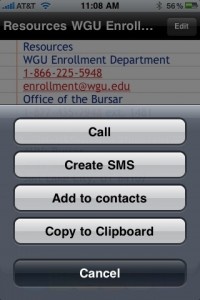
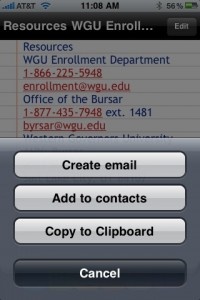
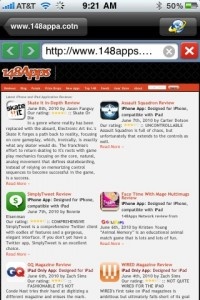
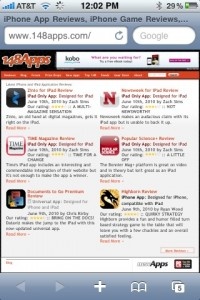
After the scanning process, users will have the options to edit the text, copy it for pasting elsewhere, adding to the text using the green Append Scan icon (which allows users to combine multiple scans into one) or conduct a new scan. All scans are saved in the app's Save History and can be accessed/deleted any time.
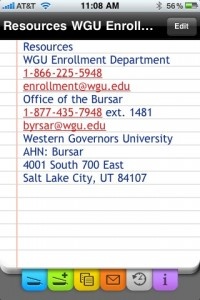
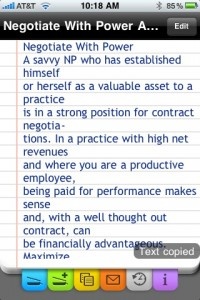
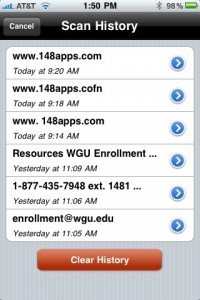
I really put this app through the proverbial paces, scanning text from magazines, books and even my computer screen in well-lit and dark environments. Predictably, the more light and less text you have, the better the scan. That said, I did encounter problems scanning large amounts of text, such as magazine pages, but after several tries, the app finally got it. Overall, Smart Scanner performed well, but did make mistakes, specifically while scanning large/text heavy items in low light environments.
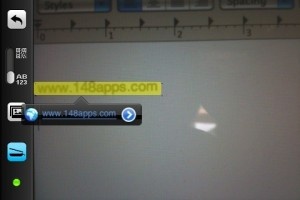
Smart Scanner is a great app for scanning multiple pages of text, using the Append feature, but using it to capture a lone phone number, URL or email address is actually counter-productive, unless it's a list: By the time I open the app and scan the image, I can input 2-3 of the afore-mentioned. Be that as it may, this app is a good tool to have in your arsenal. It definitely earned a place in mine.
PocketGamer.com
AppSpy.com
148Apps.com
PocketGamer.fr
PocketGamer.biz
PCGamesInsider.biz
The Sims News
PocketGamer.fun
BlockchainGamer.biz
PG Connects
BigIndiePitch.com
MobileGamesAwards.com
 U.GG
U.GG
 Icy Veins
Icy Veins
The Sims Resource
Fantasy Football Scout
GameKnot
Addicting Games
 Arcade Cloud
Arcade Cloud
 Wisecrack
Wisecrack
 EV.IO
EV.IO
Luminosity