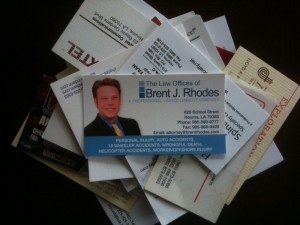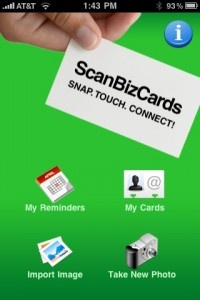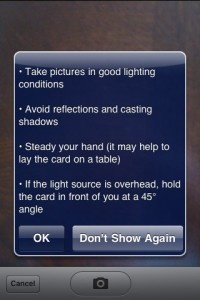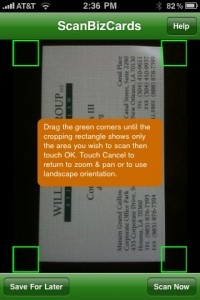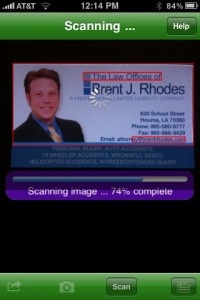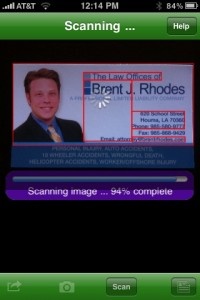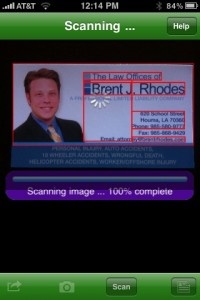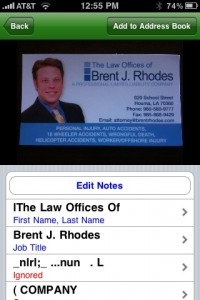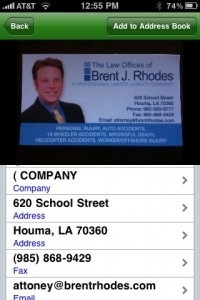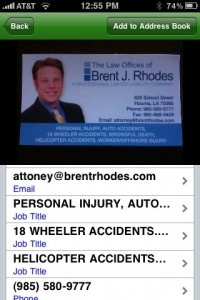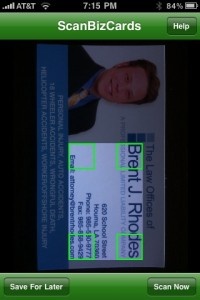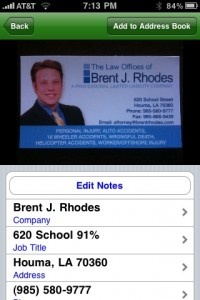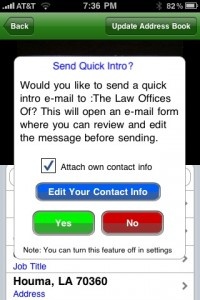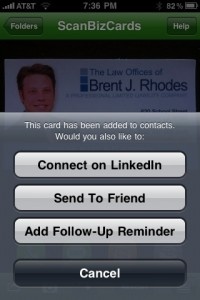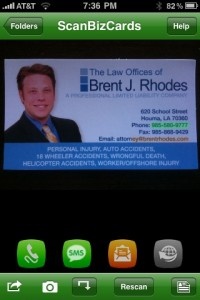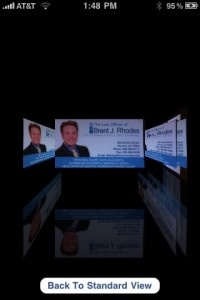Carrying and/or keeping track of an ever-growing horde of business cards can be frustrating. Several iPhone application developers have recognized the iPhone's capability to handle our business card needs and have created apps that scan, store and integrate business card data with our Contacts/Address Book. ScanBizCards is one such application. We've done a comparison of the three best options currently available, but here's a closer look at ScanBizCards.
ScanBizCards offers its users a vast array of features, including:
ScanBizCards' interface is clean, straightforward and user-friendly. From ScanBizCards' main menu, users can take a new photo, import an existing image, access stored business cards (in the app and on the Camera Roll) and access My Reminders, a feature which allows users to see their reminders in their Calendar and receive alerts. My Reminders also features a built-in Help/FAQ (the main screen also provides users with an Information icon that contains links to many useful resources, as well as additional help information).
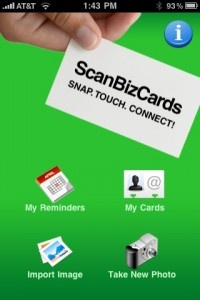
Prior to taking a picture, ScanBizCards offers a help screen, providing users with tips on taking good pictures. After taking a picture, users can adjust the cropping/viewing area by sliding the green boxes accordingly. ScanBizCards also allows its users to crop out logos and unessential text prior to scanning. It highlights phone numbers, etc. after scanning and allows users to touch the highlighted section to dial straight from the scanned image. Users can also rescan portions of an image, allowing them to rescan sections around a logo.
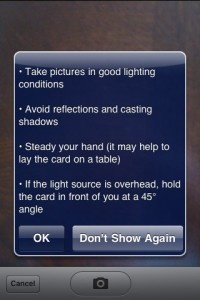
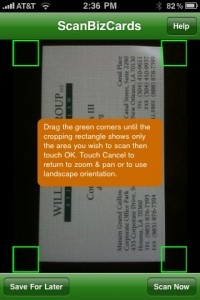
Once the cropping area is set, users press the Scan Now button. ScanBizCards then analyzes the picture using its data recognition technology:
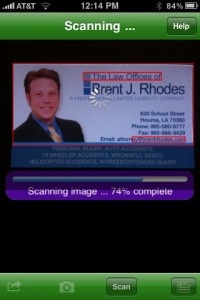
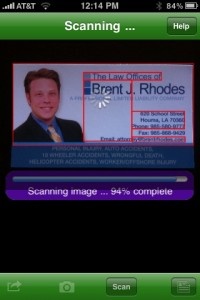
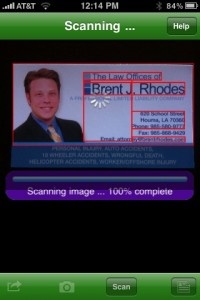
When the program finishes scanning, it brings users to its subsequent entry screen, which shows those fields populated by ScanBizCards' data recognition technology. These fields can be modified and custom fields can be added:
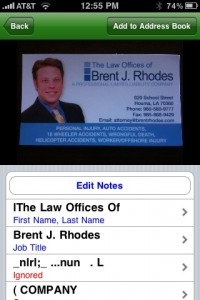
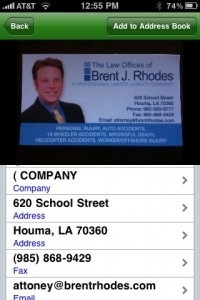
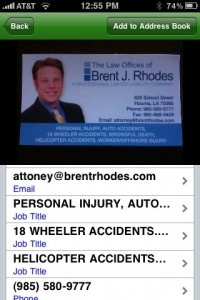
As you can see, ScanBizCards’ data recognition technology made several errors during the scanning/ analyzing process. Subsequent scans of the same and different cards, using the built-in cropping tool, would provide better results, but not without error:
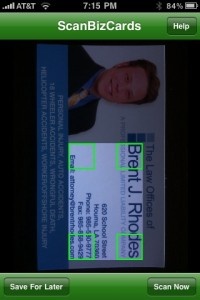
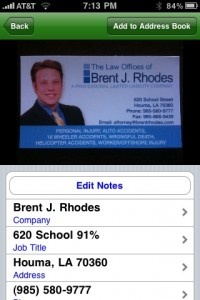

From this screen, users can add the information, as is, into their Address Book or make corrections before doing so. Custom fields and notes can also be added to the contact. Once the contact is added into the user’s Address Book, ScanBizCards offers to send the cardholder a Quick Intro, in the form of an email, to which you can attach your own contact info. Users can also connect to LinkedIn, send the card to a friend or add a follow-up reminder:
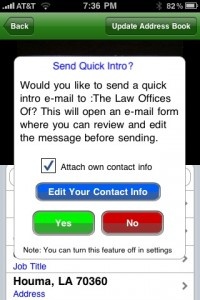
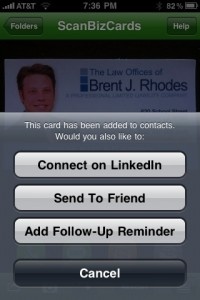
Scans/Cards not entered into Contacts can be accessed anytime, allowing users to perform those options listed above.
Accessing stored cards from the main menu provides users with the options of calling the contact, sending an SMS, emailing the card holder or visiting a/any URL listed on the card (provided it’s recognized by the OCR technology).
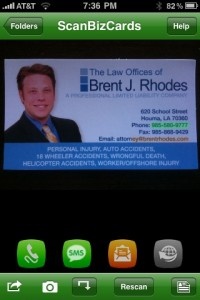
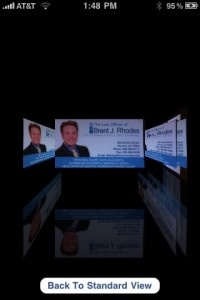
Stored cards can also be sorted by Name, Company and Date, in ascending or descending order. In addition, users can create new folders to further categorize their cards and also export multiple cards to Excel CSV. Currently, ScanBizCards only supports/recognizes English business cards.
In all, ScanBizCards is a useful app, but I found it to be inconsistent when analyzing business card data. Recognizing characters in an image is not an error-free process, but if I’m paying $5.99 for an app, I expect it to perform exactly as advertised and ScanBizCards ultimately fell short.
Data recognition aside, ScanBizCards does have its strong points. It’s feature-rich and offers its users many customization options, such as the ability to organize cards in custom folders to group contacts, view cards in 3D "Cover Flow," etc. not offered by its rival app store counterparts. Data recognition issues aside, ScanBizCards is definitely a worthy contender in the business card reader arena.
PocketGamer.com
AppSpy.com
148Apps.com
PocketGamer.fr
PocketGamer.biz
PCGamesInsider.biz
The Sims News
PocketGamer.fun
BlockchainGamer.biz
PG Connects
BigIndiePitch.com
MobileGamesAwards.com
 U.GG
U.GG
 Icy Veins
Icy Veins
The Sims Resource
Fantasy Football Scout
GameKnot
Addicting Games
 Arcade Cloud
Arcade Cloud
 Wisecrack
Wisecrack
 EV.IO
EV.IO
Luminosity