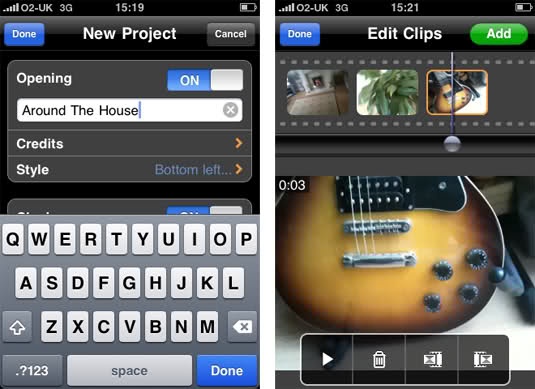If there's one thing the iPhone needs, it's video editing. With the introduction of the iPhone 3GS we saw Apple, in my opinion, make a half-thought attempt to bring this functionality to the iPhone.
As we all know, the new 3.0 software, combined with the 3GS's video camera now allows us to do the 'basics' of video editing. When I say the basics, I mean it. All the 3GS can do out of the box in regards to editing video, is .. trimming. Trimming is basically the process of choosing which piece you'd like to keep, and the rest is ditched. But, for the power user or professional videographer, just being able to trim a clip on the move isn't going to cut it, especially with a device as potentially powerful as the iPhone.
We need something, more ..
Ever since Apple introduced this feature, I've been longing for a developer to come up with the 'premium' version. The next level up. Right now, I feel there are hundreds, maybe thousands of applications which allow us to take and manipulate the perfect photo on the move, but what about video? That area seems to get neglected, especially in the editing department - and although Nexvio's Reel Director is good, it's certainly not the finished solution to video editing on the iPhone.
So, let's get straight into the app itself. What does it offer? Is it really iMovie on the move? Well, no, not yet, but it could be with a little more work! Currently Reel Director does offer iMovie-esque transitions and effects, as well as taking slight elements of iMovie's interface, but there are a few things which stop me from calling this a renamed version of iMovie for iPhone.
Opening the app for the first time, you'll be shown a list of current saved and on-going projects you've been working on. To start compiling a new movie, simply tap 'New' in the top right. Doing so will then bring up your movie's preferences. The first section controls the opening titles, offering settings like: Opening On/Off, Movie Title, Credits and the Style. To go into a bit more depth amount a few of these, the credits setting is fairly straight forward, offering a blank input box for you to input names of the people who made the movie possible. Just like iMovie for Mac, the 'Style' option allows you to choose the position is which your opening titles appear. Options for this include: top left, top center, top right, middle left, middle center, middle right, bottom left, bottom center and bottom right. Moving down the 'New project' settings screen, and the same three option settings as in the 'Opening' section, are repeated, allowing you to choose both the credits, and style of your 'Closing' - or if you prefer, have no credits at all.
One of the options that did catch my eye was 'Transition'. This setting basically controls the method in which your individual video slides will appear during your movie. All in all Reel Director offers 5 transition effects, in a total 27 different variations, and have to say, the effects are of really high quality. The final option on the 'New Project' settings screen sees a toggle switch in which you can either activate or de-activate 'High Quality Mode'.
So, now that we've created our project,
How do we add clips to it? Well, it's pretty simple - just tap 'Done' on the settings screen. Now at this point, you might be expecting me to say you take your project's video from within the app, but that's not what this app is about. It's an editor, and so your video footage must be shot beforehand. Adding clips is as simple as tapping 'Add'. From here you can select any video from your iPhone's camera roll. It's worth noting that before you add the clip to your project, iPhone OS will always give you the option to trim it.
Once you've added clips to Reel Director you'll see it come into its own. You get this kind of clip organizer interface that's really nice. Describing the interface, at the top of the screen is the actual clip organizer, followed by a preview of your video footage laid out right underneath. From here you can play, delete and add transitions to any of your video clips. To scan through a clips content, just tap, hold and slide. Need to move a clip to another position in the timeline? Just tap and drag to re-organize clips. Once you're done, just tap 'Done'. From the 'Movie Info' screen you'll then have the option to save, delete, play and share your new creation.
Although Reel Director does allow you to create a semi-professional video on the move, its feature set for it's price is shockingly limited. With no ability to trim your video clips in app, no option in sight to add music to any of your projects, and a plain (almost dull) interface, Reel Director's $7.99 price tag does seem slightly unjustified to me.
That said, this is only version 1.0, and to my knowledge the app is the first of its kind, offering an easy and user intuitive way to create videos with effects, and animation on the move.
PocketGamer.com
AppSpy.com
148Apps.com
PocketGamer.fr
PocketGamer.biz
PCGamesInsider.biz
The Sims News
PocketGamer.fun
BlockchainGamer.biz
PG Connects
BigIndiePitch.com
MobileGamesAwards.com
 U.GG
U.GG
 Icy Veins
Icy Veins
The Sims Resource
Fantasy Football Scout
GameKnot
Addicting Games
 Arcade Cloud
Arcade Cloud
 Wisecrack
Wisecrack
 EV.IO
EV.IO
Luminosity