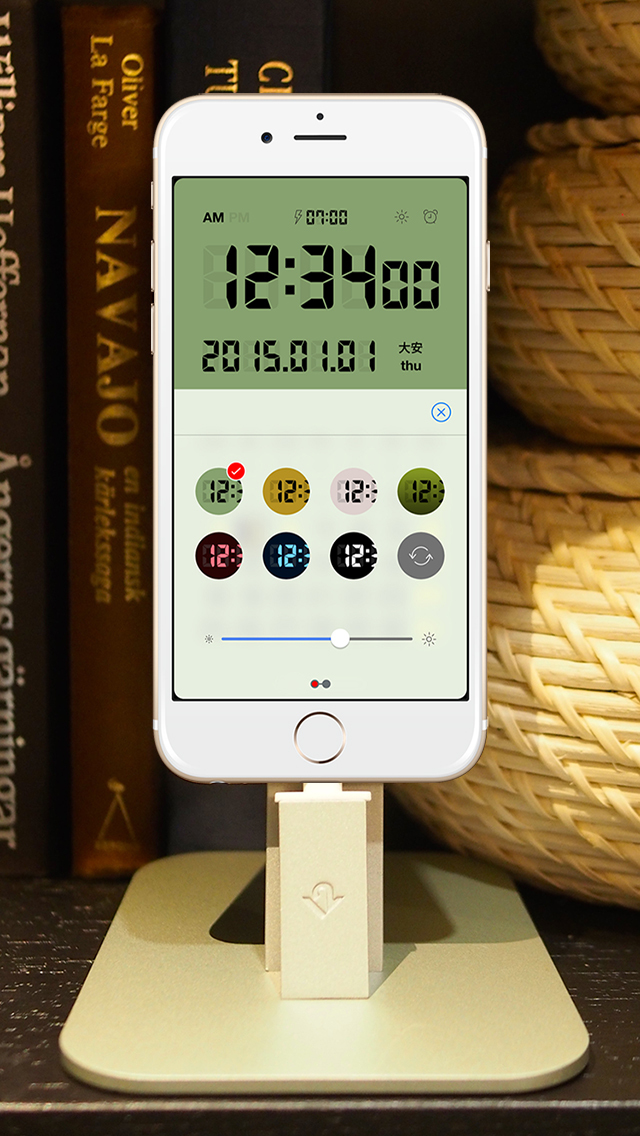LCD Clock - Clock & Calendar
Price: $0.99
Version Reviewed: 3.0.1
Graphics/Sound [rating:5/5]
Controls [rating:3/5]
iPhone Integration [rating:4/5]
User Interface [rating:4/5]
Re-use Value [rating:5/5]
Overall Rating:





About
LCD Clock is nothing fancy. It’s a clock done in the style of an LCD… surprise right? There’s not a lot to say about an app like this, but that doesn’t mean there’s not a lot to like. I’m either using this at my work desk or on my night stand to show the time in an easy to read, customizable display so I don’t have to read a little clock.
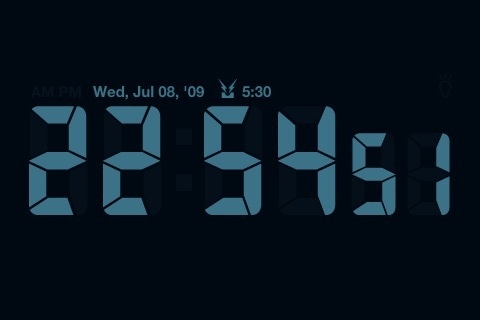
LCD Clock gives you just enough features to be useful without being overbearing. A color theme, an alarm, and customizable dates. Personally, I’m a fan of the default green display, but the other options are nice too. There’s a built-in alarm that includes a nice surprise of additional tones outside of the default iPhone alarms. Finally, it’s great that one can view up to six months of calendar without having to switch a screen or push a button.
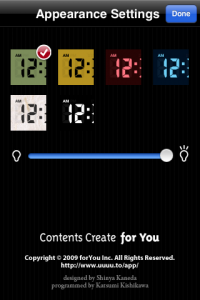
Getting to LCD Clock’s settings are done through the iPhone’s Settings app for the big-time adjustments, though basic functionality is accessed through the app itself. One of my favorite features is the widescreen display. It’s clean, man. Really clean. By tapping on the various icons of the clock face you access specific functions: the clock will take you to the alarm. The bulb (beside the clock) will turn on a backlight. Tapping the alarm time and symbol (center above the clock) will turn the alarm on and off. Double-tapping the screen you get to the basic settings panel. Finally, tapping the clock numbers themselves will change the time from 12-hour to 24-hour time.
The advanced settings in the Settings app are quite robust and this is where you get into some of the more advanced options. I can’t think of anything that’s left out in these settings. You can turn off the automatic sleep, choose a date format, customize your calendar, use a Rokuyo calendar, set your default number of display months, and choose from one of several holiday calendars to have the appropriate celebrations highlighted.
Dislikes
One of the things that I didn’t get with LCD Clock was the backlight. It washes out the screen and seems to be redundant when the screen is already backlit. I also found the access buttons on the clock face to be a bit difficult to tap correctly sometimes, though I do like the way the functionality is hidden in the display itself.
Conclusion
Overall, you can’t go wrong with this clock app. It looks great, has a clean and simple design, and as functional as a desktop clock (with the exception of a radio, which I don’t think is a big deal). It’s only .99 cents and a great way to display the beauty of your iPhone.
[gallery link="file"]