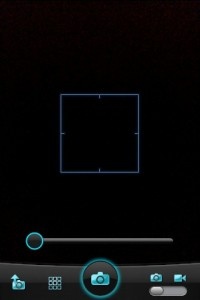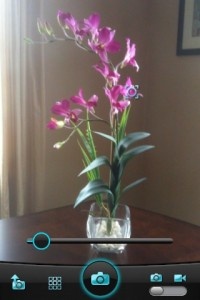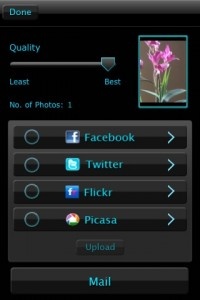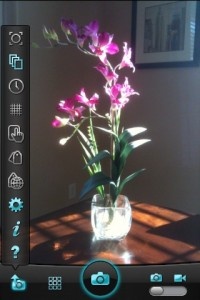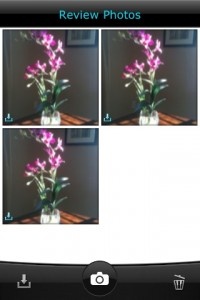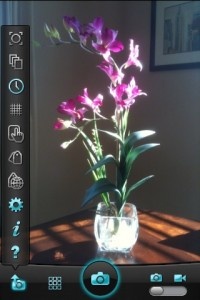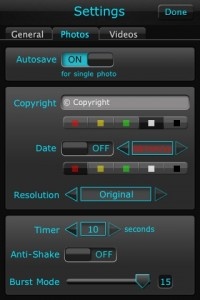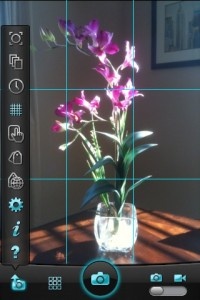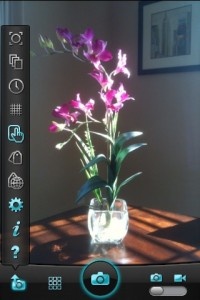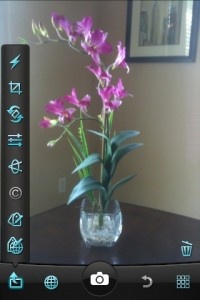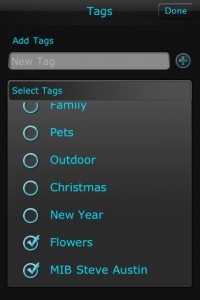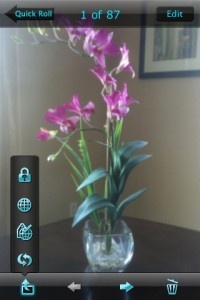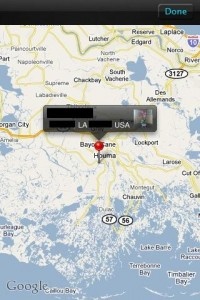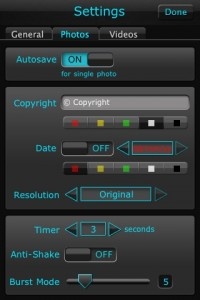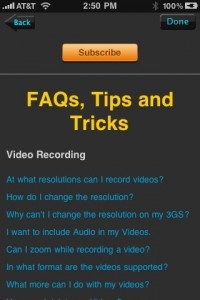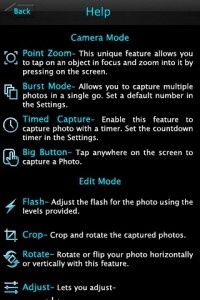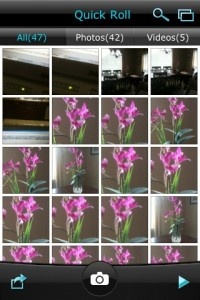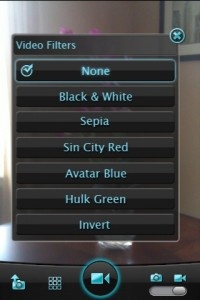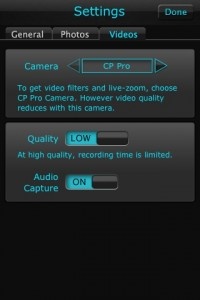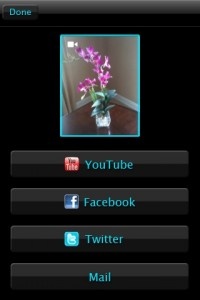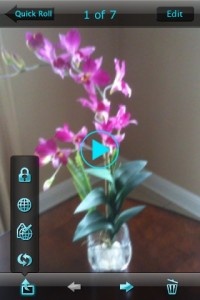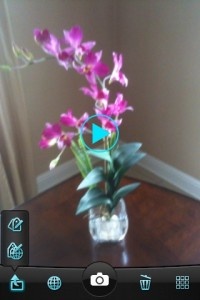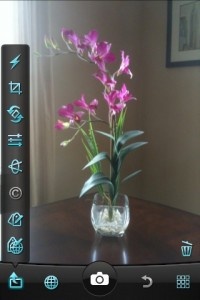Ghandi once said: "The greatness of a nation and its moral progress can be judged by the way its animals are treated. " He was indeed a wise man, but I think the following also rings true: "The shallowness and decay of a civilization and its moral progress can be judged by the way its smartphones are treated."
I've come to realize that I use the camera on my iPhone more than the phone itself. I'm essentially walking around with a dumbcamera. There's something very alluring about having the power to capture one moment in time within an infinite universe, innocent, natural, raw and vulnerable, forever.
Few things in life, aside from animals and small children, remain untainted from its harsh realities, yet only a simple photograph, regardless of its subject, has the power to transcend time and nature, combining the two to convey an image powerful enough to invoke passion, pleasure and pain from deep within the human psyche. When you combine this power with a photography application like Camera Plus Pro, it's like shooting fish in a barrel (an activity not condoned by Ghandi nor myself).
Camera Plus Pro was developed to address all of the iPhone camera's shortcomings and then some, providing users with the iPhone camera's native features (auto-zoom and tap-to-zoom) and additional functionality, such as burst-mode shooting, timed capture, geo-tagging and a variety of photo/video editing features.
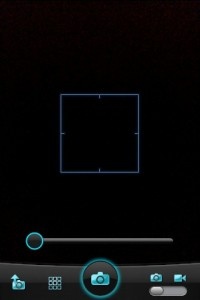 Camera Plus Pro's menu interface is clean and uncluttered, consisting of four buttons/features located along the bottom of the viewing plane: The Features button opens to expose Point Zoom, Burst Mode, Timed Capture, Grid View, Big Button, Tags, Geo-Tag, Settings, Info and Help.The Quick Roll button gives users access to photos and videos taken and stored with/in Camera Plus Pro. The shutter button is located in the middle and the video/photo toggle switch is located next to it, at the far right.
Camera Plus Pro's menu interface is clean and uncluttered, consisting of four buttons/features located along the bottom of the viewing plane: The Features button opens to expose Point Zoom, Burst Mode, Timed Capture, Grid View, Big Button, Tags, Geo-Tag, Settings, Info and Help.The Quick Roll button gives users access to photos and videos taken and stored with/in Camera Plus Pro. The shutter button is located in the middle and the video/photo toggle switch is located next to it, at the far right.
Camera Plus Pro is essentially operated using one of two modes: Camera Mode (preparing for and taking pictures) and Edit Mode (post picture taking). Additionally, Share and Manage features allow users to send multiple photos to Facebook, Twitter, Flickr, Picasa or Email and delete and/or sync photos in the app's Quick Roll to their iPhone's Camera Roll. All photographs and videos taken with Camera Plus Pro are saved to its built-in Quick Roll. Users can then sync one or multiple photos/videos, at any time, to their iPhone's Camera Roll. Once synced, the original photo/video remains in the app's Quick Roll for users to keep or delete.
CAMERA MODE
Using Point Zoom requires the user to focus on a target, then touch the spot/area which they want to zoom into. Doing so produces an icon, at which time they can zoom further using the on-screen slider or by touching and holding on the spot they want to focus onto. Once the picture is taken, it's saved to the app's Quick Roll. When using Point Zoom, the farther in you zoom, the more movement your camera registers, a negative you need to take into account when using digital zoom. I was able to take decent photos using the app's Point Zoom mode, thanks to its anti-shake feature, found within Settings. I sent several photos to my Facebook and Twitter accounts with no problem and also emailed several photos. Camera Plus Pro performed these tasks flawlessly.
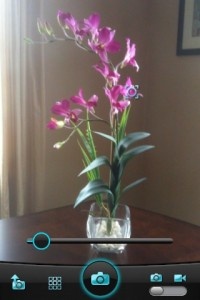

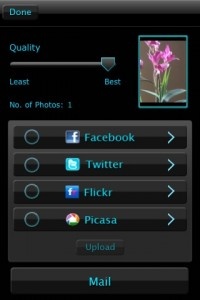
Burst mode allows users to take photographs in rapid succession. Camera Plus Pro allows users to take anywhere from 1-15 photos, user-adjustable within Settings. My experience with Burst was essentially the same as with most other apps, with one caveat: The camera takes a rapid succession of shots, dependent upon the user's configuration settings, then, instead of automatically saving them, presents the photos for the user's review. The user can then select which photos he/she wants to delete/save to their Quick Roll. This adds a third level of photo saving (Burst quick roll, quick roll, camera roll) that seems redundant.
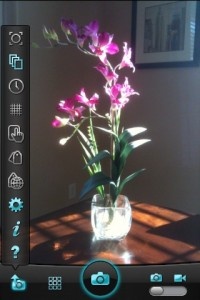
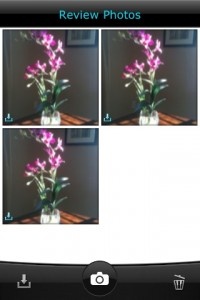

Timed Capture allows users to touch the shutter button, initiating a count down which appears on-screen before the picture is taken. While it's nice to have, I can't think of a situation where I would use Timed Capture with a smartphone camera that has no stand, base, etc., unless I set the timer, hand it to my 11-year old and tell him to make sure we're all in the frame when the timer reaches zero. Timed photos can be set to anywhere from 1-10 seconds, from within the Settings menu.
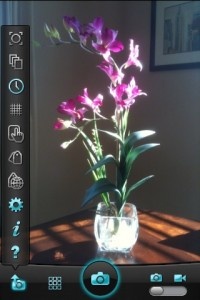

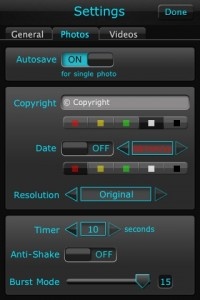
Grid View superimposes a 3x3 grid on the viewfinder, providing users with a frame of reference when taking photos; a feature I've never needed, but appreciate its presence. The Big Button feature allows users to touch anywhere on-screen to capture a photograph, a feature I always use.
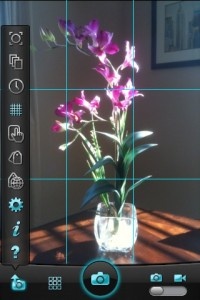
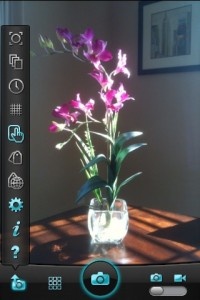
The Tags feature allows users to tag single or multiple photographs before capturing them, using pre-determined tags provided by the application, or custom tags, as defined by the user. To do so, users simply take a photo, then go to its saved version within the app's Quick Roll. Pressing the Edit button in the upper, right corner will produce a menu at the bottom of the screen. Pressing the icon at the bottom, left brings up the Edit options. Pressing the Tag option will bring users to the Tag screen. Users can also manage tagged photos by going to Settings, General and tapping Manage Tags. Once tagged, photos you take will fall under the Tag you set. Users can also enter comments/descriptions for shared photos. I took several photographs and tagged them manually, using my own categories, as well as pre-configured categories.
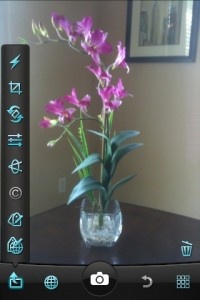

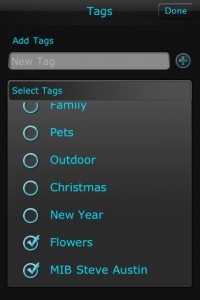
To use the Geo-Tag feature, simply repeat the above, but choose the Geo-Tag option instead of Tags. Users will be brought to a Google Map screen. Touching the reticule in the bottom, center of the screen will enable your iPhone to Geo-Tag the photo, using its location-aware features and add the location of the photo using a red push-pin. Continuously double-clicking this pin will cause the map to zoom in on the location of where the image was taken. Users can then edit the photo to their desire and sync it to their Camera Roll.
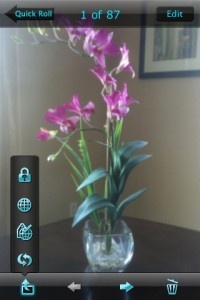
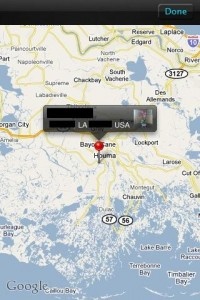

The Settings, Info and Help menus provide users with options to configure the application to their desire, FAQs, Tips and Tricks (some of which are interactive) regarding Video Recording and Photo Capturing and Help/Explanation of the application's menu features.
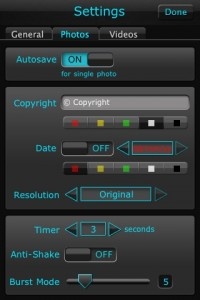
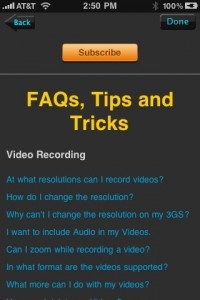
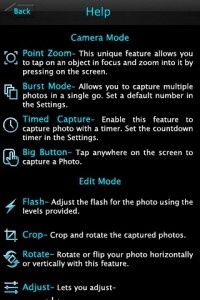
Accessing the Quick Roll from the main screen provides users with a categorized view (All, Photos and Videos) of all the photos/videos they've taken. From here, users can view, edit, tag, delete, set passwords, send to Facebook, Twitter, Flickr, Picasa or Email and/or sync photos to the iPhone's Camera Roll.
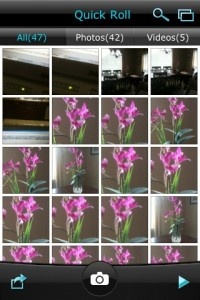


When using the Video Camera, users can pre-set filters, such as Invert, Black and White, etc, as well as video quality (in Settings, you can set video quality to High or Low. At High, your recording time is limited) and audio capture (also in the Settings menu). While filming, users can zoom in and out using a slider located at the bottom of the screen. The zoom should be used properly, however, as zooming in on an object faraway will result in low quality/resolution, so the closer you are, the better. The bottom of the screen also contains a display, showing the amount of time elapsed while recording. After recording, the video is saved to the app's Quick Roll, where users can tag/geo-tag it, upload it to YouTube, Facebook, Twitter or Email, or delete it.
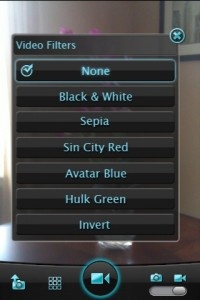
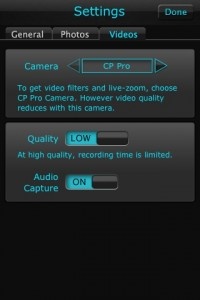

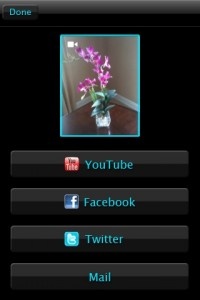
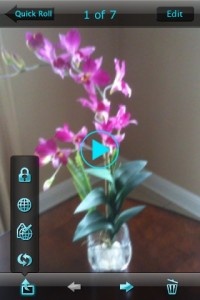
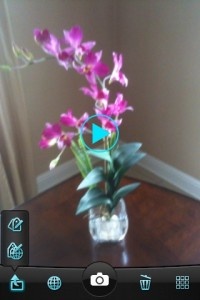
EDIT MODE
Once pictures are taken, they can be easily edited to the user's preference. However, Settings contains options that allow users to pre-configure certain post-capturing features, such as the ability to set Autosave, edit an optional watermark/Copyright logo and color, edit the Date on/off and color, set a password and manage Tags. In addition, users can import photos into Camera Plus Pro's Quick Roll from their Camera Roll and can also configure video filters, video quality and audio capture quality.
Once in edit mode, users can set software Flash settings, crop the image, flip, rotate and invert the image, adjust brightness, saturation, hue, sharpness, contrast, temperature and tint, choose (from 7) and set filters, add your copyright logo, add tags, geo-tag the photo and save the new image to the Quick Roll.
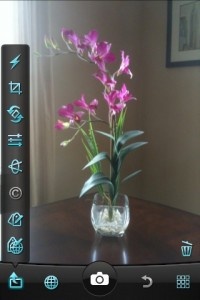


Camera Plus Pro's extensive array of editing features work great and, with the clean, user-friendly interface, are easy to use. I took a photograph in a darkened area and used the software Flash edit feature to lighten the image:


Using the additional editing tools, I can add filters to the image, crop sections of the image by dragging highlighted portions of the crop box, adjust the brightness (to lighten it even further), saturation, hue, tint, etc. rotate or flip the image, add my copyright and tag/geo-tag it. Experimenting with Camera Plus Pro's editing tools is fun and easy and adds remarkable character to otherwise lifeless photos.



I enjoyed my time with Camera Plus Pro immensely. So much so, that I added it to my personal library of photography apps. Camera Plus Pro is packed with features and its unassuming interface makes taking pictures a joy. While testing it, I found every feature works as advertised. The only issue I came across is that it can take a couple of seconds to save photos/videos, but that's standard for 3rd party photography apps. Camera Plus Pro has it all, baby and at only $1.99, I highly recommend it.
[gallery size="thumbnail]
PocketGamer.com
AppSpy.com
148Apps.com
PocketGamer.fr
PocketGamer.biz
PCGamesInsider.biz
The Sims News
PocketGamer.fun
BlockchainGamer.biz
PG Connects
BigIndiePitch.com
MobileGamesAwards.com
 U.GG
U.GG
 Icy Veins
Icy Veins
The Sims Resource
Fantasy Football Scout
GameKnot
Addicting Games
 Arcade Cloud
Arcade Cloud
 Wisecrack
Wisecrack
 EV.IO
EV.IO
Luminosity