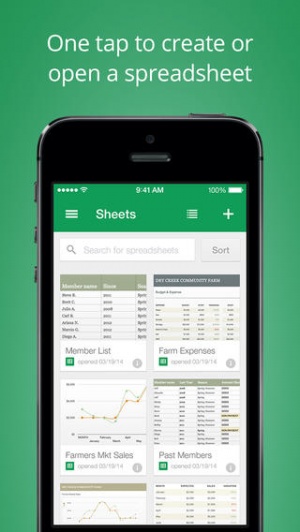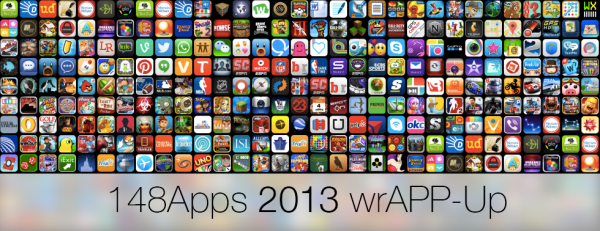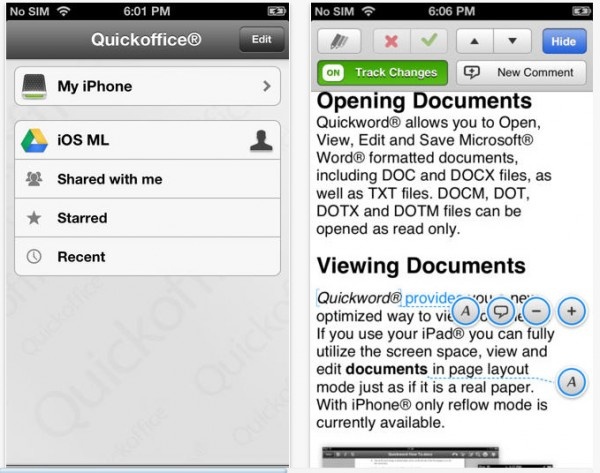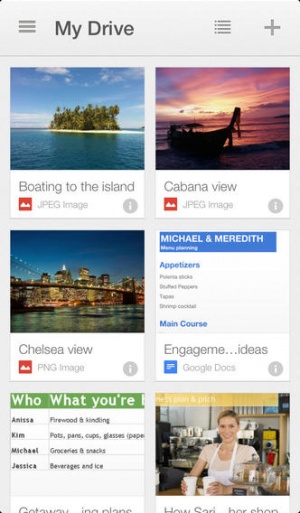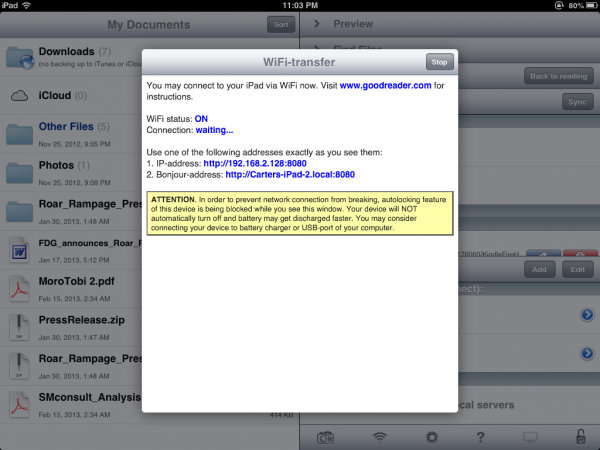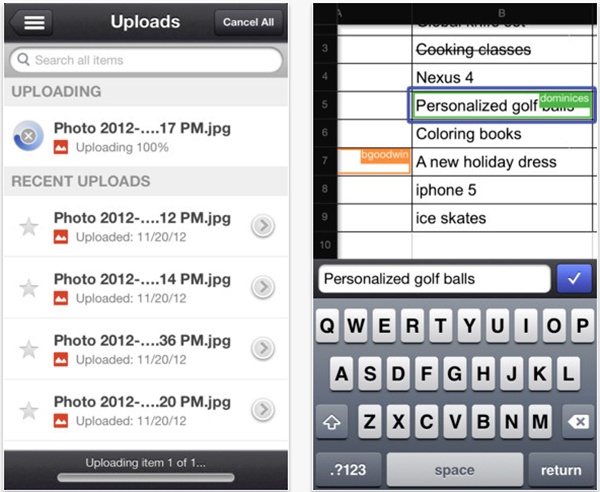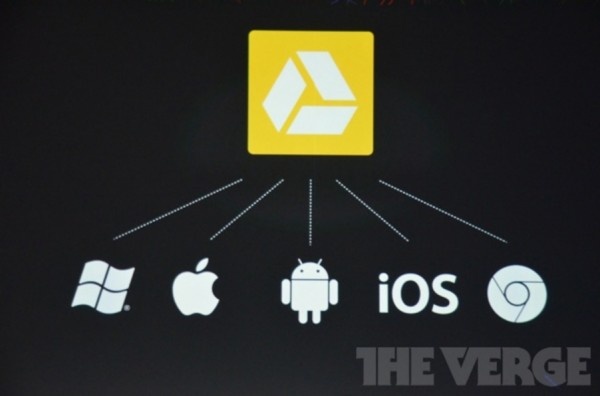Our Network
-
PocketGamer.com
-
AppSpy.com
-
148Apps.com
-
PocketGamer.fr
-
PocketGamer.biz
-
PCGamesInsider.biz
-
The Sims News
-
PocketGamer.fun
-
BlockchainGamer.biz
-
PG Connects
-
BigIndiePitch.com
-
MobileGamesAwards.com
-
 U.GG
U.GG
-
 Icy Veins
Icy Veins
-
The Sims Resource
-
Fantasy Football Scout
-
GameKnot
-
Addicting Games
-
 Arcade Cloud
Arcade Cloud
-
 Wisecrack
Wisecrack
-
 EV.IO
EV.IO
-
Luminosity