The problem with bookmarks is that, while you usually use then for your most-visited sites, sometimes you just want to tag a page for future reading. Maybe it's an article, maybe it's a particular FAQ—but whatever the case, once you add it to your bookmarks, you're not likely to delete it. The end result is a confused jumble of links instead of a functional "bookmarks" panel. Case in point: on my parents' computer, Internet Explorer plays host to hundreds of once-clicked, forlorn bookmarks that wreck the usefulness of the bookmarks feature.
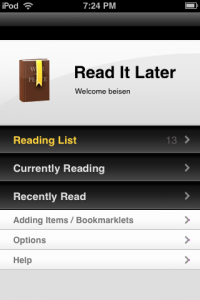 Read It Later attempts to solve those issues by creating a separate "bookmarking" functionality for pages that you're unlikely to return to. I've been using the popular browser-based version on my laptop for a while (it just passed 1 million users), and was thrilled to discover the corresponding iPhone app. Not only does it let you add and view bookmarked pages, but it also lets you download them for offline viewing. If you've used Instapaper, it's much the same—only with much more functionality. Read It Later for the iPhone is a combination of bookmarking, offline reading, page-sharing, and more.
Read It Later attempts to solve those issues by creating a separate "bookmarking" functionality for pages that you're unlikely to return to. I've been using the popular browser-based version on my laptop for a while (it just passed 1 million users), and was thrilled to discover the corresponding iPhone app. Not only does it let you add and view bookmarked pages, but it also lets you download them for offline viewing. If you've used Instapaper, it's much the same—only with much more functionality. Read It Later for the iPhone is a combination of bookmarking, offline reading, page-sharing, and more.
First, you'll need an account. If you already have a Read It Later account, you can sign in; otherwise, it's a painless process. From there, you need to create the bookmarklet—essentially a bookmark with an extra function. Users of Instapaper will recognize both this step and some of Read It Later's functions. Installing the bookmarklet is a bit difficult, but the site guides you through the process; it involves creating and editing a bookmark in Mobile Safari. It's not an ideal setup, but it's one of necessity; Safari doesn't support bookmarklets as easily as full-fledged browsers do. I won't go into too much detail, but let's just say that it's an annoying, one-time process.
After adding the bookmarklet, adding pages to the Read It Later app is easy. When on the page you want to "read later" in Safari, you open your regular bookmarks and click on "Read It Later." A new tab opens, announces that the page has been successfully saved, and closes itself. Once you open the Read It Later app, the page will download. It's not quite ideal, as you'll need to use Safari to save the pages and switch apps, but it works. There are other way to add pages, too; you can set up Twitter and email functionality, and you can sync with accounts on other platforms (more about sync later).
The app itself is elegant and highly functional; even the icon has a glossy look! It opens to a splash page with a few links: your Reading List; pages that you're Currently Reading; Recently Read pages; a quick guide to adding pages; the Options menu; and the Help file. Your list of saved pages is the main page of the app, with the titles and favicons from each page presented in list format; clicking on an entry opens it for reading. You can "share" items from your Reading List via a huge host of services: Twitter, Digg, Email, Facebook, Google Reader, and even a few specific applications like Tweetie or Twittelator Pro as well as some obscure ones (what's Yigg?). There's also a "sort" function included for your reading list, as well as a search feature; both are thoughtful additions.
Unfortunately, I found a few weird bugs in the search feature—I have an article titled "Obama Urges Justices to Avoid Cablevision Copyright Case." Obama, as you might imagine, is mentioned multiple times in the article...but typing "Obama" in the search box yields no results. Other times, it works perfectly. I can't quite figure it out, but it's annoying and renders the search functionality near-useless.
Syncing works seamlessly between any number of devices, which is a huge boon. I imported my reading list from Firefox without much difficulty, and I've been in sync since. Nice!
Read It Later isn't quite perfect; there a few annoying flaws. For one, the help documentation is all hosted online, meaning that clicking on "Help" opens Safari. Also, if your question isn't covered in the FAQ page that pops up, the support section deals with Read It Later for
all platforms. The whole process of adding pages isn't exactly convenient, either, and you'll have to make sure to download them before you lose your internet connection. (That's more of a problem for iPod Touch users like me than for iPhone users, but it's still a small annoyance.) Also, while it's meant to be a simple system to complement your usual bookmarks, Read It Later would really benefit from some organizational tools, like tags.
All in all, though, Read It Later is a robust app with quite a few features. Whether you need it for reading pages offline (I've used it for storing Wikinotes in the past!), for syncing your bookmarks, or simply for its regular old bookmarking features, it's a very useful utility. I'd recommend trying the Firefox add-on or the generic bookmarklet (good for any browser) before buying the app, but I know that this is one app that I'll be keeping for quite some time.
Note: I've got a pre-release copy of 1.3 for Read It Later. It was submitted to Apple on 6/5/09, so it should show up in the App Store soon.
PocketGamer.com
AppSpy.com
148Apps.com
PocketGamer.fr
PocketGamer.biz
PCGamesInsider.biz
The Sims News
PocketGamer.fun
BlockchainGamer.biz
PG Connects
BigIndiePitch.com
MobileGamesAwards.com
 U.GG
U.GG
 Icy Veins
Icy Veins
The Sims Resource
Fantasy Football Scout
GameKnot
Addicting Games
 Arcade Cloud
Arcade Cloud
 Wisecrack
Wisecrack
 EV.IO
EV.IO
Luminosity
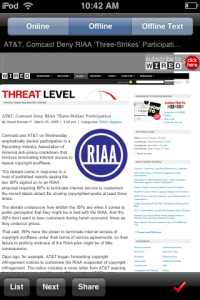
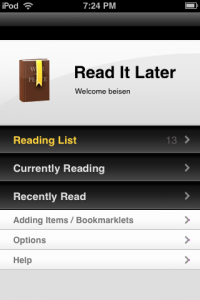 Read It Later attempts to solve those issues by creating a separate "bookmarking" functionality for pages that you're unlikely to return to. I've been using the popular browser-based version on my laptop for a while (it just passed 1 million users), and was thrilled to discover the corresponding iPhone app. Not only does it let you add and view bookmarked pages, but it also lets you download them for offline viewing. If you've used Instapaper, it's much the same—only with much more functionality. Read It Later for the iPhone is a combination of bookmarking, offline reading, page-sharing, and more.
Read It Later attempts to solve those issues by creating a separate "bookmarking" functionality for pages that you're unlikely to return to. I've been using the popular browser-based version on my laptop for a while (it just passed 1 million users), and was thrilled to discover the corresponding iPhone app. Not only does it let you add and view bookmarked pages, but it also lets you download them for offline viewing. If you've used Instapaper, it's much the same—only with much more functionality. Read It Later for the iPhone is a combination of bookmarking, offline reading, page-sharing, and more.
