Photoshop.com Mobile
Price: FREE
Version Reviewed: 1.0.0.209
Usability [rating:4.5/5]
iPhone Integration [rating:4/5]
User Interface [rating:3/5]
Re-use Value [rating:3.5/5]
[rating:3.5/5]
Adobe Photoshop. It's possibly the most useful and used photograph editing software this side of Mars. The sheer functionality the software offers is now a main selling point for both hobbyists and professionals alike. In the market it's seen as an industry standard, along with the vector creation software, Adobe Illustrator.
Last week, it finally happened. Adode released the software for iPhone and iPod touch, to huge fanfare. But don't get too excited. The app is currently only available on iTunes US, and although good, it's far from the standard or functionality you'll likely find on the desktop version. The app is actually entitled Photoshop.com Mobile, and with good reason. This is Photoshop, and it is made by Adobe, the only difference is it's been designed with touch in mind and links up (I have to say - pretty seamlessly) with their pay-to-use storage service at Photoshop.com. I like to think of it as - yes - a photo editor, but also a little extension onto their existing online service.
I like photography myself, and while I don't shoot things that often, when I can I will. With that in mind I need an editor I can use on the move which is both reliable and produces great results, first time. When the App Store launched, and still today, there are hundreds if not thousands of mobile photo editors available. From free to paid and the good to the awful. You'd think Photoshop would knock them all off their perch. After all, being the most known, you might be inclined to think they would want to make a great first impression. The sorta "Photoshop is here, all is well." impression, right? - Well don't be too sure.
Opening the app you'll be greeted with a very bog-standard and plain looking UI. There are 4 tabs along the bottom including; Edit, Online, Upload and Settings. On the 'Edit' tab you'll have the option to open a new document to edit, either choosing a photo from your current library, or if you want, take one right then and there, with the iPhone's build in camera. Only once you've chosen a photo to edit, will you be introduced to the app's editing UI.
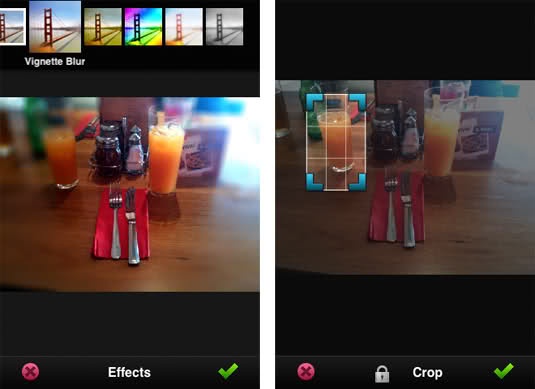
Once you have a photo open, you'll see two toolbars appear. Both top and bottom. The top bar consists of your main editing functionality, while the bottom bar carries functions like undo, save and exit. Starting at the top you'll find four main sections in which these effects are split up onto. Starting left and moving right, the first button you'll encounter offers three core functions a photo editor wouldn't be without. Crop, Rotate and Flip. Now, although the crop function in this app is pretty standard, seeing you dragging a box over the area you wish to crop and that tapping done, when using both Rotate and Flip, Adobe have focused more on the multi-touch aspect - and it works.
Unlike most photo editors I got to try, Photoshop.com Mobile makes rotating or flipping a photo incredible easy. Both use multi-touch gesturing. To rotate you use one or two fingers, and simply draw a circle of the screen. To flip you take your finger, and depending on whether you want to flip the photo horizontally or vertically, it's just a swipe away. The app also performs these two functions with live animation. Unlike like most, you can actually see these two effects happening. Usually you would perform the function gesture, and that result would appear. In my opinion, it's little things like this which has people liking the app.
Moving to the second tab, here you'll find your lighting effects. These include: Exposure, Saturation, Tint and Black & White. If you're a power user of Photoshop, I probably don't have to tell you what these four options do. What I will say though, is they work very well. Tapping an effect such as 'Exposure' sees the introduction of a further touch gesture. Tap and drag. Sliding your finger from left to right over the photo will either increase of decrease the effect, with the scale running from -64 to 64. Some effects you encounter though will just be applied, with no input from you. For example, Black & White.
Then we come to what i like to call our 'specialised' effects. In this version there are only two available, including: Sketch and Soft Focus. Sketch is in my opinion like the desktop 'Poster Edges' effect. Found in Filter, Artistic, Poster Edges on the desktop version, the effect enhances the photo by simplifying the objects and their edges. A cool effect, to have on the go I'm sure you'll agree. Soft Focus on the other hand is just how it sounds. The effect is triggered by the same tap and drag gesture I mentioned previously, and simply softens the focus on your photo. It is worth noting though that the effected 'area' cannot be controlled by you. It is just applied to the whole photo.
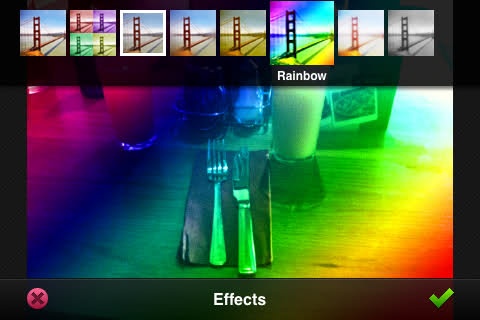
The last tab on the top toolbar though is where Photoshop.com Mobile really starts to show what it could be capable of. Entering this section of the app displays a list of of eight different preset effects, including: Vibrant - which increases the vibrancy of the photo, Pop - which creates a 'Pop-Art' style mosaic, Border - adds a border to the outer frame, Vignette Blur - one of my favorites this effect adds a soft blur around most of your photo leaving the center un-touched, Warm Vintage - adds warm 'brown' tones to your photo, Rainbow - this effect adds a spectrum of colour, White glow - rather like increased exposure and finally, Soft Black and White - which is an effect which turns your photo black and white, but also seems to lower it's exposure.
As expected, each time you perform one of these effects you can choose to accept or decline it, with undo options afterward if for some reason you feel you don't like a certain effect.
Moving to the bottom toolbar now, and here, running from left to right you'll find an; exit button, undo (in red), redo (in green) and save & upload options. In order to use the upload feature, you'll need an Adobe account, and you'll be pleased to hear you get 2GB of online storage, with the ability to purchase more if needed.
Exiting the 'edit' screen, and going back to the app's main four tabs, the rest of this app is simply to do with Adobe's Photoshop.com service, with the online tab allowing you to see what photos are currently in your online library and the upload tab allowing you to upload photos to the service, on the move. In the in-app settings tab you also have the option to turn 'Tips' off, and sign out of your Adobe account.
Overall, Photoshop.com Mobile for iPhone is a simple and free app, which allows you to perform the most basic of adjustments to your photos on the move. While it's not a fully-featured version of Photoshop (far from it), its basic functionality should serve the general hobbyist with photo editing whilst out and about. This isn't an app though for Photoshop power users, or professionals. While the apps effects feel greatly more enhanced compared to other photo editors such as Photogene and Photoforge, if you're a professional you'll probably want to stick to an editor which is more fully featured.
Personally, I hope Adobe are planning to release a full paid version of this app, with more functionality aimed at power users. As it stands, although I like this version, I see it as a lite version. Maybe this is all we will see from Adobe (at least for now), but in my opinion this app isn't anywhere near or comparable to the desktop version - yet.





