Those without a Mac may not have heard of Apple’s iMovie editing software nor the rocky reception the latest desktop version received. The free application comes as part of Apple’s iLife suite and is included with every new Mac, allowing users to quickly import video, slap on some themes, transitions and music and then upload to YouTube or email to friends. It’s this very basic interface and editing process that had Mac users up in arms when Apple replaced the well-featured iMovie HD with this slim line model, but it’s also what makes it perfect for the iPhone.
When you’re working on a small screen, you need everything to be quick and easy to access and that’s exactly what you get with iMovie. Whether in portrait or landscape mode, you pick your theme, you choose the music and you add your clips, it’s that simple. Whether you work with pre-existing shots from your Camera Roll (which is the easiest method) or record directly onto your blank canvas, iMovie lets you do it in the most natural way via the Multi-Touch interface. You’re not limited to just video either; stored snaps or freshly taken pictures can be dropped into your project at any point. Each of the five available themes (who wants to bet more will be available as an In-App Purchase soon?) has its own soundtrack but you can quickly turn it off and add any song from your iPod as backing instead.
Once you have your media assembled, more fine-tuning is available. If you haven’t already, you’re free to trim down movie clips to more succinct segments using a pinch and drag method which normally works but has the tendency to be hit and miss with clips that run to more than a minute or so. Photos can also be tweaked by adding a Ken Burns effect (the panning across an image technique you see in documentaries) that can be adjusted by setting the start and end points for the movement.
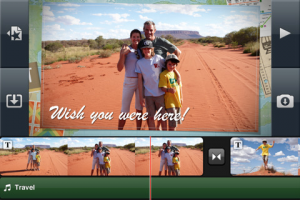 iMovie does its best to help you out as you go and adds transitions between your clips and photos where it thinks you want them. It appears, however, that transitions are limited to a cross dissolve as standard or one that fits with your chosen theme, which is a bit disappointing. Transition style and timing can be customized as you require with a simple double tap bringing up the options screen. In fact, nearly anything on your timeline can be adjusted using the double tap method. You can add new titles to a clip, bring up your video’s audio (which then causes the theme music to duck to a quieter level) or you can include a location. The location feature is a neat trick that uses metadata from the video to automatically include the name of the place it was shot as part of the movie theme and, with when using the Travel theme, even includes a map as part of the opening titles.
iMovie does its best to help you out as you go and adds transitions between your clips and photos where it thinks you want them. It appears, however, that transitions are limited to a cross dissolve as standard or one that fits with your chosen theme, which is a bit disappointing. Transition style and timing can be customized as you require with a simple double tap bringing up the options screen. In fact, nearly anything on your timeline can be adjusted using the double tap method. You can add new titles to a clip, bring up your video’s audio (which then causes the theme music to duck to a quieter level) or you can include a location. The location feature is a neat trick that uses metadata from the video to automatically include the name of the place it was shot as part of the movie theme and, with when using the Travel theme, even includes a map as part of the opening titles.
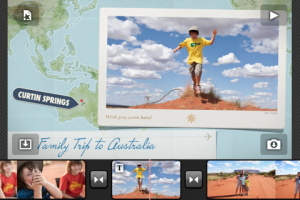 Once you’re done editing you can watch your movie back within the app and then export it at 360, 540 or 720p size with a copy of the finished movie sent to your iPhone’s Camera Roll ready for syncing back to your computer. You can also send a finished movie to YouTube and Apple's MobileMe service, via email or by MMS direct from your Camera Roll, although we would certainly advise a Wi-Fi connection for larger web uploads unless you have a lot of time on your hands. That said, this on-the-fly editing and publishing is quite remarkable, especially given the quality of the footage, and also opens up many possibilities for bloggers, indie directors and broadcasters to make use of. Firing out quick updates from the road or shooting in locations where a traditional video camera can't go are just a couple possible uses for the iPhone 4 and iMovie.
Once you’re done editing you can watch your movie back within the app and then export it at 360, 540 or 720p size with a copy of the finished movie sent to your iPhone’s Camera Roll ready for syncing back to your computer. You can also send a finished movie to YouTube and Apple's MobileMe service, via email or by MMS direct from your Camera Roll, although we would certainly advise a Wi-Fi connection for larger web uploads unless you have a lot of time on your hands. That said, this on-the-fly editing and publishing is quite remarkable, especially given the quality of the footage, and also opens up many possibilities for bloggers, indie directors and broadcasters to make use of. Firing out quick updates from the road or shooting in locations where a traditional video camera can't go are just a couple possible uses for the iPhone 4 and iMovie.
iMovie for iPhone really is impressive and easy enough to use that you forget that you are editing HD footage on a mobile phone. We did find a few areas where improvement is required, however. As we mentioned before, more themes would have been nice but we’ll no doubt see them in a future update, whether we have to pay for the privilege remains to be seen. We also discovered an odd glitch that caused the movie’s soundtrack to end before the video when exported, even when the timeline suggested otherwise. Finally, as we alluded to earlier, trimming down a clip on the timeline can become a bit of a pain if you want to be precise about your cuts, but then that’s not what iMovie for iPhone is about. Most people will use it and love the way they can throw in all their memories and quickly receive some suitably Apple-esque video output. Those aiming to be the next Tarantino may need to work a little harder to achieve the results they want.
Below is a video we put together in just under ten minutes using the iMovie app on an iPhone 4.
PocketGamer.com
AppSpy.com
148Apps.com
PocketGamer.fr
PocketGamer.biz
PCGamesInsider.biz
The Sims News
PocketGamer.fun
BlockchainGamer.biz
PG Connects
BigIndiePitch.com
MobileGamesAwards.com
 U.GG
U.GG
 Icy Veins
Icy Veins
The Sims Resource
Fantasy Football Scout
GameKnot
Addicting Games
 Arcade Cloud
Arcade Cloud
 Wisecrack
Wisecrack
 EV.IO
EV.IO
Luminosity
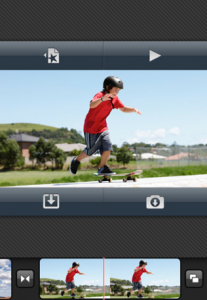
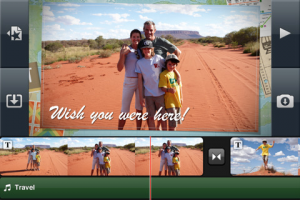 iMovie does its best to help you out as you go and adds transitions between your clips and photos where it thinks you want them. It appears, however, that transitions are limited to a cross dissolve as standard or one that fits with your chosen theme, which is a bit disappointing. Transition style and timing can be customized as you require with a simple double tap bringing up the options screen. In fact, nearly anything on your timeline can be adjusted using the double tap method. You can add new titles to a clip, bring up your video’s audio (which then causes the theme music to duck to a quieter level) or you can include a location. The location feature is a neat trick that uses metadata from the video to automatically include the name of the place it was shot as part of the movie theme and, with when using the Travel theme, even includes a map as part of the opening titles.
iMovie does its best to help you out as you go and adds transitions between your clips and photos where it thinks you want them. It appears, however, that transitions are limited to a cross dissolve as standard or one that fits with your chosen theme, which is a bit disappointing. Transition style and timing can be customized as you require with a simple double tap bringing up the options screen. In fact, nearly anything on your timeline can be adjusted using the double tap method. You can add new titles to a clip, bring up your video’s audio (which then causes the theme music to duck to a quieter level) or you can include a location. The location feature is a neat trick that uses metadata from the video to automatically include the name of the place it was shot as part of the movie theme and, with when using the Travel theme, even includes a map as part of the opening titles.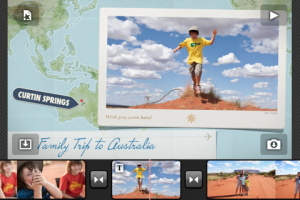 Once you’re done editing you can watch your movie back within the app and then export it at 360, 540 or 720p size with a copy of the finished movie sent to your iPhone’s Camera Roll ready for syncing back to your computer. You can also send a finished movie to YouTube and Apple's MobileMe service, via email or by MMS direct from your Camera Roll, although we would certainly advise a Wi-Fi connection for larger web uploads unless you have a lot of time on your hands. That said, this on-the-fly editing and publishing is quite remarkable, especially given the quality of the footage, and also opens up many possibilities for bloggers, indie directors and broadcasters to make use of. Firing out quick updates from the road or shooting in locations where a traditional video camera can't go are just a couple possible uses for the iPhone 4 and iMovie.
Once you’re done editing you can watch your movie back within the app and then export it at 360, 540 or 720p size with a copy of the finished movie sent to your iPhone’s Camera Roll ready for syncing back to your computer. You can also send a finished movie to YouTube and Apple's MobileMe service, via email or by MMS direct from your Camera Roll, although we would certainly advise a Wi-Fi connection for larger web uploads unless you have a lot of time on your hands. That said, this on-the-fly editing and publishing is quite remarkable, especially given the quality of the footage, and also opens up many possibilities for bloggers, indie directors and broadcasters to make use of. Firing out quick updates from the road or shooting in locations where a traditional video camera can't go are just a couple possible uses for the iPhone 4 and iMovie.
