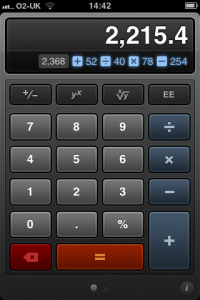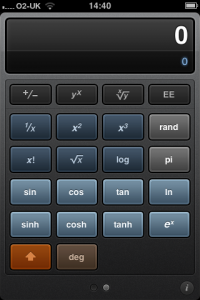CalcBot is an intuitive, succinct and compact scientific calculator, providing a number of features that Apple's Calculator fails to offer. Features like rolling history and its design as a universal application for both iPhone and iPad place it above what Apple offers - an iPhone only scientific calculator.
Firstly, the design. CalcBot developers Tapbots have opted for a dark, new-age theme. Some of the buttons are hard to distinguish in lighter conditions, but out of habit one grows to understand where to tap without having to look at the entry pad itself. In addition, the equals key is placed obscurely at the very bottom of the screen, rather than the generic right-hand side placement. For frequent calculator users, this takes a bit of getting used to.
Turning CalcBot sideways does not rotate it into landscape. Whilst it is disappointing that no option exists, to access scientific buttons you swipe to the left. If you want numbers again, swipe to the right. This doesn't take much getting used to, and is actually advantageous if you're holding the phone in your hand - it's much easier to swipe than to physically turn your phone. The other swipe, a swipe down gesture, reveals history. Every time you tap equals a new line of history is provided onto a roll of tape, and tape can be e-mailed directly from within CalcBot. To speed longer calculation entries up, each line of tape is clickable, providing the options of: use result, use expression and copy. I must be honest, the language used in the explanation of these functions isn't the easiest to understand to the non-calculator savvy. See here for more details.
CalcBot is a live input application - meaning every action you do will update the answer immediately, without tapping equals. A miniature history of what you've done - for this particular equation - is presented right underneath the answer. Swiping in either direction on the calculator screen itself will delete the very last input you entered. For example, if you entered in 58 and meant 57, swiping once will just delete the "8". This is a feature that so many calculators applications lack, including Apple's own, but makes so much sense.
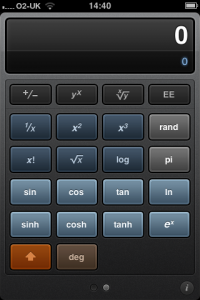 One other noteworthy feature is its function as a money calculator too. CalcBot detects what currency your phone is set in and add a currency symbol prefix to your actions and limit the number of decimal points to two.
One other noteworthy feature is its function as a money calculator too. CalcBot detects what currency your phone is set in and add a currency symbol prefix to your actions and limit the number of decimal points to two.
Overall, CalcBot is certainly not a meretricious application. Its role as a scientific calculator is superior to Apple's Calculator due to its live input function and rolling history. As a universal application, it is excellent value to iPad owners who Apple seem to have forgotten about when it comes to calculators. And the plethora of other minor features, such as live history for an equation and swiping to access scientific buttons, make logical sense after you've used them.
Its downside is its learning curve. Re-learning where specific buttons are and working without parentheses (which the Apple application didn't offer either) can pose a problem. In addition, Memory Plus (M+) and Minus (M-) have been made redundant with the "Use Result" feature. One tap in Apple's Calculator is certainly quicker than the swipe and two taps you need to do in CalcBot to access this feature.
If you take the time to learn CalcBot and understand how it works, you may find it invaluable in comparison to what Apple offers. On the other hand, if you're not suited to change and Apple's Calculator fulfils everything you need to do - it might be best to stick with it.
[gallery type=thumbnail]
PocketGamer.com
AppSpy.com
148Apps.com
PocketGamer.fr
PocketGamer.biz
PCGamesInsider.biz
The Sims News
PocketGamer.fun
BlockchainGamer.biz
PG Connects
BigIndiePitch.com
MobileGamesAwards.com
 U.GG
U.GG
 Icy Veins
Icy Veins
The Sims Resource
Fantasy Football Scout
GameKnot
Addicting Games
 Arcade Cloud
Arcade Cloud
 Wisecrack
Wisecrack
 EV.IO
EV.IO
Luminosity