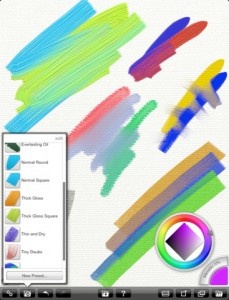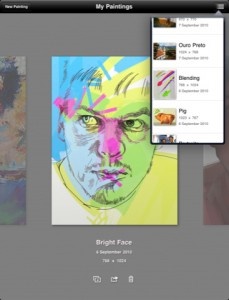I have probably mentioned this a few times around the internet, but I'm going to say it again; I'm not an artist. I have very little knowledge on shading, proportions, blending, and all the other techniques the pros use when creating their masterpieces. I do like to draw, sketch, paint, color, and doodle, but I just do it for entertainment. If you're in the same boat as me, don't be deterred by ArtRage's plethora of features. It has a lot more options than your average doodle app, but it is really intuitive and fun. If you're an actual artist or professional then get ready to unlock some serious potential with your iPad.
ArtRage is a painting simulation tool from Ambient Designs Ltd. based on their popular computer software. It is tailored specifically for the iPad, and features industry standards such as layers, photo importing, blending, and scaling. Its main draw is its canvas creation, realistic tools, and paint tracking. You can literally smear and blend the pigments as if it were a real canvas. All of the tools that you would expect are provided: paint fill bucket, eraser, brushes, and pens. There are also a few uncommon tools that really make the app stand out, such as a palette knife (for spreading paint), paint roller and paint tube, chalk, crayon, and marker.
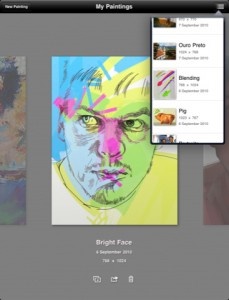 I really enjoyed the canvas customization features. When you create a new painting you are given the option to select from a long list of pre-made canvases, but you are also given the option to make your own. You can add texture and intensity by adjusting the roughness and the grain of the canvas, and there are unlimited color options. One of the more intersting aspects of canvas making is the metallic slider. By changing the percentage on the slider you can make the canvas look like more or less like metal. The options for portrait and landscape are built in, and you can even change the canvas size to a higher resolution than the iPad's screen by tapping on the default resolution. Some professionals will be turned off by the max height and width of 1440 x 1440 pixels, but I felt that I had plenty of room to work with while trying to paint my dog battling a giant squid.
I really enjoyed the canvas customization features. When you create a new painting you are given the option to select from a long list of pre-made canvases, but you are also given the option to make your own. You can add texture and intensity by adjusting the roughness and the grain of the canvas, and there are unlimited color options. One of the more intersting aspects of canvas making is the metallic slider. By changing the percentage on the slider you can make the canvas look like more or less like metal. The options for portrait and landscape are built in, and you can even change the canvas size to a higher resolution than the iPad's screen by tapping on the default resolution. Some professionals will be turned off by the max height and width of 1440 x 1440 pixels, but I felt that I had plenty of room to work with while trying to paint my dog battling a giant squid.
All of the tools work as well as their real life counterparts in my opinion, but I did notice a little lag when I would scribble at a brisk pace. The app still registered all my movements and filled them in when I would stop scribbling, but it couldn't keep up in real time. If you paint at a slow or normal pace you should be fine, but if you want to pull off a Jackson Pollock, you might get a little frustrated. There are also memory issues from time to time. Since the app is so memory intensive it gives you warnings if it thinks you need to save your work. I didn't have any trouble with the app crashing, but I did get the warning a few times.
The app's interface is really slick, and it rotates without changing the orientation of your painting. The essential multitouch features let you adjust the canvas while using two fingers, and you can hide the toolbars with a three finger tap. There is a nifty pop-out color wheel in the bottom right corner with every color you could ever want, and another metallic slider that gives you the ability to metalize your colors. The bottom left corner has another pop-out with all your tools. Every tool has a list of presets you can use, and you're able to customize them if you can't find a suitable preset. I felt like I had everything I needed, but the more art savvy among you might have the urge to create a six inch thick crayon with soft wax.
The rest of the menu is represented on a bar that lines the bottom of the screen. You can do the basics like undo/redo, save, find help, and create layers, but there are also two unique and essential options. A little push-pin icon allows you to pin up reference photos on your canvas to look at while painting. When you finish you can unpin it without having to worry about changing anything else on the canvas. The second is a light-box icon that lets you load a tracing image. You can use any image in your photo library, and just like the reference photo you can remove it when you're done without ill effect. I thought both if these options were really useful because I can't even draw a nice stick figure without a little help.
ArtRage is a really fun painting app with enough options to satisfy any casual user's needs, and I can see it being a useful tool for artists who use classic mediums. It is definitely a great way to paint concepts when you're on the go. If you have the skills it could even be used to produce some really great digital masterpieces. If you're serious about art then I would definitely recommend getting an iPad compatible stylus. The app works fine with finger painting, but you just don't get the same level of accuracy and control. ArtRage is definitely one of the high profile creation tools for iPad. Serious artists and casual users alike will find many of the app's offerings useful, entertaining, and even relaxing.
PocketGamer.com
AppSpy.com
148Apps.com
PocketGamer.fr
PocketGamer.biz
PCGamesInsider.biz
The Sims News
PocketGamer.fun
BlockchainGamer.biz
PG Connects
BigIndiePitch.com
MobileGamesAwards.com
 U.GG
U.GG
 Icy Veins
Icy Veins
The Sims Resource
Fantasy Football Scout
GameKnot
Addicting Games
 Arcade Cloud
Arcade Cloud
 Wisecrack
Wisecrack
 EV.IO
EV.IO
Luminosity