It’s never been easier to connect your computer up to your television or have your computer form the centre of your home media system but the problem of actually controlling it can still be a problem without buying a dedicated remote. Air Mouse Pro (AMP) aims to solve this problem by giving you full control of your computer through your iPhone. Before you can begin, a helper app needs to be installed. Available for both Mac and PC and a Linux version in the works, almost everyone can get in on the action. At 10MB, I felt the Mac helper app was a little on the large side and having to install yet another app that loads at start up was a little off putting. Despite this, installation was painless and, most importantly, configuration free. The helper app connected with my iPhone without any help at all.
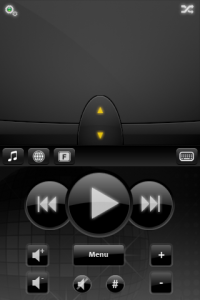 AMP gives two choices in how you control your system. The first is via a touch-pad-style interface where you drag your fingers around the screen in the same way you would on a notebook. In the touch-pad mode, you have access to a full keyboard, or you can tap to switch to function keys as well as dedicated keys for Firefox and iTunes. These dedicated keys work as you’d expect and make using your computer via AMP much easier. Other useful features worth noting here are the ability to go landscape and make the touch-pad fullscreen (a shake of the phone brings up a landscape keyboard) and you can shake the iPhone to hide the keyboard/function keys and have it fullscreen but in portrait mode.
AMP gives two choices in how you control your system. The first is via a touch-pad-style interface where you drag your fingers around the screen in the same way you would on a notebook. In the touch-pad mode, you have access to a full keyboard, or you can tap to switch to function keys as well as dedicated keys for Firefox and iTunes. These dedicated keys work as you’d expect and make using your computer via AMP much easier. Other useful features worth noting here are the ability to go landscape and make the touch-pad fullscreen (a shake of the phone brings up a landscape keyboard) and you can shake the iPhone to hide the keyboard/function keys and have it fullscreen but in portrait mode.
The touch-pad mode similarly works as you’d expect but I did find it a little inaccurate at times. It’s not that it doesn’t work, it does, I just found sometimes I was struggling to get the mouse where I wanted it (small buttons are the main culprit here.) In a similar fashion, the support for multi-touch scrolling is no where near as smooth as that built into Apple’s notebooks, it tends to jump and I found if you placed your fingers too close together, the gesture would be ignored.
The second mode is through the use of the accelerometer. The basic concept is that you press and hold the button in the middle of the mouse buttons and then tilt the phone in the direction you wish to move the mouse. In theory, it’s a great idea but in practice, it’s nigh on useless due to it being so inaccurate. The only way I found I could slightly use it was to hold the iPhone level before I held the button but then I still found myself flicking the phone in every which way, trying to get the cursor where I wanted it to go. As with the previous mode, a shake of the phone hides the keyboard but there is no landscape mode at all.
For light browsing and playing your music from a distance, Air Mouse Pro does its job nicely. It’s dead simple to use and the way most of the features are implemented is intuitive (such as shaking to hide/show the keyboard and such.) Having to use a helper app was a bit of a downer, especially as it was quite big, so it’d be good to see the developers try and shrink the helper app down a bit. Similarly, the accelerometer control system needs work to make it useful, some sort of calibration through the helper app (to take into account the screen resolution and such) could be something worth considering. At $5.99 it’s not the cheapest app you’re ever going to purchase, but it does work well and I would recommend it to those seeking this type of application.
PocketGamer.com
AppSpy.com
148Apps.com
PocketGamer.fr
PocketGamer.biz
PCGamesInsider.biz
The Sims News
PocketGamer.fun
BlockchainGamer.biz
PG Connects
BigIndiePitch.com
MobileGamesAwards.com
 U.GG
U.GG
 Icy Veins
Icy Veins
The Sims Resource
Fantasy Football Scout
GameKnot
Addicting Games
 Arcade Cloud
Arcade Cloud
 Wisecrack
Wisecrack
 EV.IO
EV.IO
Luminosity
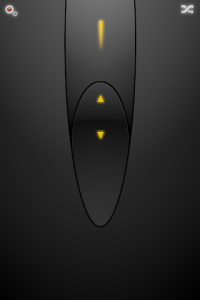
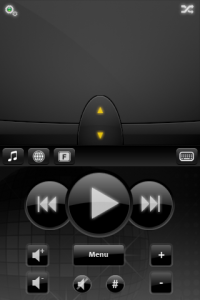 AMP gives two choices in how you control your system. The first is via a touch-pad-style interface where you drag your fingers around the screen in the same way you would on a notebook. In the touch-pad mode, you have access to a full keyboard, or you can tap to switch to function keys as well as dedicated keys for Firefox and iTunes. These dedicated keys work as you’d expect and make using your computer via AMP much easier. Other useful features worth noting here are the ability to go landscape and make the touch-pad fullscreen (a shake of the phone brings up a landscape keyboard) and you can shake the iPhone to hide the keyboard/function keys and have it fullscreen but in portrait mode.
AMP gives two choices in how you control your system. The first is via a touch-pad-style interface where you drag your fingers around the screen in the same way you would on a notebook. In the touch-pad mode, you have access to a full keyboard, or you can tap to switch to function keys as well as dedicated keys for Firefox and iTunes. These dedicated keys work as you’d expect and make using your computer via AMP much easier. Other useful features worth noting here are the ability to go landscape and make the touch-pad fullscreen (a shake of the phone brings up a landscape keyboard) and you can shake the iPhone to hide the keyboard/function keys and have it fullscreen but in portrait mode.