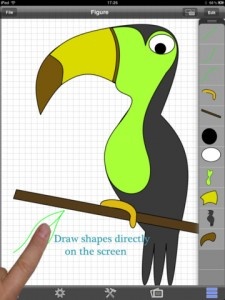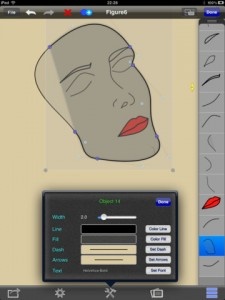Draw a One touch HD is a vector drawing program that lets users draw on their iPad either with their finger or a stylus pen. While I don’t consider myself an artist, I doodle and sketch occasionally so I thought I’d give it a try and see if it could replace the old pencil and sketchbook.
The interface is clean and crisp and it doesn’t take a long time to learn how to use the app. There’s not a lot of options as the app is focused on letting users draw shapes with their finger instead of selecting from a list. If you can’t draw a perfect circle, line or square this app has got your back. When drawn correctly, each shape is automatically adjusted so that it looks neat instead of sloppy. Text can be added simply by tapping on the screen twice.
When users wish to go back and fix or edit an object, they must either single tap it in the center or select it from the object table. The position of the point can be changed by holding on the point to delete or add new points, objects can be moved and the object can also be rotated.
There’s even more editing features tucked away in the lower toolbar. Users are able to edit color lines, change the colors of objects, add arrows and dashed lines and alter the text font. It’s also possible to add photos from a photo album, but there doesn’t appear to be any neat photo filter effects.
From the preferences section users are able to edit the name of their project, show or snap to the grid and change the background color. Once the project is complete, save it to photos or send it to email as a PNG, JPEG or PDF file.
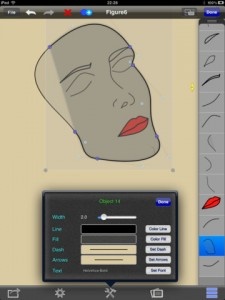 Draw a One touch HD is intuitive and convenient to use. However, I found that there were a few features that would make it a little better like social network integration to share sketches with friends, additional drawing tools like clone and mirror, SVG support for Adobe Illustrator and a swatch library.
Draw a One touch HD is intuitive and convenient to use. However, I found that there were a few features that would make it a little better like social network integration to share sketches with friends, additional drawing tools like clone and mirror, SVG support for Adobe Illustrator and a swatch library.
It has all the basics that everyday users will enjoy, but it lacked quality features for those who dabble in graphic design. I would have preferred that the options have their own toolbar either to the right or left so it’s easier to manipulate objects. I found it a little awkward and frustrating to use the bottom toolbar to change settings like the object color and pen stroke size.
Draw a One touch HD is a nice easy-to-use app, but it’s not comparable to a professional program like Adobe Illustrator. It has all the basics for beginners though and it’s quite a bit cheaper than most apps similar to it. If you’d like to try it out first, download Draw a One touch HD Lite for free.
PocketGamer.com
AppSpy.com
148Apps.com
PocketGamer.fr
PocketGamer.biz
PCGamesInsider.biz
The Sims News
PocketGamer.fun
BlockchainGamer.biz
PG Connects
BigIndiePitch.com
MobileGamesAwards.com
 U.GG
U.GG
 Icy Veins
Icy Veins
The Sims Resource
Fantasy Football Scout
GameKnot
Addicting Games
 Arcade Cloud
Arcade Cloud
 Wisecrack
Wisecrack
 EV.IO
EV.IO
Luminosity