Using your phone in a protest
Black Lives Matter
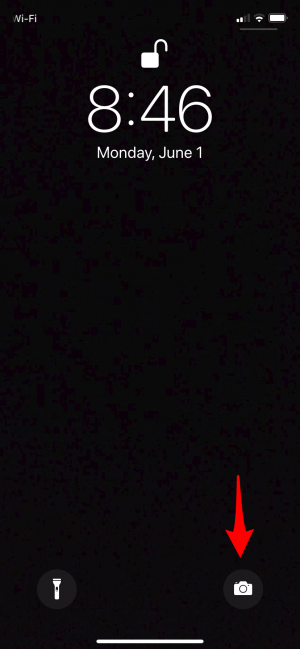
I can't write about games today. There is a struggle happening in the streets right now and it needs everyone's attention. Here's some good info on how you can use your iOS device safely amidst a protest.
Know your rightsIf law enforcement attempts to seize your phone and search through it, you have no obligation to unlock the phone for them. Police only have the right to seize your device if they place you under arrest, have probable cause, or a warrant. Regardless of how the seizure takes place though, they are not then entitled to the information on it.
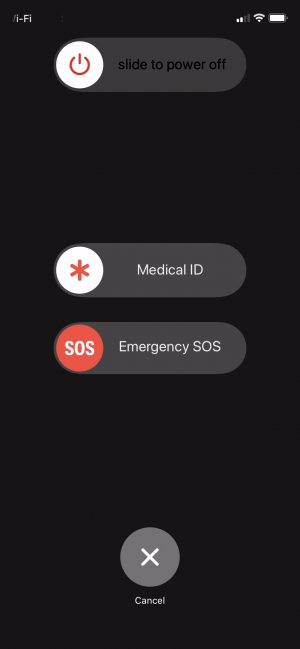
Just because you can decline to unlock your phone doesn't mean police can't still try to force you to open it. In fact, this practice is legal. To avoid a situation where police might be able to do this, disable Face ID and input a strong, six-digit passcode on your lock screen.
If you insist on still using Face ID or a fingerprint for unlocking your device, make sure you know how to disable the feature on the fly. For iPhones, pinching the power and volume up buttons for a few seconds (until the power/emergency screen pops up) disables features like Face ID until the next time you input your passcode.
Take photos and videos from the lock screenWhen using your phone to document what is happening, know that you don't have to unlock your phone to do it. By pressing the camera icon on your lock screen, you can open your device's camera without unlocking full control of your device. Just know that when you do this, the photos and videos you capture in that session are accessible, but nothing else. If you capture something important that you don't want to give others access to, be sure to re-lock your screen afterward to protect it.
Share images/video responsiblyBe careful when uploading or sharing media from the ongoing protests. Specifically try to avoid posting anything that can personally identify individual peaceful protesters and activists. You have no way of knowing who may be looking at what you're sharing, and in doing so you may be putting them in danger. On the flipside, if you share media pertaining to police, try to get their badge number or some other form of identification, particularly if you see them conducting acts of violence.
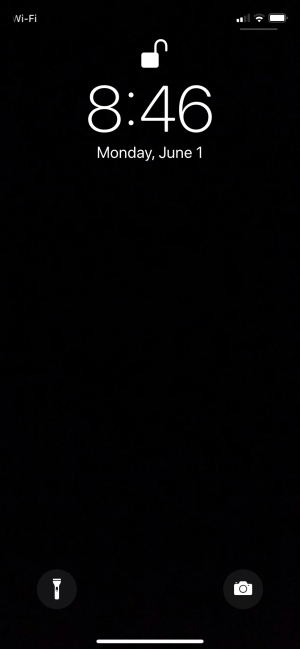
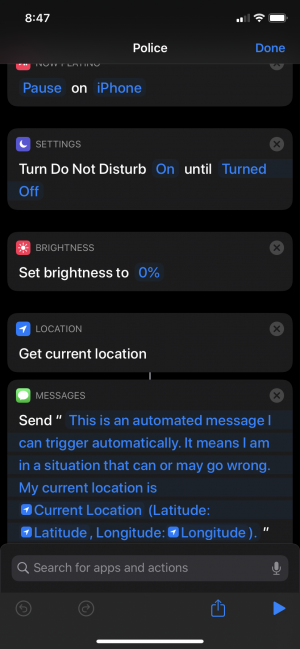
Regardless of whether you're an active participant in the protests or not, it's probably a good idea to take some precaution if you live in a city that has some form of protest happening in it. My recommendation is to download Shortcuts if you don't already have it and install this Pulled Over By Police shortcut. When run, this shortcut pauses any currently playing music, turns down your brightness and volume, sets your phone to Do Not Disturb, and sends a message to a contact of your choice to let them know you're in a police encounter. Then it opens your front camera and starts recording video.
Once the recording stops, it restores all your settings back to normal before giving you the option to send the video to a contact of your choosing and/or upload it to iCloud or Dropbox.
If you know your way around the Shortcuts app, you can also further customize the shortcut so that it better suits your needs. One recommended thing to do for everyone is to set the shortcut so it can be activated via Siri so you don't have to fumble around trying to hit the right buttons and instead can say "Siri, I'm being pulled over" or something similar.
What you can do if you can’t protestNot everyone is able to participate in protests, but there are still things you can do to be supportive. See below for resources on what you can do:
- Ways to Help
- 26 Ways to be in the Struggle Beyond the Streets
- 10 Steps to Non-Optical Allyship
- Bail Funds/Legal Help by City