First Look: Tweetie 2.1. Brings Twitter List Support, Among Other Trippy Stuff.
Loren Brichter submits the next update to Tweetie 2. This time adding support for some of the more recent official Twitter APIs ..
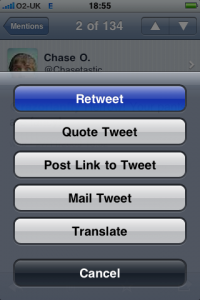
There aren't many people who don't love Tweetie for iPhone. In mid-October of this year we saw Loren introduce to us his completely re-vamped version. Hyped to high heaven, Tweetie 2 saw a more simplistic UI, a new (coined revolutionary) way to refresh your timeline, better account management, a new tweet composing experience, custom URL endpoints, the ability to save tweets as drafts for later publishing and more. It was seen as a great step up to the original Tweetie.
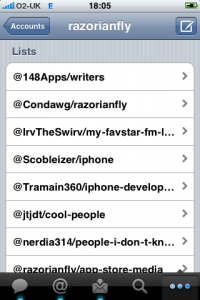
But with recent changes to Twitter's API, new service introductions, and with Tweetie 2 not having any support for these out of the box, it was clear it was in for an update, very soon. Cue, 2.1. If you happen to follow me on Twitter, you'll probably (almost definitely) know that I've been closely involved in the beta-testing of Tweetie 2.1, and I have to say it's an update well worth attention. Most notably, this version brings support for Twitter's new 'Lists' feature.
If you're not already aware, Twitter Lists are the new universal way to categorize your followers, and for them to categorize you. It's as simple as selecting which 'list' you want that person to appear on. Other people following you then have the option to follow that specific list, meaning if you make a list called 'Favorites,' and add all your favorite Tweeters, anyone who follows that list will essentially see the best content from your followers. The Twitter list feature has become so popular in the short space of time it has been live, that people are now starting to judge 'influence level' on how well you are listed, and in what categories.
In Tweetie 2.1, lists are pretty much the same as they are on Twitter.com, but it's how they've been implemented which makes the experience a whole lot more user-friendly. Tapping the 'More' tab in 2.1, you'll now see all the 'Lists' you belong to, or have been added to, including the one's you're not even following. Choosing a list will throw you into a specialized, scrollable time line which only consist of the members of that list. Want to see the stats of a list? In the bottom left you'll see an 'i' info button. Tap it, and the current list being viewed will flip over to reveal the owner of that particular list (and tapping on him or her will take you to their profile page), alongside the list's following and follower counts.
Here's where it gets interesting though. Maybe you'd only like to send a tweet to the people in that specific list. Well, with Tweetie 2.1, you can. On the list stats screen just tap 'Share'. See, the clever thing is, each list you create has an @username assigned to it on creation. So, just as you would someone else, you can send a tweet out @'ing the list, rather than a individual. Cool huh? .. Tapping 'Unfollow List' (bottom right) will remove you as a follower from that specific list.
But, What if you want to actually add someone to one of your existing lists? In Tweetie 2.1, when you browse someone's profile you'll now find this new drop-down menu 'Lists,' and tapping it will reveal 4 further sections, including: @Username's Lists, Lists @Username Follows, Lists Following @Username and Manage Memberships. Tapping Manage Memberships will bring up a full check list of the lists you currently have created. If that person is already on one of your lists, this is represented by a 'tick' on the right. Want to add them to another list of yours? Simply tap the list in question, wait for the tick, then hit Done.
Aswell as Lists though, Tweetie 2.1 brings another recent feature. Re-tweets. With this new update you'll be able 're-tweet' any tweet you feel worthy, with a few taps. So how does it work? Well, tapping a tweet in Tweetie 2.1, and then navigating to the bottom right icon on the toolbar will give you a few ways in which you can retweet. The first is the normal way. Using Twitter's new API, you can re-tweet that tweet and it will show up in their 'My tweets, re-tweeted' tab, which we'll get into a little later. The second way of retweeting in Tweetie 2.1 is called 'Quote Tweet'. Just as it implies this method encases the original tweet in speech marks, and adds credit to the original author.
I know what your thinking. "That's all well and dandy, but Where do these re-tweeted tweets go? Say I get re-tweeted, How would I find it?" Now in Tweetie 2.1, under your profile page, you'll find a new drop-menu just as with 'Lists,' called 'Retweets.' From here you can see 'Retweets by Others,' (which doesn't seem to work yet, although I think it has something to do with twitter themselves), Retweets by Me (tweets you have re-tweeted), and My Tweets, retweeted (all the tweets from your timeline that other people have retweeted).
But that's not all. Tweetie 2.1 will also include the additions of WhatTheTrend for hashtag descriptions, Fully functional geotagging to tie in with the recently activated Twitter.com 'Geotag' feature, as well as Vidly, Mobypicture, and Posterous as video upload options, the ability to report spam straight from the app itself, the ability to disable Pinstripes, on-the-spot tweet translation, and more!
Overall, having tested Tweetie 2.1 for a few weeks now, I can honestly say I think you're going to like this update. A lot. Stay tuned as Loren submitted this beast yesterday morning (26th Nov) I believe, so hopefully we should see it early to mid December. Here's hoping!
Update: Tweetie 2.1 for iPhone and iPod touch is now available worldwide! Grab it at the link below.