iPhotographer: Introductions, Filterstorm
We here at 148Apps would like to welcome you to the new iPhotographer column. What exactly is the point here? That is a mighty fine question.
We will bring you tips, tricks, and reviews geared directly at photographers of all skill levels. There will be tips and tricks on how to perform tasks on an iOS device that just might have you questioning the need for a laptop. We might even delve into some photo techniques and how these techniques can take your iPhone photography skills even further.
Now the question becomes one of credentials. I am an IT professional who ditched his education in computers for life behind a camera. I am a self-taught photographer who is looking to continue to grow my skill set while helping others along the way.
My name is Chris Nitz and I started my own photography business. I have read more articles on shutter speeds, rule of thirds, lighting, and white balance than I can ever care to remember. I have a passion to see the world from a viewfinder. I am by no means a photography elitist or so called expert. I'm here to learn right along with you, and encourage your comments and suggestions at the end of every article.
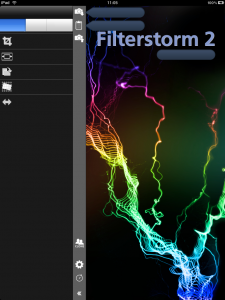
Filterstorm takes programs like Aperture or Lightroom and brings them right onto your iPad. Filterstorm contains all the goodness of tonal curves, noise reduction, saturation, and so much more right to your finger tips.
Filterstorm’s interface is easy on the eye while maintaining simplicity in navigation. Firing up the app will have the basic controls on the left side of the screen. Loading up a photo is as easy as choosing it from your photo library. Those with a camera connection kit can even bring in photos straight off a memory card.
Once the photo is in the app the real work begins. All edits are made without destroying the original photo. There is even an apply button you have to hit before the changes are made. You can easily test how the changes will look without racing for the undo option.
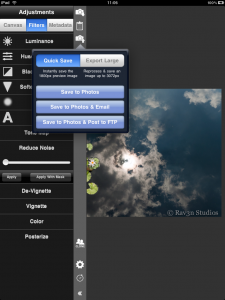
Filterstorm is not perfect, though. While the interface can be tucked away, it still takes up a decent portion of the screen. No Facebook, Flickr, Smugmug, or Picasa integration might have some people crying foul. There are also some funny quirks, like locking a photo into place when you are editing it. This creates a longer workflow process as the changes have to be made, applied, photo moved, and changes reproduced. Good thing there is a way to record the process and store it as a macro.
The light at the end of the tunnel is that the developer is very active with users on Twitter and various internet forums. This program has come a long way since version one and is looking to make bigger changes with upcoming releases.
Filterstorm is by no way shape or form going to take over from the likes of Lightroom on your desktop, but it will give you the perfect option for making quick edits while on the road. Programs that are far more expensive don’t offer this much flexibility. This is worth its weight in megabytes on your iPad. Those of you with an iPhone, this app is currently being migrated to iPhone 4 and 3GS. Look for it to hit the app store soon.
[gallery]














